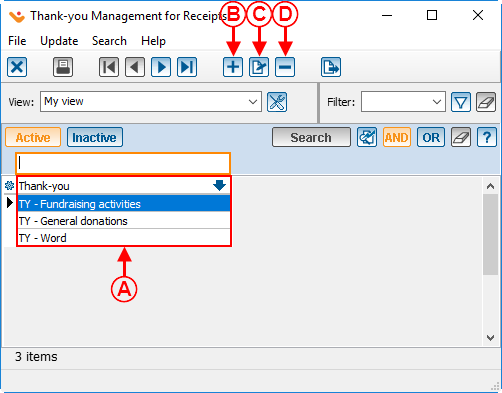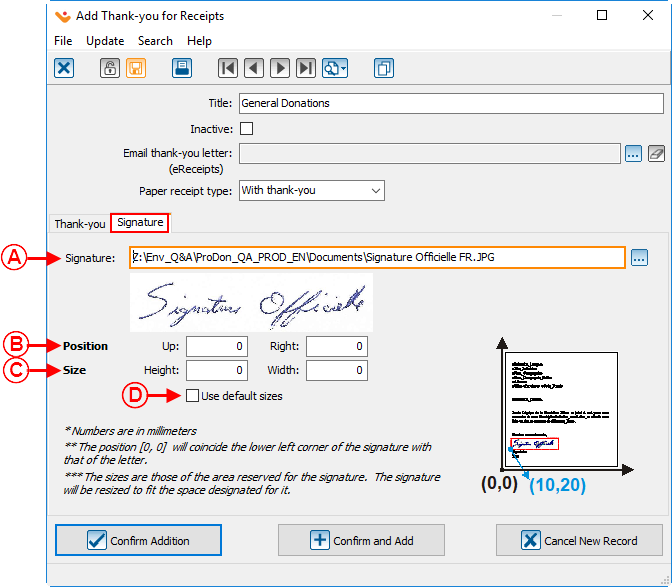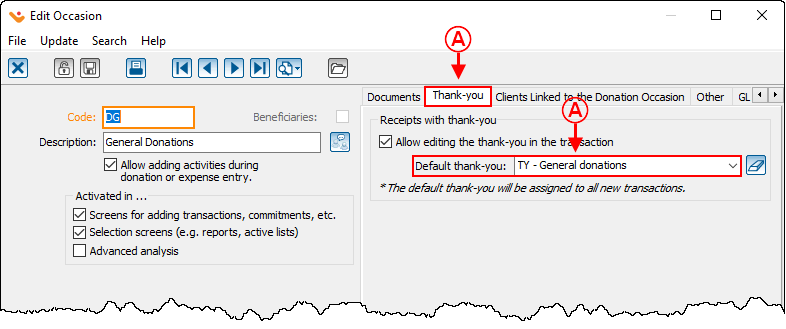ProDon:Configuration of a Thank-you Letter Integrated to a Receipt
| Configuration of a Thank-you Letter Integrated to a Receipt |
CAUTION : This document is for VERSION 5 of Prodon. To go to the version 4 document, click here.
Introduction
A receipt with an integrated thank-you letter is usually generated in two copies. The thank-you letter is placed at the top of the page and followed by both copies of the receipt.
The main advantage of the receipt with an integrated thank-you is that it saves paper since a single page is sent to the donor (rather than a receipt and a letter on two separate sheets of paper).
In a " Standard Type Receipt ", the space intended for the thank-you letter will always remain the same from one thank-you letter to the other. If the thank-you letter is shorter than the space available, the remaining space will remain blank. Therefore, the receipts are always at the same place on the sheet.
In a " Word Type Receipt ", the integrated thank-you letter is inserted like a merge field predefined in the master document. There is no specific space allotted for the letter in the master document. If the letter is too short, the user will need to manually insert spaces with the " Enter " of the keyboard in the writing of the letter to make sure that the receipts are always in the same place on the sheet.
Configuration of the Receipt
Before proceeding with the configuration of the thank-you letter, perform the " General Configuration of the Receipt, as the case may be, the " Configuration of the Standard Type Receipt " or the " Configuration of the Word Type Receipt ".
Configuration of the Thank-you Letter Integrated to the Receipt
Creating the Thank-you Letter
|
To modify or create a thank-you letter, from the software home page, click on the " Configuration " menu, then select " Thank-you for Receipts ". |
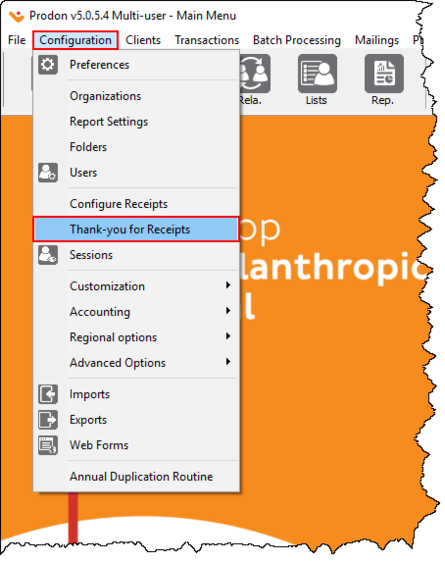
|
|
After clicking on the | |
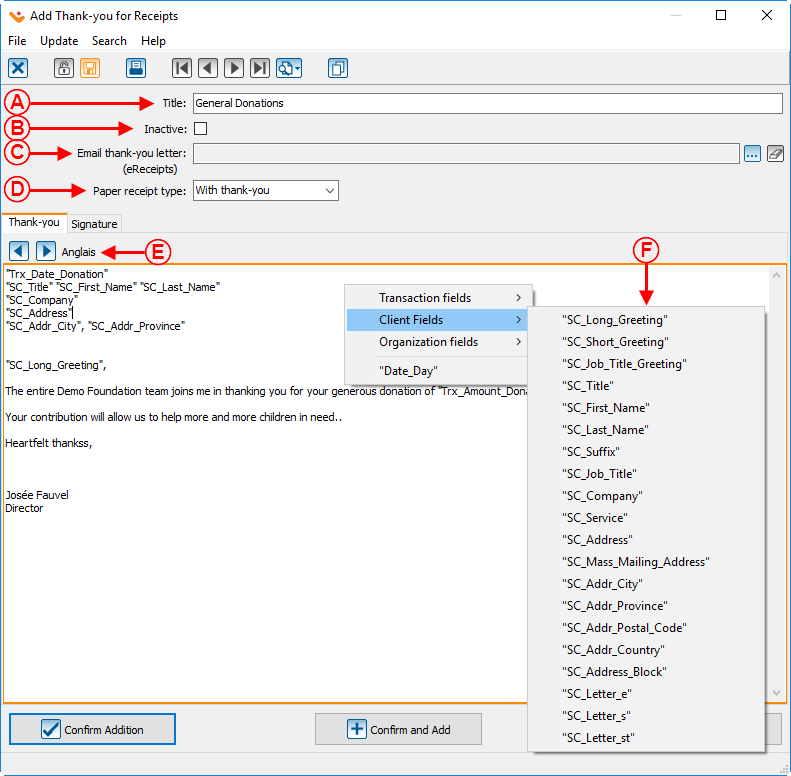
| |
|
A: Name of the thank-you for the receipt. |
B: Allows you to deactivate the thank-you. |
|
C: To add a thank-you letter linked to eReceipts, the " eReceipts Module " must be activated. |
D: Allows the receipt type to be selected. |
| E: The |
F: While writing the Thank-you letter you can add merge fields to personalize the letter. To do so, right click anywhere in the blank area of the window and choose the merge fields you want to insert. The merge fields are inserted where the mouse cursor is. |
Choice of Thank-you Letter to Integrate to the Receipt
To integrate a thank-you letter to a receipt, in a donation occasion, the user will need to indicate which thank-you letter to use.
It is possible to specify a single default thank-you letter per donation occasion, to do so the user will need to choose the type of thank-you that will be the most frequently used. However, it can be necessary to use more than one type of thank-you in the same donation occasion. In this case, the thank-you to be used can be selected during the transaction entry. It is thereby possible to select manually a different thank-you letter in the same donation occasion.
Integrating the Thank-you Letter to the Receipt
Standard Type Receipt
For a standard type receipt with an intergrated thank-you, Prodon automatically performs the integration of the thank-you on the receipt.
Word Type Receipt
NOTE: This type of receipt is generally more complex than a standard Word document, the user will need a certain understanding of Word to be able to configure it properly.
To create a WOrd type receipt with an intergrated thank-you, you will need to create a receipt type master document. In this master document, simply add the merge fields named " Thank-you ". By adding these merge fields to the master document, the thank-you letter chosen in the donation occasion will automatically integrate in the master document (for more details, see " Choice of Thank-you Letter to Integrate to the Receipt ").
For more details concerning merge fields and master documents, consult the " Master document management " document.
Document name: ProDon:Configuration of a Thank-you Letter Integrated to a Receipt
Version : 5.0.5