ProDon:Configuration of a Word Type Receipt
| Configuration of a Word Type Receipt |
CAUTION: This document is for VERSION 5 of Prodon. To go to the version 4 document, click here.
WARNING : This document is currently being edited/revised, it is possible that some parts are missing or obsolete.
Introduction
The Word receipt is complying with the CRA (Canada Revenue Agency) and with the Canadian standards at the time of the delivery of the software. This receipt is a Word document customized with the trainer depending on the client's request. Since it is a Word document, the personnalisation options are infinite. However, this type of receipt is not updated by Logilys, so it is important to keep it updated in accordance with the Canadian standards. You should also take into consideration the fact that this type of document is generally more complex than a standard Word document and that a certain mastership of Word will be needed to keep it updated. Finally, since this receipt uses Word, it is slower to produce than a standard receipt.
General Configuration of the Receipt
NOTE: Before proceeding with the configuration of the receipt type, the general configuration must be performed.
To configure a standard type receipt, consult this procedure.
Configuration of a Word Type Receipt
This type of receipt is created from the master document management.
To know how to consult, modify or create Word receipt templates, from the master document management, click here.
CAUTION: Usually, only the " Supervisor " user has access to the "Receipt" tab in the master document management.
Selection of a Word Type Receipt
When the document is created, it will be possible to select it in the " Configure Receipt " option.
|
To do so, from the software home page, click on the " Configuration " menu, then " Configure Receipt ". |
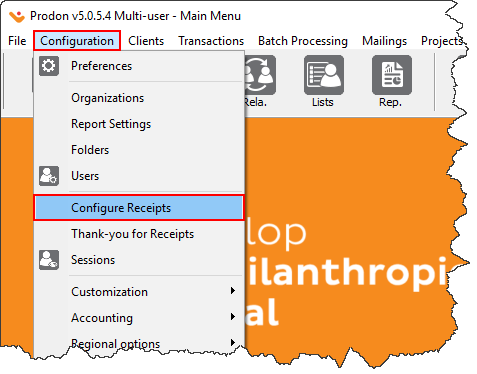 |
|
After clicking on the | |
| Image coming soon | |
|
A: Select the type of receipt the user wishes to generate. |
|
|
After clicking on the | |
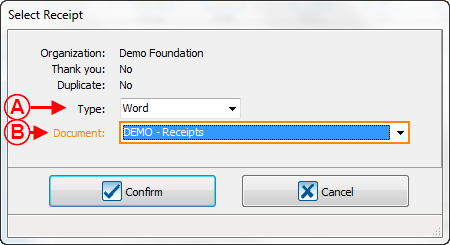
| |
|
A: Select the " Word " type. |
B: Select the master document created for the receipts. |
To generate the receipts, consult the " Processing Receipts to be Issued " procedure.
Document name: ProDon:Configuration of a Word Type Receipt
Version : 5.0.5