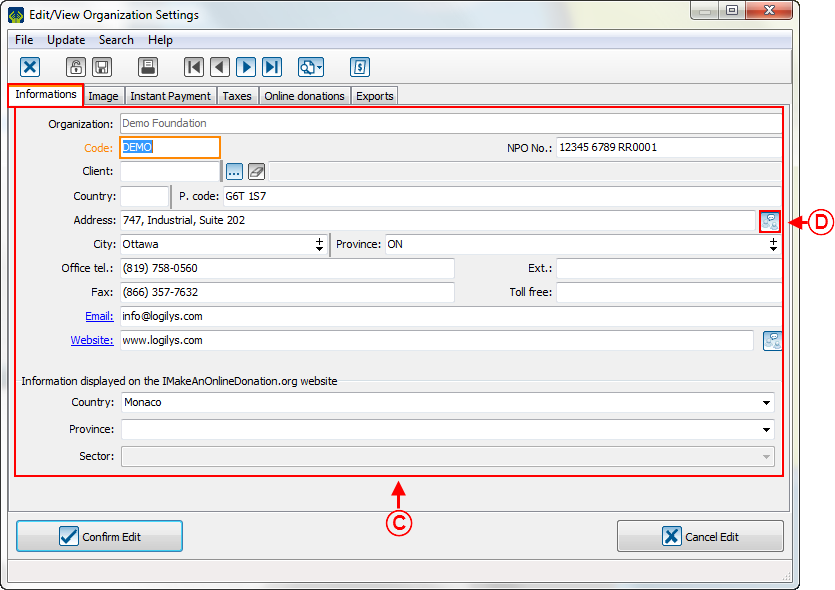Difference between revisions of "ProDon:General Configuration of the Receipt"
Jguillemette (talk | contribs) (→Configuration of the Receipt) |
Jguillemette (talk | contribs) |
||
| Line 94: | Line 94: | ||
<br> | <br> | ||
| − | === | + | === Receipt configuration === |
| − | + | To configure the receipt, you must select the "Configuration" tab and "Configure Receipts". <br> | |
{| class="wikitable" | {| class="wikitable" | ||
![[File:ProDon5_General_Configuration_of_the_Receipt_004.png]] | ![[File:ProDon5_General_Configuration_of_the_Receipt_004.png]] | ||
| Line 105: | Line 105: | ||
|- | |- | ||
| colspan="2" | | | colspan="2" | | ||
| − | + | After clicking on "Configure Receipts", the "Configure Receipts" window opens. | |
|- | |- | ||
Revision as of 11:11, 12 December 2016
| General Configuration of the Receipt |
CAUTION: This document is for VERSION 5 of ProDon. To get to the version 4 document, click here.
CAUTION: This document is currently being revised, it may be possible that some parts are missing or outdated.
Introduction
There are two types of receipts in ProDon, the standard receipts and the Word receipts.
The standard receipt is available in many formats, but its customizability is limited. This receipt is constantly updated by Logilys and it is complying with the CRA (Canada Revenue Agency) and with the Canadian standards. Therefore, if the software version is updated regularly, the receipt is updated as well.
The Word receipt is complying with the Canadian standards at the time of the delivery of the software. This receipt is a Word document customized with the trainer in accordance with requests. Since it is a Word document, the customizability options are infinite. On the other hand, this type of receipt is not updated by Logilys, so it is important to update it in accordance with the Canadian standards. You also have to take into consideration that this type of document is generally more complex than a standard Word document and that you need to have a certain mastery of Word to update it. Finally, since this receipt uses Word, it is slower to produce than the standard receipt.
General Configuration of the Receipt
Usually, only the user "Supervisor" has access to the "System preferences", the other users have a read-only access to them. So, to be able to make the following modifications, enter ProDon with the user name "Supervisor".
Organization Management
Before performing the configuration of the receipt, you have to correctly configure the organization.
|
To do so, from the software home page, click on the "Configuration" menu, then select "Organizations". |
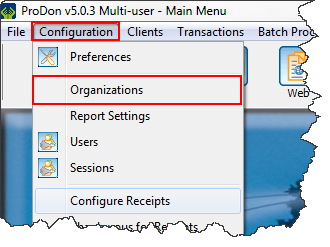 |
|
After clicking on "Organizations", the "Organization management" window opens. | |
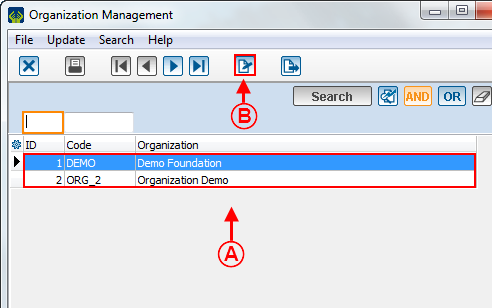
| |
|
A: If there are more than one organization, select the one for which the receipt must be configured. |
|
|
After clicking on the |
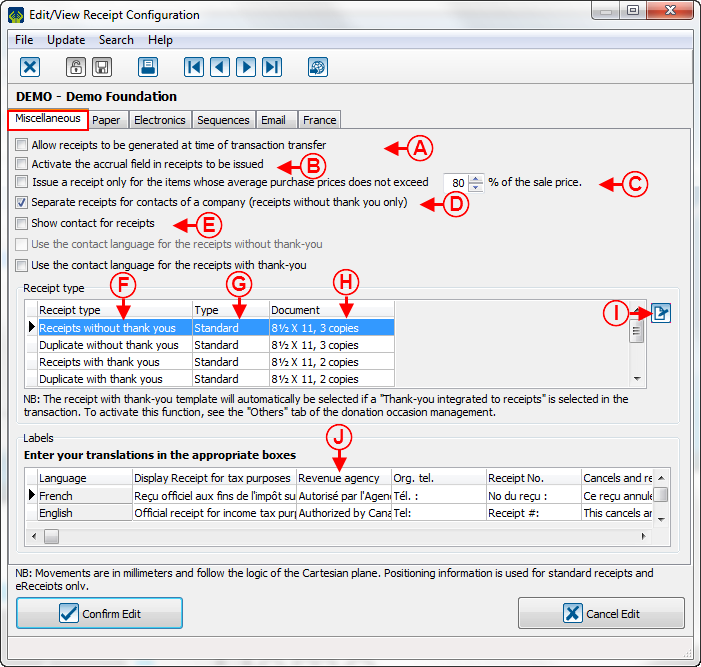
|
|
Enter the right address in the corresponding languages. |
Receipt configuration
To configure the receipt, you must select the "Configuration" tab and "Configure Receipts".
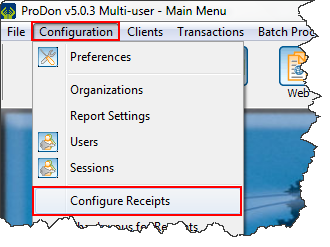
|
|---|
|
After clicking on "Configure Receipts", the "Configure Receipts" window opens. | |
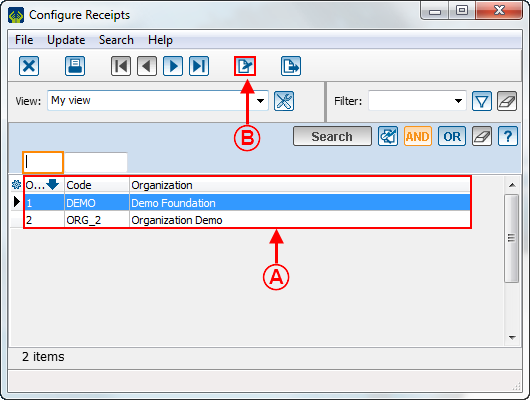
| |
|
A : S'il y a plus d'un organisme, sélectionner celui pour lequel le reçu doit être configuré. |
B : Cliquer sur le bouton File:Bouton Modifier.png. |
Onglet "Miscellaneous"
L'onglet « Divers » permet d'effectuer la configuration générale du reçu.
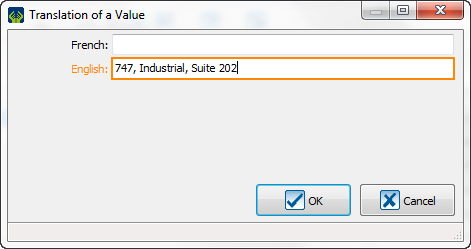
| |
|
A: Allows you to specify the next receipt number to be used. It is strongly recommended to leave the default number, the software always takes the number following the last issued receipt. |
B: Allows you to issue the receipts at the time of the transaction transfer. |
|
C: Displays a column containing the total of the receipts to be issued for a client in the processing of receipts to be issued. |
D: Allows you to determine if the sale price is high enough to issue a receipt. In this example, the purchase price must exceed 80% of the sale price to issue a receipt (an item bought for $100 must be sold for at least $125). |
|
E: Allows you to determine the receipt type that will be used. For more information concerning the receipt types, click here. |
F: Allows you to determine whether it is a standard type receipt or a Word type receipt. |
|
G: Allows you to determine the paper format and the number of copies of the receipt that will be generated. |
H: The |
For the configuration of the standard receipt, click here.
For the configuration of the Word receipt, click here.
Onglet « Divers »
L'onglet « Divers » permet d'effectuer la configuration générale du reçu.
| Après avoir cliquer sur le bouton | |
| Fichier:ProDon5 Configuration générale d'un reçu 007.png | |
|
A : Permet de produire les reçus au moment du report des transactions. |
B : Permet de cumuler le total des reçus à émettre. |
|
C : Permet de déterminer si le prix de vente est assez élevé pour émettre un reçu. Dans cet exemple, le prix d'achat doit excéder 80% du prix de vente pour pouvoir émettre un reçu (un article acheté à 100$, doit être vendu à au moins 125$). |
D : Permet de séparer les reçus pour les contacts qui sont différents.☃☃ |
|
E : Permet de voir le contact sur le reçu. |
F : Permet de déterminer le type de reçu qui sera utilisé. Pour plus d'informations concernant les types de reçus, cliquer ici. |
|
G : Permet de déterminer s'il s'agit d'un reçu de type standard ou Word. |
H : Permet de déterminer le format de papier et le nombre de copies du reçu qui seront générés. |
| I : Le bouton |
J : Permet de modifier les nomenclatures qui sont réparties sur l’ensemble du reçu. Seules les mentions française et anglaise sont fournies avec le logiciel, si des traductions vers d'autres langues sont nécessaires, il faudra les effectuer. |
Document name: ProDon:General Configuration of the Receipt
Version : 5.0.3