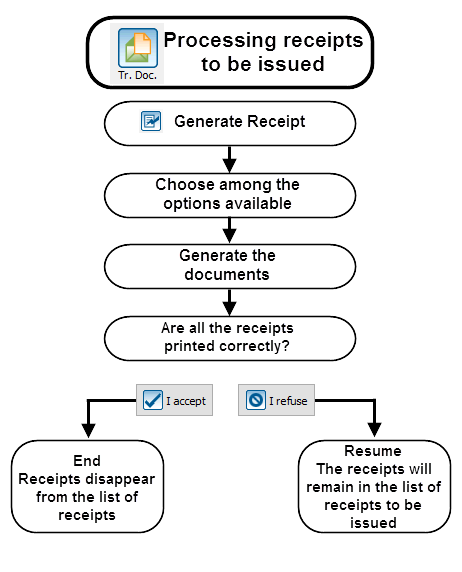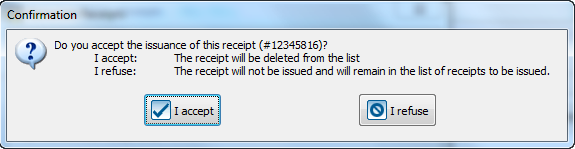Difference between revisions of "ProDon:Processing Receipts to be Issued"
Jguillemette (talk | contribs) (→Receipt Types) |
|||
| (8 intermediate revisions by 2 users not shown) | |||
| Line 2: | Line 2: | ||
<br> | <br> | ||
| − | This document is for | + | This document is for version 5 of '''''Prodon''''', to access the document of version 4, [[ProDon:Processing_Receipts_to_be_Issued_(Version_4)|click here]] |
| + | |||
| + | <br><span style="color: rgb(255, 0, 0);">'''WARNING : This document is currently being edited/revised, it is possible that some parts are missing or obsolete.'''</span> | ||
== Introduction == | == Introduction == | ||
| Line 14: | Line 16: | ||
== Receipt Types == | == Receipt Types == | ||
| − | There are five different receipt types: The "Receipts to be issued", the "Annual receipts", the "Receipts with thank- | + | There are five different receipt types: The "Receipts to be issued", the "Annual receipts", the "Receipts with thank-you", the "Annual receipts with thank-you" and the "Receipts to be calculated". |
{| width="653" cellspacing="1" cellpadding="1" border="1" class="wikitable" | {| width="653" cellspacing="1" cellpadding="1" border="1" class="wikitable" | ||
| Line 35: | Line 37: | ||
|- | |- | ||
| | | | ||
| − | '''<span style="color: rgb(255, 0, 0);">C: </span>'''The receipts that are in the "Receipts with thank- | + | '''<span style="color: rgb(255, 0, 0);">C: </span>'''The receipts that are in the "Receipts with thank-you" tab are generated only once a year and contain a thank-you note. This thank-you note is chosen when configuring the donation occasion. For more information concerning the thank-you note, consult [[ProDon:General Configuration of the Receipt|this procedure]]. |
|- | |- | ||
| | | | ||
| − | '''<span style="color: rgb(255, 0, 0);">D: </span>'''The receipts that are in the "Annual receipts with thank- | + | '''<span style="color: rgb(255, 0, 0);">D: </span>'''The receipts that are in the "Annual receipts with thank-you" tab are generated only once a year and contain a thank-you note. See letters <span style="color: rgb(255, 0, 0);">'''B '''</span>and <span style="color: rgb(255, 0, 0);">'''C'''</span> for more details on the "Annual receipts" and the "Receipts with thank-you". |
'''NOTE: '''To be combined, the client's receipts have to contain the same thank-you note. | '''NOTE: '''To be combined, the client's receipts have to contain the same thank-you note. | ||
| Line 47: | Line 49: | ||
'''<span style="color: rgb(255, 0, 0);">E: </span>'''The "Receipts to be calculated" tab contains the receipts for which the amount is not known yet. For instance, if the price of an activity is established, but the advantage has not been calculated yet; it is impossible to know the amount to enter on the receipt. | '''<span style="color: rgb(255, 0, 0);">E: </span>'''The "Receipts to be calculated" tab contains the receipts for which the amount is not known yet. For instance, if the price of an activity is established, but the advantage has not been calculated yet; it is impossible to know the amount to enter on the receipt. | ||
| − | '''NOTE: '''As soon as the amount allocated to the advantage is known, | + | '''NOTE: '''As soon as the amount allocated to the advantage is known, the user must enter it in the activity of the donation occasion. When the donation occasion is modified, all the transactions relating to this activity will be in one of the four other tabs. For more information concerning the activities with sale prices, [[ProDon:Donation Occasion Management#Main_screen|click here]]. |
|- | |- | ||
| Line 54: | Line 56: | ||
|- | |- | ||
| − | |<span style="color: rgb(255, 0, 0);">'''G :'''</span> The "eReceipts" tab contains the receipts to be issued by email, massively. The eReceipts Module must be active in '''''ProDon''''' to | + | |<span style="color: rgb(255, 0, 0);">'''G :'''</span> The "eReceipts" tab contains the receipts to be issued by email, massively. The eReceipts Module must be active in '''''ProDon''''' to be able to view this tab. |
|} | |} | ||
| Line 94: | Line 96: | ||
|- | |- | ||
| width="50%" | | | width="50%" | | ||
| − | '''<span style="color: rgb(255, 0, 0);">A: </span>'''Allows | + | '''<span style="color: rgb(255, 0, 0);">A: </span>'''Allows the selection of the printer by which the receipts will be printed out. |
| width="50%" | | | width="50%" | | ||
| − | '''<span style="color: rgb(255, 0, 0);">B: </span>'''This option allows | + | '''<span style="color: rgb(255, 0, 0);">B: </span>'''This option allows all the receipts of the active list that was created earlier to be generated. |
|- | |- | ||
| width="50%" | | | width="50%" | | ||
| − | '''<span style="color: rgb(255, 0, 0);">C: </span>'''This option allows | + | '''<span style="color: rgb(255, 0, 0);">C: </span>'''This option allows the generation of the selected receipt only. |
| width="50%" | | | width="50%" | | ||
| − | '''<span style="color: rgb(255, 0, 0);">D: </span>'''This option allows | + | '''<span style="color: rgb(255, 0, 0);">D: </span>'''This option allows the generation of one receipt per transaction. For example, if a client has two commitments of $5.00 per month and that he or she pays these commitments monthly with a $10.00 cheque; this client will receive twenty-four receipts for $5.00 throughout the year. |
|- | |- | ||
| width="50%" | | | width="50%" | | ||
| − | '''<span style="color: rgb(255, 0, 0);">E: </span>'''This option allows | + | '''<span style="color: rgb(255, 0, 0);">E: </span>'''This option allows the generation of one receipt per donor. For instance, if a client has two commitments of $5.00 per month and he or she pays these commitments monthly with a $10.00 cheque; this client will receive one receipt for $120.00 in the year. |
| − | '''NOTE: '''Certain transactions | + | '''NOTE: '''Certain transactions cannot be combined on the same receipt. For example, the gifts in properties or transactions with different advantages. In these cases, '''''ProDon''''' will generate several receipts. |
| width="50%" | | | width="50%" | | ||
| − | '''<span style="color: rgb(255, 0, 0);">F: </span>'''This option allows | + | '''<span style="color: rgb(255, 0, 0);">F: </span>'''This option allows the generation of one receipt per payment reference. For example, if a client has two commitments of $5.00 per month and he or she pays these commitments monthly with a $10.00 cheque; this client will receive twelve receipts for $10.00 throughout the year. |
|- | |- | ||
| width="50%" | | | width="50%" | | ||
| − | '''<span style="color: rgb(255, 0, 0);">G: </span>'''Displays the receipts onscreen before printing them out. This option is strongly recommended, since it allows | + | '''<span style="color: rgb(255, 0, 0);">G: </span>'''Displays the receipts onscreen before printing them out. This option is strongly recommended, since it allows the receipts to be verified before printing them. |
'''CAUTION: '''Do not forget to print the receipts after the onscreen verification. | '''CAUTION: '''Do not forget to print the receipts after the onscreen verification. | ||
| width="50%" | | | width="50%" | | ||
| − | '''<span style="color: rgb(255, 0, 0);">H: </span>'''Allows | + | '''<span style="color: rgb(255, 0, 0);">H: </span>'''Allows the receipts to be directly printed. |
| − | '''CAUTION: '''This option does not allow | + | '''CAUTION: '''This option does not allow the verification of the receipts before printing them. |
|- | |- | ||
| width="50%" | | | width="50%" | | ||
| − | '''<span style="color: rgb(255, 0, 0);">I: </span>'''Allows | + | '''<span style="color: rgb(255, 0, 0);">I: </span>'''Allows the receipts to be printed by an external company. However, this process is very complex; it is therefore strongly recommended to contact '''''Logilys''''' before using it. |
| width="50%" | '''<span style="color: rgb(255, 0, 0);">J: </span>'''It is the number of the next receipt to be issued.<br> | | width="50%" | '''<span style="color: rgb(255, 0, 0);">J: </span>'''It is the number of the next receipt to be issued.<br> | ||
| Line 139: | Line 141: | ||
'''NOTE: '''By default, the current date is automatically entered. | '''NOTE: '''By default, the current date is automatically entered. | ||
| − | |<span style="color: rgb(255, 0, 0);">'''L | + | |<span style="color: rgb(255, 0, 0);">'''L:'''</span> This is the number of the next receipt to be issued. |
| − | '''NOTE :''' Do not edit this number, it automatically | + | '''NOTE :''' Do not edit this number, it automatically updates itself at each issuance of receipts.''' ''' |
|- | |- | ||
| − | |<span style="color: rgb(255, 0, 0);">'''M | + | |<span style="color: rgb(255, 0, 0);">'''M:'''</span> This is the receipt issuance date. |
| + | |||
| + | NOTE : By default, the system use automatically the current day's date. | ||
| width="50%" | | | width="50%" | | ||
| − | '''NOTE: '''There are two receipt formats available: the '''''Word''''' receipts and the standard receipts. For the '''''Word''''' receipts, it is not necessary to save the result of the merge; because it is possible to generate it again. To learn how to configure the receipt format, [[ProDon:General Configuration of the Receipt | + | '''NOTE: '''There are two receipt formats available: the '''''Word''''' receipts and the standard receipts. For the '''''Word''''' receipts, it is not necessary to save the result of the merge; because it is possible to generate it again. To learn how to configure the receipt format, [[ProDon:General Configuration of the Receipt|click here]]. |
|} | |} | ||
Latest revision as of 14:56, 17 May 2019
| Processing Receipts to be Issued |
This document is for version 5 of Prodon, to access the document of version 4, click here
WARNING : This document is currently being edited/revised, it is possible that some parts are missing or obsolete.
Introduction
Following the transaction transfer, it is possible to issue receipts for each transaction. The issuance of receipts can be done for the entire transactions or for a part only.
Diagram
Receipt Types
There are five different receipt types: The "Receipts to be issued", the "Annual receipts", the "Receipts with thank-you", the "Annual receipts with thank-you" and the "Receipts to be calculated".
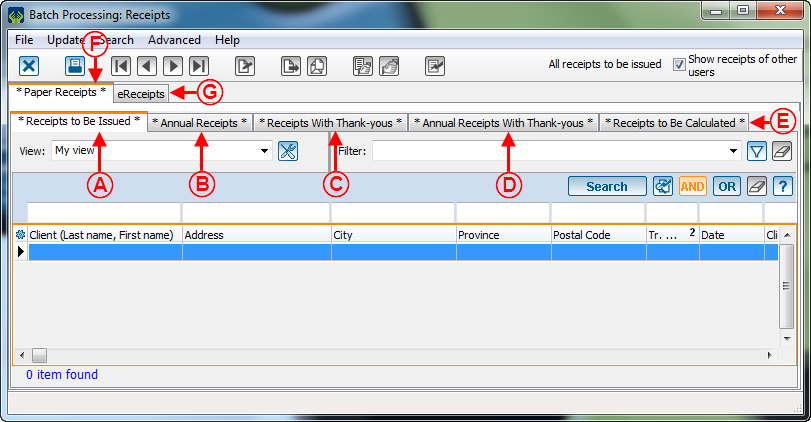
|
|
A: The "Receipts to be issued" tab contains the receipts for which the amount is known and that can be issued. |
|
B: The "Annual receipts" tab contains the receipts for which the amount is the cumulative of a donor's donations and it is usually generated once a year. This option is used in three different contexts:
|
|
C: The receipts that are in the "Receipts with thank-you" tab are generated only once a year and contain a thank-you note. This thank-you note is chosen when configuring the donation occasion. For more information concerning the thank-you note, consult this procedure. |
|
D: The receipts that are in the "Annual receipts with thank-you" tab are generated only once a year and contain a thank-you note. See letters B and C for more details on the "Annual receipts" and the "Receipts with thank-you". NOTE: To be combined, the client's receipts have to contain the same thank-you note. |
|
E: The "Receipts to be calculated" tab contains the receipts for which the amount is not known yet. For instance, if the price of an activity is established, but the advantage has not been calculated yet; it is impossible to know the amount to enter on the receipt. NOTE: As soon as the amount allocated to the advantage is known, the user must enter it in the activity of the donation occasion. When the donation occasion is modified, all the transactions relating to this activity will be in one of the four other tabs. For more information concerning the activities with sale prices, click here. |
| F : The "Paper receipts" tab contains the receipts to be issued in paper. |
| G : The "eReceipts" tab contains the receipts to be issued by email, massively. The eReceipts Module must be active in ProDon to be able to view this tab. |
Processing of Receipts to be Issued
This operation consists of issuing receipts following the transfer of the donation transactions. In "Batch processing: Receipts", the transactions for which there are receipts to be issued are displayed in the active list.
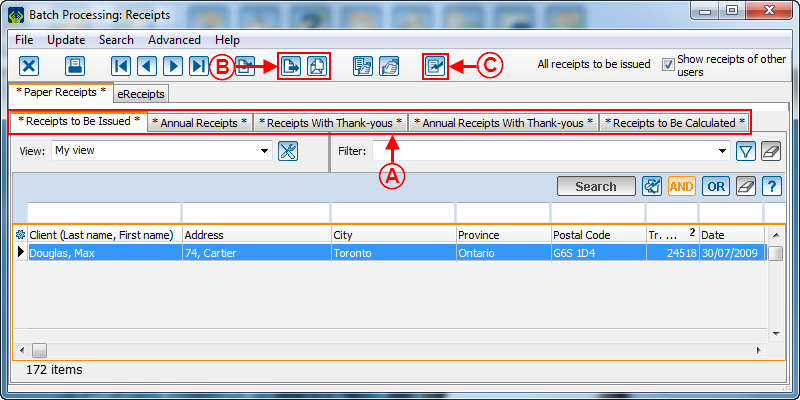
| |
|
A: Get positioned on the tab proper to the receipt type to be issued and if need be, search or filter the transactions so that the active list only contains the receipts to generate. For instance, it is possible to generate all the receipts of a specific donation occasion. |
B: If it is necessary to create envelopes or labels for the receipts, it is important to do it before generating the receipts; because once the receipts are generated, the list is no longer available. |
|
C: Click on the NOTE: If Word receipts are used, it is important to close Word before continuing. |
|
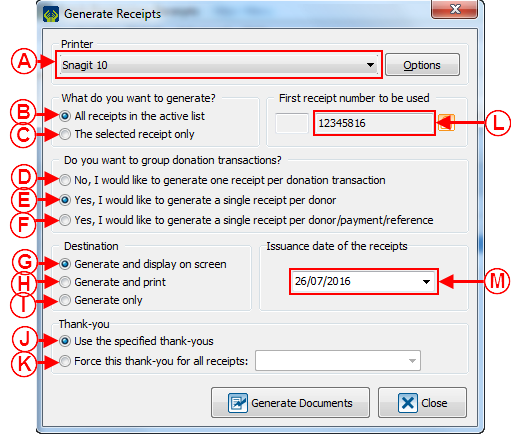
| |
|
A: Allows the selection of the printer by which the receipts will be printed out. |
B: This option allows all the receipts of the active list that was created earlier to be generated. |
|
C: This option allows the generation of the selected receipt only. |
D: This option allows the generation of one receipt per transaction. For example, if a client has two commitments of $5.00 per month and that he or she pays these commitments monthly with a $10.00 cheque; this client will receive twenty-four receipts for $5.00 throughout the year. |
|
E: This option allows the generation of one receipt per donor. For instance, if a client has two commitments of $5.00 per month and he or she pays these commitments monthly with a $10.00 cheque; this client will receive one receipt for $120.00 in the year. NOTE: Certain transactions cannot be combined on the same receipt. For example, the gifts in properties or transactions with different advantages. In these cases, ProDon will generate several receipts. |
F: This option allows the generation of one receipt per payment reference. For example, if a client has two commitments of $5.00 per month and he or she pays these commitments monthly with a $10.00 cheque; this client will receive twelve receipts for $10.00 throughout the year. |
|
G: Displays the receipts onscreen before printing them out. This option is strongly recommended, since it allows the receipts to be verified before printing them. CAUTION: Do not forget to print the receipts after the onscreen verification. |
H: Allows the receipts to be directly printed. CAUTION: This option does not allow the verification of the receipts before printing them. |
|
I: Allows the receipts to be printed by an external company. However, this process is very complex; it is therefore strongly recommended to contact Logilys before using it. |
J: It is the number of the next receipt to be issued. NOTE: Do not modify this number, it is automatically updated with the issuance of each receipt. |
|
K: It is the issue date of the receipt. NOTE: By default, the current date is automatically entered. |
L: This is the number of the next receipt to be issued.
NOTE : Do not edit this number, it automatically updates itself at each issuance of receipts. |
| M: This is the receipt issuance date.
NOTE : By default, the system use automatically the current day's date. |
NOTE: There are two receipt formats available: the Word receipts and the standard receipts. For the Word receipts, it is not necessary to save the result of the merge; because it is possible to generate it again. To learn how to configure the receipt format, click here. |
CAUTION: Do not click on "![]() Yes" in the following window until the receipts are not all printed, otherwise they will disappear from the active list.
Yes" in the following window until the receipts are not all printed, otherwise they will disappear from the active list.
When all the options are selected, click on "![]() Generate the documents".
Generate the documents".
Once all the receipts are generated, the "Confirmation" window opens. Do not click on "![]() Yes" in this window until the receipts are not printed, otherwise they will disappear from the active list.
Yes" in this window until the receipts are not printed, otherwise they will disappear from the active list.
Once all the receipts are printed out, check if they are all there. Then once all the receipts have been verified, answer this question:
If all the receipts are printed correctly, click on "![]() Yes", the printed receipts then disappear from the active list.
Yes", the printed receipts then disappear from the active list.
If the printing is inadequate (for example, low toner), click on "![]() No". This way, the receipts remain in the active list and it will be possible to resume the printing process.
No". This way, the receipts remain in the active list and it will be possible to resume the printing process.
Document name: ProDon:Processing Receipts to be Issued
Version : 5