Difference between revisions of "ProDon:Summary Management"
| Line 11: | Line 11: | ||
== Summary Management == | == Summary Management == | ||
| − | {| | + | First, go to the "Summary management". |
| + | |||
| + | {| cellspacing="1" cellpadding="1" border="1" class="wikitable" style="width: 321px; height: 362px;" | ||
|- | |- | ||
| | | | ||
| + | To do so, from the software home page, click on the "Configuration" menu and then select "Summaries". | ||
| + | |||
|- | |- | ||
| − | | | + | | [[Image:Summary_Management_001.png]] |
|} | |} | ||
| Line 25: | Line 29: | ||
|- | |- | ||
| width="50%" | | | width="50%" | | ||
| + | '''<span style="color: rgb(255, 0, 0);">A: </span>'''It is the list of active summaries. | ||
| + | |||
| width="50%" | | | width="50%" | | ||
| + | '''<span style="color: rgb(255, 0, 0);">B: </span>'''The [[Image:Button_add_plus.png]] button allows you to create a new summary. The [[Image:Button_Edit.png]] button allows you to edit an existing summary. The [[Image:Button_Minus_remove_delete.png]] button allows you to delete a summary from the list. | ||
| + | |||
|- | |- | ||
| width="50%" | | | width="50%" | | ||
| + | '''<span style="color: rgb(255, 0, 0);">C: </span>'''The "Active" tab contains the active summaries. To learn how to activate and deactivate a summary, see letter <span style="color: rgb(255, 0, 0);">'''C'''</span> of the "Add/Edit a Summary" section. | ||
| + | |||
| width="50%" | | | width="50%" | | ||
| + | '''<span style="color: rgb(255, 0, 0);">D: </span>'''The "Inactive tab contains the inactive summaries. To learn how to activate and deactivate a summary, see letter '''<span style="color: rgb(255, 0, 0);">C</span>''' of the "Add/Edit a Summary" section. | ||
| + | |||
|} | |} | ||
Revision as of 15:57, 19 October 2011
Contents
Introduction
The summaries allow you to target information relating to a client's transaction history. They are used as:
- merge field of a master document;
- field in a custom report;
- period in the "Clients with detailed history" report.
Summary Management
First, go to the "Summary management".
|
To do so, from the software home page, click on the "Configuration" menu and then select "Summaries". |
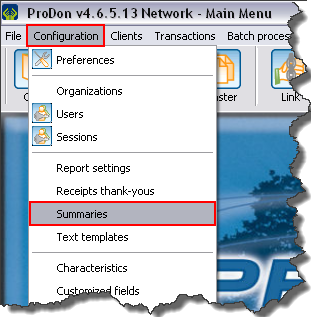
|
Add/Edit a Summary
"Summary" Tab
"Selection" Tab
Document name: ProDon:Summary Management