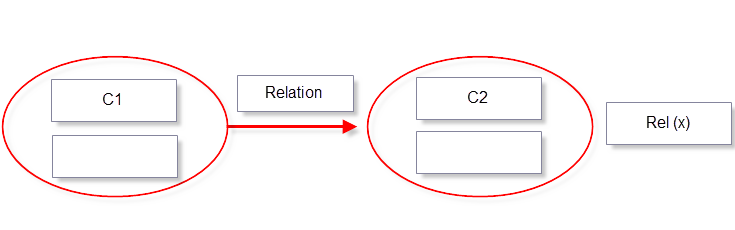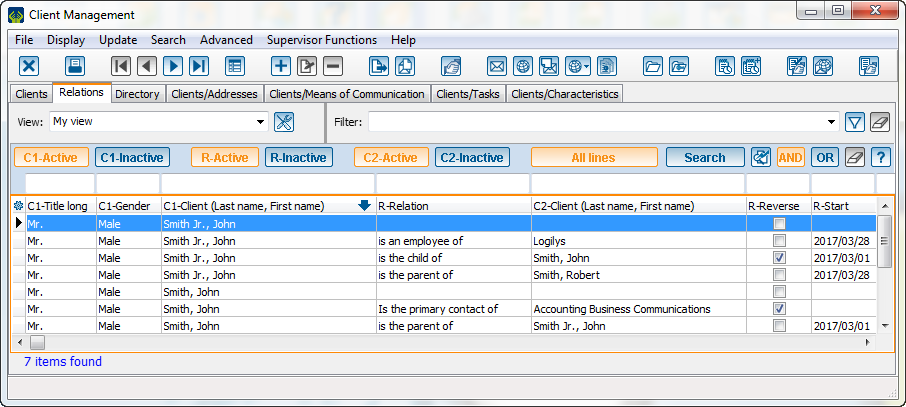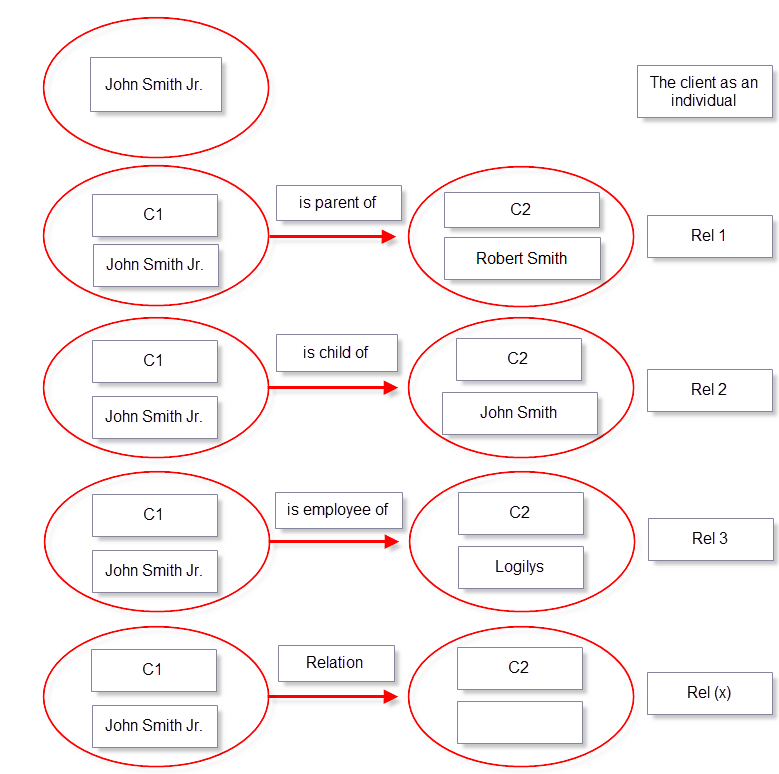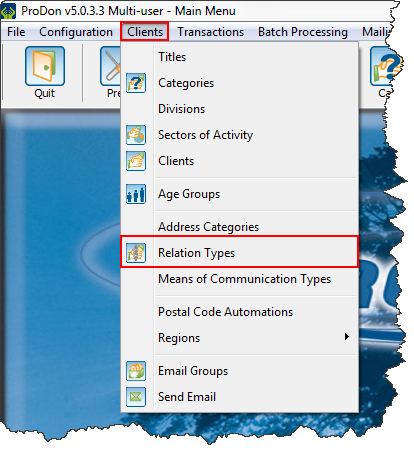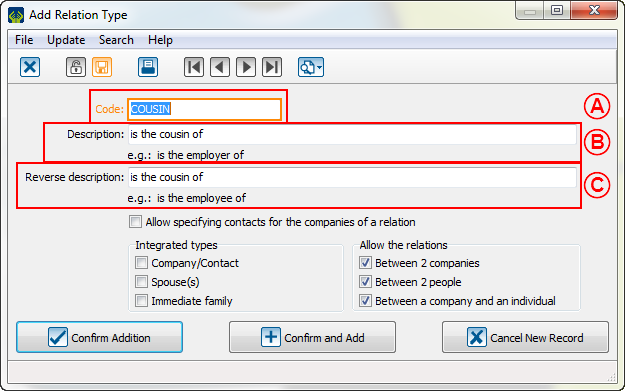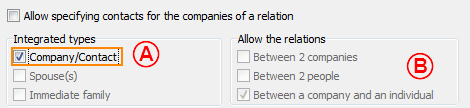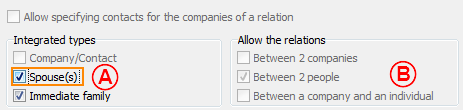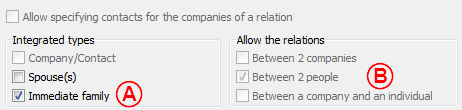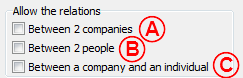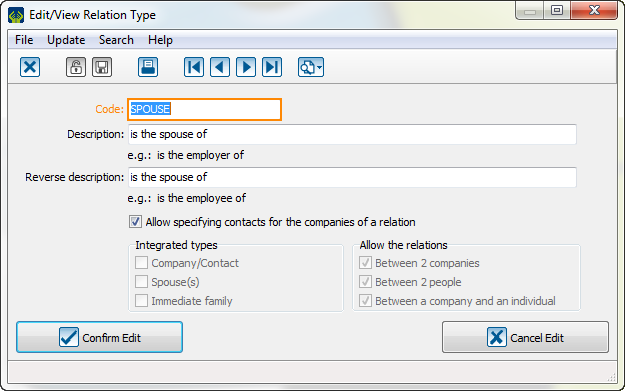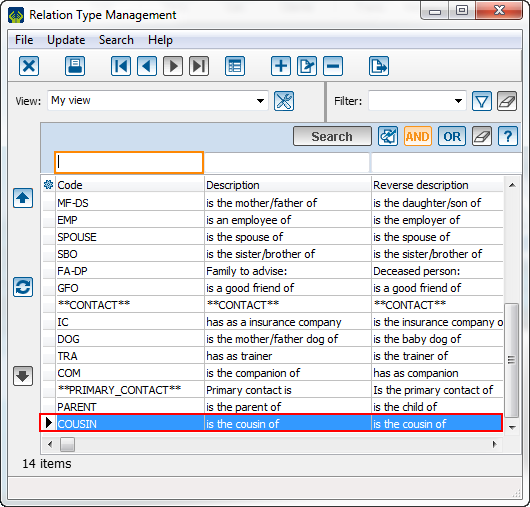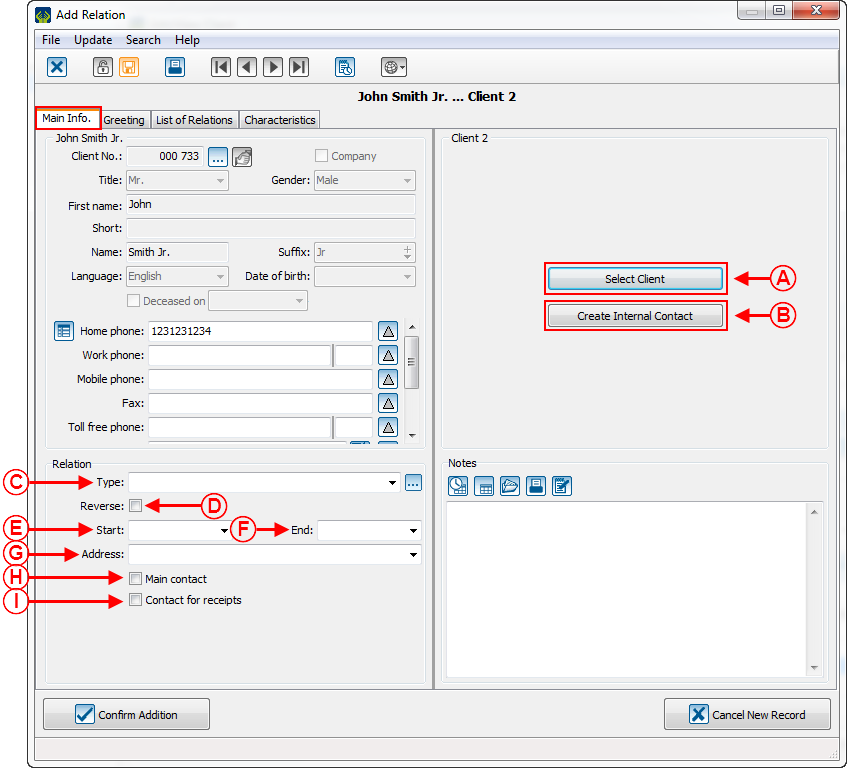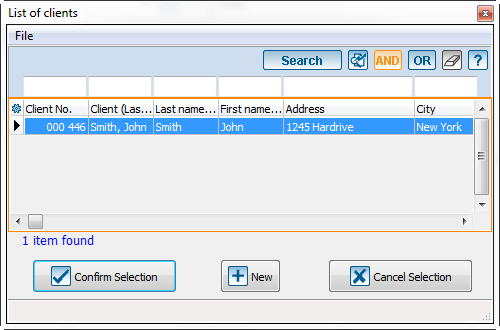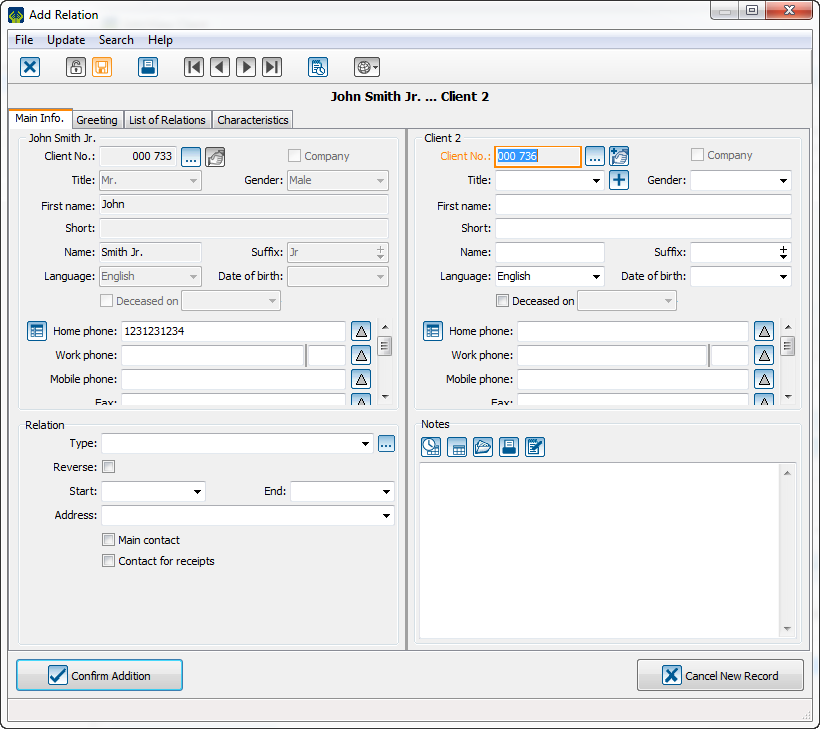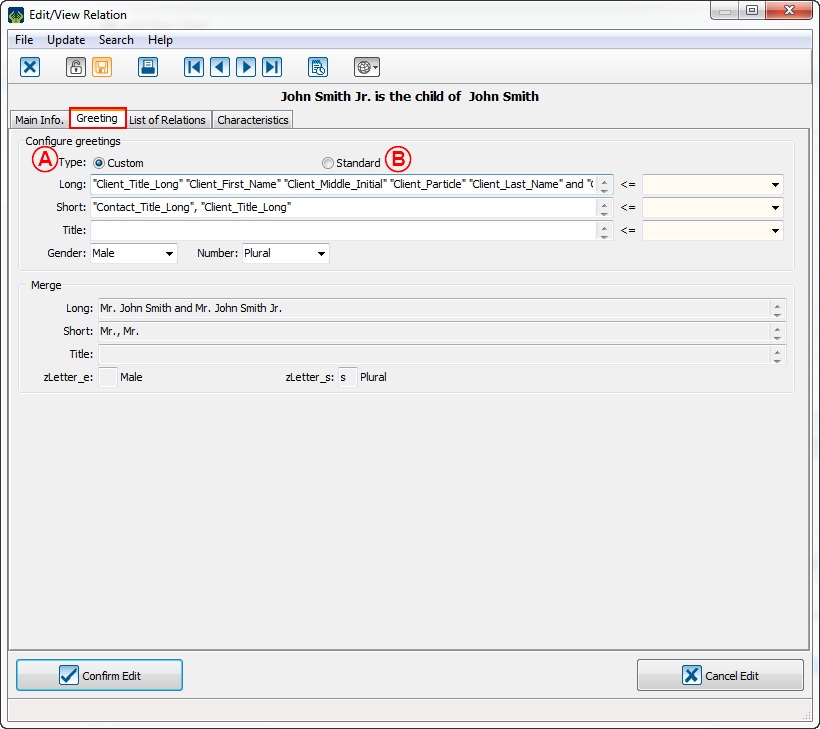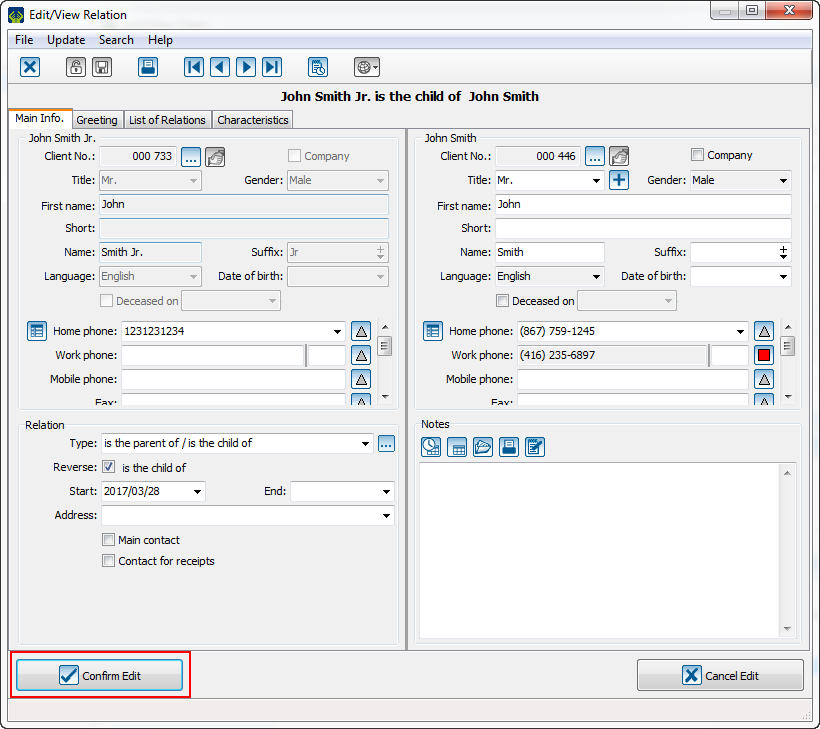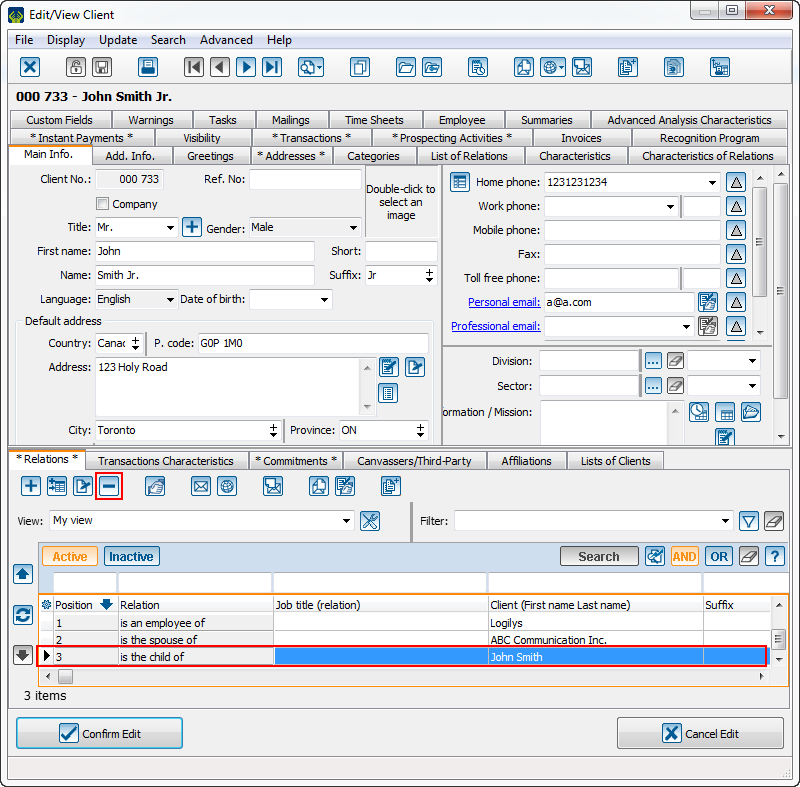Difference between revisions of "ProDon:Relations"
Jguillemette (talk | contribs) |
Jguillemette (talk | contribs) |
||
| Line 78: | Line 78: | ||
Pour ajouter un type de relation, il faut aller dans l'onglet « Client » de la page d'accueil et cliquer sur « Type de relations ». | Pour ajouter un type de relation, il faut aller dans l'onglet « Client » de la page d'accueil et cliquer sur « Type de relations ». | ||
| − | [[ | + | [[File:ProDon5_Relations_Add_a_relation_type_001.png]] |
{| width="25%" cellspacing="1" cellpadding="1" border="1" class="wikitable" | {| width="25%" cellspacing="1" cellpadding="1" border="1" class="wikitable" | ||
| Line 84: | Line 84: | ||
Cette fenêtre s'ouvrira: | Cette fenêtre s'ouvrira: | ||
|- | |- | ||
| − | | colspan="2" | [[ | + | | colspan="2" | [[File:ProDon5_Relations_Add_a_relation_type_002.png]] |
|- | |- | ||
| width="50%" | | | width="50%" | | ||
| Line 95: | Line 95: | ||
Ensuite, cette fenêtre s'ouvrira: | Ensuite, cette fenêtre s'ouvrira: | ||
|- | |- | ||
| − | | colspan="2" | [[ | + | | colspan="2" | [[File:ProDon5_Relations_Add_a_relation_type_003.png]] |
|- | |- | ||
| width="50%" | | | width="50%" | | ||
| Line 113: | Line 113: | ||
{| width="25%" cellspacing="1" cellpadding="1" border="1" class="wikitable" | {| width="25%" cellspacing="1" cellpadding="1" border="1" class="wikitable" | ||
| − | | colspan="2" | [[ | + | | colspan="2" | [[File:ProDon5_Relations_Add_a_relation_type_004.png]] |
|- | |- | ||
| width="50%" | | | width="50%" | | ||
| Line 126: | Line 126: | ||
{| width="25%" cellspacing="1" cellpadding="1" border="1" class="wikitable" | {| width="25%" cellspacing="1" cellpadding="1" border="1" class="wikitable" | ||
| − | | colspan="2" | [[ | + | | colspan="2" | [[File:ProDon5_Relations_Add_a_relation_type_005.png]] |
|- | |- | ||
| width="50%" | | | width="50%" | | ||
| Line 139: | Line 139: | ||
{| width="25%" cellspacing="1" cellpadding="1" border="1" class="wikitable" | {| width="25%" cellspacing="1" cellpadding="1" border="1" class="wikitable" | ||
| − | | colspan="2" | [[ | + | | colspan="2" | [[File:ProDon5_Relations_Add_a_relation_type_006.png]] |
|- | |- | ||
| width="50%" | | | width="50%" | | ||
| Line 155: | Line 155: | ||
{| width="25%" cellspacing="1" cellpadding="1" border="1" class="wikitable" | {| width="25%" cellspacing="1" cellpadding="1" border="1" class="wikitable" | ||
| − | | colspan="2" | [[ | + | | colspan="2" | [[File:ProDon5_Relations_Add_a_relation_type_007.png]] |
|- | |- | ||
| width="50%" | | | width="50%" | | ||
| Line 183: | Line 183: | ||
Dans l'exemple suivant, la relation a été configurée en fonction que tout pourrait être conjoint de tout. | Dans l'exemple suivant, la relation a été configurée en fonction que tout pourrait être conjoint de tout. | ||
| − | [[ | + | [[File:ProDon5_Relations_Edit_a_relation_type_001.png]] |
So, it gives cases like these: | So, it gives cases like these: | ||
| Line 224: | Line 224: | ||
Il faut sélectionner le type de relation qu'il faut retirer et appuyer sur le bouton [[Fichier:Bouton_Retirer.png]] dans la gestion des types de relation. | Il faut sélectionner le type de relation qu'il faut retirer et appuyer sur le bouton [[Fichier:Bouton_Retirer.png]] dans la gestion des types de relation. | ||
| − | [[ | + | [[File:ProDon5_Relations_Delete_a_relation_type_001.png]] |
Then, click on "Confirm deletion" to finish the operation. | Then, click on "Confirm deletion" to finish the operation. | ||
Ensuite, il faut appuyer sur « Confirmer le retrait » pour finaliser l'opération.<br> | Ensuite, il faut appuyer sur « Confirmer le retrait » pour finaliser l'opération.<br> | ||
| − | [[ | + | [[File:ProDon5_Relations_Delete_a_relation_type_002.png]] |
== Add a relation == | == Add a relation == | ||
| Line 239: | Line 239: | ||
Il faut appuyer sur le bouton [[Fichier:Bouton_Ajouter.png]] pour ajouter une relation. | Il faut appuyer sur le bouton [[Fichier:Bouton_Ajouter.png]] pour ajouter une relation. | ||
|- | |- | ||
| − | | colspan="2" | [[ | + | | colspan="2" | [[File:ProDon5_Relations_Add_a_relation_001.png]] |
|} | |} | ||
| Line 247: | Line 247: | ||
Ensuite cette page s'ouvre: | Ensuite cette page s'ouvre: | ||
|- | |- | ||
| − | | colspan="2" | [[ | + | | colspan="2" | [[File:ProDon5_Relations_Add_a_relation_002.png]] |
|- | |- | ||
| width="50%" | | | width="50%" | | ||
| Line 286: | Line 286: | ||
Si l'option '''A''' est sélectionnée, cette fenêtre s'ouvrira: | Si l'option '''A''' est sélectionnée, cette fenêtre s'ouvrira: | ||
|- | |- | ||
| − | | colspan="2" | [[ | + | | colspan="2" | [[File:ProDon5_Relations_Add_a_relation_003.png]] |
|- | |- | ||
| In this window, there will be all clients of the database. The user will have to select the client 2 with whom the client 1 is in relation . | | In this window, there will be all clients of the database. The user will have to select the client 2 with whom the client 1 is in relation . | ||
| Line 293: | Line 293: | ||
|} | |} | ||
{| width="25%" cellspacing="1" cellpadding="1" border="1" class="wikitable" | {| width="25%" cellspacing="1" cellpadding="1" border="1" class="wikitable" | ||
| − | | colspan="2" | [[ | + | | colspan="2" | [[File:ProDon5_Relations_Add_a_relation_004.png]] |
|- | |- | ||
| colspan="2" | Then, the user will have to complete the relation section. | | colspan="2" | Then, the user will have to complete the relation section. | ||
| Line 305: | Line 305: | ||
Si l'option '''B''' est sélectionnée, cette fenêtre s'ouvrira: | Si l'option '''B''' est sélectionnée, cette fenêtre s'ouvrira: | ||
|- | |- | ||
| − | | colspan="2" | [[ | + | | colspan="2" | [[File:ProDon5_Relations_Add_a_relation_005.png]] |
|- | |- | ||
| The user will have to enter the information as if it was a new client and then complete the relation section. '''Note:''' A client number will be preset. | | The user will have to enter the information as if it was a new client and then complete the relation section. '''Note:''' A client number will be preset. | ||
| Line 318: | Line 318: | ||
{| width="25%" cellspacing="1" cellpadding="1" border="1" class="wikitable" | {| width="25%" cellspacing="1" cellpadding="1" border="1" class="wikitable" | ||
|- | |- | ||
| − | | colspan="2" | [[ | + | | colspan="2" | [[File:ProDon5_Relations_Add_a_relation_006.png]] |
|- | |- | ||
| width="50%" |When the option '''A''' is selected, it is possible to customize which merge fields will be used when a user will have to send documents for the 2 contacts of the relation. | | width="50%" |When the option '''A''' is selected, it is possible to customize which merge fields will be used when a user will have to send documents for the 2 contacts of the relation. | ||
| Line 331: | Line 331: | ||
Pour modifier une relation, il faut aller dans l'onglet relation de la fiche client, se positionner sur la relation à modifier et appuyer sur le bouton [[Fichier:Bouton_Modifier.png]] ou double-cliquer sur la relation. | Pour modifier une relation, il faut aller dans l'onglet relation de la fiche client, se positionner sur la relation à modifier et appuyer sur le bouton [[Fichier:Bouton_Modifier.png]] ou double-cliquer sur la relation. | ||
| − | [[ | + | [[File:ProDon5_Relations_Edit_a_relation_001.png]] |
{| width="25%" cellspacing="1" cellpadding="1" border="1" class="wikitable" | {| width="25%" cellspacing="1" cellpadding="1" border="1" class="wikitable" | ||
| Line 338: | Line 338: | ||
Ensuite, il faut modifier ce qu'il y a à modifier et cliquer sur « Confirmer la modification » pour modifier le lien entre les clients. | Ensuite, il faut modifier ce qu'il y a à modifier et cliquer sur « Confirmer la modification » pour modifier le lien entre les clients. | ||
|- | |- | ||
| − | |[[ | + | |[[File:ProDon5_Relations_Edit_a_relation_002.png]] |
|} | |} | ||
| Line 350: | Line 350: | ||
Pour retirer une relation, il faut aller dans l'onglet relation de la fiche client, se positionner sur la relation à retirer et appuyer sur le bouton [[Fichier:Bouton_Retirer.png]]. | Pour retirer une relation, il faut aller dans l'onglet relation de la fiche client, se positionner sur la relation à retirer et appuyer sur le bouton [[Fichier:Bouton_Retirer.png]]. | ||
| − | [[ | + | [[File:ProDon5_Relations_Delete_a_relation_001.png]] |
{| width="25%" cellspacing="1" cellpadding="1" border="1" class="wikitable" | {| width="25%" cellspacing="1" cellpadding="1" border="1" class="wikitable" | ||
| Line 357: | Line 357: | ||
Ensuite, il faut cliquer sur « Confirmer le retrait » pour retirer le lien entre les clients. | Ensuite, il faut cliquer sur « Confirmer le retrait » pour retirer le lien entre les clients. | ||
|- | |- | ||
| − | |[[ | + | |[[File:ProDon5_Relations_Delete_a_relation_002.png]] |
|} | |} | ||
Revision as of 15:08, 28 March 2017
| Relations |
CAUTION: This document is currently being revised, it may be possible that some parts are missing or outdated
Introduction
The relations are the contact network within ProDon. From this function, it is possible to link contacts to their organization, their family, their friends and their acquaintances. Furthermore, ProDon keeps a memory because it is important to be able to redraw the contact network of clients and organizations. The relations are also important because they are linked to the mass mailing and E-mail blast.
Les relations sont le réseau de contacts intégré de ProDon. À partir de cette fonctionnalité, il est possible de lier les contacts à leur organisation, à leur famille, à leurs amis et à leurs connaissances. De plus, ProDon garde une trace, car il est important de pouvoir retracer le réseau de contacts d'un client ainsi que les organisations avec lesquelles il a été en contact. Les relations sont aussi très importantes, car elles sont liées au publipostage. Dans cette partie, il est d'ailleurs possible de spécifier une multitude de types de publipostage client.
The Relation concept
A relation is the link between 2 entities. These entities can be individuals or companies. These links are depicted by Client 1 (C1) is linked to Client 2 (C2).
Une relation est le lien entre deux entités. Ces entités peuvent être des individus ou des compagnies. Ces liens sont représentés par Client 1 (C1) est lié à Client 2 (C2).
| Possible type of relations | |
|
C1 |
C2 |
| Individual | Individual |
| Individual | Company |
| Company | Individual |
| Company | Company |
From a theorical point of view, a relation should be shown as followed:
D'un point de vue théorique, il faudrait représenter une relation comme suit:
Here are the results with examples: Voici des résultats avec des exemples:
1) If C1 is an individual and C2 is also an individual:
Si C1 est un individu et que C2 est un individu:
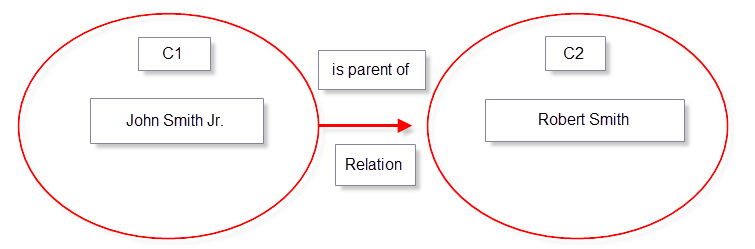
2) If C1 is an individual and C2 is a company:
Si C1 est un individu et que C2 est une compagnie:
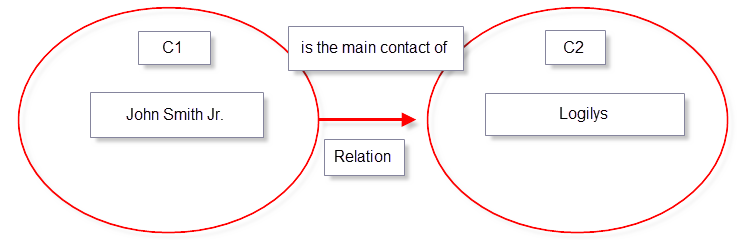
3) If C1 is a company and C2 is an individual:
Si C1 est une compagnie et que C2 est un individu:
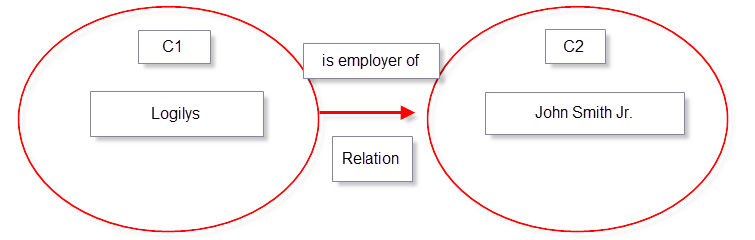
4) If C1 is a company and C2 is also a company:
Si C1 est une compagnie et que C2 est une compagnie:
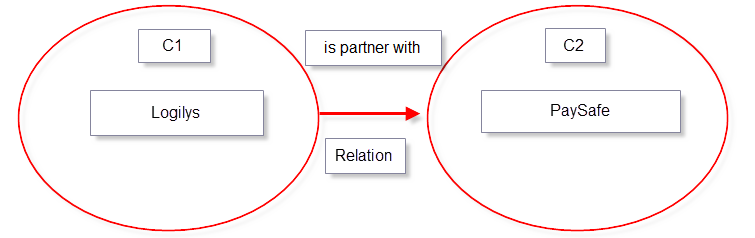
Please note that even if a relation is MUTUAL, it must be read from C1 to C2: Il est important de noter que même si une relation est MUTUELLE, il faudrait toujours la lire de C1 vers C2:
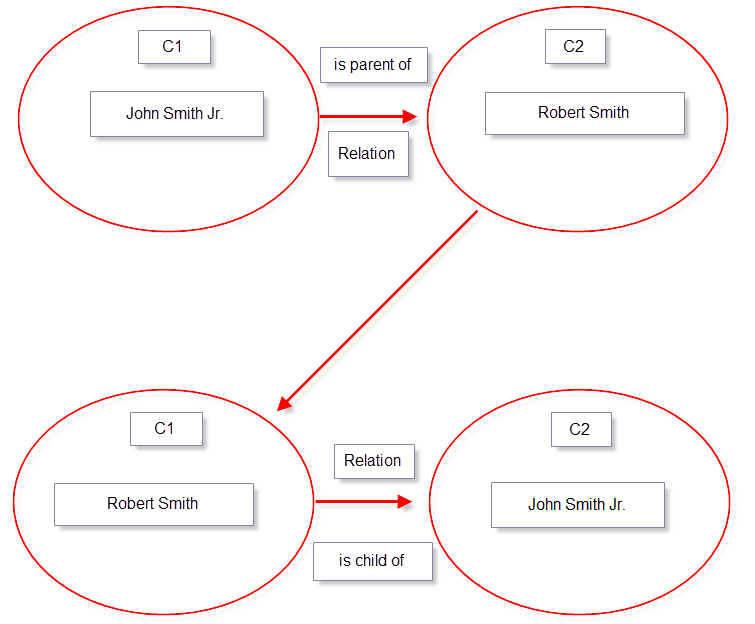 So, with a example from the relation tab of the client management of ProDon:
Donc, dans un cas pratique de l'onglet relation de la gestion des clients de ProDon:
So, with a example from the relation tab of the client management of ProDon:
Donc, dans un cas pratique de l'onglet relation de la gestion des clients de ProDon:
One should understand this: Il faudrait comprendre ceci:
Add a relation type
To add a relation type, go to the "Client" tab of the homepage and click on "Relation types".
Pour ajouter un type de relation, il faut aller dans l'onglet « Client » de la page d'accueil et cliquer sur « Type de relations ».
| This window will open:
Cette fenêtre s'ouvrira: | |
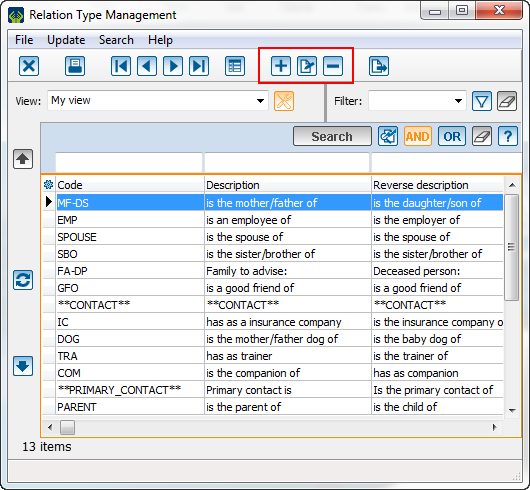
| |
|
Click on the + button to add a relation type, on the Edit button to edit and on the - button to remove a relation type. Il suffit d'appuyer sur le bouton Fichier:Bouton_Ajouter.png pour ajouter un type de relation, le bouton Fichier:Bouton_Modifier.png pour modifier et le bouton Fichier:Bouton_Retirer.png pour retirer un type de relation. | |
The "Integrated types" section shows preset configurations for a relation. La section « Types intégrés » présente des configurations fixes d'une relation.
The "Allow the relations" section allows the customization of the configuration of the relation types. La section « Permettre les relations » permet de personnaliser la configuration des types de relation.
Edit a relation type
Ideally, a relation type should be edited before creating a relation that will be using it because the used sections will be locked. It is mostly identical to the addition of a relation type: it is possible to edit the "Code", the "Description", the "Reverse description", the "Integrated types" options and the "Allow the relations" section. To do so, select the relation to edit and click on the Edit button.
Idéalement, il faut modifier un type de relation avant qu'il y ait des relations qui l'utilisent, car les sections utilisées seront figées. Normalement, c'est identique à l'ajout: il est possible de modifier le « Code », la description, la description inverse , les options des « Types intégrés » et la section « Permettre les relations ». Pour ce faire, il faut se positionner sur le type de relation à modifier et appuyer sur le bouton Fichier:Bouton_Modifier.png.
CAUTION! ATTENTION!
In the following example, the relation has been configured in function that everything could be spouse of everything.
Dans l'exemple suivant, la relation a été configurée en fonction que tout pourrait être conjoint de tout.
So, it gives cases like these: Donc, il y a des cas comme cela:
| Possible relations from this template | ||
| C1 | Relation | C2 |
| Individual | is spouse of | Individual |
| Individual | is spouse of | Company |
| Company | is spouse of | Individual |
| Company | is spouse of | Company |
So, because there is already existing cases that imply all possibilities in this ProDon database, it is not possible to edit this relation example before adjusting all relations using this relation type first. Please be cautious to not create a/an catch-all/holdall relation.
Alors, comme il y a déjà des cas existants qui impliquent toutes ces possibilités dans cette base de données ProDon, il est impossible de modifier cet exemple de relation avant d'ajuster toutes les relations utilisant ce type de relation. Il faut faire attention pour ne pas que vos relations soient des fourre-tout.
Remove a relation type
It is possible to remove the relation types that are not used anymore. If the type is still used, the software will block the removal.
Il est possible de retirer les types de relations qui ne sont plus utilisés. Si le type est encore utilisé, le logiciel bloquera le retrait.
Please select the relation type that must be removed and select the - button in the Relation type management. Il faut sélectionner le type de relation qu'il faut retirer et appuyer sur le bouton Fichier:Bouton_Retirer.png dans la gestion des types de relation.
Then, click on "Confirm deletion" to finish the operation.
Ensuite, il faut appuyer sur « Confirmer le retrait » pour finaliser l'opération.
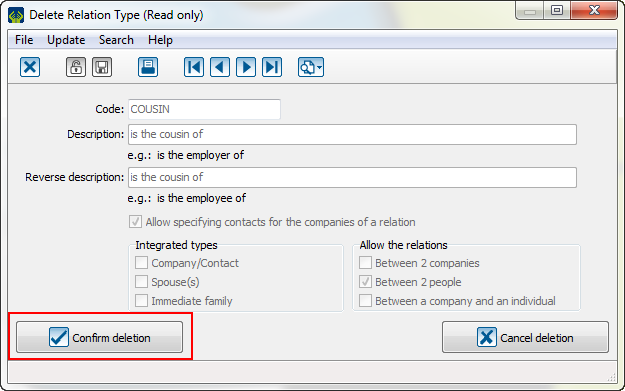
Add a relation
To add a relation, go to the relation tab of a client's file. Pour ajouter une relation, il faut aller dans l'onglet relation de la fiche d'un client.
The "Main info" tab
| Press on the + button to add a relation.
Il faut appuyer sur le bouton Fichier:Bouton_Ajouter.png pour ajouter une relation. | |
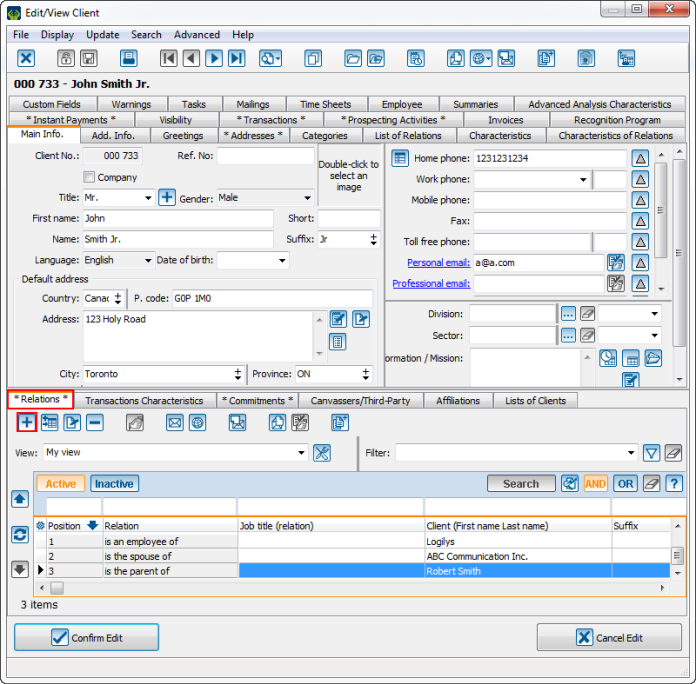
|
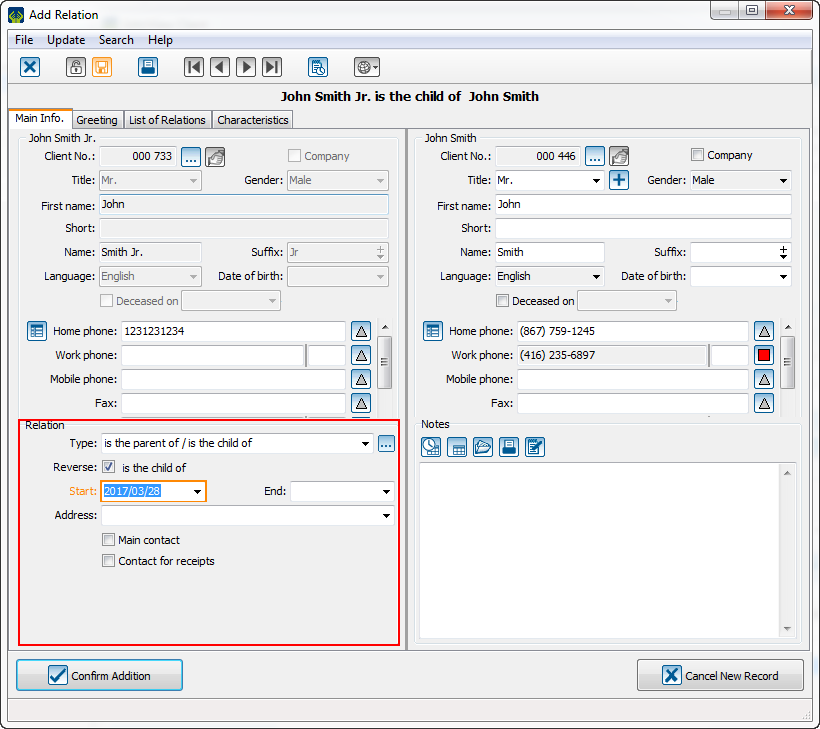
| |
| Then, the user will have to complete the relation section.
Il faudra ensuite compléter la section relation. |
The "Greeting" tab
It is possible to customize the greetings or it is possible to use the standard greetings.
Il est possible de personnaliser les salutations ou il est possible d'utiliser les salutations standards.
Edit a relation
To edit a relation, go to the relation tab of the client file, position on the relation that need to be edited and click on the EDIT button or double-click on the relation.
Pour modifier une relation, il faut aller dans l'onglet relation de la fiche client, se positionner sur la relation à modifier et appuyer sur le bouton Fichier:Bouton_Modifier.png ou double-cliquer sur la relation.
NOTE: To archive a relation, set it an end date. So, the organization will be able to keep traces in its database inactive relations. To see them, go to the relation tab of the client management and click on the File:Bouton R-Inactive.png button.
Pour archiver une relation, il faut lui mettre une date de fin. Alors, de cette manière, l'organisation pourra garder une trace dans sa base de donnée des relations qui ne sont plus actives. Pour les voir, il faudra aller dans l'onglet relation de la gestion des clients et cliquer sur le bouton Bouton R-Inactive.png.
Delete a relation
To delete a relation, go to the relation tab of the client file, position on the relation to delete and click on the - button.
Pour retirer une relation, il faut aller dans l'onglet relation de la fiche client, se positionner sur la relation à retirer et appuyer sur le bouton Fichier:Bouton_Retirer.png.
| Then, click on the "Confirm Deletion" to delete the link between these clients.
Ensuite, il faut cliquer sur « Confirmer le retrait » pour retirer le lien entre les clients. | |
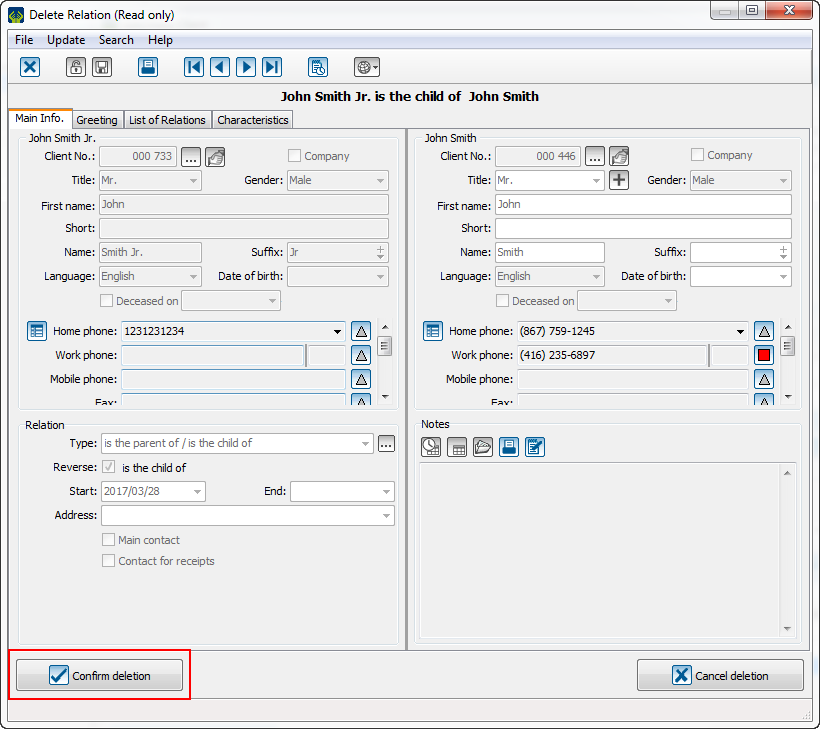
| |
Document name: ProDon:Relations
Version : 5.0.3.3