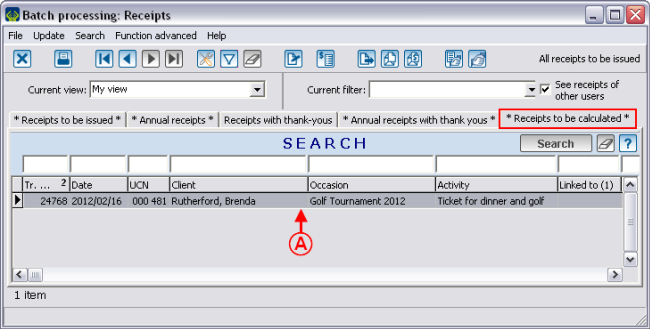Difference between revisions of "ProDon:'To be calculated' Status to 'To be issued'"
| Line 13: | Line 13: | ||
When the value of the benefit (advantage) is known, you must enter it in the donation occasion activity, so that the "To be calculated" receipts would move in one of the four other tabs of "Batch processing: Receipts", since a "To be calculated" receipt cannot be issued. | When the value of the benefit (advantage) is known, you must enter it in the donation occasion activity, so that the "To be calculated" receipts would move in one of the four other tabs of "Batch processing: Receipts", since a "To be calculated" receipt cannot be issued. | ||
| − | == Editing the Status "To be calculated" to "To be issued" == | + | == Editing the Status "To be calculated" to "To be issued" == |
| + | First verify if the "To be calculated" tab, in the "Batch processing: Receipts" contains receipts to be calculated. | ||
| − | + | {| cellspacing="1" cellpadding="1" border="1" class="wikitable" style="width: 438px; height: 283px;" | |
| − | {| cellspacing="1" cellpadding="1" border="1" | ||
|- | |- | ||
| | | | ||
| + | To do so, from the software home page, click on the "Batch processing: Receipts" menu, then select "[[Image:Button_receipt_small.png]] Receipts". | ||
| + | |||
|- | |- | ||
| − | | | + | | [[Image:Calculated_to_Issued_001.png]] |
|} | |} | ||
| + | <br> | ||
| − | + | <br> | |
| − | |||
{| cellspacing="1" cellpadding="1" border="1" width="50%" class="wikitable" | {| cellspacing="1" cellpadding="1" border="1" width="50%" class="wikitable" | ||
|- | |- | ||
| | | | ||
| + | After clicking on "[[Image:Button_receipt_small.png]] Receipts", this window opens. Go in the "Receipts to be calculated" tab. | ||
| + | |||
|- | |- | ||
| − | | | + | | [[Image:Calculated_to_Issued_002.png]] |
|- | |- | ||
| | | | ||
| + | '''<span style="color: rgb(255, 0, 0);">A: </span>'''In this example, there is a "To be calculated" receipt for which the donation occasion is "Golf Tournament 2012" and the activity is "Ticket for dinner and golf". | ||
| + | |||
|} | |} | ||
| + | <br> | ||
| + | |||
| + | There are two ways to modify the status of a "To be calculated" receipt and to add the value of the benefit (advantage): | ||
| + | *From "Batch processing: Receipts" | ||
| + | *From the "Donation occasion management" | ||
| − | + | '''CAUTION: '''No matter the chosen method, it will modify all the receipts linked to this "donation occasion-activity". | |
| + | <br> | ||
| + | === Editing the Receipt Status from "Batch processing: Receipts" === | ||
{| cellspacing="1" cellpadding="1" border="1" width="50%" class="wikitable" | {| cellspacing="1" cellpadding="1" border="1" width="50%" class="wikitable" | ||
| Line 55: | Line 68: | ||
|} | |} | ||
| + | <br> | ||
| + | <br> | ||
| − | + | === Editing the Receipt Status from the "Donation occasion management" === | |
| − | |||
| − | === Editing the Receipt Status from the "Donation occasion management" === | ||
| − | |||
| − | |||
{| cellspacing="1" cellpadding="1" border="1" width="50%" class="wikitable" | {| cellspacing="1" cellpadding="1" border="1" width="50%" class="wikitable" | ||
| Line 70: | Line 81: | ||
|} | |} | ||
| − | + | <br> | |
{| cellspacing="1" cellpadding="1" border="1" width="50%" class="wikitable" | {| cellspacing="1" cellpadding="1" border="1" width="50%" class="wikitable" | ||
| Line 82: | Line 93: | ||
|} | |} | ||
| − | + | <br> | |
{| cellspacing="1" cellpadding="1" border="1" width="50%" class="wikitable" | {| cellspacing="1" cellpadding="1" border="1" width="50%" class="wikitable" | ||
| Line 92: | Line 103: | ||
| | | | ||
|} | |} | ||
| − | |||
| − | |||
| − | |||
| − | |||
== Editing the Donation Occasion Activity == | == Editing the Donation Occasion Activity == | ||
Revision as of 17:20, 16 February 2012
Contents
Introduction
In the ProDon "Batch processing: Receipts" menu, there are 5 different types of receipts. Among others, there are the "To be calculated" type receipts.
The "To be calculated" type receipt is a receipt for which the value of the benefit (advantage) has not yet been established; for instance, it could be that the tickets sale has already begun.
The value of the benefit (advantage) is the value of the good or the service that the donor benefits from during the event. For example, in a golf tournament, the donor can get a free round of golf or a free dinner.
When the value of the benefit (advantage) is known, you must enter it in the donation occasion activity, so that the "To be calculated" receipts would move in one of the four other tabs of "Batch processing: Receipts", since a "To be calculated" receipt cannot be issued.
Editing the Status "To be calculated" to "To be issued"
First verify if the "To be calculated" tab, in the "Batch processing: Receipts" contains receipts to be calculated.
|
To do so, from the software home page, click on the "Batch processing: Receipts" menu, then select " |
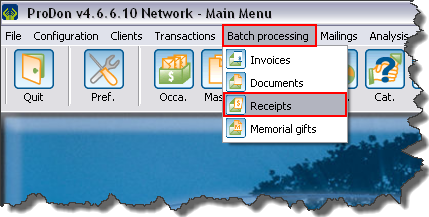
|
There are two ways to modify the status of a "To be calculated" receipt and to add the value of the benefit (advantage):
- From "Batch processing: Receipts"
- From the "Donation occasion management"
CAUTION: No matter the chosen method, it will modify all the receipts linked to this "donation occasion-activity".
Editing the Receipt Status from "Batch processing: Receipts"
Editing the Receipt Status from the "Donation occasion management"
Editing the Donation Occasion Activity
Document name: ProDon:'To be calculated' Status to 'To be issued'