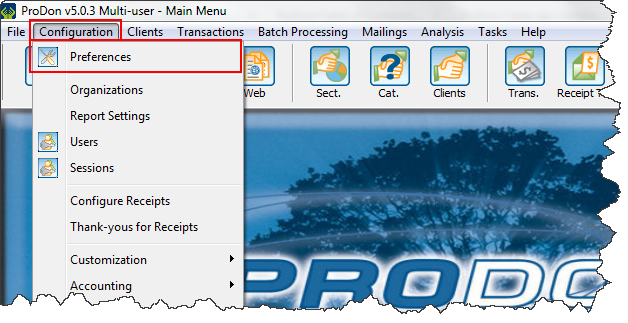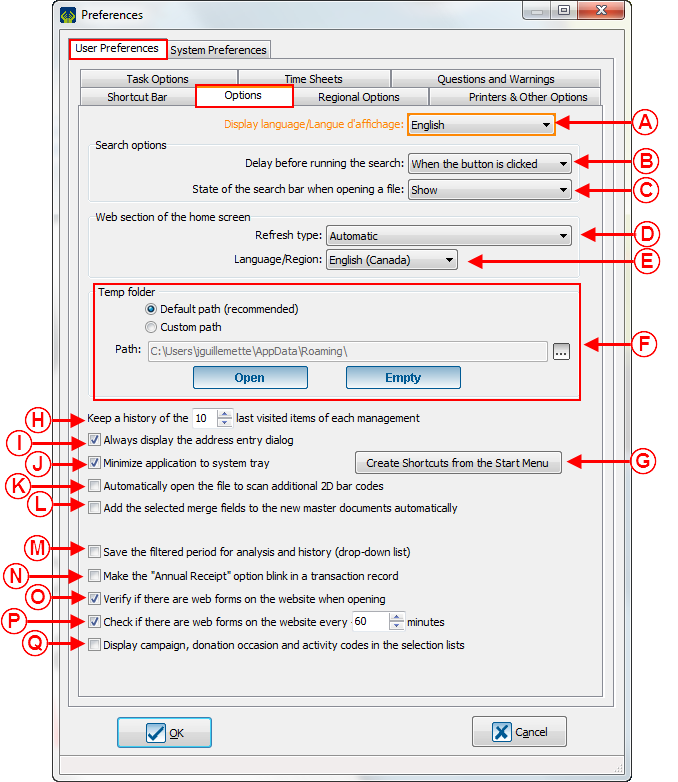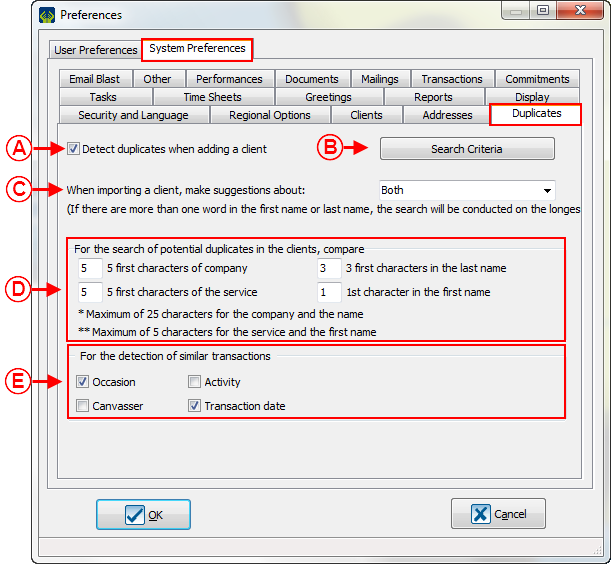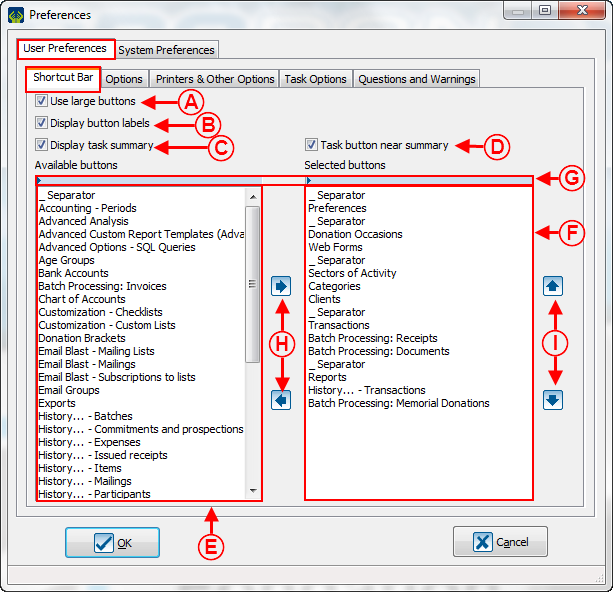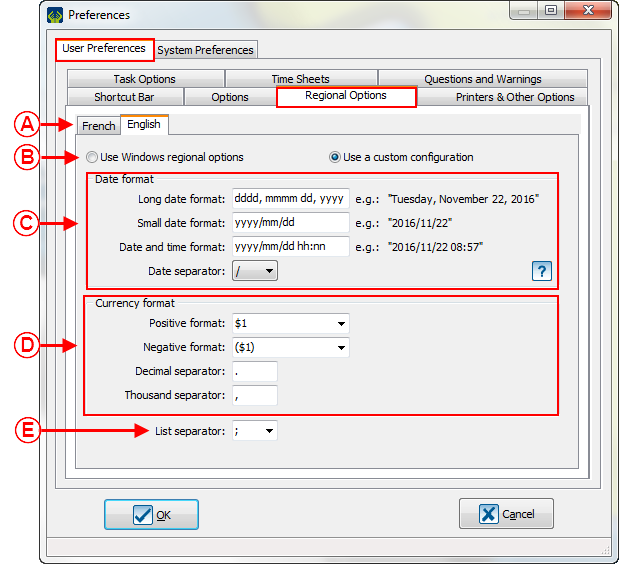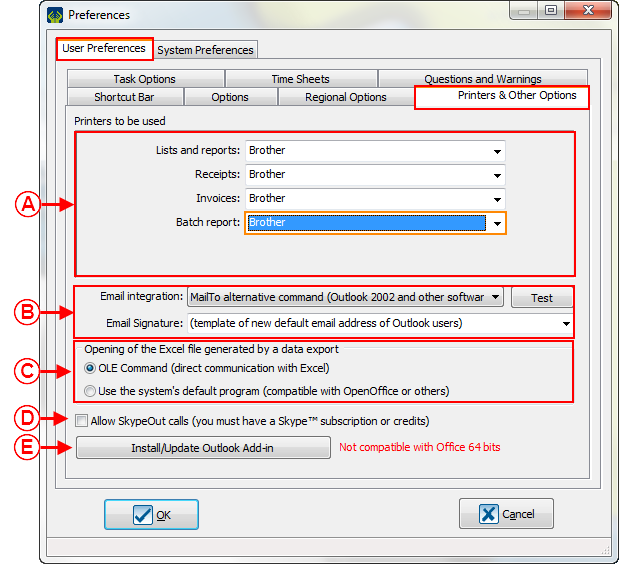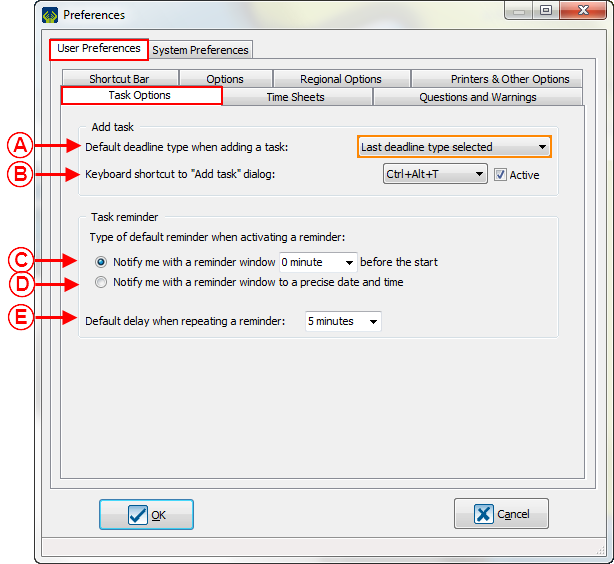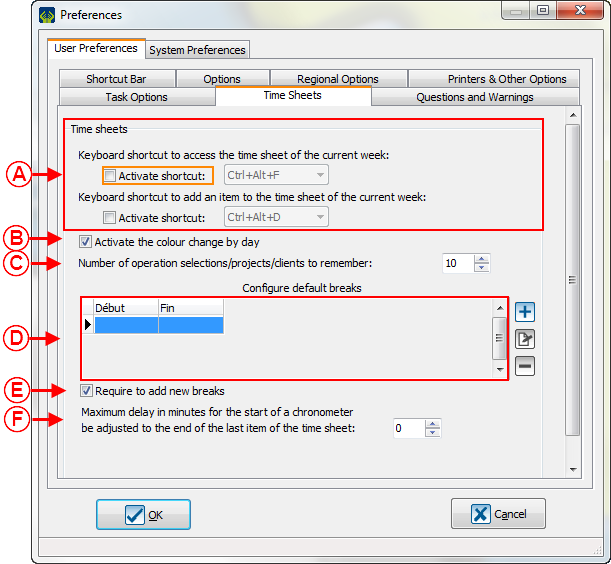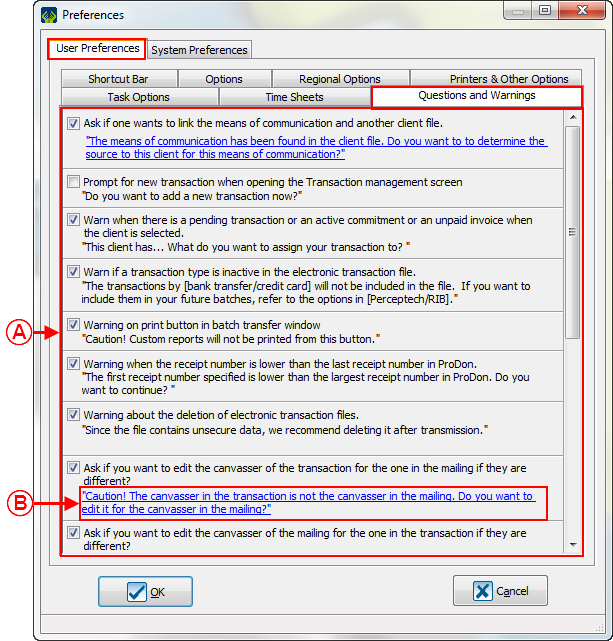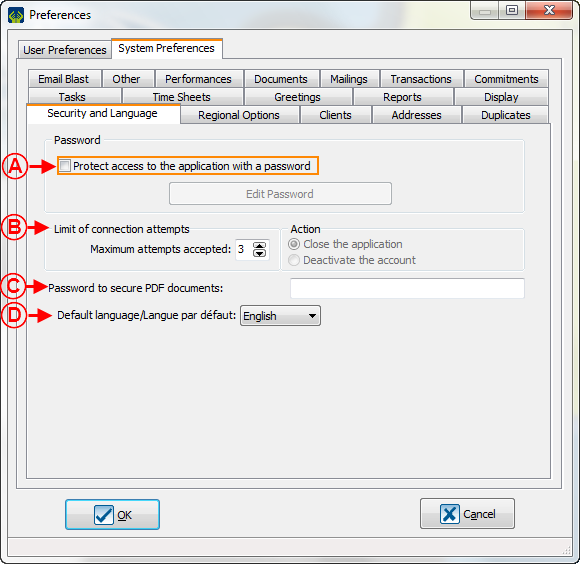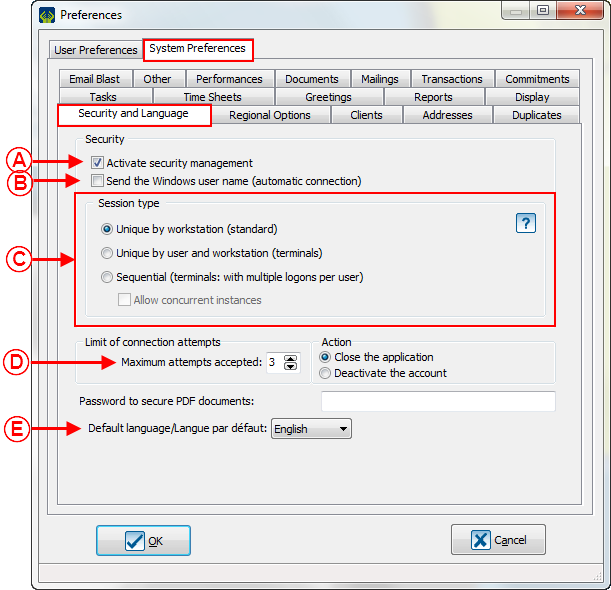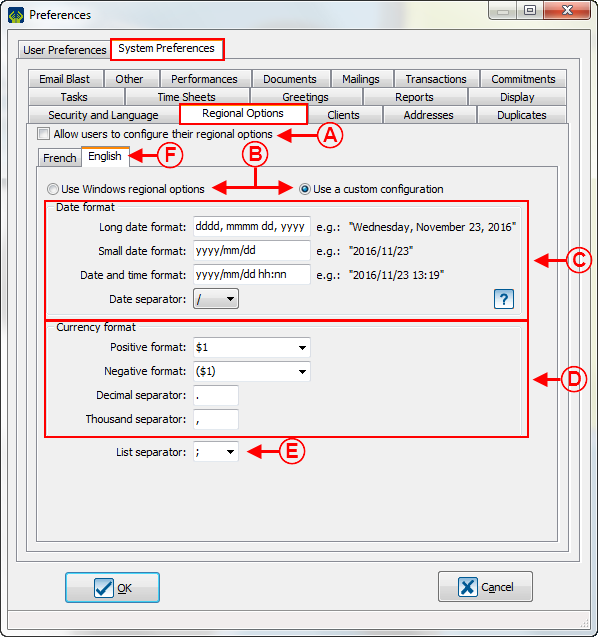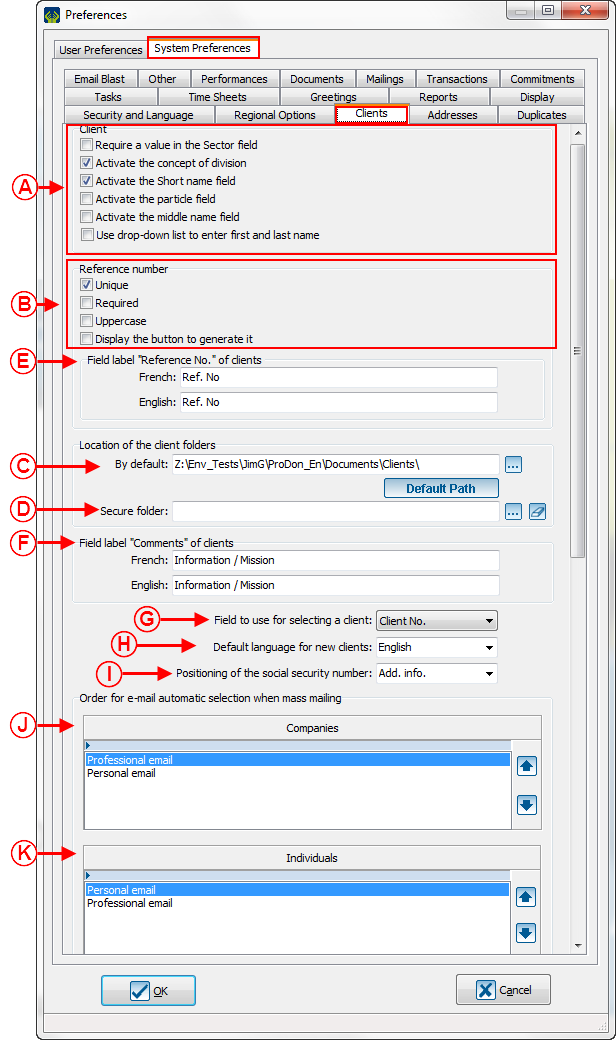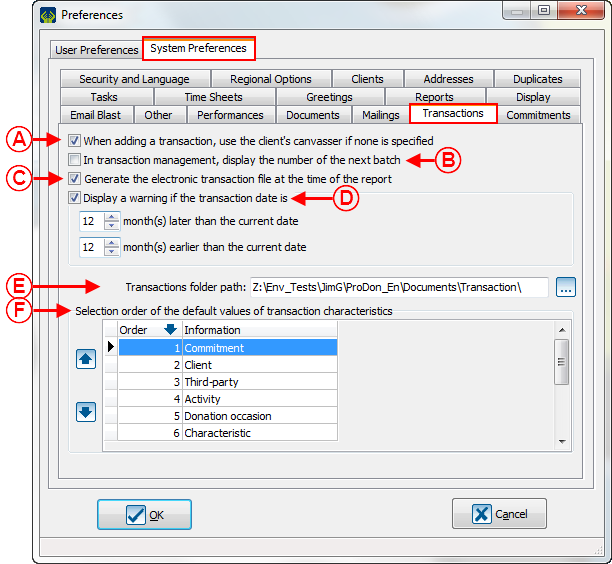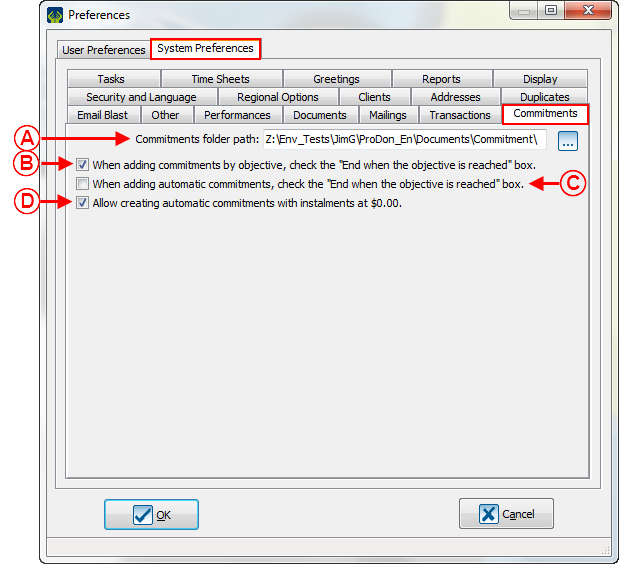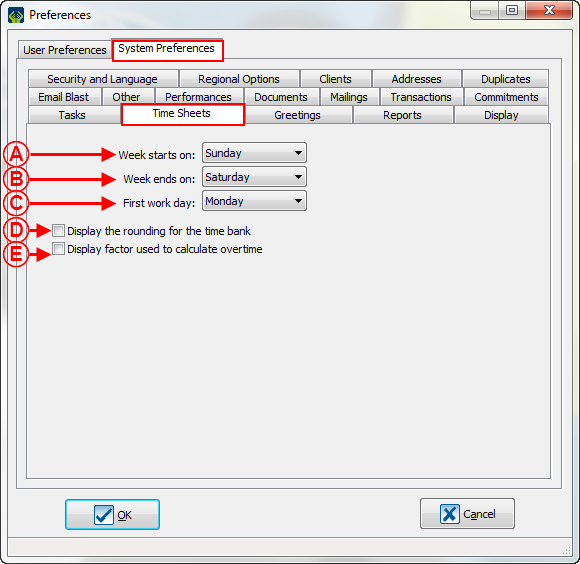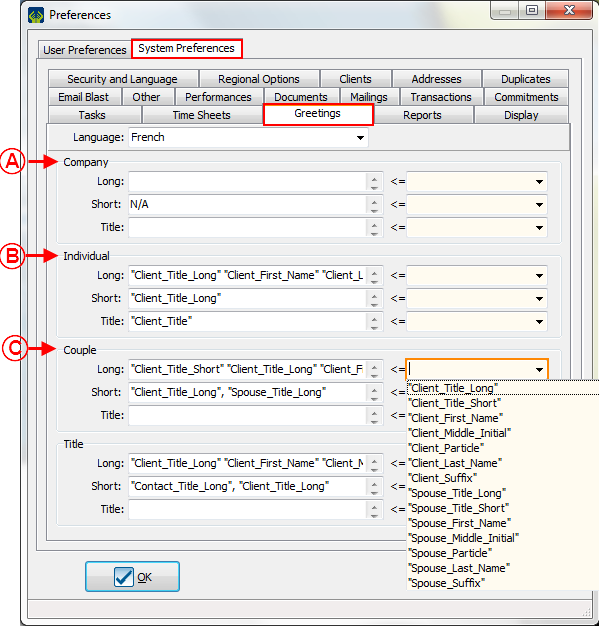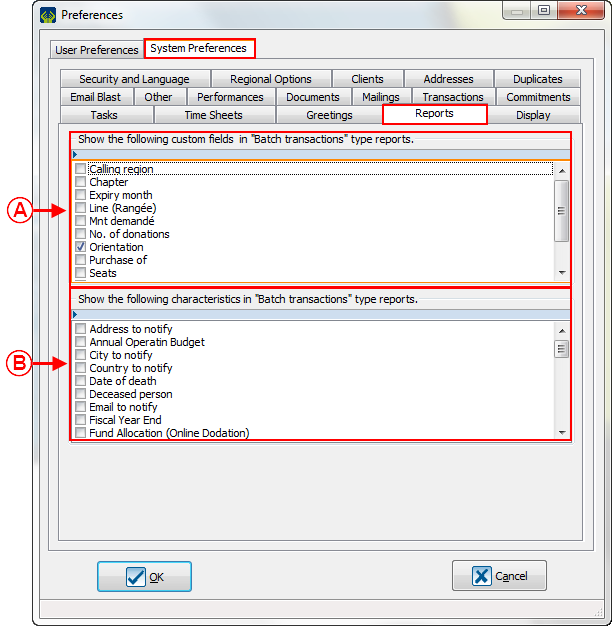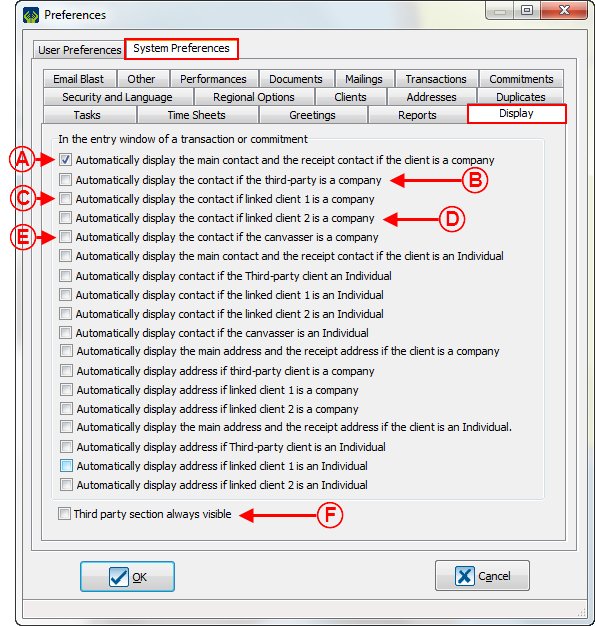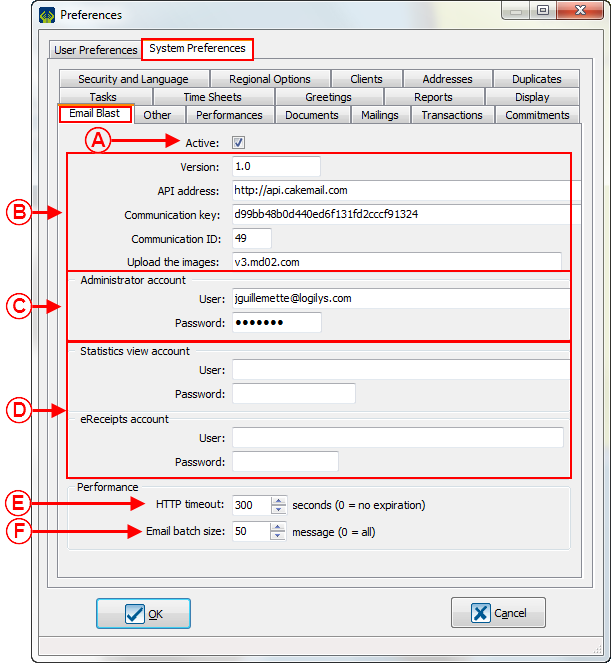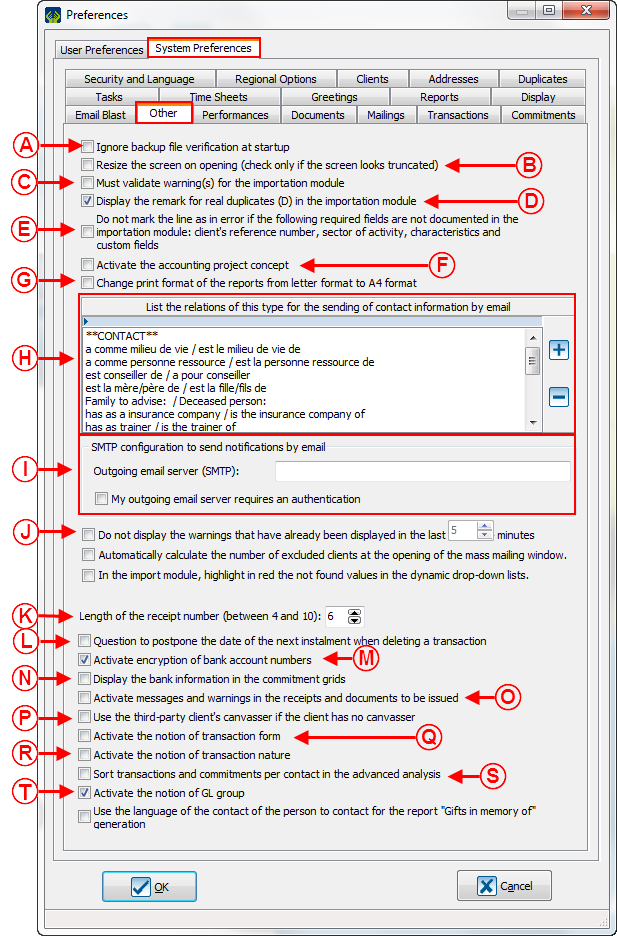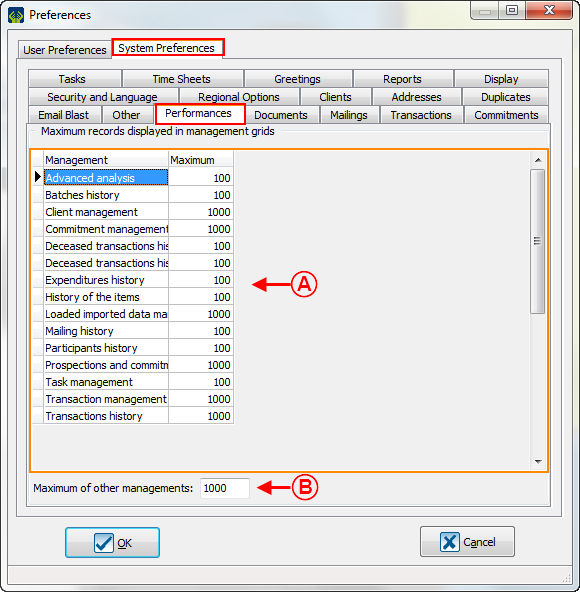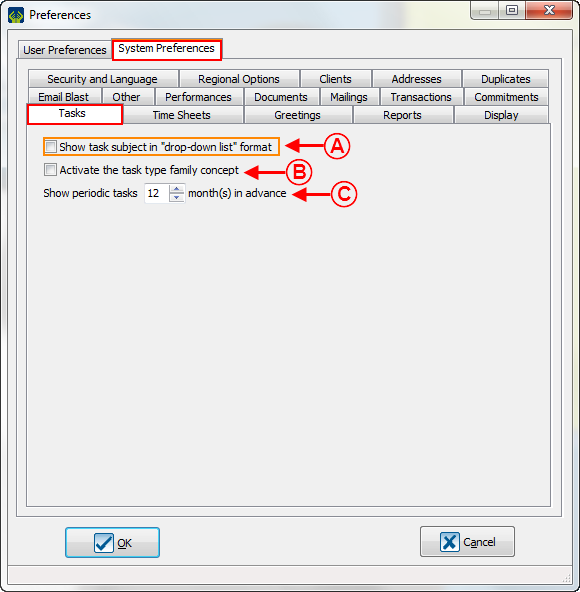CAUTION : This document is for VERSION 5 of ProDon. To get to the document of version 4, click here.
Caution : This document is being revised, it is possible that some parts are missing or outdated.
Introduction
The preferences allow you to do general configurations in the software. For example, the activation/deactivation of some fields or some options of the software and the configuration of the format or the edition of the layout of some fields.
There are 2 types of preferences: system preferences and user preferences.
Access to preferences
|
To configure the preferences from the main page of the software, click on the " Configuration " menu, then select "  Preferences ". Preferences ".
|
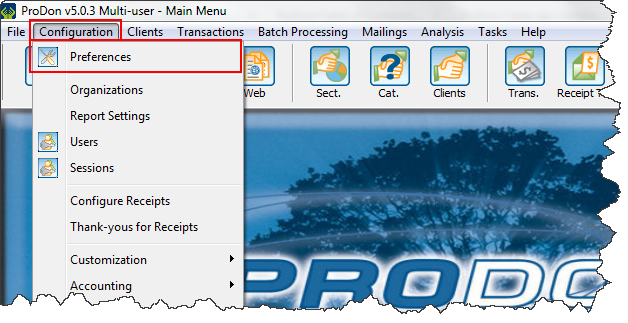
|
User preferences
The user preferences can be customized by a user. The changes done in this part will only be applied to the current user profile.
NOTE : If some users are not able to edit their user preferences, it is because they do not have the necessary access. Then, you will have to go to User Management to give the users the rights to customize their preferences.
" Shortcut Bar" Tab
The "Shortcut Bar" Tab allows an edit of the shortcut bar by the user. The Shortcut bar is at the top of the homepage and contains different buttons/icons, allowing your users to access different managements or sections of the software in a click.
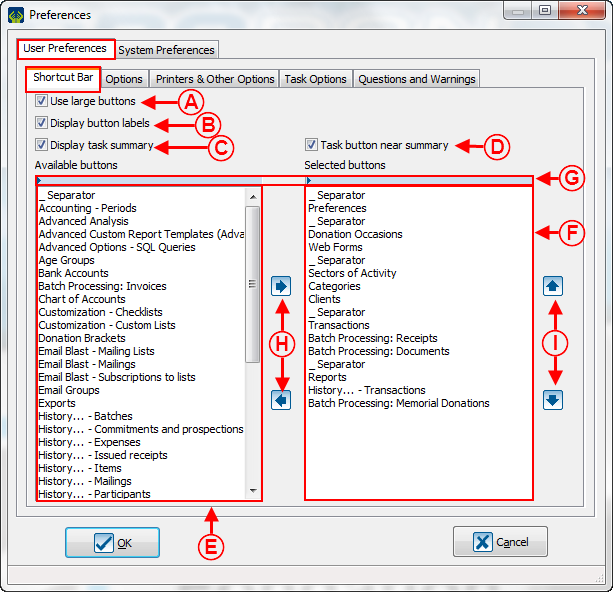
|
|
A : Allows you to choose the size of the buttons on the Shortcut bar (small or large).
|
B : Allows you to choose to display text under the buttons of the Shortcut Bar.
|
|
C : Allows you to choose to display the task summary section at the right end of the Shortcut Bar.
|
D : Allows you to display the Task Button in the Task summary section at the right end of the Shortcut Bar.
NOTE : The box in C must be checked to let you activate this option.
|
|
E : This is the list of all buttons available in the software. To add one button to the Shortcut Bar, use the button  see H. see H.
|
F : This is the list of the buttons actually displayed in the Shortcut Bar. To remove one button, use the button  see H. see H.
|
|
G : To activate the search bar, you have to click on the blue bar on top of the "Available Button" section (see E) and the "Selected Buttons" section (see F). It will help you find a specific button faster.
|
H : The  and and  buttons allow you to add or to remove buttons from the Shortcut Bar. buttons allow you to add or to remove buttons from the Shortcut Bar.
|
|
I : The  and and  buttons allow you to choose the display order of the buttons in the Shortcut Bar. buttons allow you to choose the display order of the buttons in the Shortcut Bar.
|
|
" Options " Tab
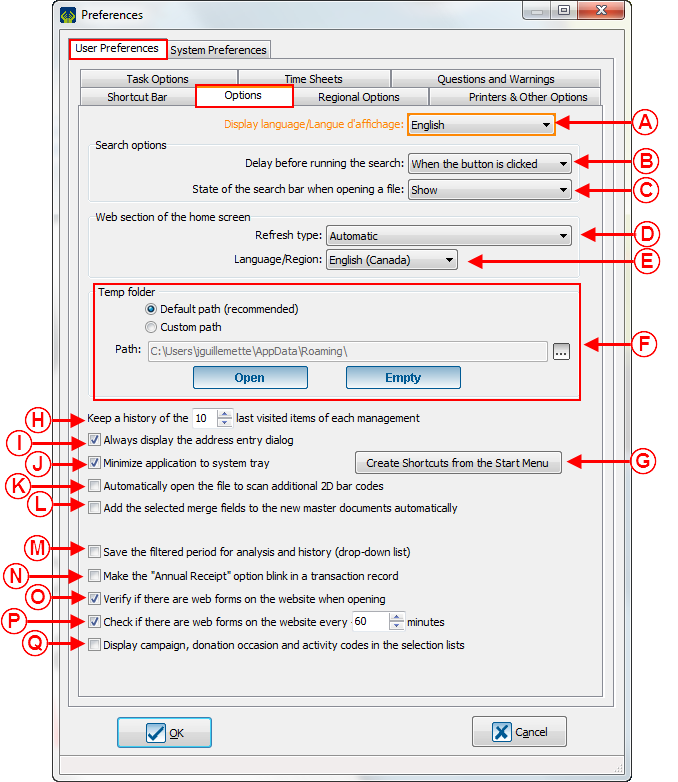
|
|
A : Allow a user to choose the display language of the software.
|
B : When you do a search, if the option " When the button is clicked " is selected, you will have to click on the button " Search " of the Search Bar or press the " Enter " key on the keyboard once the search criteria is specified to start the search. You are able to select a delay to automatically launch the search when the time is over.
|
|
C : Allows you display the Search bar by default.
|
D : Allows you to choose when the Web Section (green section) of the main page will be refreshed. For example, you can choose if the refresh will be done as soon as Logilys will do an edition, or only when the next opening of the software, etc.
|
|
E : Allows the user to choose the language in which the Web section (green section) of the main page will be displayed.
|
F : Allows to customize the path of the temporary folder. This configuration is usually done by Logilys' technicians.
|
|
G : Allows to create shortcuts that will be available in the Start menu. ProDon, the Support Center , the backup software, the Web update software, the wiki documentation, and Logilys Web site are the shortcuts that can be created in the Start menu.
|
H : ProDon automatically keeps a history of the last item visited. This option allows the users to choose how many items they want to keep in their history.
|
|
I : Allows to display a window which contains address fields (number, type of road, road name, point of call, etc.), to give a consistent template for the client files.
|
J : Allows to minimize ProDon in the Windows notification zone at the bottom right of the screen.
|
| K : Allows to open automatically the scan file when you add a transaction.
|
L : This option will allow the merge fields checked in the Master Documents configuration to be automatically inserted in a new Master Documents at its first opening.
|
| M : Allows to keep the last selected period at the top right of the Transactions analysis and history. It will stay selected at the next opening of Transactions analysis and history.
|
N : Allows to make the label "Annual receipt" flash when you enter transactions if necessary.
|
| O : If this box is activated, ProDon will display a window informing if there are online donations to import at each opening of the software (the Online Donation module must be activated to let you see this box).
|
P : If this box is activated, ProDon will display a window informing if there are online donations to import at each X minutes (the Online Donation module must be activated to let you see this box). A number of minutes can be set for each user.
|
| Q : Allows to display the codes of the campaign, occasion, and activities in the selection lists.
|
|
" Regional Options " Tab
NOTE : This tab is only displayed in the " User Preferences " if the option has been activated in the " System Preferences ", see « Regional Options » point A of the « System preferences ».
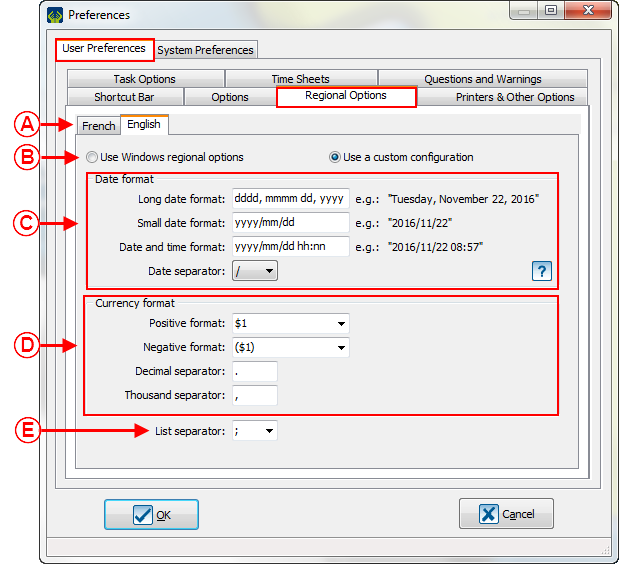
|
|
A : The "English" and "French" Tabs allow to configure different formats for each language. These formats will be used in the documents of ProDon.
|
B : If the option "Use the Regional options of Windows" is activated, ProDon will use the default configurations of Windows. If the option "Use custom configuration" is checked, you will be able to choose money and date format.
|
|
C : These options allow you to configure the date format. The button  allows you to access the date format legend. allows you to access the date format legend.
|
D : These options allow you to configure the money format.
|
|
E : This option allows you to select the list separator that you want.
|
|
Printers and other options
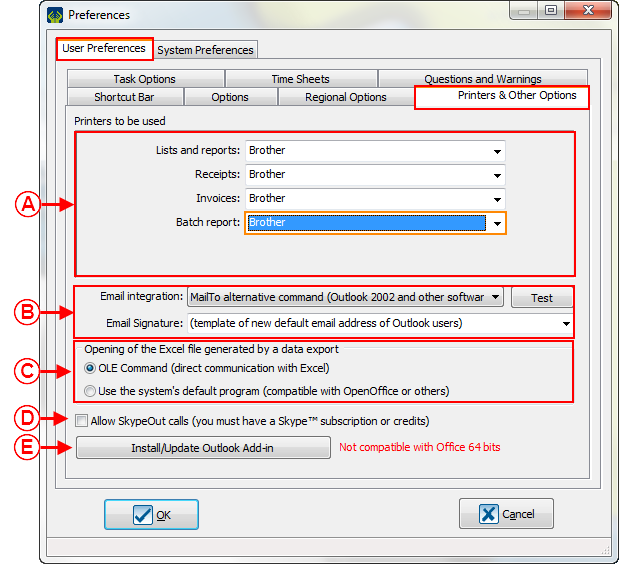
|
|
A : Allows to choose the default printers to use for each of those elements: lists and reports, receipts, invoices, and batch report.
|
B : This section allows to configure the Email Integration to ProDon. These configurations are usually done by Logilys' technicians.
|
|
C : This section allows to configure the integration of ProDon to Excel or to another software similar to Excel to export data.
|
D : If this option is activated, you will only have to double-click in a phone number type field and the number will automatically be composed in Skype.
|
|
E : By installing the complement, a button will appear in Outlook allowing you to save emails in ProDon's tasks.
|
|
Task options
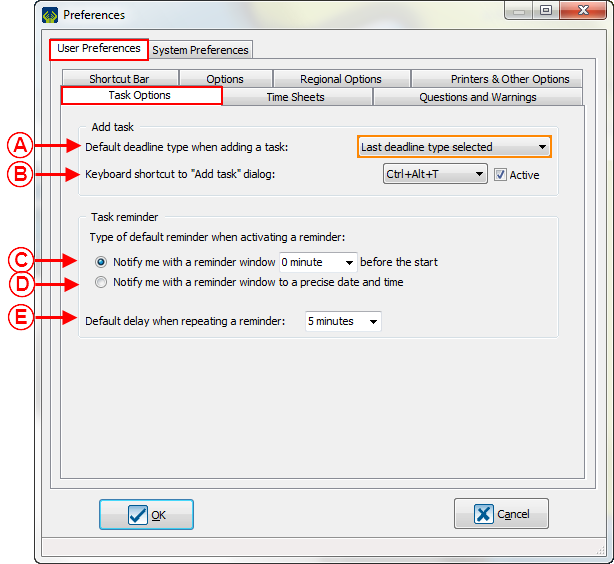
|
|
A : Allows to determine the deadline by default when you add a new task.
|
B : If the box " Active " is checked, you will be able to add a task fastly by pressing the " Ctrl " + " Alt " + " T " keys from any ProDon management.
|
|
C : If this option is activated, you will be able to choose how many minutes before the deadline of a tasks ProDon will send you a warning.
|
D : If this option is activated, you will be able to choose the precise time that ProDon will warn you of the deadline of a task.
|
|
E : Allows to determine the default delay for the reminder.
|
|
Time sheet
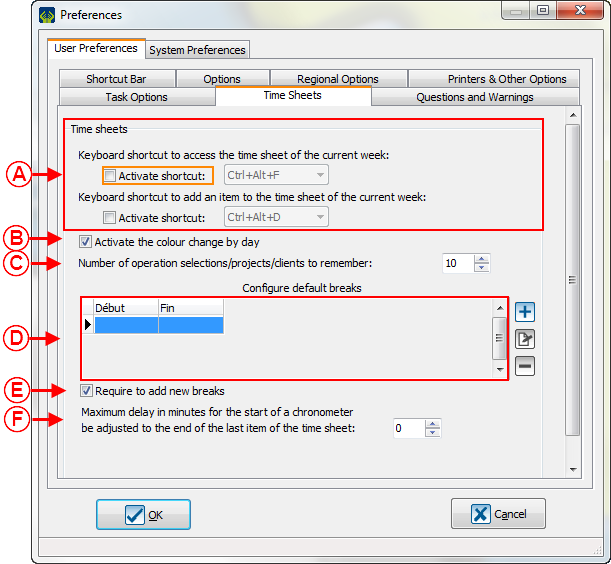
|
|
A : Allows to activate and to edit the access shortcut to time sheets.
|
B : Allows to activate different colours to divide the days in a time sheet.
|
|
C : Allows to keep a history of the last created or edited items.
|
D : Allows to configure default break time.
|
|
E : Allows to ask a user to add a new break to an item.
|
F : Allows to add a delay before the beginning a second chronometer after the closing of an item of the time sheet.
|
Questions and warnings
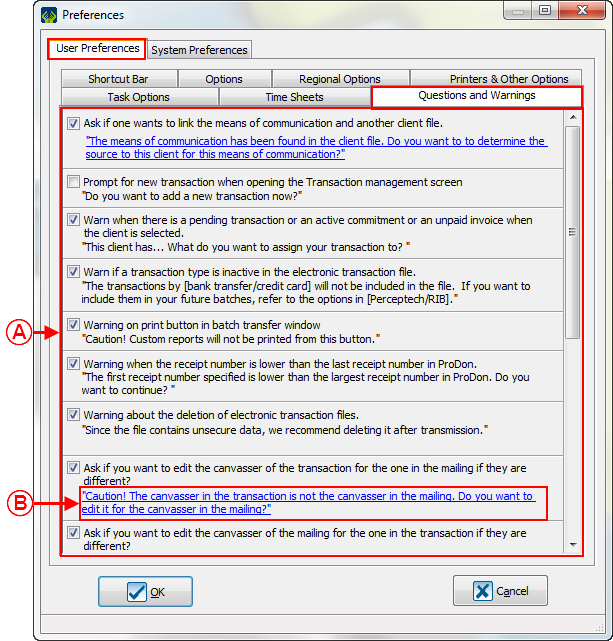
|
|
A : The boxes allow to activate or deactivate some questions and warning windows in the software.
|
B : The links in blue allow to save a preset answer for the question of the software. To edit the saved answer, click on the question and select the answer.
|
System Preferences
System preferences can only be edited by the " Supervisor " profile of ProDon. In a Network Version, you must know that the changes done to this preferences will be applied to all users of ProDon.
Les préférences système ne peuvent être modifiées que par le profil « Superviseur » de ProDon. Dans une version réseau, il est important de savoir que les changements apportés à ces préférences affecteront tous les utilisateurs de ProDon.
Security and languages
Standard Version
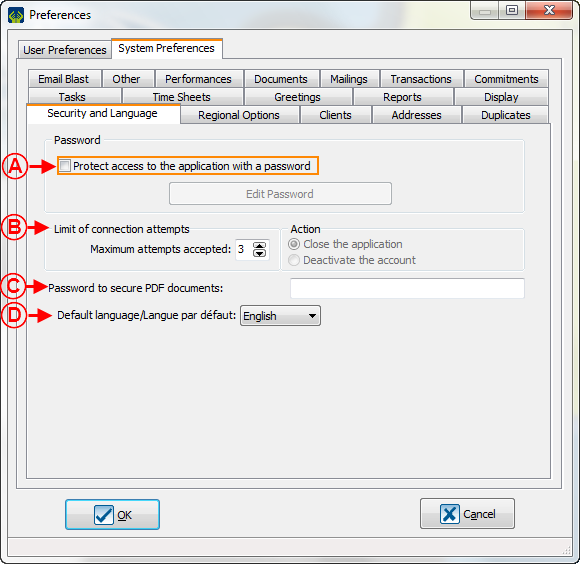
|
|
A : Allows to ask a password for opening ProDon.
Permet de demander un mot de passe pour ouvrir ProDon.
|
B : Allows to select how many chances users have to enter the password.
Permet de sélectionner le nombre de tentatives de connexion lors de l'oubli du mot de passe.
|
| C : Allows to ask a password when opening a PDF via ProDon. Permet de demander un mot de passe lors de l'ouverture des documents PDF via ProDon.
|
D : Allows to choose the default language of ProDon. Permet de choisir la langue à utiliser pour le chargement de ProDon.
|
Network Version
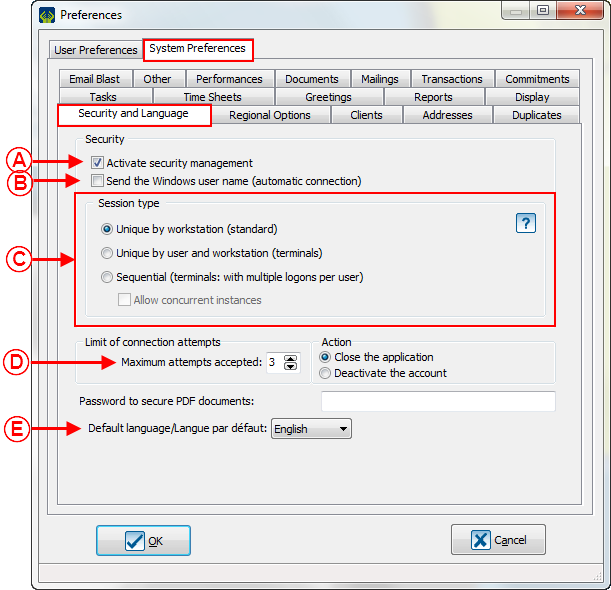
|
|
A : Allows to activate the security management (password and rights by users).
Permet d’activer la gestion de la sécurité (mot de passe et droits par usager).
|
B : Allows to login to ProDon without entering a password.
Permet de se connecter à ProDon sans entrer de mot de passe.
CAUTION: The name of the user must be the same used at the opening of the Windows session.
ATTENTION : Le nom d’usager doit être le même que celui utilisé à l’ouverture de la session de Windows.
|
|
C : Allows to manage the computer session type. For more information, click on the  button. Permet de gérer le type de session sur un terminal. Pour plus de détails, cliquer sur le bouton button. Permet de gérer le type de session sur un terminal. Pour plus de détails, cliquer sur le bouton  . .
|
D : Allows to select how many chances a user have to enter the password.
Permet de sélectionner le nombre de tentatives de connexion lors de l'oubli du mot de passe.
|
| E : Allows to choose the default language of ProDon. Permet de déterminer la langue par défaut de ProDon.
|
|
Regional Options
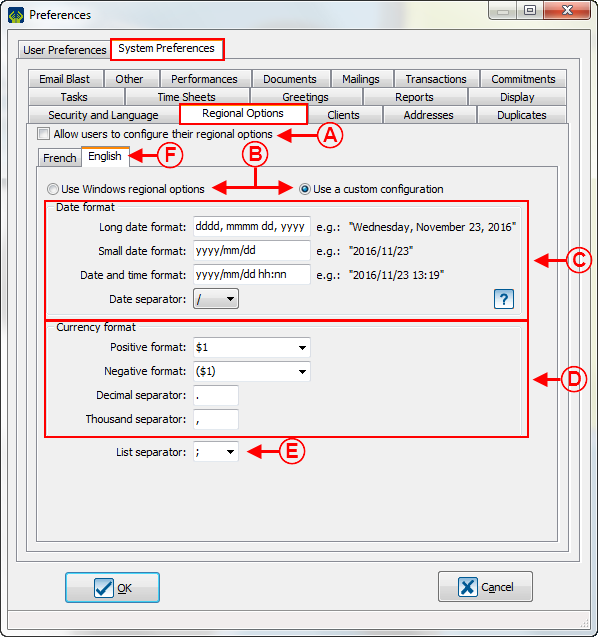
|
|
A : If this box is checked, each user will be able to configure their own regional options. If the box is not checked, all users will have to use the parameters defined in this part.
Si cette case est cochée, chaque usager pourra configurer les options régionales différemment. Si la case n'est pas cochée, tous les usagers devront utiliser les paramètres définis ici.
|
B : If the first options is checked, the sowftare will use the default options of Windows. Si the second one is checked, you will be able to customize these options.
Si la première option est cochée, le logiciel utilisera les configurations par défaut de Windows. Si la deuxième option est cochée, il sera possible de choisir des options personnalisées.
|
|
C : These options allow to configure the date format.
Ces options permettent de configurer le format des dates.
|
D : These options allow to configure the money format.
Ces options permettent de configurer le format monétaire.
|
|
E : The  button allows to display the date format legend. Le bouton button allows to display the date format legend. Le bouton  permet de consulter la légende des formats de dates. permet de consulter la légende des formats de dates.
|
F : The " French " tab allows to set different money and date formats if the French is used for documents in ProDon.
L'onglet « English » permet de configurer différemment les formats monétaires et de dates si l'anglais est utilisé pour des documents dans ProDon.
|
Clients
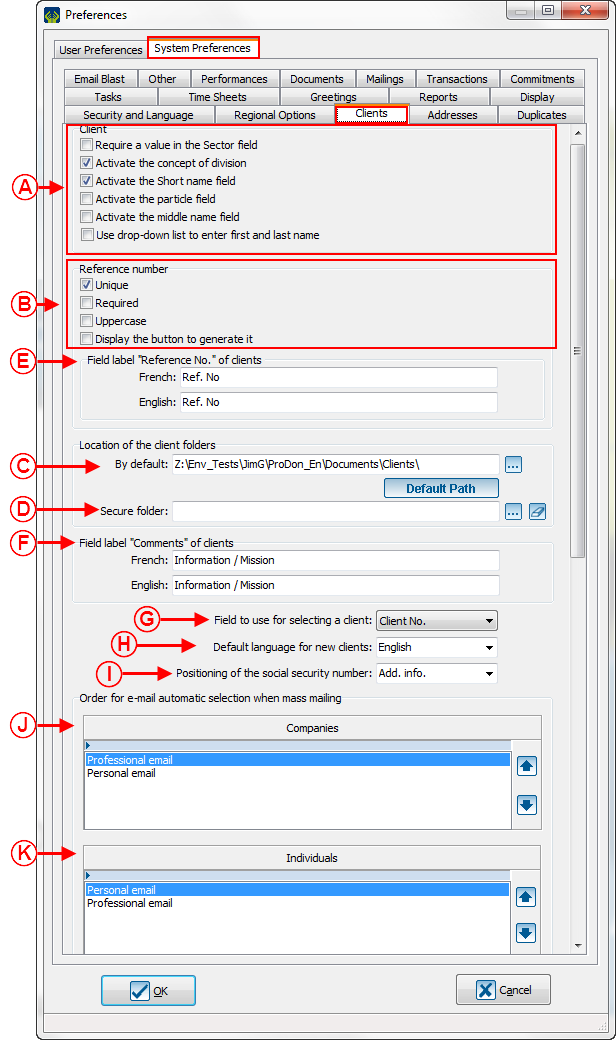
|
|
A : Allows to define the display and the fields of clients.
Permet de définir les affichages et les champs du client.
|
B : Allows to define the format of reference number.
Permet de définir le format du numéro de référence.
|
|
C : Allows to define the path of the clients file.
Permet de définir l'emplacement des dossiers clients.
|
D : Allows to define the path of the secure client file.
Permet de définir l'emplacement des dossiers clients sécurisés.
|
|
E : Allows to edit the label for the reference number field in a client file in French and in English.
Permet de modifier le libellé pour le champ numéro de référence dans une fiche client en français et en anglais.
|
F : Allows to edit the label for the comments field in a client file in French and in English.
Permet de modifier le libellé pour le champ commentaires dans une fiche client en français et en anglais.
|
|
G : Allows to select the field to use to select a client.
Permet de sélectionner le champ à utiliser pour la sélection d'un client.
|
H : Allows to select the default language for adding clients.
Permet de sélectionner la langue par défaut pour l'ajout de clients.
|
|
I : Allows to select the tab of the client file where the Social Security Number will be displayed. Permet de sélectionner l'onglet de la fiche client ou apparaîtra le numéro de sécurité sociale.
|
J : Allows to select the main email for companies.
Permet de sélectionner le courriel prioritaire pour les compagnies.
|
|
K : Allows to select the main email for Individuals.
Permet de sélectionner le courriel prioritaire pour les individus.
|
|
Adresses

|
|
A : Allows to manage some adress options.
Permet de gérer certaines options d'adresse.
|
B : Allows to define if the address is in lowercase or in uppercase.
Permet de définir la casse pour les adresses.
|
|
C : Allows to choose the order of the address fields that will appear in the client file.
Permet de choisir l'ordre des champs d'adresse apparaissant dans la fiche du client.
|
D : Allows to select the region that will be displayed in the client file.
Permet de sélectionner les régions qui seront affichées dans la fiche du client.
|
Duplicates
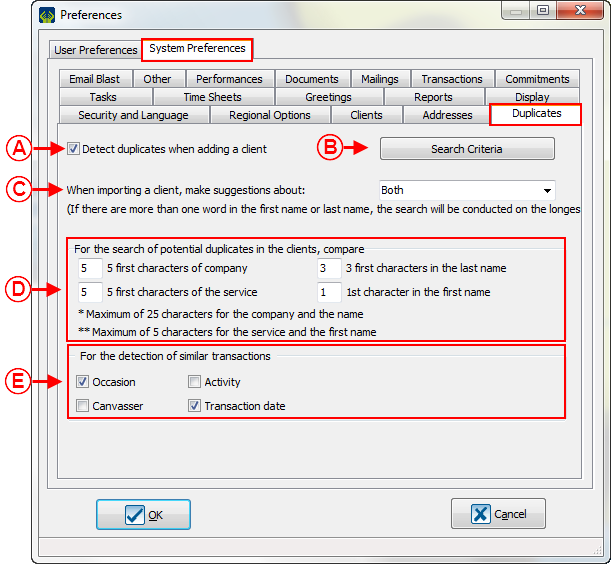
|
|
A : Allows the verification of potential duplicates when you create new client files.
Permet la vérification de doublon potentiel lors de la création de nouvelles fiches clients.
|
B : Allows to define the search criteria for duplicates.
Permet de définir les critères de recherche de doublons.
|
|
C : Allows to choose the detection method for duplicates linked to the client importation. This option is linked to the "Importation Modules".
Permet de choisir le mode de détection de doublon lié à l’importation de clients. Cette option est relié au «module d'importation».
|
D : Allows to choose how many characters on which ProDon will base itself to search for duplicates.
Permet de choisir le nombre de caractères sur lesquelles ProDon doit se baser pour rechercher les doublons.
|
|
E : Allows to select by which field ProDon will detect the identical transactions.
Permet de sélectionner par quel champ ProDon va faire la détection de transactions semblables.
|
NOTE : For the search and the deletion of potential diplucates in the database, go to this procedure
Pour la recherche et l'élimination de doublons potentiels dans la base de données, consulter cette procédure.
|
Transactions
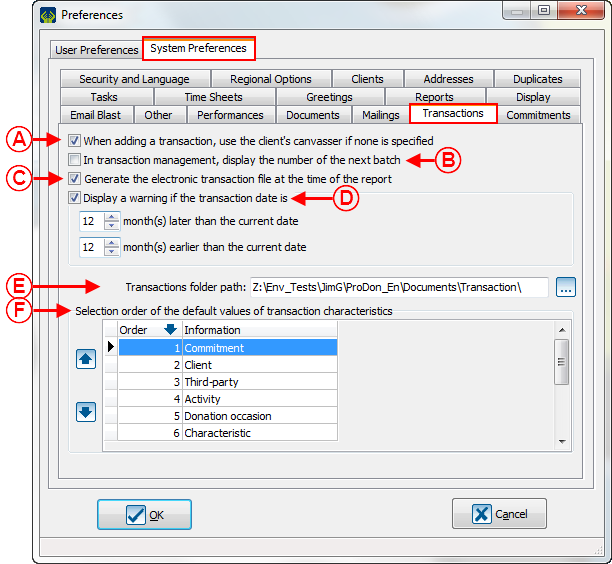
|
|
A : Allows to add the client' canvasser when a transaction is added.
Permet d'inscrire par défaut le solliciteur du client lors de l'ajout d'une transaction.
|
B : Allows to display the number of the next batch that will be generated from the transaction management.
Permet d'afficher le numéro du prochain lot qui sera généré à partir de la gestion des transactions.
|
|
C : Allows to generate the ******* Permet de générer le fichier de transactions électroniques pendant le report du lot.
|
D : Allows to display a warning when the date is earlier or later than the selected parameters.
Permet d'afficher un avertissement lorsque la date est supérieure ou inférieure aux paramètres sélectionnés.
|
|
E : This is the path where the document attached to the transactions will be saved.
Il s'agit de l'emplacement où seront enregistrés les documents joints aux transactions.
|
F : Allows to choose the order of the default values of the characteristics of transaction type.
Permet de mettre dans l'ordre désiré les valeurs par défaut des caractéristiques de type transactions.
|
Dépenses
| 580x580px
|
|
A : Permet de modifier le pourcentage des taxes relié aux dépenses qui seront saisies.
|
Commitments
NOTE: This tab is only visible and these options are only editable if the " Prospecting and Commitments Module " is activated in the database.
Cet onglet est visible et les options sont modifiables que si le " Prospecting and Commitments Module " est actif dans la base de données.
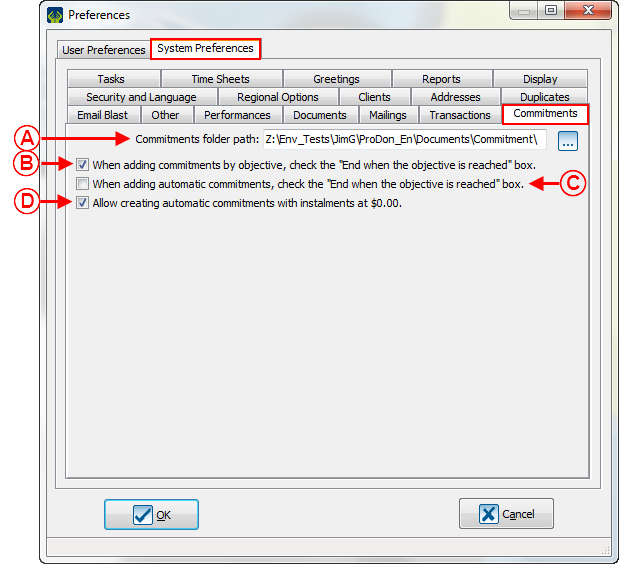
|
|
A : This is where the files attached to the commitments will be saved.
Il s'agit de l'emplacement où seront enregistrés les documents joints aux engagements.
|
B : Allows to automatically check the box " End when the objective is reached " when you add a commitment by objective.
Permet de cocher automatiquement la case «Terminer lorsque l'objectif est atteint» pendant un ajout par objectif.
|
C : Allows to automatically check the box " End vhen the objective is reached " when adding an automatic commitment.
Permet de cocher automatiquement la case «Terminer lorsque l'objectif est atteint» pendant un ajout automatique.
|
D : Allows to add commitment with instalment equal to $0.00.
Permet l'ajout d'engagement avec des montants de versements à 0.00$.
|
Time Sheets
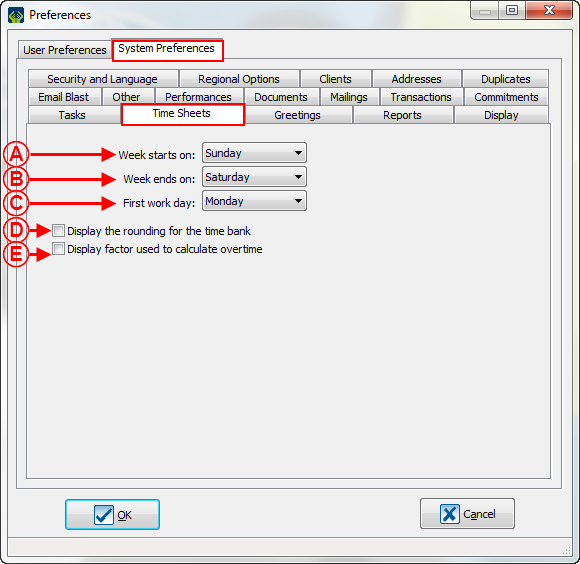
|
|
A : Allows to select which day start the week.
Permet de sélectionner la journée qui débute une semaine.
|
B : Allows to select the day which a week end.
Permet de sélectionner la journée que prend fin une semaine.
|
|
C : Allows to specify the first day of work.
Permet de spécifier le premier jour de travail.
|
D : Allows to display the time bank.
Permet d'afficher la banque d'heure.
|
| E : Allows to display the overtime.
Affiche les détails des heures supplémentaires.
|
|
Greetings
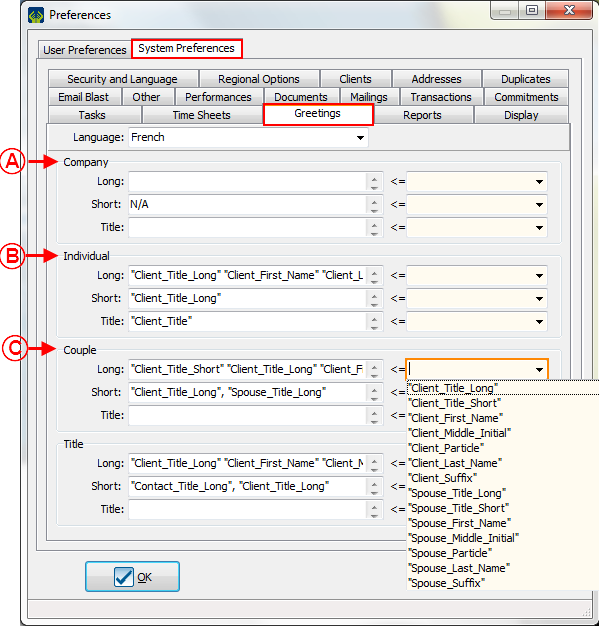
|
|
A : Allows to edit the results of merge fields " Long Greeting " and " Short Greeting " for a company.
Permet de modifier le résultat des champs de fusion « Salutation longue » et « Salutation courte » pour une compagnie.
|
B : Allows to edit the result of " Long Greeting " and " Short Greeting " for an individual.
Permet de modifier le résultat des champs de fusion « Salutation longue » et «Salutation courte » pour un individu.
|
C : Allows to edit the result of " Long Greeting " and " Short Greeting " for couple.
Permet de modifier le résultat des champs de fusion « Salutation longue » et « Salutation courte » pour un couple.
|
NOTE : The drop-down lists at the right allows to choose the wanted fields to send them to the left field. You have to select the fields one by one to add them into the left section.
Les listes déroulantes de droite permettent de choisir les champs désirés afin de les envoyer dans le champ de gauche. Il suffit de les sélectionner un à un pour que les champs s'ajoutent dans la section de gauche.
|
Reports
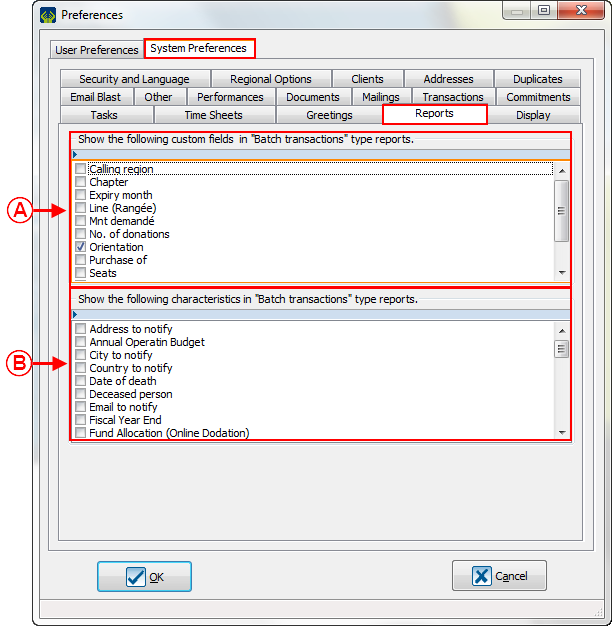
|
|
A : Allows to display the wanted custom fields in the reports of "Batch Transactions" type.
Permet d'afficher les champs personnalisés désirés sur les rapports de type «Transactions d'un lot».
|
B : Allows to display the wanted characteristics in the reports of "Batch Transactions" type.
Permet d'afficher les caractéristiques désirées sur les rapports de type «Transactions d'un lot».
|
Display
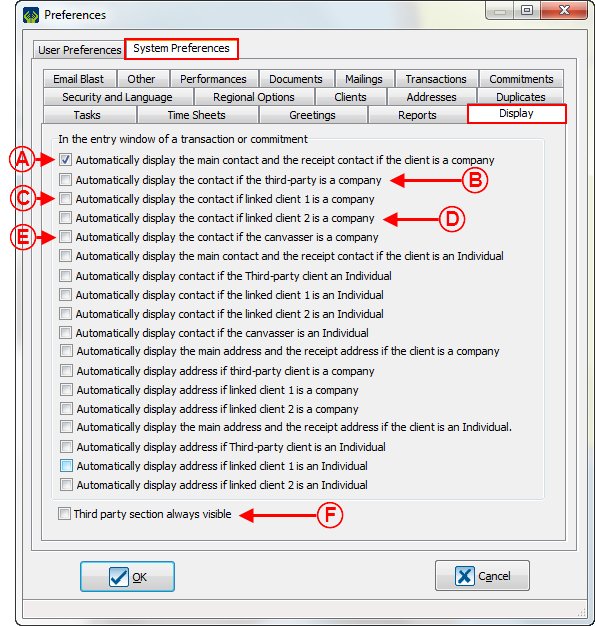
|
|
A : Display the contact on documents and receipts if the client is a company.
Affiche le contact sur les documents et reçus si le client est une compagnie.
|
B : Display the contact on documents and receipts if the client is a third-party.
Affiche le contact sur les documents et reçus si le client est un tiers.
|
| C : Display the contact on documents and receipts if the linked client 1 is a company.
Affiche le contact sur les documents et reçus si le client lié 1 est une compagnie.
|
D : Display the contact on documents and receipts if the linked client 2 is a company.
Affiche le contact sur les documents et reçus si le client lié 2 est une compagnie.
|
| E : Display the contact on documents and receipts if the canvasser is a company.
Affiche le contact sur les documents et reçus si le solliciteur est une compagnie.
|
F : Allows to display the "Third-party" section.
Permet d'afficher la section «tiers».
|
E-mail Blast
NOTE: This tab is only visible and the options are only editable if the E-mail Blast module is active. Cet onglet est visible et les options sont modifiables que si le module PubliCourriel est actif.
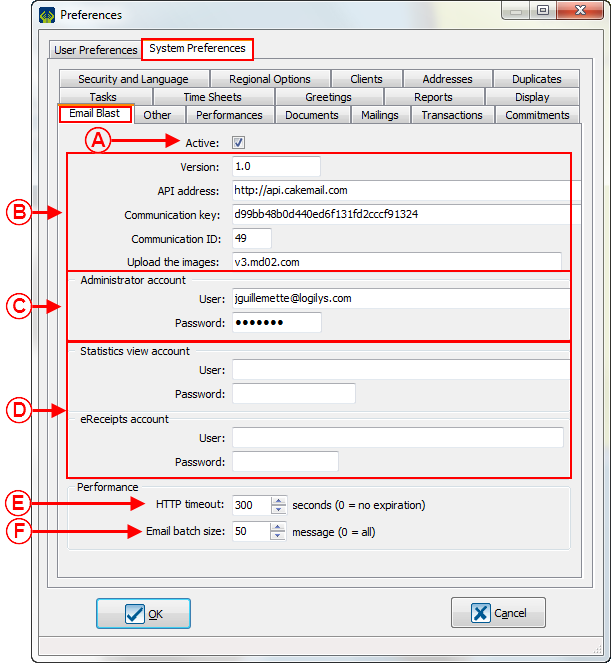
|
|
A : Allows to activate the E-mail Blast Module.
Permet d'activer le module PubliCourriel.
|
B : These options are the technical configurations assumed by Logilys.
Ces options sont des configurations techniques assumées par Logilys.
|
|
C : Allows to define the adminitrator accounts. Again, this option is a configuration assumed by Logilys.
Permet de définir les compte administrateur. Cette option est également une configuration assumée par Logilys.
|
D : Allows to define the Statistic view account. Again, this option is a configuration assumed by Logilys.
Permet de définir le compte de consultation des statistiques. Cette option est également une configuration assumée par Logilys.
|
|
E : Allows to set time before calling the expiration of delay for synchronization of lists.
Permet de déterminer le temps avant l’appel d’une expiration de délais pour une synchronisation de listes.
|
F : Allows to set the size of the email batches in the synchronization of lists.
Permet de déterminer la taille des lots de courriel lors de la synchronisation de listes.
|
Other
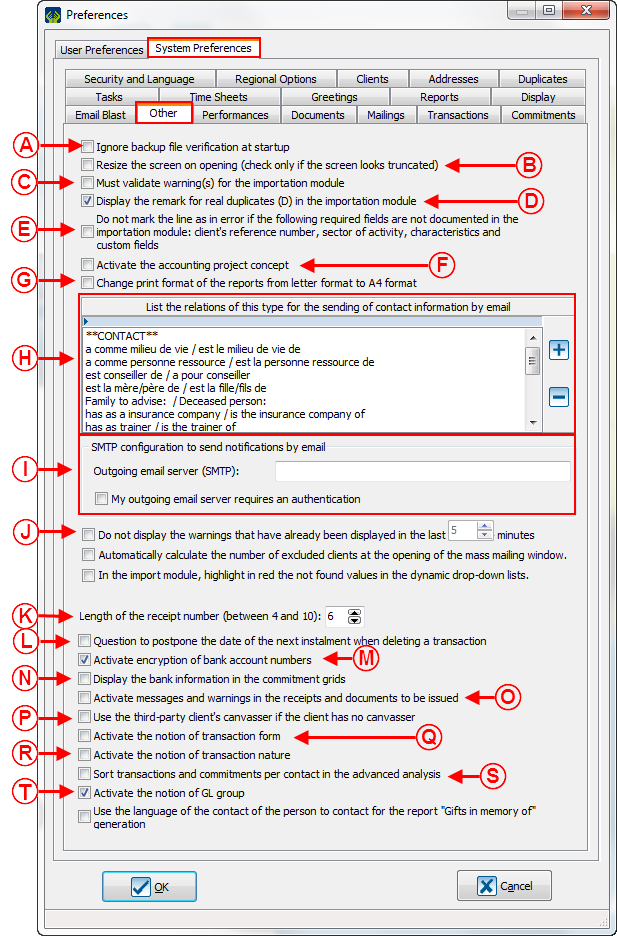
|
|
A : Allows to deactivate, at the opening of ProDon, the warning strongly suggesting to do a backup if the last one Permet de désactiver, à l'ouverture de ProDon, le message d’avertissement suggérant fortement de faire une sauvegarde de données si la dernière sauvegarde date de plus de 7 jours.
|
B : Allows to adjust the screen, if the screen used to work does not have the right resolution.
Permet d’ajuster l’écran, si l'écran utilisé pour effectuer le travail n'a pas une bonne résolution.
|
|
C : Force to validate the lines in the Importation module.
Oblige la validation des lignes dans le module d'importation.
|
D : Allows to displays the remarks linked with real duplicates in the Importation module.
Permet d'afficher les remarques en lien avec les doublons réels dans le module d'importation.
|
|
E : Allows to not mark the line in error if the following required fields are not documented in the importation module: client's reference number, sector of activity, characteristics and custom fields.
|
F : Allows the activation of accounting project management.
Permet l'activation de la gestion des projets comptables.
|
| G : Allows to change the report letter format in report A4 format.
Permet de changer le format lettre des rapports en format A4.
|
H : Allows to select the relation list used to send email.
Permet de sélectionner la liste des relations utilisées pour les envois courriels.
|
| I : Configuration allowing to use email sendings via the Outlook software.
Configuration permettant l'utilisation des envois courriels via le programme Outlook.
|
J : Allows to configure the warnings display.
Permet de configurer l'affichage des alertes.
|
| K : Allows to adjust how many numbers will be in the receipt number.
Permet d'ajuster le nombre de chiffres compris dans le numéro de reçu.
|
L : Display the question to rewind the next installment date when deleting a transaction linked with a commitment.
Afficher la question pour reculer la date du prochain versement lors de la suppression d'une transaction en lien avec un engagement.
|
| M : Allows to display the bank account numbers.
Permet l'affichage des numéros de compte de banque.
|
N : Allows to display the bank information in the commitment management grid.
Permet d'afficher les informations bancaires dans la grille de gestion des engagements.
|
| O : Allows to use warnings and messages from the receipts management and documents to issue.
Permet d'utiliser les alertes et messages à partir de la gestion des reçus et des documents à émettre.
|
P : Allows to identify the canvasser of a third-party client if the client does not have a linked canvasser.
Permet d'identifier le solliciteur d'un client tiers si le client n'a pas de solliciteur relié.
|
| Q : Allows to display different transactions form.
Permet d'afficher différentes formes de transactions.
|
R : Allows to display the transaction nature.
Permet d'afficher la nature de la transaction.
|
| S : Allows to split transactions and commitments by contacts.
Permet de séparer les transactions et engagements par contacts.
|
T : Allows to manage the GL Account in group.
Permet de gérer les comptes de Grand Livre en groupe.
|
Performances
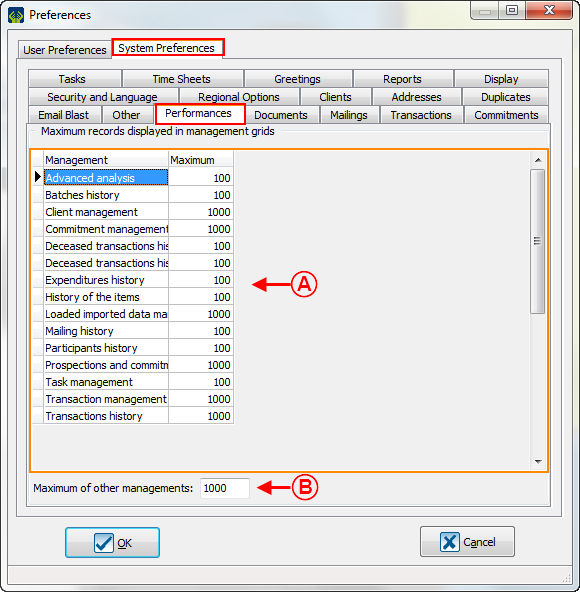
|
|
A : Allows to determine how many lines can be displayed in each management.
Permet de déterminer le nombre de lignes affichées dans les différentes gestions.
|
B : Allows to determine how many lines can be displayed in managements that are not set above.
Permet de déterminer le nombre de lignes affichées dans les différentes gestions n'apparaissant pas plus haut.
|
| NOTE : The more lines you display, the more the software will need a powerful server.
Plus il y a de lignes affichées, plus le logiciel a besoin d'un serveur performant.
|
Tasks
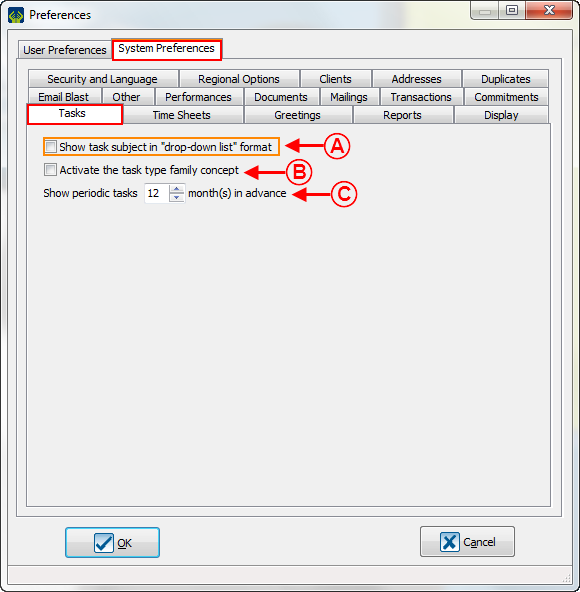
|
|
A : Allows to display the task subject in "drop-down list" format.
Permet d'afficher l'objets des tâches en format «Liste déroulante».
|
B : Allows to gather tasks by family type.
Permet de regrouper les tâches par type de famille.
|
|
C : Allows to see tasks in advance.
Permet de voir les tâches en avance.
|
|
Documents
Lorsque des reçus ou des documents (ex. : lettres de remerciements) sont générée, il est possible de spécifier l'ordre dans lequel ils ouvriront afin que les documents soient tous imprimés dans un ordre précis. Ainsi, si, par exemple une série de reçus et une série de lettres de remerciements doivent être imprimés, les deux piles de documents seront dans le même ordre.
608x608px
|
|
A : Génère les documents dans une ordre préétabli.
|
B : Permet de définir le numéro de départ pour les factures.
NOTE : Ce champ est disponible seulement si le module facturation est activé dans la base de données.
|
Envois
584x584px
|
|
A : Permet de configurer les réponses par défaut pour l’historique des envois.
|
B : Si cette option est cochée, l'occasion et l'activité sélectionnées dans le dernier envoi documenté dans le dossier du client s'inscriront automatiquement lors de l'entrée d'une nouvelle transaction.
|
|
C : Ces options sont disponibles seulement si l'option en B est cochée et permettent de rechercher un envoi par « Réponse ». Par exemple, je veux que lors de la prochaine entrée d'une transaction, l'occasion et l'activité du dernier envoi ayant la réponse « Paiement en attente » s'inscrivent automatiquement.
|
NOTE : Pour plus d'informations concernant l'historique d'envois, cliquer ici.
|
Template:BasPage ProDon Version