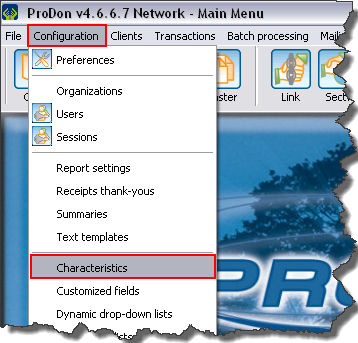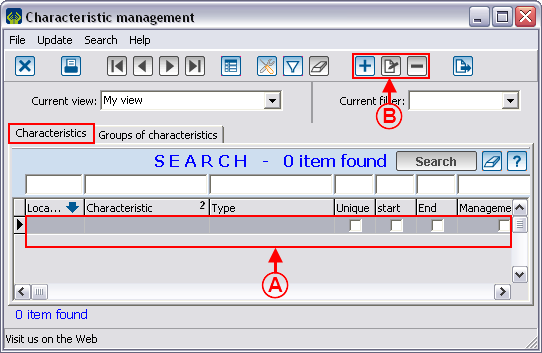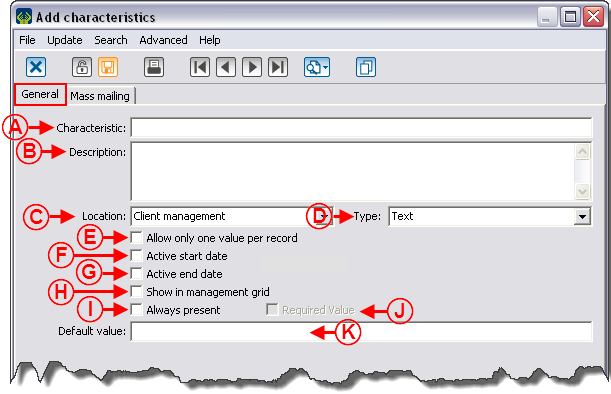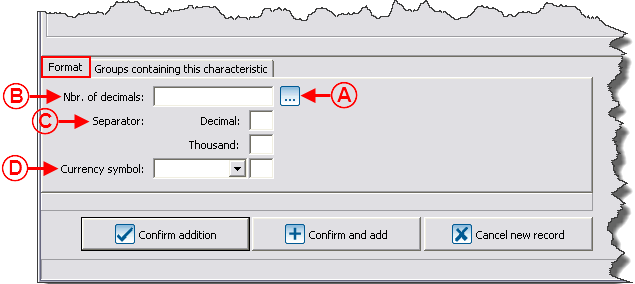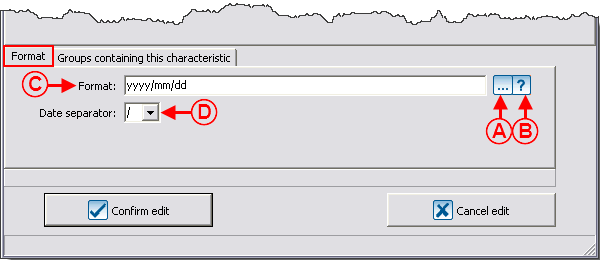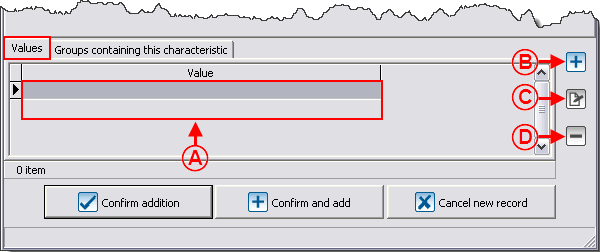Template:Header ProDon
Introduction
The characteristics are fully configurable fields. Their main use is to manage information for which no field is intended in the software. For instance, someone who would want to manage his or her clients' marital status could easily do it.
It is possible to configure characteristics to manage information in many managements. For example, the "Client management", the "Transaction management", etc.
If the information to be managed requires several precise pieces of information, it is possible to create groups of characteristics that contain many characteristics. When adding a group, all the characteristics that are in the group are added in a single operation. For instance, someone could create a group named "Call", that would contain 2 characteristics. A first one for the type of call, and a second one for the duration of the call.
CAUTION: Prior to creating a characteristic, read the "Categories vs Characteristics vs Customized Fields" document. This document explains the different possibilities of configuration.
Configuring Characteristics
|
To go to the "Characteristic Management", from the software home page, click on the "Configuration" menu, then select "Characteristics".
|
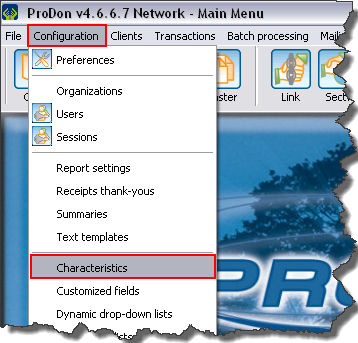
|
Add / Edit a Characteristic
"General" Tab
|
After clicking on the  button, this window opens. button, this window opens.
|
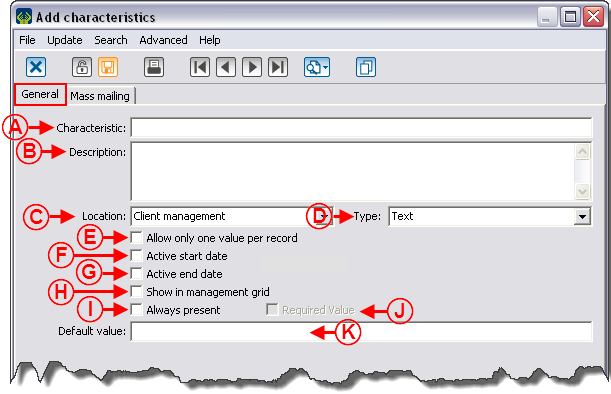
|
|
A: This line contains the name of the characteristic.
|
B: This line allows you to write notes on the use of the characteristic for the different users.
|
|
C: This field allows you to specify the management in which the characteristic will be available to use. For instance, to be able to use a characteristic in a client file,you must choose "Client management" here.
|
D: The type of characteristic must be chosen based on the way the characteristic information is entered. For more details on the types of characteristics, consult the "Different Types of Characteristics" section.
|
|
E: If this box is checked, it is not possible to add the characteristic more than once in an element of the management chosen in C.
|
F: Allows you to add a field to the characteristic in order to enter the start date.
|
|
G: Allows you to add a field to the characteristic in order to enter the end date.
|
H: Allows you to add the column corresponding to the characteristic in different management grids of the software.
CAUTION: This box can be checked only the option in E is checked. Moreover, to be able to view the column in a management, consult the "View management" document.
|
|
I: Allows you to add the characteristic to all the elements of management chosen in C.
|
J: Allows you to require information entry for that characteristic.
|
|
K: Allows you to specify a default value for new entries.
|
|
"Mass Mailing" Tab
This tab allows you to configure a characteristic with the intention of including it to a mass mailing.
For more details on the use of a characteristic in mass mailing, click here.
"Format" Tab
Different types of characteristics
There are 7 types of characteristics:
- Numeric
- Text
- Date and time
- Checkbox
- List of choices
- List of predefined choices
- Long text
"Numeric" Type
A "Numeric" type characteristic contains numbers exclusively.
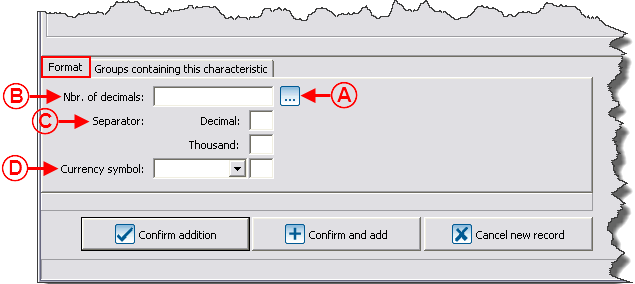
|
|
A: The  button contains three configurations of predefined formats: monetary, percentage and quantity. By selecting one of them, the B, C and D fields are automatically filled in. It is also possible to fill in these fields manually. button contains three configurations of predefined formats: monetary, percentage and quantity. By selecting one of them, the B, C and D fields are automatically filled in. It is also possible to fill in these fields manually.
|
B: Allows you to choose the number of decimals the number will comprise. For example, for a "Monetary" format, you must enter "2", since a monetary format only has two decimals. It is easier to use the button explained in A.
|
|
C: Allows you to specify if the numbers should contain a separation between the decimals or the thousands. For instance, for a "Monetary" format, you must enter a "." in the "Decimal" box. The use of the button explained in A is easier.
|
D: Allows you to specify if a symbol must be added to the number. For example, for a "Monetary" format, you must choose "Before" in the drop-down list, then "$" in the second box. The use of the button explained in A is faster.
|
"Text" Type
A "Text" type characteristic has no predefined format. It is in a text form and may contain a maximum of 255 alphanumeric characters.
"Date and time" Type
A "Date and time" type characteristic must contain only one date, only one time, or a date and a time.
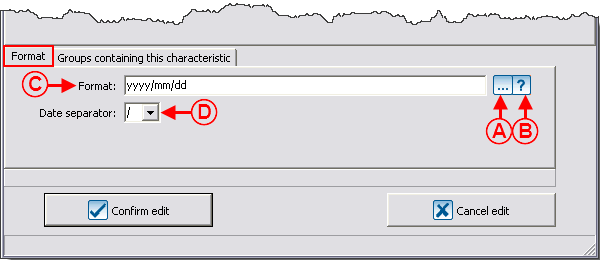
|
|
A: The  button contains three configurations of predefined formats: Date only, time only or date and time. button contains three configurations of predefined formats: Date only, time only or date and time.
|
B: The  button displays the legend of all the formats of date and time. button displays the legend of all the formats of date and time.
|
|
C: This line allows you to enter the date and time format. In this example, it is date only.
|
D: This field allows you to specify the separator to be used for the date. For instance, if the "3" separator is chosen, the date will entered as "2012/01/27".
|
"Checkbox" Type
A "Checkbox" type characteristic has no predefined format and it comes in the form of a checkbox.
"List of options" Type
A "List of options" type characteristic comes in the form of a drop-down list (meaning that it is possible to manually add options to the list). Each value may contain a maximum of 255 alphanumeric characters.
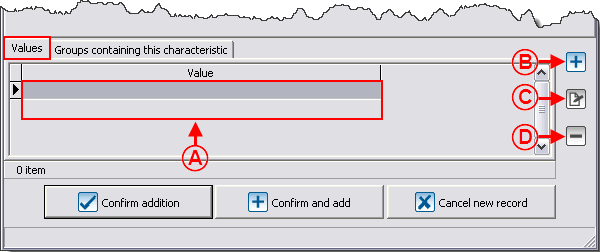
|
|
A: It is the prefined list of options. They are always presented in alphabetical order.
|
B: The  button allows you to add new values to the list. button allows you to add new values to the list.
|
|
C: The  button allows you to modify a value from the list. button allows you to modify a value from the list.
|
D: The  button allows you to delete a value from the list. button allows you to delete a value from the list.
|
|
NOTE: When entering a "List of options" type characteristic, it is possible to add new values. If a new value is added in the entry, it will automatically be added in the "Characteristic management".
|
"Predefined list of options" Type
"Long text" Type
"Groups containing this characteristic" Tab
Configuring Groups of Characteristics
Add / Edit a Group of Characteristics
Using a Characteristic or a Group of Characteristics
Using a Characteristic in Mass Mailing
Document name: ProDon:Characteristic Management