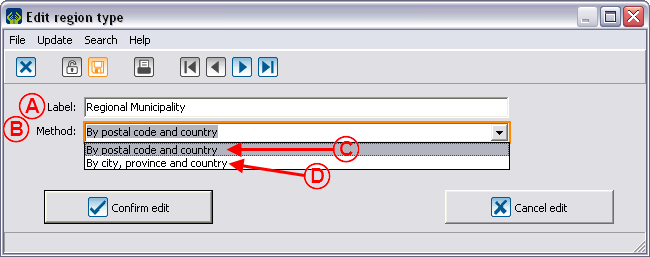Difference between revisions of "Common functions:Region Management (version 4)"
| Line 83: | Line 83: | ||
=== Region definition management === | === Region definition management === | ||
| − | + | {| cellspacing="1" cellpadding="1" border="1" style="width: 690px; height: 368px;" class="wikitable" | |
| − | |||
| − | {| cellspacing="1" cellpadding="1" border="1" style="width: | ||
|- | |- | ||
| | | | ||
| | | | ||
|- | |- | ||
| − | | colspan="2" | [[Image: | + | | colspan="2" | [[Image:Region management 006.png]] |
|- | |- | ||
| | | | ||
| Line 99: | Line 97: | ||
|} | |} | ||
| + | <br> | ||
| − | + | <br> | |
| − | |||
<br> | <br> | ||
Revision as of 15:36, 23 June 2011
Contents
Region management
Introduction
In the software, there are three notions related to regions: region types, regions, region definitions.
Region types allow you to specify the kind of regions, for example: administrative region, tourist region, etc. The regions allow you to build the regions list and to specify their type, for example: Niagara, Durham, etc. The region definition allows you to set the postal codes interval or the cities in one region.
These functions are accessible in the "Clients" menu of the software main menu.
Region types management
The four types of regions, by default, are: Region, Tourist region, Administrative region and County.
| If you click on the "Region types" option of the "Clients" menu, it is possible to customize the region types by double-clicking on the one you wish to edit (e.g. County). |
 |
Region management
Region definition management

| |
Document name: Common functions:Region Management (version 4)