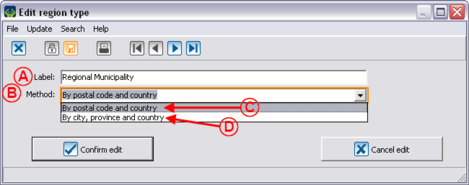Common functions:Region Management (version 4)
| Region Management (version 4) |
CAUTION : This document is for VERSION 4 of Prodon. To go to the document for version 5, click here.
Introduction
In the software, there are three notions related to regions: region types, regions, region definitions.
Region types allow you to specify the kind of regions, for example: administrative region, tourist region, etc. The regions allow you to build the regions list and to specify their types, for example: Niagara, Durham, etc. The region definitions allow you to set the postal code range or the cities in one region.
These functions are accessible in the "Clients" menu of the software home page.

|
|---|
Region Type Management
The four default region types are: Region, Tourist region, Administrative region and County.
|
If you click on the "Region types" option of the "Clients" menu, it is possible to customize the region types by double-clicking on the one you wish to edit (e.g. County). |

|
Region Management

| |
|
A: Choose one of the four region types. |
B: Specify in which country the region is. If the field remains empty, the client's "Country" field should also be empty. |
|
C: Enter the wanted code for the region. |
D: Enter the name of the region. |
Region Definition Management
By defining the regions, automations will be created: in a client's file, by only entering the city or the postal code, the given region will automatically appear if it has previously been defined.
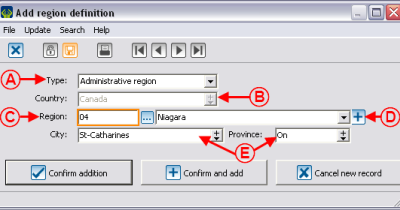 |
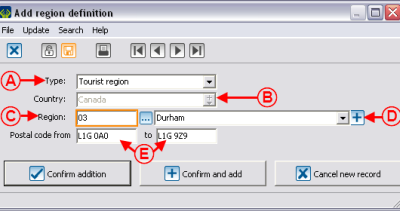 |
|
A: Allows you to indicate the type of region to be defined. The type also determines the method to use in E, whether the limits are determined in accordance with a city or with postal codes. |
B: The country determines the regions available in C. It is impossible to modify it after a region. |
|
C: Allows you to specify the region for which the limits will be determined. By entering the reference number, the desired region will appear. |
D: If the wanted region has not previously been created, you can create a new one by clicking on the |
|
E: It is with these boxes that the rule to use can be created. To modify the method of defining the regions (By city, province and country or By postal code and country), see Region type management. In the example on the left, all the clients who live in "St-Catharines" will automatically be attributed the "Niagara" administrative region. In the example on the right, all the clients having postal codes between L1G 0A0 and L1G 9Z9, will automatically be attributed the "Durham" tourist region. | |
Document name: Common functions:Region Management (version 4)
Version : 4.6.5.5