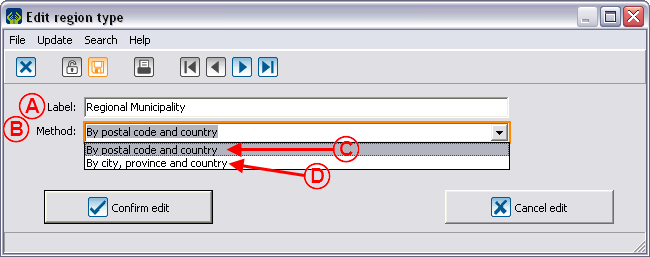Difference between revisions of "Common functions:Region Management (version 4)"
(→Region management) |
|||
| Line 53: | Line 53: | ||
| colspan="2" | By clicking on the "Regions" option in the "Clients" menu, it is possible to add, remove or edit regions. | | colspan="2" | By clicking on the "Regions" option in the "Clients" menu, it is possible to add, remove or edit regions. | ||
|- | |- | ||
| − | | colspan="2" | [[Image: | + | | colspan="2" | [[Image:Region management 004.png]] |
|- | |- | ||
| − | | '''<span style="color: rgb(255, 0, 0);">A:</span>''' Allows you to add a region. | + | | '''<span style="color: rgb(255, 0, 0);">A:</span>''' Allows you to add a region. |
| − | | '''<span style="color: rgb(255, 0, 0);">B: </span>'''Allows you to edit an existing region. To modify it, all you need is to select the region to be edited, then click on the [[Image: | + | | '''<span style="color: rgb(255, 0, 0);">B: </span>'''Allows you to edit an existing region. To modify it, all you need is to select the region to be edited, then click on the [[Image:Button Edit.png]] button or simply double-click on the region to edit. |
|- | |- | ||
| − | | <span style="color: rgb(255, 0, 0);">'''C:'''</span> Allows you to remove a region. To delete it, you simply need to select the region to be deleted, then click on the [[Image: | + | | <span style="color: rgb(255, 0, 0);">'''C:'''</span> Allows you to remove a region. To delete it, you simply need to select the region to be deleted, then click on the [[Image:Button Minus remove delete.png]] button. |
| | | | ||
|} | |} | ||
| Line 72: | Line 72: | ||
{| cellspacing="1" cellpadding="1" border="1" width="50%" | {| cellspacing="1" cellpadding="1" border="1" width="50%" | ||
|- | |- | ||
| − | | colspan="2" | | + | | colspan="2" | [[Image:Region_management_005.png]] |
|- | |- | ||
| − | | | + | | '''<span style="color: rgb(255, 0, 0);">A: </span>'''Choose one of the region types. |
| − | | | + | | '''<span style="color: rgb(255, 0, 0);">B: </span>'''Specify in which country the region is. If the field remains empty, the client's "Country" field should also be empty. |
|- | |- | ||
| − | | | + | | '''<span style="color: rgb(255, 0, 0);">C: </span>'''Enter the wanted code for the region. |
| − | | | + | | '''<span style="color: rgb(255, 0, 0);">D: </span>'''Enter the name of the region. |
|} | |} | ||
Revision as of 15:23, 23 June 2011
Contents
Region management
Introduction
In the software, there are three notions related to regions: region types, regions, region definitions.
Region types allow you to specify the kind of regions, for example: administrative region, tourist region, etc. The regions allow you to build the regions list and to specify their type, for example: Niagara, Durham, etc. The region definition allows you to set the postal codes interval or the cities in one region.
These functions are accessible in the "Clients" menu of the software main menu.
Region types management
The four types of regions, by default, are: Region, Tourist region, Administrative region and County.
| If you click on the "Region types" option of the "Clients" menu, it is possible to customize the region types by double-clicking on the one you wish to edit (e.g. County). |
 |
Region management
Region definitions management
Document name: Common functions:Region Management (version 4)