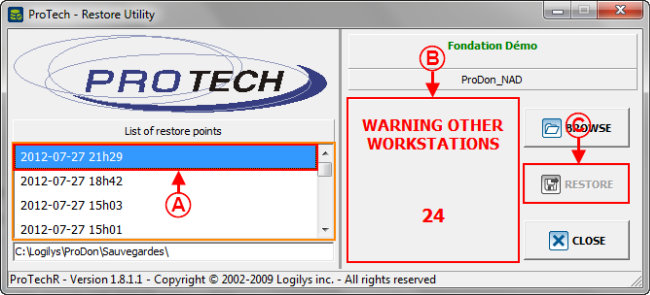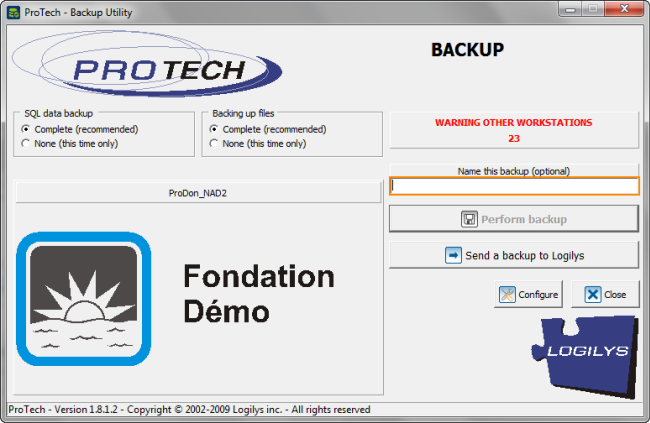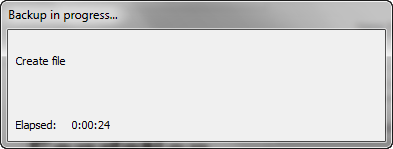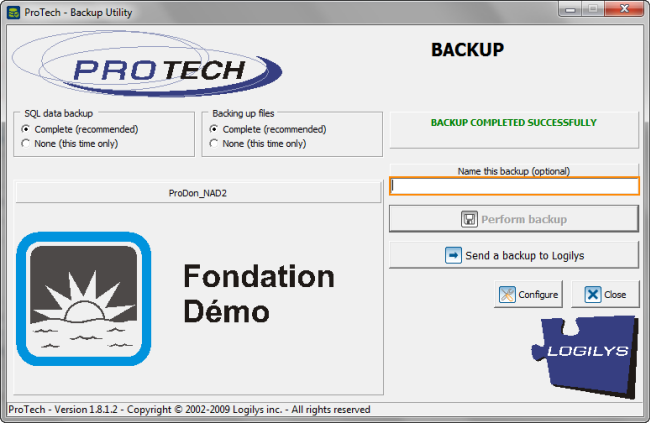Difference between revisions of "Common functions:Restoring Data"
| Line 16: | Line 16: | ||
|- | |- | ||
| | | | ||
| − | From the software home page, click on the "File" menu, then on "[[Image:Bouton Restaurer les données.png]] | + | From the software home page, click on the "File" menu, then on "[[Image:Bouton Restaurer les données.png]] Restore data". |
|- | |- | ||
| Line 51: | Line 51: | ||
| width="50%" | | | width="50%" | | ||
| − | '''<span style="color: rgb(255, 0, 0);">B: </span>'''''<b>ProTech</b>'' warns other users of the database that a restore will be performed and that the software will | + | '''<span style="color: rgb(255, 0, 0);">B: </span>'''''<b>ProTech</b>'' warns other users of the database that a restore will be performed and that the software will shut off in 30 seconds. The button at <span style="color: rgb(255, 0, 0);">'''C'''</span> will be available when the time is up. |
| − | '''NOTE: '''If the "Network" (multi-user module is | + | '''NOTE: '''If the "Network" (multi-user) module is not active, there will not be any warning, it will therefore be possible to restore immediately. |
|- | |- | ||
| Line 82: | Line 82: | ||
|- | |- | ||
| | | | ||
| − | After clicking on the "[[Image:Button Check mark Confirm.png]] Yes" button, the backup will be | + | After clicking on the "[[Image:Button Check mark Confirm.png]] Yes" button, the backup will be performed automatically. |
|- | |- | ||
| Line 92: | Line 92: | ||
|- | |- | ||
| | | | ||
| − | If the "Network" (multi-user) module is | + | If the "Network" (multi-user) module is active, the warning procedure of the other workstations engages and the backup will be performed automatically after. |
| − | Otherwise the backup is | + | Otherwise the backup is performed automatically without warning. |
'''NOTE: '''These windows close automatically at the end of the backup. | '''NOTE: '''These windows close automatically at the end of the backup. | ||
| Line 105: | Line 105: | ||
|- | |- | ||
| | | | ||
| − | Once the backup | + | Once the backup is completed, this window opens. |
|- | |- | ||
| Line 135: | Line 135: | ||
|- | |- | ||
| | | | ||
| − | After clicking on the "[[Image:Button Check mark Confirm.png]] Yes" button, this window | + | After clicking on the "[[Image:Button Check mark Confirm.png]] Yes" button, this window opens while the restore is being done. |
|- | |- | ||
| Line 150: | Line 150: | ||
|- | |- | ||
| | | | ||
| − | Once the restore is | + | Once the restore is completed, this window opens. |
|- | |- | ||
Revision as of 11:04, 10 August 2012
Template:Header Common Functions
Introduction
A data restore allows you to recover data from a previous backup.
It is important to backup data regularly in order to avoid the loss of valuable information. To learn how to perform a data backup, see this document.
NOTE: This process causes the closure of the application on all the workstations that use it.
Restoring Data
|
From the software home page, click on the "File" menu, then on " |
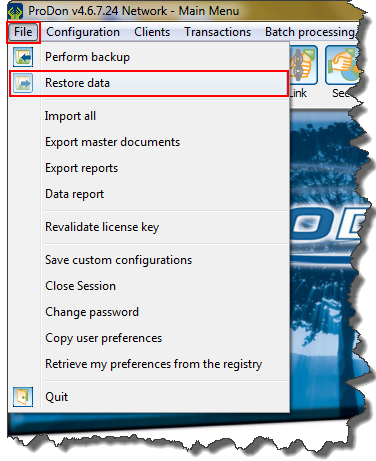
|
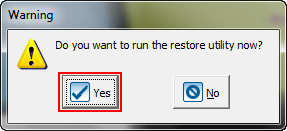
|
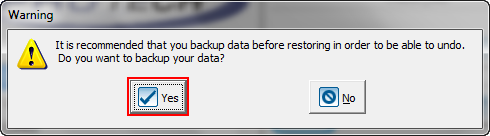
|
|
Click on the " |
|
Once the backup is completed, this window opens. |
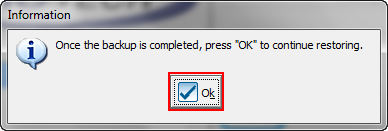
|
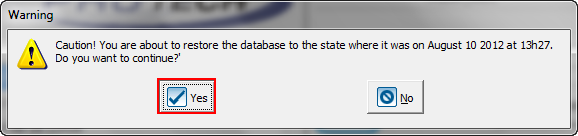
|
|
After clicking on the " |
|
NOTE: This window automatically closes at the end of the restore. |
|
Once the restore is completed, this window opens. |
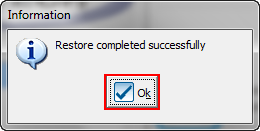
|
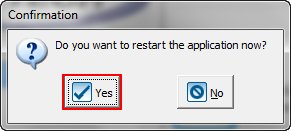
|
Document name: Common functions:Restoring Data