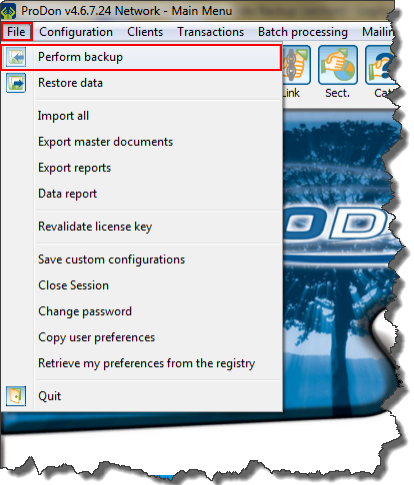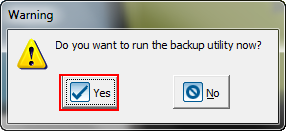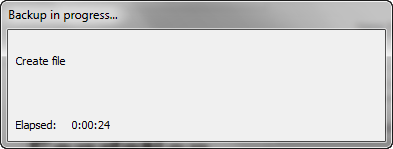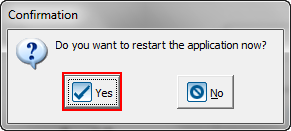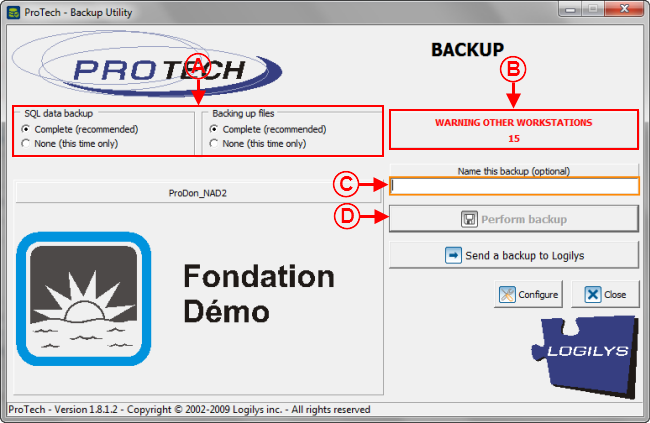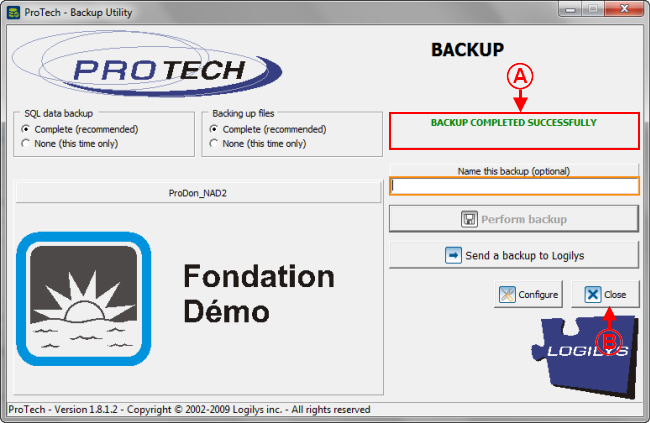Introduction
Data backup is an essential procedure that must be performed regularly in order to avoid the loss of valuable information.
Nobody is immune against errors or computer problems.
NOTE: This process causes the closure of the application on all the workstations that use it.
Performing Data Backup
|
From the software home page, click on the "File" menu, then select " Perform backup". Perform backup".
|
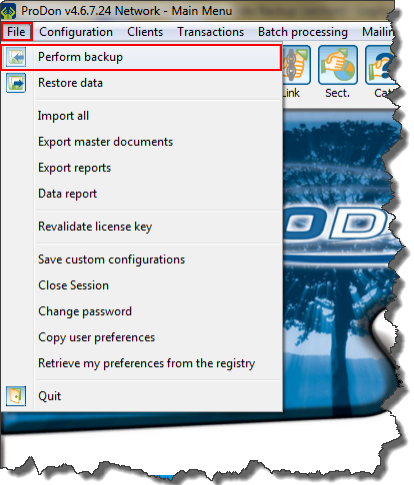
|
|
After clicking on " Perform backup", this window opens. Perform backup", this window opens.
|
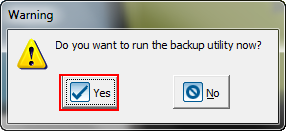
|
|
Click on the " Yes" button. Yes" button.
|
|
After clicking on the " Yes" button, the backup utility opens. Yes" button, the backup utility opens.
|
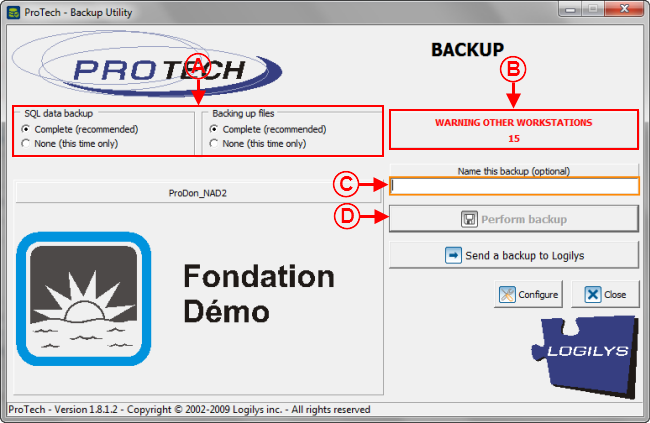
|
|
A: Select the option "Complete (recommended)" in both cases.
|
B: ProTech warns the other users of the database that a backup will be performed and that the software will shut down in 30 seconds. The button at D will be available when the time is up.
NOTE: If the "Network" (multi-user) module is not active, there will not be any warning, it will therefore be possible to backup immediately.
|
|
C: Allows you to name the backup. If nothing is entered, the name of the backup will be the date and time at which the backup was performed.
|
D: Once the right options have been selected at A, and the warning time of the other workstations is up at B and that the backup is named (if desired) at C, click on the " Perform backup" button. Perform backup" button.
|
|
After clicking on the " Perform backup" button, this window opens while the backup is being done. Perform backup" button, this window opens while the backup is being done.
|
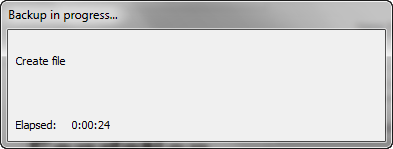
|
|
NOTE: This window automatically closes at the end of the backup.
|
|
Once the backup is completed, ProTech goes back to the backup utility window.
|
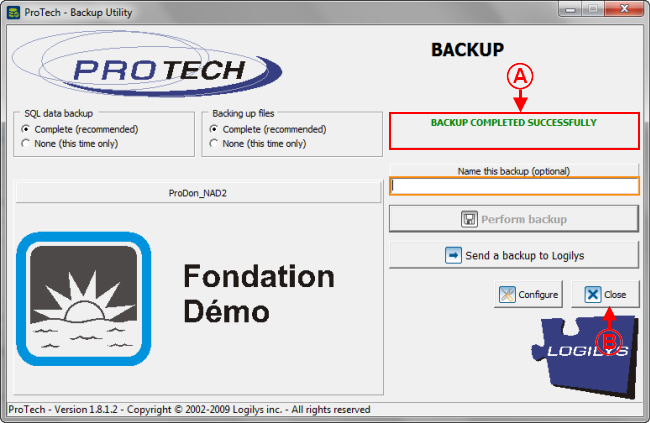
|
|
A: Once the backup is done, the statement "Backup successfully completed" is written here.
|
B: Then click on the " Close" button to close the backup utility. Close" button to close the backup utility.
|
|
After clicking on the " Close" button, this window opens. Close" button, this window opens.
|
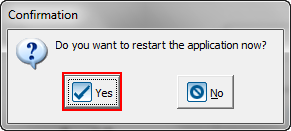
|
|
Click on the " Yes" button to restart the application now. Yes" button to restart the application now.
|
To learn how to perform a data restore, see this document.
Document name: Common functions:Performing Data Backup