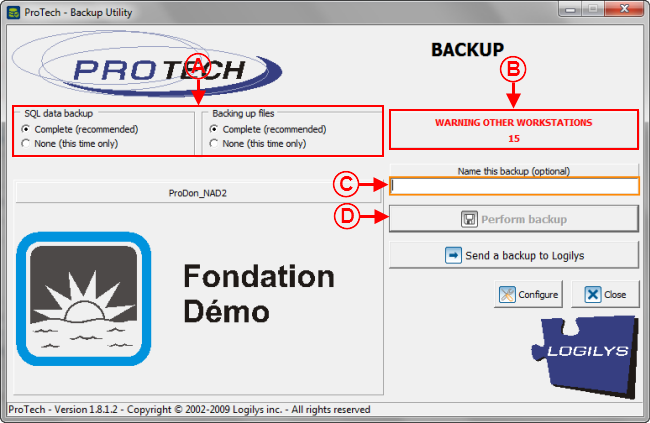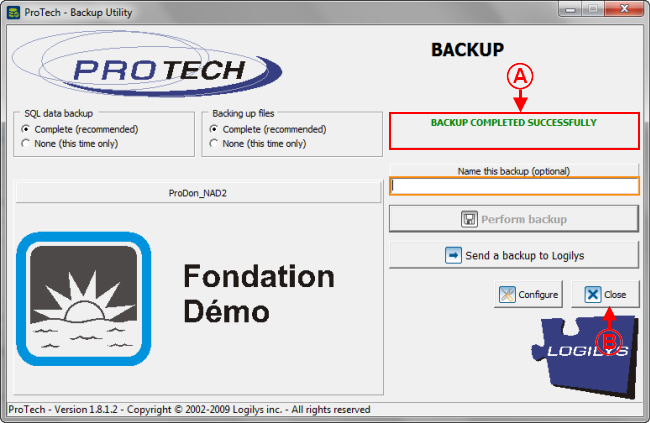Difference between revisions of "Common functions:Performing Data Backup"
| Line 11: | Line 11: | ||
== Performing Data Backup == | == Performing Data Backup == | ||
| − | {| border="1" width="420 | + | {| border="1" width="420" cellspacing="1" cellpadding="1" class="wikitable" |
|- | |- | ||
| | | | ||
| Line 17: | Line 17: | ||
|- | |- | ||
| − | | [[Image: | + | | [[Image:Performing Data Backup 001.png]] |
|} | |} | ||
<br> | <br> | ||
| − | {| border="1" width="292 | + | {| border="1" width="292" cellspacing="1" cellpadding="1" class="wikitable" |
|- | |- | ||
| | | | ||
| Line 28: | Line 28: | ||
|- | |- | ||
| − | | [[Image: | + | | [[Image:Performing Data Backup 002.png]] |
|- | |- | ||
| | | | ||
| Line 43: | Line 43: | ||
|- | |- | ||
| − | | colspan="2" | | + | | colspan="2" | [[Image:Performing_Data_Backup_003.png]] |
|- | |- | ||
| width="50%" | | | width="50%" | | ||
| Line 64: | Line 64: | ||
<br> | <br> | ||
| − | {| border="1" width=" | + | {| border="1" width="396" height="251" cellspacing="1" cellpadding="1" class="wikitable" |
|- | |- | ||
| | | | ||
| Line 70: | Line 70: | ||
|- | |- | ||
| − | | | + | | [[Image:Performing_Data_Backup_004.png]] |
|- | |- | ||
| | | | ||
| Line 85: | Line 85: | ||
|- | |- | ||
| − | | colspan="2" | | + | | colspan="2" | [[Image:Performing_Data_Backup_005.png]] |
|- | |- | ||
| width="50%" | | | width="50%" | | ||
| Line 95: | Line 95: | ||
<br> | <br> | ||
| − | {| border="1" width=" | + | {| border="1" width="295" height="215" cellspacing="1" cellpadding="1" class="wikitable" |
|- | |- | ||
| | | | ||
| Line 101: | Line 101: | ||
|- | |- | ||
| − | | | + | | [[Image:Performing_Data_Backup_006.png]] |
|- | |- | ||
| | | | ||
Revision as of 08:35, 10 August 2012
Template:Header Common Functions
Introduction
Data backup is an essential procedure that must be performed regularly in order to avoid the loss of valuable information.
Nobody is immune against errors or computer problems.
NOTE: This process causes the closure of the application on all the workstations that use it.
Performing Data Backup
|
From the software home page, click on the "File" menu, then select " |
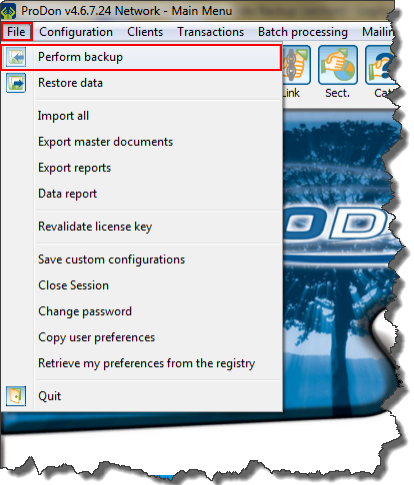
|
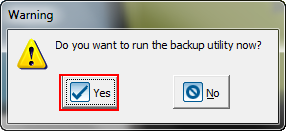
|
|
After clicking on the " |
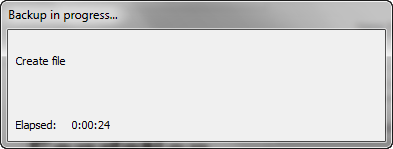
|
|
NOTE: This window automatically closes at the end of the backup. |
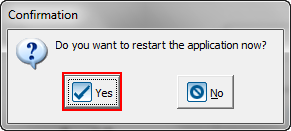
|
|
After clicking on the " |
To learn how to perform a data backup, see this document.
Document name: Common functions:Performing Data Backup