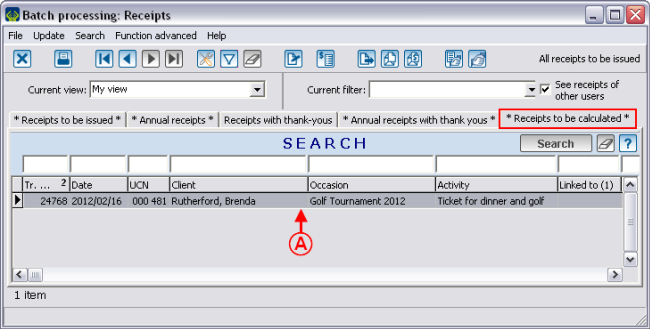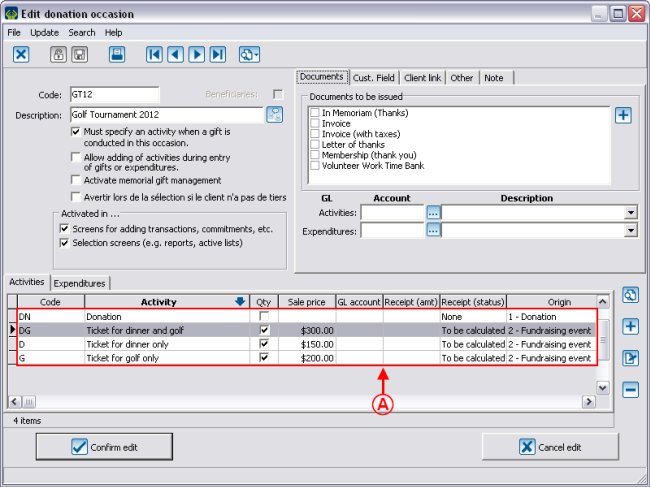Difference between revisions of "ProDon:'To be calculated' Status to 'To be issued'"
| Line 80: | Line 80: | ||
=== Editing the Receipt Status from the "Donation occasion management" === | === Editing the Receipt Status from the "Donation occasion management" === | ||
| − | {| cellspacing="1" cellpadding="1" border="1" | + | {| cellspacing="1" cellpadding="1" border="1" class="wikitable" style="width: 435px; height: 460px;" |
|- | |- | ||
| | | | ||
| + | Go to the "Donation occasion management". From the software home page, click on the "Transactions" menu, then select "[[Image:Bouton_Occasion_de_dons.png]] Donation occasions". | ||
| + | |||
|- | |- | ||
| − | | | + | | [[Image:Calculated_to_Issued_004.png]] |
|} | |} | ||
<br> | <br> | ||
| − | {| cellspacing="1" cellpadding="1" border="1" | + | {| cellspacing="1" cellpadding="1" border="1" class="wikitable" style="width: 572px; height: 481px;" |
|- | |- | ||
| colspan="2" | | | colspan="2" | | ||
| + | After clicking on "[[Image:Bouton_Occasion_de_dons.png]] Donation occasions", this window opens. | ||
| + | |||
|- | |- | ||
| − | | colspan="2" | | + | | colspan="2" | [[Image:Calculated_to_Issued_005.png]] |
|- | |- | ||
| width="50%" | | | width="50%" | | ||
| + | '''<span style="color: rgb(255, 0, 0);">A: </span>'''Search, using the search bar, the donation occasion for which the value of the benefit (advantage) is to be added. | ||
| + | |||
| width="50%" | | | width="50%" | | ||
| + | '''<span style="color: rgb(255, 0, 0);">B: </span>'''Double-click on this donation occasion to be able to modify it. | ||
| + | |||
|} | |} | ||
<br> | <br> | ||
| − | {| cellspacing="1" cellpadding="1" border="1 | + | {| width="50%" cellspacing="1" cellpadding="1" border="1" class="wikitable" |
|- | |- | ||
| | | | ||
| + | After double-clicking on the donation occasion, this window opens. | ||
| + | |||
|- | |- | ||
| − | | | + | | [[Image:Calculated_to_Issued_006.png]] |
|- | |- | ||
| | | | ||
| + | '''<span style="color: rgb(255, 0, 0);">A: </span>'''At the bottom of the window of the "Activities" tab, double-click on the activity for which the value of the benefit (advantage) is to be added. | ||
| + | |||
|} | |} | ||
Revision as of 10:44, 17 February 2012
Contents
[hide]Introduction
In the ProDon "Batch processing: Receipts" menu, there are 5 different types of receipts. Among others, there are the "To be calculated" type receipts.
The "To be calculated" type receipt is a receipt for which the value of the benefit (advantage) has not yet been established; for instance, it could be that the tickets sale has already begun.
The value of the benefit (advantage) is the value of the good or the service that the donor benefits from during the event. For example, in a golf tournament, the donor can get a free round of golf or a free dinner.
When the value of the benefit (advantage) is known, you must enter it in the donation occasion activity, so that the "To be calculated" receipts would move in one of the four other tabs of "Batch processing: Receipts", since a "To be calculated" receipt cannot be issued.
Editing the Status "To be calculated" to "To be issued"
First verify if the "To be calculated" tab, in the "Batch processing: Receipts" contains receipts to be calculated.
|
To do so, from the software home page, click on the "Batch processing: Receipts" menu, then select " |
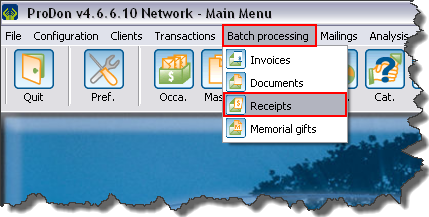
|
There are two ways to modify the status of a "To be calculated" receipt and to add the value of the benefit (advantage):
- From "Batch processing: Receipts"
- From the "Donation occasion management"
CAUTION: No matter the chosen method, it will modify all the receipts linked to this "donation occasion-activity".
Editing the Receipt Status from "Batch processing: Receipts"
|
Go to the "Receipts to be calculated" tab, in the "Batch processing: Receipts". | |
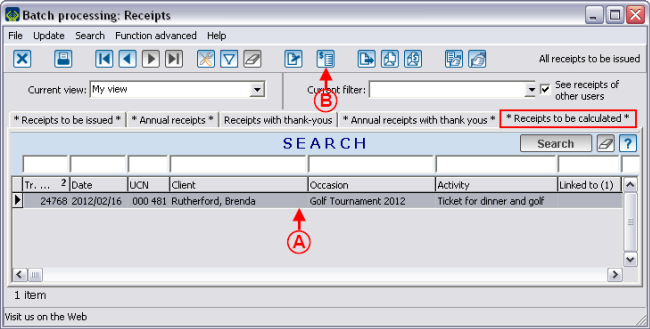
| |
|
A: Select the receipts for which the donation occasion has to be modified. |
|
Continue the modification by clicking on "Edit the donation occasion activity".
Editing the Receipt Status from the "Donation occasion management"
|
Go to the "Donation occasion management". From the software home page, click on the "Transactions" menu, then select " |

|

| |
|
A: Search, using the search bar, the donation occasion for which the value of the benefit (advantage) is to be added. |
B: Double-click on this donation occasion to be able to modify it. |
Editing the Donation Occasion Activity
Document name: ProDon:'To be calculated' Status to 'To be issued'