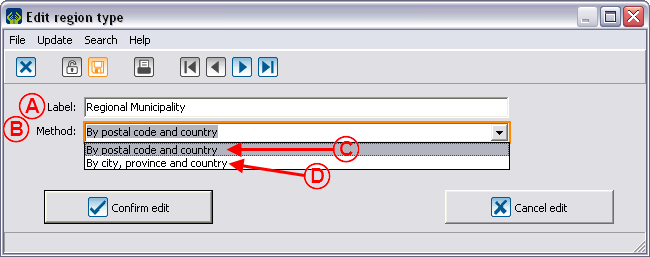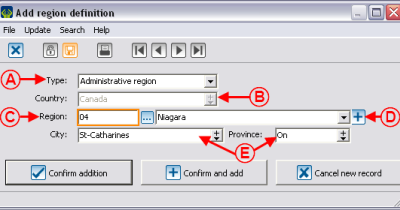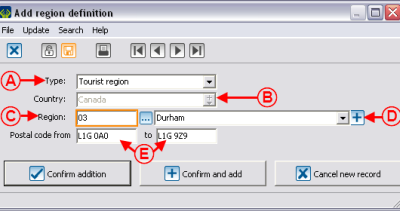Difference between revisions of "Common functions:Region Management (version 4)"
| Line 7: | Line 7: | ||
In the software, there are three notions related to regions: region types, regions, region definitions. | In the software, there are three notions related to regions: region types, regions, region definitions. | ||
| − | '''Region types''' allow you to specify the kind of regions, for example: administrative region, tourist region, etc. The '''regions''' allow you to build the regions list and to specify their types, for example: Niagara, Durham, etc. The '''region definitions''' allow you to set the postal | + | '''Region types''' allow you to specify the kind of regions, for example: administrative region, tourist region, etc. The '''regions''' allow you to build the regions list and to specify their types, for example: Niagara, Durham, etc. The '''region definitions''' allow you to set the postal code range or the cities in one region. |
<br> | <br> | ||
| Line 15: | Line 15: | ||
<br> | <br> | ||
| − | [[Image:Region management 001.png]]<br> | + | [[Image:Region management 001.png]]<br> |
| − | == Region | + | == Region type management == |
The four default region types are: Region, Tourist region, Administrative region and County.<br> | The four default region types are: Region, Tourist region, Administrative region and County.<br> | ||
| Line 24: | Line 24: | ||
|- | |- | ||
| | | | ||
| − | If you click on the "Region types" option of the "Clients" menu, it is possible to customize the region types by double-clicking on the one you wish to edit (e.g. County). | + | If you click on the "Region types" option of the "Clients" menu, it is possible to customize the region types by double-clicking on the one you wish to edit (e.g. County). |
|- | |- | ||
| Line 44: | Line 44: | ||
|- | |- | ||
| | | | ||
| − | <span style="color: rgb(255, 0, 0);">'''C:'''</span> The regions limits are determined by a postal code | + | <span style="color: rgb(255, 0, 0);">'''C:'''</span> The regions limits are determined by a postal code range. |
| | | | ||
| Line 50: | Line 50: | ||
|} | |} | ||
| + | |||
| + | |||
== Region management == | == Region management == | ||
| Line 65: | Line 67: | ||
| | | | ||
| − | '''<span style="color: rgb(255, 0, 0);">B: </span>'''Allows you to edit an existing region. To modify it, you simply need to select the region to be edited, then click on the [[Image:Button Edit.png]] button or double-click on the region to | + | '''<span style="color: rgb(255, 0, 0);">B: </span>'''Allows you to edit an existing region. To modify it, you simply need to select the region to be edited, then click on the [[Image:Button Edit.png]] button or double-click on the region to modify. |
|- | |- | ||
| Line 83: | Line 85: | ||
|- | |- | ||
| | | | ||
| − | '''<span style="color: rgb(255, 0, 0);">A: </span>'''Choose one of the four region types. | + | '''<span style="color: rgb(255, 0, 0);">A: </span>'''Choose one of the four region types.<br> |
| | | | ||
| Line 97: | Line 99: | ||
|} | |} | ||
| − | == Region | + | |
| + | |||
| + | == Region definition management == | ||
By defining the regions, automations will be created: in a client's file, by only entering the city or the postal code, the given region will automatically appear if it has previously been defined. | By defining the regions, automations will be created: in a client's file, by only entering the city or the postal code, the given region will automatically appear if it has previously been defined. | ||
| Line 103: | Line 107: | ||
<br> | <br> | ||
| − | {| cellspacing="1" cellpadding="1" border="1 | + | {| cellspacing="1" cellpadding="1" border="1" style="width: 693px; height: 424px;" class="wikitable" |
|- | |- | ||
| colspan="2" | | | colspan="2" | | ||
| − | By clicking on the "Region definitions" option of the "Clients" menu, it is possible to manage the | + | By clicking on the "Region definitions" option of the "Clients" menu, it is possible to manage the region definitions. |
|- | |- | ||
| Line 132: | Line 136: | ||
|- | |- | ||
| | | | ||
| − | '''<span style="color: rgb(255, 0, 0);">A:</span>'''<span style="color: rgb(255, 0, 0);"> </span>Allows you to indicate the type of region to be defined. The type also determines the method to | + | '''<span style="color: rgb(255, 0, 0);">A:</span>'''<span style="color: rgb(255, 0, 0);"> </span>Allows you to indicate the type of region to be defined. The type also determines the method to use in <span style="color: rgb(255, 0, 0);">'''E'''</span>, whether the limits are determined in accordance with a city or with postal codes. |
| | | | ||
| Line 146: | Line 150: | ||
|- | |- | ||
| colspan="2" | | | colspan="2" | | ||
| − | '''<span style="color: rgb(255, 0, 0);">E: </span>'''It is with these boxes that the rule to | + | '''<span style="color: rgb(255, 0, 0);">E: </span>'''It is with these boxes that the rule to use can be created. To modify the method of defining the regions (By city, province and country or By postal code and country), see Region type management. |
In the example on the left, all the clients who live in "St-Catharines" will automatically be attributed the "Niagara" administrative region. | In the example on the left, all the clients who live in "St-Catharines" will automatically be attributed the "Niagara" administrative region. | ||
Revision as of 12:43, 12 July 2011
Introduction
In the software, there are three notions related to regions: region types, regions, region definitions.
Region types allow you to specify the kind of regions, for example: administrative region, tourist region, etc. The regions allow you to build the regions list and to specify their types, for example: Niagara, Durham, etc. The region definitions allow you to set the postal code range or the cities in one region.
These functions are accessible in the "Clients" menu of the software home page.
Region type management
The four default region types are: Region, Tourist region, Administrative region and County.
|
If you click on the "Region types" option of the "Clients" menu, it is possible to customize the region types by double-clicking on the one you wish to edit (e.g. County). |
 |
Region management
Region definition management
By defining the regions, automations will be created: in a client's file, by only entering the city or the postal code, the given region will automatically appear if it has previously been defined.
Document name: Common functions:Region Management (version 4)