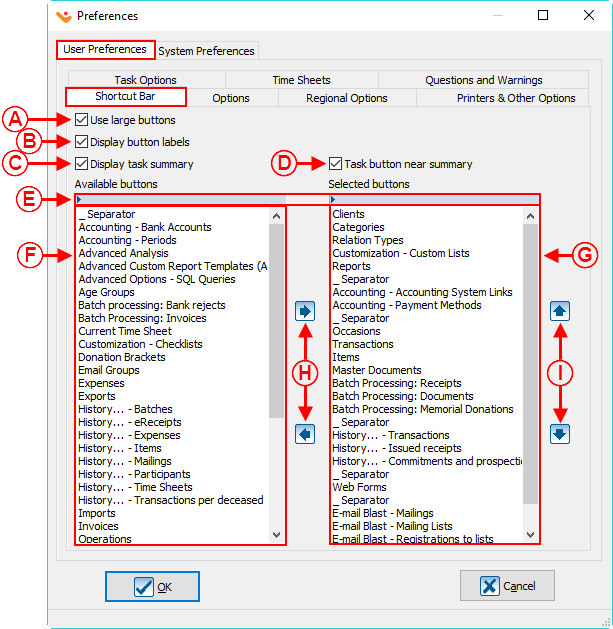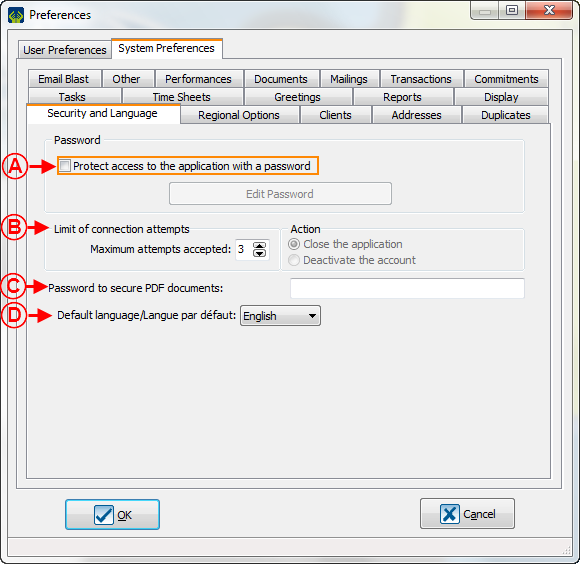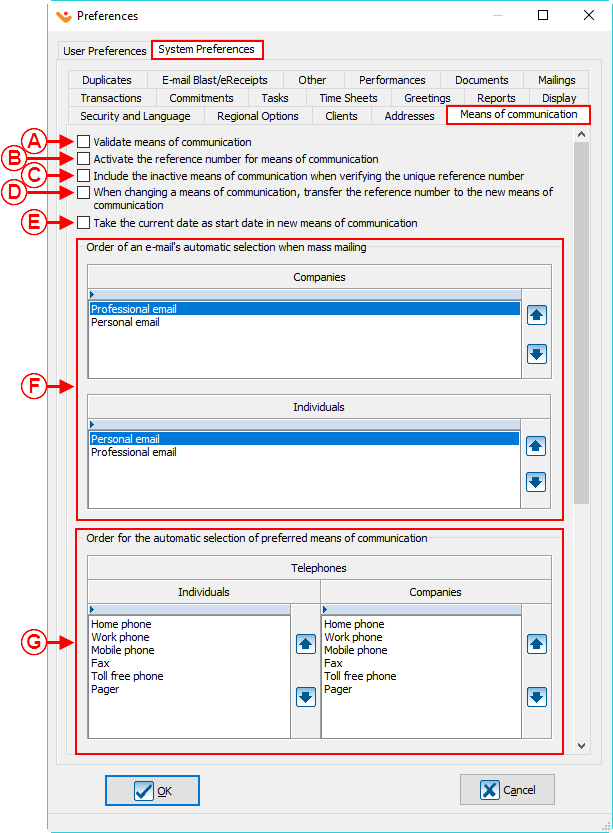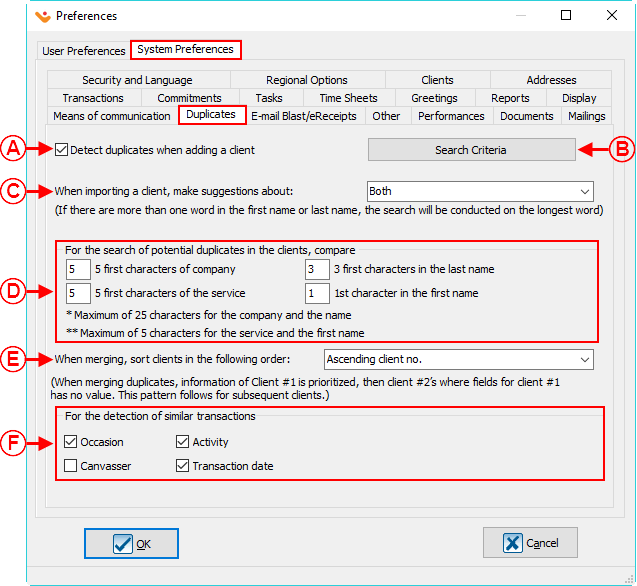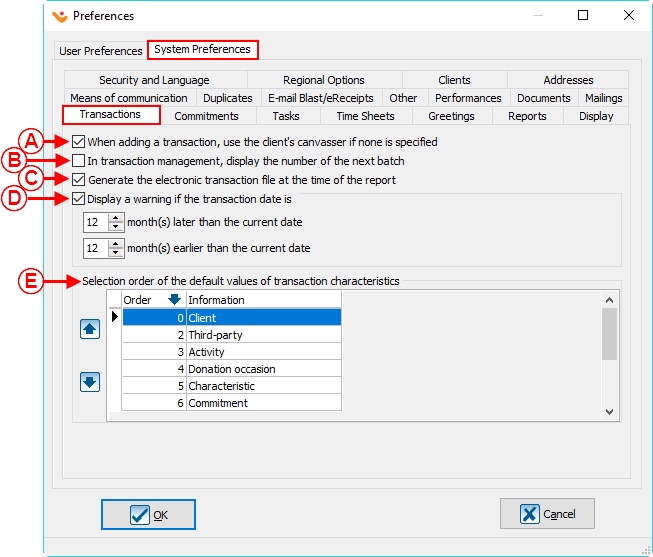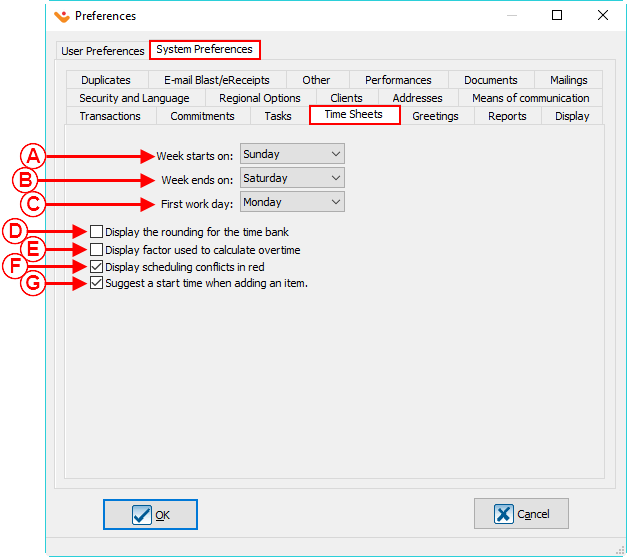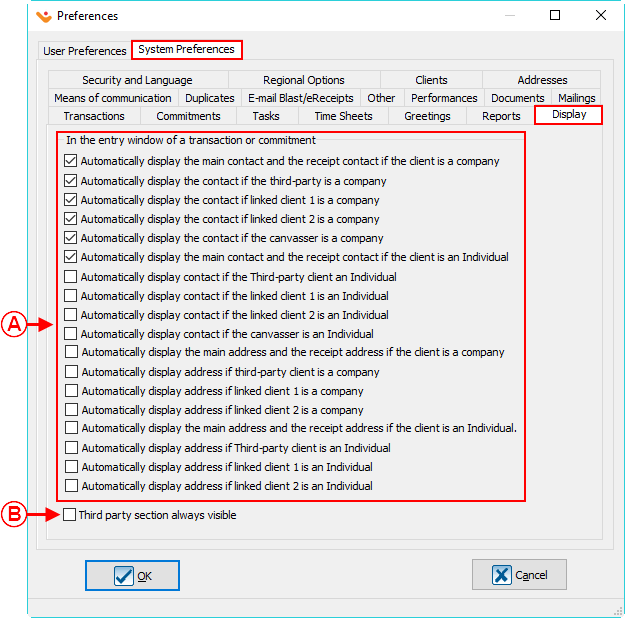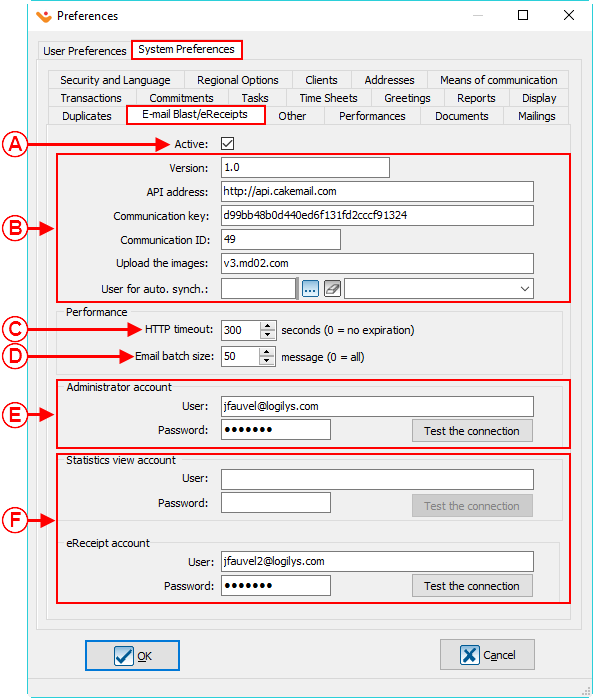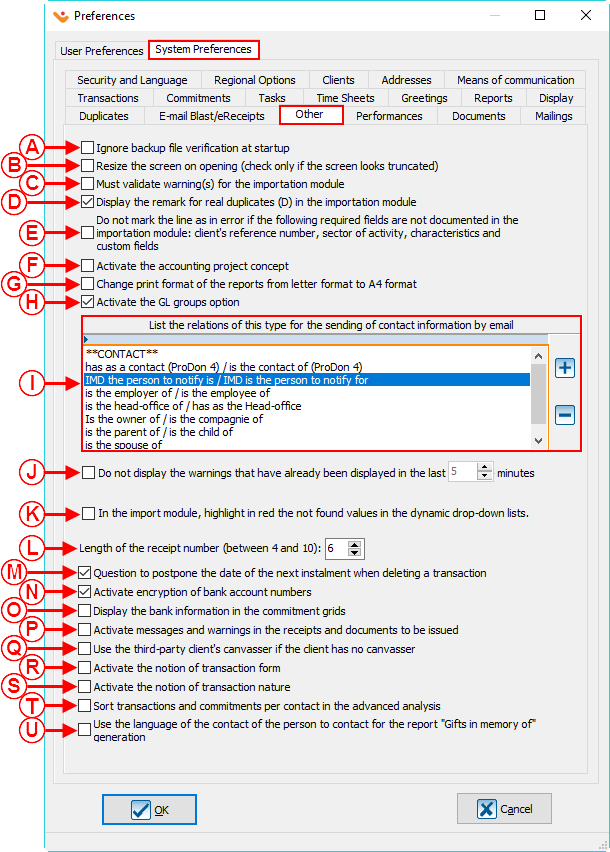Difference between revisions of "ProDon:Preferences"
(→Means of communication) (Tag: Visual edit) |
(→Means of communication) (Tag: Visual edit) |
||
| Line 397: | Line 397: | ||
|- | |- | ||
| width="50%" | | | width="50%" | | ||
| − | <span style="color: rgb(255, 0, 0);">'''A:'''</span> Allows the user to validate the means of | + | <span style="color: rgb(255, 0, 0);">'''A:'''</span> Allows the user to validate the means of communication. |
| width="50%" | | | width="50%" | | ||
| − | <span style="color: rgb(255, 0, 0);">'''B:'''</span> Activates the use of a reference number for the means of | + | <span style="color: rgb(255, 0, 0);">'''B:'''</span> Activates the use of a reference number for the means of communication. |
|- | |- | ||
| | | | ||
| − | <span style="color: rgb(255, 0, 0);">'''C:'''</span> Allows the user to include the inactive means of | + | <span style="color: rgb(255, 0, 0);">'''C:'''</span> Allows the user to include the inactive means of communication when verifying a unique reference number. |
| | | | ||
| Line 411: | Line 411: | ||
|- | |- | ||
| | | | ||
| − | <span style="color: rgb(255, 0, 0);">'''E:'''</span> Takes the current date as the start date for a new means of | + | <span style="color: rgb(255, 0, 0);">'''E:'''</span> Takes the current date as the start date for a new means of communication. |
| | | | ||
<span style="color: rgb(255, 0, 0);">'''F:'''</span> Allows the user to select the email's automatic selection when doing a mass mailing for companies and individuals. | <span style="color: rgb(255, 0, 0);">'''F:'''</span> Allows the user to select the email's automatic selection when doing a mass mailing for companies and individuals. | ||
|- | |- | ||
| − | |<span style="color: rgb(255, 0, 0);">'''G:'''</span> Allows the user to select the order for the automatic selection for the preferred means of | + | |<span style="color: rgb(255, 0, 0);">'''G:'''</span> Allows the user to select the order for the automatic selection for the preferred means of communication. |
|'''NOTE:''' Below the emails window there is another window for the automatic selection for the preferred means of communication that is called website that works with <span style="color: rgb(255, 0, 0);">'''G'''</span>. | |'''NOTE:''' Below the emails window there is another window for the automatic selection for the preferred means of communication that is called website that works with <span style="color: rgb(255, 0, 0);">'''G'''</span>. | ||
|} | |} | ||
Revision as of 10:26, 24 May 2018
| Preferences |
Contents
[hide]- 1 Introduction
- 2 Access to preferences
- 3 User preferences
- 4 System Preferences
- 4.1 Security and languages
- 4.2 Regional Options
- 4.3 Clients
- 4.4 Addresses
- 4.5 Means of communication
- 4.6 Duplicates
- 4.7 Transactions
- 4.8 Commitments
- 4.9 Time Sheets
- 4.10 Greetings
- 4.11 Reports
- 4.12 Display
- 4.13 E-mail Blast / eReceipts
- 4.14 Other
- 4.15 Performances
- 4.16 Tasks
- 4.17 Documents
- 4.18 Mailings
CAUTION : This document is for VERSION 5 of Prodon. To go to the document for version 4, click here.
WARNING : This document is currently being edited/revised, it is possible that some parts are missing or obsolete.
Introduction
The preferences tab allows the user to customize general configuration settings in the software. For example, the activation/deactivation of some fields or options in the software, the configuration of the format or the setting of the layout of some fields.
There are 2 types of preferences: system preferences and user preferences.
Access to preferences
|
To configure the preferences from the main page of the software, click on the " Configuration " menu, then select " | |

|
User preferences
The user preferences can be customized by a user. The changes done in this section will only be applied to the current user profile.
NOTE : If some users are not able to edit their user preferences, it is because they do not have the necessary accesses. To get the access needed go to User Management page to give the users the rights to customize their preferences.
"Shortcut Bar" tab
The "Shortcut Bar" tab allows the shortcut bar to be edited by the user. The Shortcut bar is at the top of the homepage and contains different buttons/icons, allowing the users to access different managements grids or sections of the software in a click.
"Options" Tab
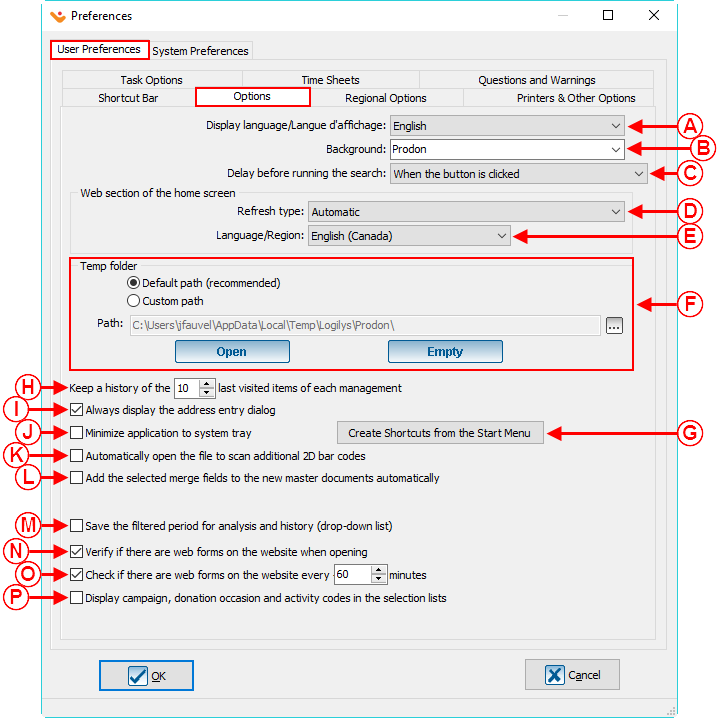
| |
|
A: Allows a user to choose the display language of the software. |
B: Allows the user the option to change the background color between Prodon (orange) or Prolys (purple). |
| C: When searching, if the option " When the button is clicked " is selected, click on the button "Search" of the Search Bar or press the " Enter " key on the keyboard to start the search once the search criteria is specified. Also, a delay can be selected to automatically launch the search when the time criteria is complete. | D: Allows the user the choice of selecting when the Web Section of the main page will be refreshed. For example, the user can choose if the refresh type will be done as soon as Logilys modifies something, when the user starts up the software, or do not display (not recommended). |
|
E: Allows the user to choose the language in which the Web section of the main page will be displayed. |
F: Allows for the customization of the path to the temporary folder. This configuration is usually done by the technicians at Logilys. |
|
G: Allows the user to chosse which of the available shortcuts are to be created in the Start menu. The shortcuts available are: Prodon, the Support Center, the backup software, the web update software, the Wiki documentation, and the Logilys web site. |
H: Prodon automatically keeps a history of the last item visited. This option allows the users to choose how many items they want to keep in their history. |
|
I: Allows a window to open up which contains address fields (number, type of road, road name, point of call, etc.) to help users to use a consistent template for their client files. |
J: Allows the minimization of Prodon and places it in the notification zone of Windows at the bottom right of the screen. |
| K: Allows to automatically open the scan file for additionnal 2D bar codes. | L: This option will allow you to automatically add the selected merge fields to be inserted in a new Master Documents when it opens for the first time. |
| M: Allows the last filtered period to be automatically selected at the top right corner of the Analysis and history of transactions grid when opening it again. | N: If this box is activated, Prodon will display a window informing the user that there are online donations to import at each opening of the software (the Online Donation module must be activated to be able to see this box). |
| O: If this box is activated, Prodon will display a window informing the user that there are online donations to import at each X minutes (the Online Donation module must be activated to be able to see this box). A number of minutes can be set for each user. | P: Allows the codes for the campaigns, occasions, and activities to be displayed in the selection lists. |
"Regional Options" Tab
NOTE: This tab is only displayed in the " User Preferences " if the option has been activated in the " System Preferences ", see " Regional Options " point A in the " System preferences ".
Printers and other options
Task options

| |
|
A: Allows a deadline to be determined by default when adding a new task.
|
B: If the box " Active " is checked, it will be possible to quickly add a task by pressing the " Ctrl " + " Alt " + " T " keys from any management list in Prodon. |
|
C: These two options are associated to reminders for tasks. It is possible to choose between the two choices, the default value that will be assigned when creating a new task. For more informations about these options, consult the section " Reminder Tab " of the " Task and History Management " document. |
D: Allows the default delay for the reminders to be set. |
Time sheet
Questions and warnings
System Preferences
System preferences can only be edited by the " Supervisor " profile of Prodon. In the Network Version, please be advised that the changes done to these preferences will be applied to all of the users of Prodon.
Security and languages
Standard Version
Network Version
Regional Options
Clients
Addresses
Means of communication
Duplicates
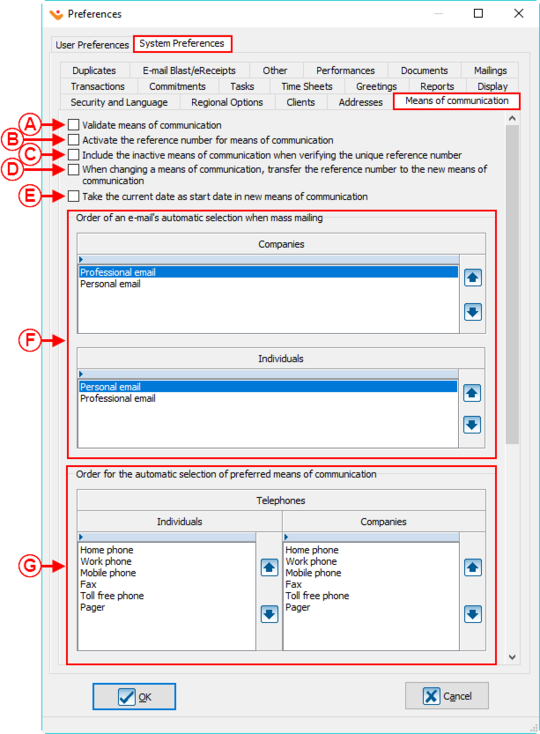
| |
|
A: Allows the detection of potential duplicates when creating a new client file. |
B: Allows the search criteria for duplicates to be defined. |
|
C: Allows the user to choose the detection method for duplicates when importing client files. This option is only available with the " Importation Modules ". |
D: Allows the user to choose how many characters Prodon will use to search for duplicates. |
|
E: Allows the user to choose the order of sorting the clients when merging duplicates. |
F: Allows the selection of which fields Prodon will use to detect the identical transactions. |
| NOTE: For the search and the deletion of potential duplicates in the database, go to this procedure. | |
Transactions
Commitments
NOTE: This tab is only visible and these options are only editable if the " Commitments Module " is activated in the database.
Time Sheets
Greetings
Reports
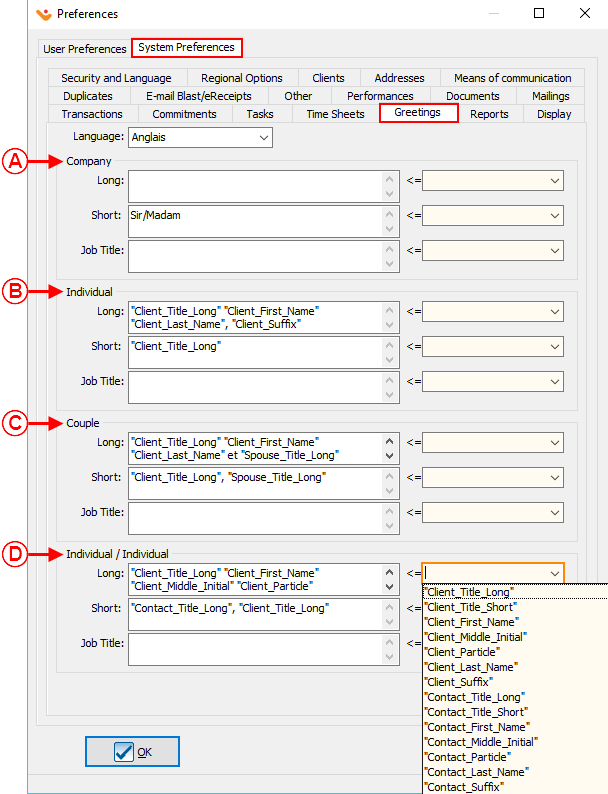
| |
|
A : Allows the desired custom fields to be displayed in the " Batch Transactions " type reports. |
B : Allows the desired characteristics to be displayed in the " Batch Transactions " type reports. |
Display
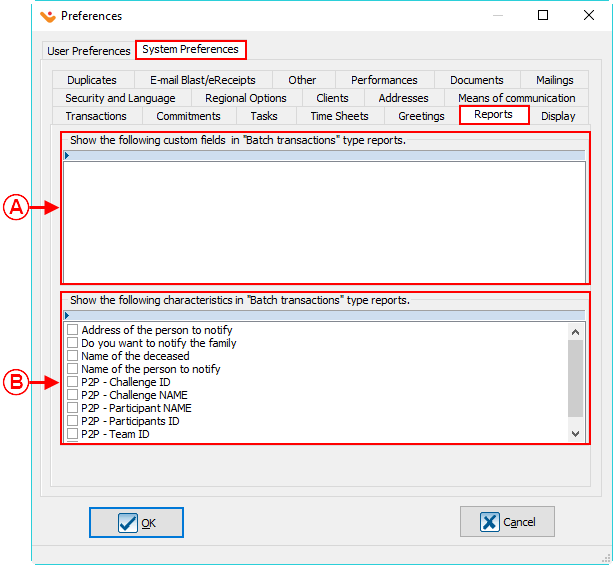
| |
|
A : Allows the user to decide which contact and adress information will be displayed in the entry window of a transaction or commitment. |
B : Allows the " Third-party " section to be displayed. |
E-mail Blast / eReceipts
NOTE: This tab is only visible and the options are only editable if the " E-mail Blast module " or " eReceipts " module is active.
Other
Performances
Tasks
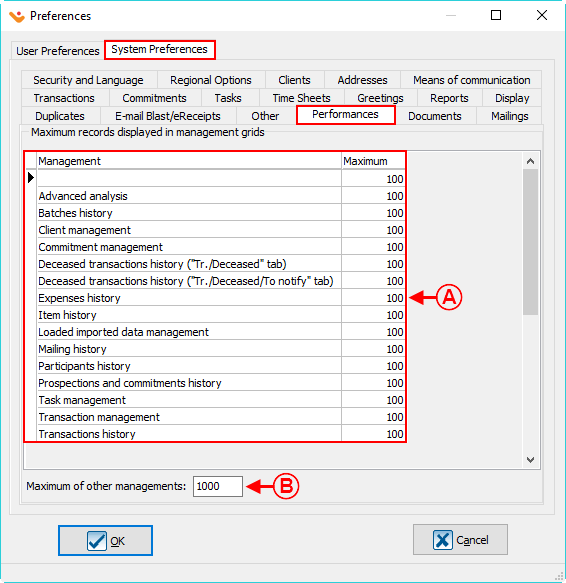
| |
|
A: Allows the task subject to be displayed in " drop-down list " format. |
B: Allows tasks to be gathered in a family type concept. |
|
C: Allows periodic tasks to be seen in advance. | |
Documents
When receipts or documents (e.g.: Thank-you letters) are generated, it is now possible to specify in which order they will be opened for the purpose of having them printed in a precise order. Thus, if, for example a receipt series and a document series must be printed, both categories of documents will be in the same order.
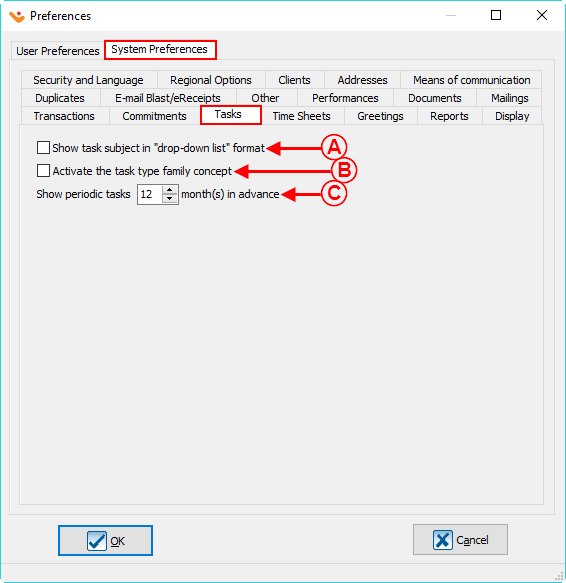
| |
|
A: Allows the user to generate documents in a preset order. |
B: Allows the setting of the next invoice number. NOTE : This field is only available if the " Invoicing module " is activated in the database. |
Mailings
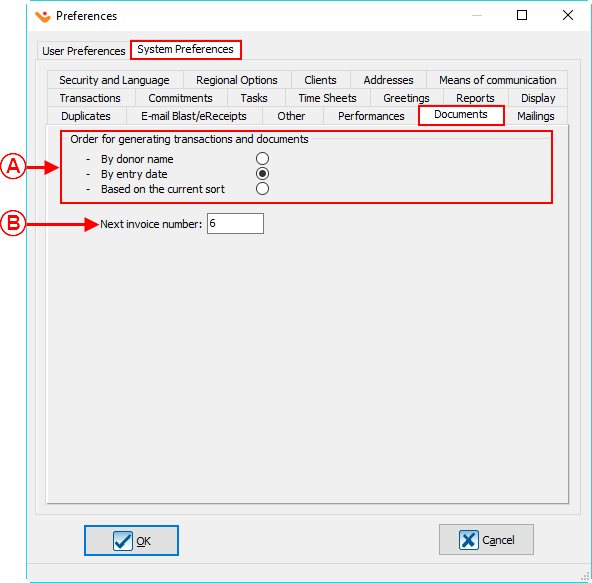
| |
|
A: Allows the configuration of the default responses for Mailing history. |
B: If this option is checked, the selected occasion and activity used in the last mailing for the client (latest mailing date) will be displayed when entering new transactions. |
|
C: These options are only available if the option in B is checked and allow to search a mailing by " Responses ". For example, you want the occasion and activity of the last mailing that has " Payment in waiting " is automatically entered when you are entering the next transaction |
NOTE : For more information about Mailing History, click here. |
Document name: ProDon:Preferences
Version : 5.0.5