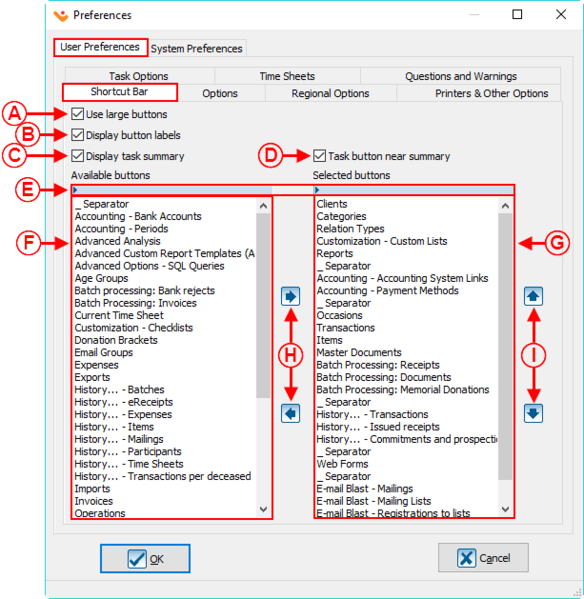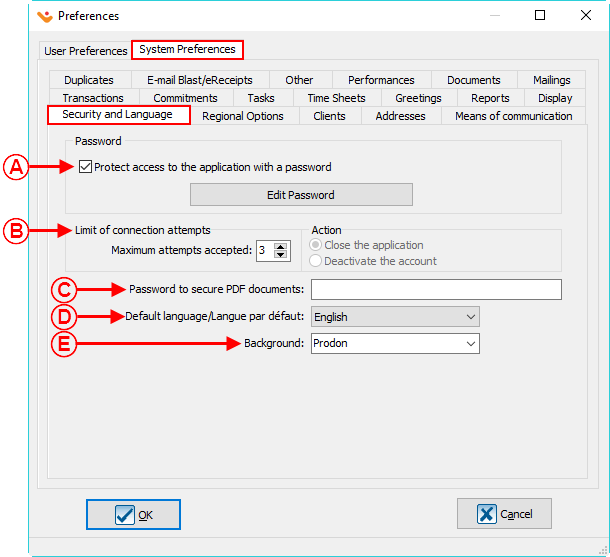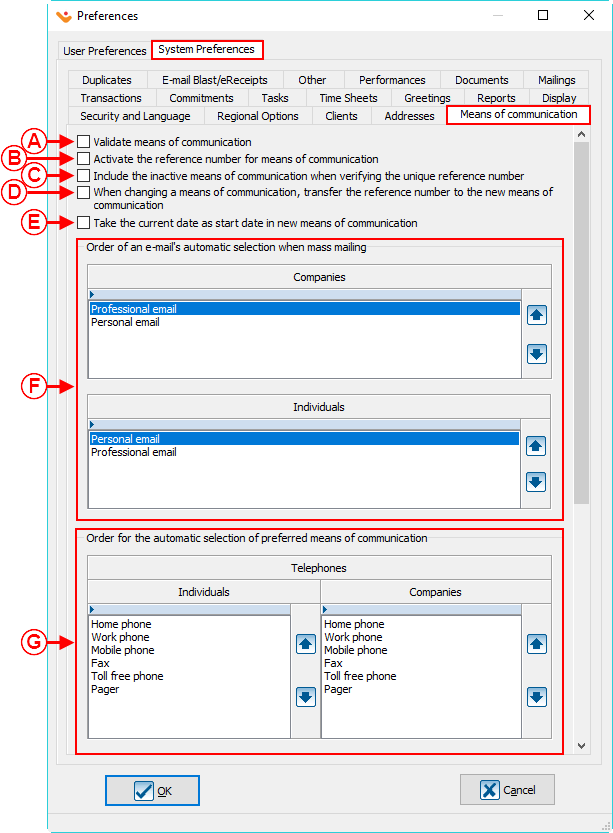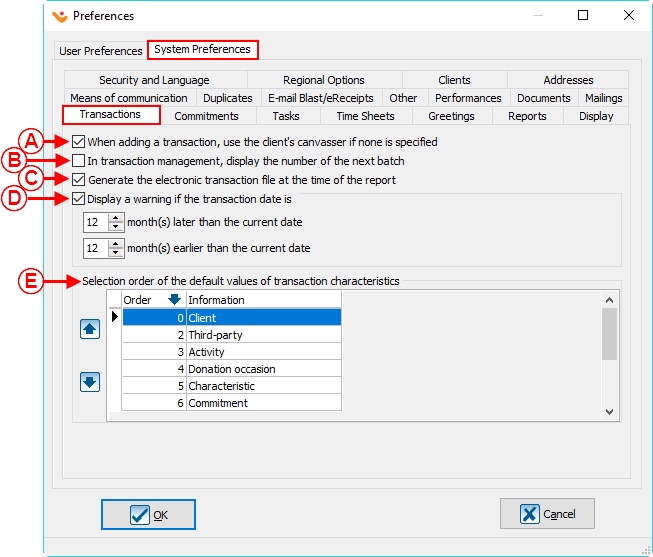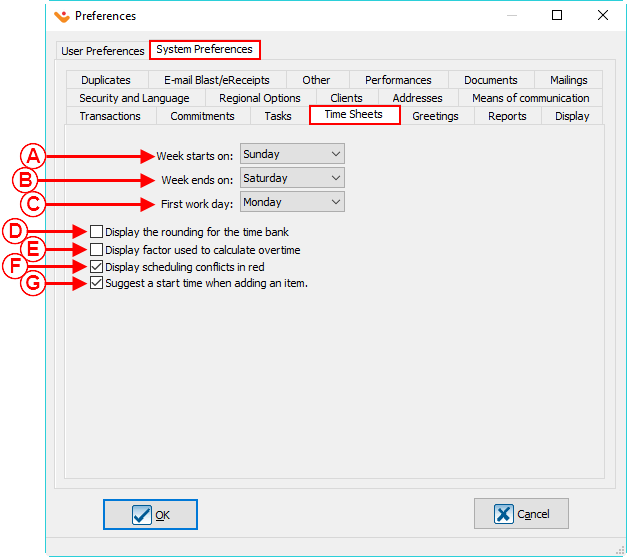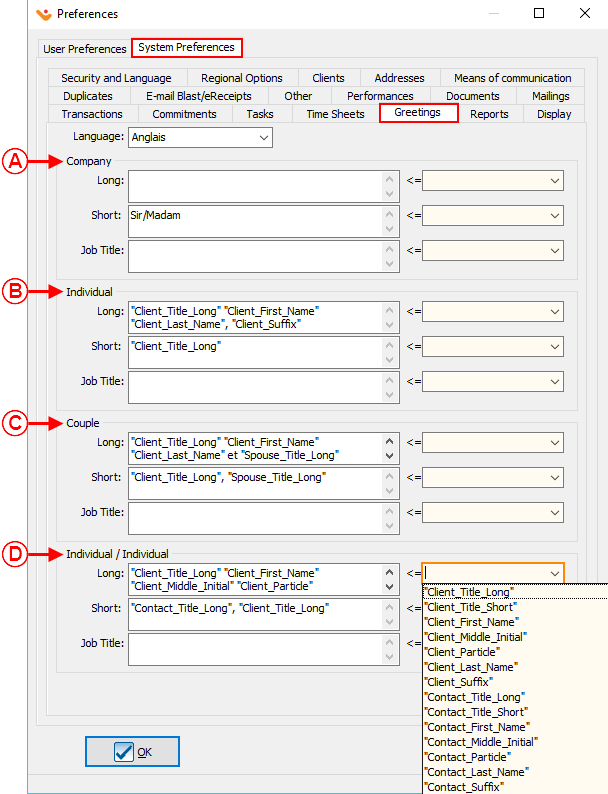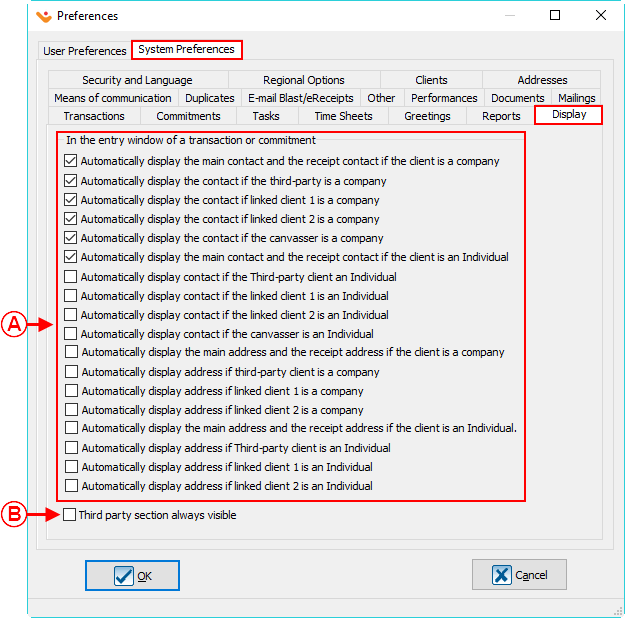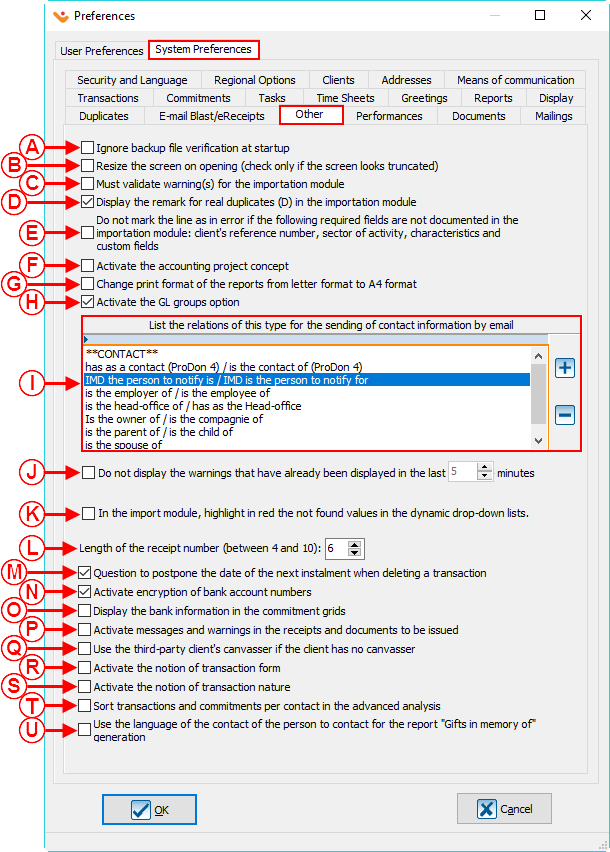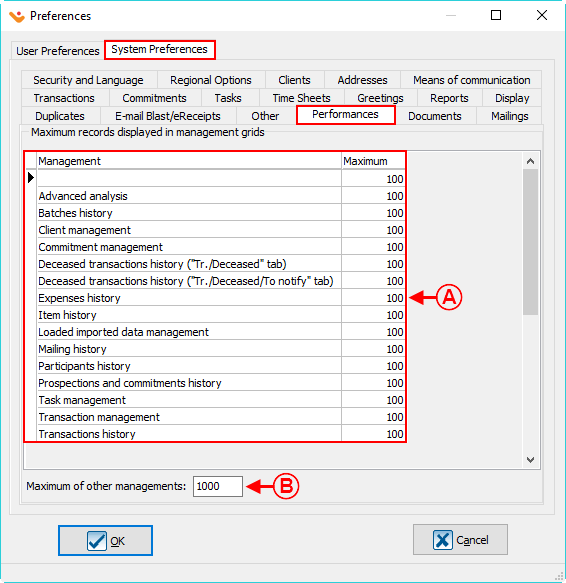Difference between revisions of "ProDon:Preferences"
Jguillemette (talk | contribs) |
(Tag: Visual edit) |
||
| (276 intermediate revisions by 4 users not shown) | |||
| Line 1: | Line 1: | ||
{{Header_TOC}}<br> | {{Header_TOC}}<br> | ||
| − | '''<u> | + | '''<u>CAUTION</u>''' : This document is for '''VERSION''' '''5''' of '''''Prodon'''''. To go to the document for version 4, [[ProDon:Preferences_(Version_4)|click here]]. <br><br> |
| − | |||
| − | |||
| − | |||
| − | <br> | ||
== Introduction == | == Introduction == | ||
| − | + | The preferences tab allows the user to customize the general configuration settings in the software. For example, the activation/deactivation of some fields or options in the software, the configuration of the format or the setting for the layout of some fields. <br> | |
| − | |||
| − | |||
| − | <br> | + | There are 2 types of preferences: system preferences and user preferences.<br> |
| − | == | + | == Access to preferences == |
{| width="200" cellspacing="1" cellpadding="1" border="1" class="wikitable" | {| width="200" cellspacing="1" cellpadding="1" border="1" class="wikitable" | ||
|- | |- | ||
| colspan="2" | | | colspan="2" | | ||
| − | + | To configure the preferences from the main page of the software, click on the " Configuration " menu, then select " [[File:Prodon5 Preferences Button.png]] Preferences ". | |
|- | |- | ||
| − | | colspan="2" | [[ | + | | colspan="2" | [[File:Prodon5 Preferences 001.png]] |
|} | |} | ||
| − | + | == User preferences == | |
| − | + | The user preferences can be customized by any user. The changes done in this section will only be applied to the current user profile.<br> | |
| − | + | '''NOTE :''' If some users are not able to edit their user preferences, it is because they do not have the necessary accesses. To get the access needed go to the [[ProDon:User Management|" User Management "]] page to give the users the rights to customize their preferences. <br> | |
| − | |||
| − | '''NOTE :''' | ||
<br> | <br> | ||
| − | === | + | === " Shortcut Bar " tab === |
| − | + | The " Shortcut Bar " tab allows the shortcut bar to be modified by the user. The Shortcut bar is at the top of the homepage and contains different buttons/icons, allowing the users to access different management grids or sections of the software in a single click. | |
{| width="200" cellspacing="1" cellpadding="1" border="1" class="wikitable" | {| width="200" cellspacing="1" cellpadding="1" border="1" class="wikitable" | ||
|- | |- | ||
| − | | colspan="2" | [[ | + | | colspan="2" | [[File:Prodon5 Preferences 002.png|599x599px]] |
|- | |- | ||
| width="50%" | | | width="50%" | | ||
| − | <span style="color: rgb(255, 0, 0);">'''A | + | <span style="color: rgb(255, 0, 0);">'''A:'''</span> Allows the button size to be chosen on the Shortcut bar (small or large). |
| width="50%" | | | width="50%" | | ||
| − | <span style="color: rgb(255, 0, 0);">'''B | + | <span style="color: rgb(255, 0, 0);">'''B:'''</span> Allows the text to be displayed under the buttons of the Shortcut Bar. |
|- | |- | ||
| | | | ||
| − | <span style="color: rgb(255, 0, 0);">'''C | + | <span style="color: rgb(255, 0, 0);">'''C:'''</span> Allows the task summary section to be displayed at the right end of the Shortcut Bar. |
| | | | ||
| − | <span style="color: rgb(255, 0, 0);">'''D | + | <span style="color: rgb(255, 0, 0);">'''D:'''</span> Allows the task Button to be displayed in the task summary section at the right end of the Shortcut Bar. |
| − | |||
| − | |||
| + | '''NOTE:''' The box <span style="color: rgb(255, 0, 0);">'''C'''</span> must be checked for this option to be activated. | ||
|- | |- | ||
| − | | | + | |<span style="color: rgb(255, 0, 0);">'''E:'''</span> To activate the search bar, click on the blue bar on top of the " Available Button " section (see <span style="color: rgb(255, 0, 0);">'''F'''</span>) and the " Selected Buttons " section (see <span style="color: rgb(255, 0, 0);">'''G'''</span>). It will help in finding a specific button faster. |
| − | <span style="color: rgb(255, 0, 0);">'''E | + | |<span style="color: rgb(255, 0, 0);">'''F:'''</span> This is the list of all the available buttons in the software. To add a button to the Shortcut Bar, use this arrow button [[File:Button right arrow long.png|frameless]] see <span style="color: rgb(255, 0, 0);">'''H'''</span>. |
| − | |||
| − | | | ||
| − | <span style="color: rgb(255, 0, 0);">'''F | ||
| − | |||
|- | |- | ||
| | | | ||
| − | <span style="color: rgb(255, 0, 0);">'''G | + | <span style="color: rgb(255, 0, 0);">'''G:'''</span> This is the list of the buttons actually displayed in the Shortcut Bar. To remove a button from this list, use this arrow button [[File:Button left arrow long.png|frameless]] see <span style="color: rgb(255, 0, 0);">'''H'''</span>. |
| | | | ||
| − | <span style="color: rgb(255, 0, 0);">'''H | + | <span style="color: rgb(255, 0, 0);">'''H:'''</span> The [[File:Button right arrow long.png|frameless]] and [[File:Button left arrow long.png|frameless]] arrow buttons allow the addition or removal of buttons from the Shortcut Bar. |
|- | |- | ||
| − | | | + | | colspan="2" | |
| − | <span style="color: rgb(255, 0, 0);">'''I | + | <span style="color: rgb(255, 0, 0);">'''I:'''</span> The [[File:Button Arrow down.png|frameless]] and [[File:Button Arrow up.png|frameless]] arrow buttons allow the user to customize the display order of the buttons in the Shortcut Bar. |
| − | |||
| − | |||
| − | |||
|} | |} | ||
| Line 84: | Line 68: | ||
<br> | <br> | ||
| − | === | + | === " Options " Tab === |
{| width="200" cellspacing="1" cellpadding="1" border="1" class="wikitable" | {| width="200" cellspacing="1" cellpadding="1" border="1" class="wikitable" | ||
|- | |- | ||
| − | | colspan="2" | [[ | + | | colspan="2" | [[File:Prodon5 Preferences 003.png|621x621px]] |
|- | |- | ||
| width="50%" | | | width="50%" | | ||
| − | <span style="color: rgb(255, 0, 0);">'''A | + | <span style="color: rgb(255, 0, 0);">'''A:'''</span> Allows a user to choose the display language of the software. |
| width="50%" | | | width="50%" | | ||
| − | <span style="color: rgb(255, 0, 0);">'''B | + | <span style="color: rgb(255, 0, 0);">'''B:'''</span> Allows the user the option to change the background color between '''''Prodon''''' (orange) or '''''Prolys''''' (purple). |
| − | + | |- | |
| + | |<span style="color: rgb(255, 0, 0);">'''C:'''</span> When searching, if the option " When the button is clicked " is selected, click on the button " Search " of the Search Bar or press the " Enter " key on the keyboard to start the search once the search criteria is specified. Also, a delay can be selected to automatically launch the search when the time criteria is complete. | ||
| + | |<span style="color: rgb(255, 0, 0);">'''D:'''</span> Allows the user the choice of selecting when the Web Section of the main page will be refreshed. For example, the user can choose if the refresh type will be done as soon as '''''Logilys''''' modifies something, when the user starts up the software, or to not display (not recommended). | ||
|- | |- | ||
| | | | ||
| − | <span style="color: rgb(255, 0, 0);">''' | + | <span style="color: rgb(255, 0, 0);">'''E:'''</span> Allows the user to choose the language in which the Web section of the main page will be displayed. |
| | | | ||
| − | <span style="color: rgb(255, 0, 0);">''' | + | <span style="color: rgb(255, 0, 0);">'''F:'''</span> Allows for the customization of the path to the temporary folder. This configuration is usually done by the technicians at '''''Logilys'''''. |
|- | |- | ||
| | | | ||
| − | <span style="color: rgb(255, 0, 0);">''' | + | <span style="color: rgb(255, 0, 0);">'''G:'''</span> Allows the user to choose which of the available shortcuts are to be created in the Start menu. The shortcuts available are: '''''Prodon''''', the Support Center, the backup software, the web update software, the Wiki documentation, and the '''''Logilys''''' web site. |
| | | | ||
| − | <span style="color: rgb(255, 0, 0);">''' | + | <span style="color: rgb(255, 0, 0);">'''H:'''</span> '''''Prodon''''' automatically keeps a history of the last item visited. This option allows the users to choose how many items they want to keep in their history. |
|- | |- | ||
| | | | ||
| − | <span style="color: rgb(255, 0, 0);">''' | + | <span style="color: rgb(255, 0, 0);">'''I:'''</span> Allows a window to open up which contains address fields (number, type of road, road name, point of call, etc.) to help users to use a consistent template for their client files. |
| − | | | + | | <span style="color: rgb(255, 0, 0);">'''J:'''</span> Allows the minimization of '''''Prodon''''' and places it in the notification zone of '''''Windows''''' at the bottom right of the screen. |
| − | <span style="color: rgb(255, 0, 0);">''' | + | |
| + | |- | ||
| + | |<span style="color: rgb(255, 0, 0);">'''K: '''</span> Allows to automatically open the scan file for additionnal 2D bar codes. | ||
| + | |||
| + | | <span style="color: rgb(255, 0, 0);">'''L:'''</span> This option will allow you to automatically add the selected merge fields to be inserted in a new Master Documents when it opens for the first time. | ||
|- | |- | ||
| − | | | + | |<span style="color: rgb(255, 0, 0);">'''M:'''</span> Allows the last filtered period to be automatically selected at the top right corner of the Analysis and history of transactions grid when opening it again. |
| − | <span style="color: rgb(255, 0, 0);">''' | + | |
| + | |<span style="color: rgb(255, 0, 0);">'''N:'''</span> If this box is activated, '''''Prodon''''' will display a window informing the user that there are online donations to import at each opening of the software (the [[ProDon:Table of Contents#Online donation module|" Online Donation Module "]] must be activated to be able to see this box). | ||
| − | |||
|- | |- | ||
| − | |<span style="color: rgb(255, 0, 0);">''' | + | |<span style="color: rgb(255, 0, 0);">'''O:'''</span> If this box is activated, '''''Prodon''''' will display a window informing the user that there are online donations to import every X minutes (the [[ProDon:Table of Contents#Online donation module|" Online Donation Module "]] must be activated to be able to see this box). A number of minutes can be set for each user. |
| − | + | ||
| − | + | |<span style="color: rgb(255, 0, 0);">'''P:'''</span> Allows the codes for the campaigns, occasions, and activities to be displayed in the selection lists. | |
| − | + | ||
| − | |||
| − | |||
| − | |||
| − | | | ||
| − | |||
| − | |<span style="color: rgb(255, 0, 0);">''' | ||
| − | |||
|} | |} | ||
<br> | <br> | ||
| − | === | + | === " Regional Options " Tab === |
| − | '''NOTE : ''' | + | '''NOTE: ''' This tab is only displayed in the " User Preferences " if the option has been activated in the " System Preferences ", see [[#PointA|" Regional Options " point <span style="color: rgb(255, 0, 0);">'''A'''</span>]] in the " System Preferences ".<br> |
{| width="200" cellspacing="1" cellpadding="1" border="1" class="wikitable" | {| width="200" cellspacing="1" cellpadding="1" border="1" class="wikitable" | ||
|- | |- | ||
| − | | colspan="2" | [[ | + | | colspan="2" | [[File:Prodon5 Preferences 004.png]] |
|- | |- | ||
| width="50%" | | | width="50%" | | ||
| − | <span style="color: rgb(255, 0, 0);">'''A :'''</span> | + | <span style="color: rgb(255, 0, 0);">'''A:'''</span> The " English " and " French " Tabs allow different formats for each language to be configured. These formats will be used in the '''''Prodon''''' documents. |
| width="50%" | | | width="50%" | | ||
| − | <span style="color: rgb(255, 0, 0);">'''B | + | <span style="color: rgb(255, 0, 0);">'''B:'''</span> If the option " Use the Regional options of Windows " is activated, '''''Prodon''''' will use the default configurations of '''''Windows'''''. If the option " Use a custom configuration " is checked, the user will be able to choose the money and date formats. |
| + | |||
|- | |- | ||
| | | | ||
| − | <span style="color: rgb(255, 0, 0);">'''C | + | <span style="color: rgb(255, 0, 0);">'''C:'''</span> These options allow the date format to be configured. The [[Image:Bouton point interrogation.png]] button allows the access to the format legend for the date. |
| | | | ||
| − | <span style="color: rgb(255, 0, 0);">'''D | + | <span style="color: rgb(255, 0, 0);">'''D:'''</span> These options allow the money format to be configured. |
|- | |- | ||
| − | | | + | | colspan="2" | |
| − | <span style="color: rgb(255, 0, 0);">'''E | + | <span style="color: rgb(255, 0, 0);">'''E:'''</span> This option allows the desired list separator to be selected. |
| − | |||
|} | |} | ||
<br> | <br> | ||
| − | === | + | === Printers and other options === |
{| width="200" cellspacing="1" cellpadding="1" border="1" class="wikitable" | {| width="200" cellspacing="1" cellpadding="1" border="1" class="wikitable" | ||
|- | |- | ||
| − | | colspan="2" | [[ | + | | colspan="2" | [[File:Prodon5 Preferences 005.png]] |
|- | |- | ||
| width="50%" | | | width="50%" | | ||
| − | <span style="color: rgb(255, 0, 0);">'''A | + | <span style="color: rgb(255, 0, 0);">'''A:'''</span> Allows the user to choose the default printers to be used for each of the following elements: lists and reports, receipts, invoices, and batch report. |
| width="50%" | | | width="50%" | | ||
| − | <span style="color: rgb(255, 0, 0);">'''B | + | <span style="color: rgb(255, 0, 0);">'''B:'''</span> This section allows the Email Integration for '''''Prodon'''''. These configurations are usually done by the '''''Logilys''''' technicians. |
|- | |- | ||
| | | | ||
| − | <span style="color: rgb(255, 0, 0);">'''C | + | <span style="color: rgb(255, 0, 0);">'''C:'''</span> This section allows the connection of '''''Prodon''''' to '''''Excel''''' or to another software similar to '''''Excel''''' in order to export data. |
| + | |||
| | | | ||
| − | <span style="color: rgb(255, 0, 0);">'''D | + | <span style="color: rgb(255, 0, 0);">'''D:'''</span> If this option is activated, the user only has to double-click in the phone number field type and the number will automatically be dialed into '''''Skype'''''. |
| + | |||
| + | '''NOTE:''' You must have a '''''Skype''''' subscription or credits for this option to work. | ||
|- | |- | ||
| − | | | + | | colspan="2" | |
| − | <span style="color: rgb(255, 0, 0);">'''E | + | <span style="color: rgb(255, 0, 0);">'''E:'''</span> By installing this additionnal feature, an icon will appear in '''''Outlook''''' allowing the user to record the emails into tasks in '''''Prodon'''''. |
| − | + | ||
| − | |||
|} | |} | ||
<br> | <br> | ||
| − | === | + | === Task options<br> === |
{| width="200" cellspacing="1" cellpadding="1" border="1" class="wikitable" | {| width="200" cellspacing="1" cellpadding="1" border="1" class="wikitable" | ||
|- | |- | ||
| − | | colspan="2" | [[ | + | | colspan="2" | [[File:Prodon5 Preferences 006.png]] |
|- | |- | ||
| width="50%" | | | width="50%" | | ||
| − | <span style="color: rgb(255, 0, 0);">'''A | + | <span style="color: rgb(255, 0, 0);">'''A:'''</span> Allows a deadline to be determined by default when adding a new task. |
| + | |||
| width="50%" | | | width="50%" | | ||
| − | <span style="color: rgb(255, 0, 0);">'''B | + | <span style="color: rgb(255, 0, 0);">'''B:'''</span> If the box " Active " is checked, it will be possible to quickly add a task by pressing the " Ctrl " + " Alt " + " T " keys from any management list in '''''Prodon'''''. |
|- | |- | ||
| | | | ||
| − | <span style="color: rgb(255, 0, 0);">'''C | + | <span style="color: rgb(255, 0, 0);">'''C:'''</span> These two options are associated to reminders for tasks. It is possible to choose between the two choices, the default value that will be assigned when creating a new task. For more informations about these options, consult the " [[ProDon:Task and History Management - Customer Relationship Management (CRM)#.22Reminder.22 Tab|Reminder Tab]] " section of the " [[ProDon:Task and History Management - Customer Relationship Management (CRM)|Task and History Management]] " document. |
| | | | ||
| − | <span style="color: rgb(255, 0, 0);">'''D | + | <span style="color: rgb(255, 0, 0);">'''D:'''</span> Allows the default delay for the repeat of the reminders to be set. |
| − | |||
| − | |||
| − | |||
| − | |||
| − | |||
| − | |||
|} | |} | ||
| − | <br> | + | <br> |
| − | |||
| − | |||
| − | {| width="200" cellspacing="1" cellpadding="1" border="1 | + | === Time sheet === |
| + | {| class="wikitable" width="200" cellspacing="1" cellpadding="1" border="1" | ||
|- | |- | ||
| − | | colspan="2" | [[ | + | | colspan="2" | [[File:Prodon5 Preferences 007.png]] |
|- | |- | ||
| width="50%" | | | width="50%" | | ||
| − | <span style="color: rgb(255, 0, 0);">'''A | + | <span style="color: rgb(255, 0, 0);">'''A:'''</span> Allows the user to activate and modify the access keyboard shorcuts to the time sheets. |
| width="50%" | | | width="50%" | | ||
| − | <span style="color: rgb(255, 0, 0);">'''B | + | <span style="color: rgb(255, 0, 0);">'''B:'''</span> Allows the user to activate the colour change by day in a time sheet. |
|- | |- | ||
| | | | ||
| − | + | <span style="color: rgb(255, 0, 0);">'''C:'''</span> Allows the user to configure the number of items created or edited for '''''Prodon''''' to remember. | |
| − | <span style="color: rgb(255, 0, 0);">'''C | ||
| | | | ||
| − | <span style="color: rgb(255, 0, 0);">'''D | + | <span style="color: rgb(255, 0, 0);">'''D:'''</span> Allows a default break time to be configured. |
|- | |- | ||
| | | | ||
| − | <span style="color: rgb(255, 0, 0);">'''E | + | <span style="color: rgb(255, 0, 0);">'''E:'''</span> Allows to ask the user to add a new break time to a item. |
| | | | ||
| − | <span style="color: rgb(255, 0, 0);">'''F | + | <span style="color: rgb(255, 0, 0);">'''F:'''</span> Allows the addition of a maximum delay time before beginning a second timer after ending an item on the time sheet. |
|} | |} | ||
| − | <br> | + | <br> |
| − | === Questions | + | === Questions and warnings === |
| − | + | {| class="wikitable" width="200" cellspacing="1" cellpadding="1" border="1" | |
| − | {| width="200" cellspacing="1" cellpadding="1" border="1 | ||
|- | |- | ||
| − | | colspan="2" | [[ | + | | colspan="2" | [[File:Prodon5 Preferences 008.png]] |
|- | |- | ||
| width="50%" | | | width="50%" | | ||
| − | <span style="color: rgb(255, 0, 0);">'''A | + | <span style="color: rgb(255, 0, 0);">'''A:'''</span> These boxes allow for the activation or deactivation from some questions to be asked or warning windows to be viewed in '''''Prodon'''''. |
| width="50%" | | | width="50%" | | ||
| − | <span style="color: rgb(255, 0, 0);">'''B | + | <span style="color: rgb(255, 0, 0);">'''B:'''</span> The links in blue allows the user to save a preset answer for the questions asked in '''''Prodon'''''. To edit the saved answer, click on the question and select the answer. |
|} | |} | ||
| Line 270: | Line 247: | ||
<br> | <br> | ||
| − | == | + | == System Preferences<br> == |
| − | + | System preferences can only be edited by the " Supervisor " profile in '''''Prodon'''''. In the Network Version, please be advised that the changes done to these preferences will be applied to all of the users of '''''Prodon'''''.<br> | |
| − | === | + | === Security and languages<br> === |
| − | ==== Version | + | ==== Standard Version ==== |
| − | + | {| class="wikitable" width="200" cellspacing="1" cellpadding="1" border="1" | |
| − | {| width="200" cellspacing="1" cellpadding="1" border="1 | ||
|- | |- | ||
| − | | colspan="2" | [[ | + | | colspan="2" | [[File:Prodon5 Preferences 009.png]] |
|- | |- | ||
| width="50%" | | | width="50%" | | ||
| − | <span style="color: rgb(255, 0, 0);">'''A | + | <span style="color: rgb(255, 0, 0);">'''A:'''</span> Allows for a password to be required when accessing '''''Prodon'''''. |
| | | | ||
| − | <span style="color: rgb(255, 0, 0);">'''B | + | <span style="color: rgb(255, 0, 0);">'''B:'''</span> Allows to set a maximum number of attemps to connect to '''''Prodon'''''. |
| + | |||
| + | |- | ||
| + | | | ||
| + | <span style="color: rgb(255, 0, 0);">'''C:'''</span> Allows for a password to be required when opening a PDF document via '''''Prodon'''''. | ||
| + | | | ||
| + | <span style="color: rgb(255, 0, 0);">'''D:'''</span> Allows to set the default language for '''''Prodon'''''. | ||
|- | |- | ||
| − | |<span style="color: rgb(255, 0, 0);">''' | + | | colspan="2" |<span style="color: rgb(255, 0, 0);">'''E:'''</span> Allows the user the option to change the background color between '''''Prodon''''' (orange) or '''''Prolys''''' (purple). |
| − | |||
|} | |} | ||
| − | + | ==== Network Version ==== | |
| − | |||
| − | ==== Version | ||
{| width="200" cellspacing="1" cellpadding="1" border="1" class="wikitable" | {| width="200" cellspacing="1" cellpadding="1" border="1" class="wikitable" | ||
|- | |- | ||
| − | | colspan="2" | [[ | + | | colspan="2" | [[File:Prodon5 Preferences 010.png|618x618px]] |
|- | |- | ||
| width="50%" | | | width="50%" | | ||
| − | <span style="color: rgb(255, 0, 0);">'''A | + | <span style="color: rgb(255, 0, 0);">'''A:'''</span> Activates security management per user (password and acesses). |
| width="50%" | | | width="50%" | | ||
| − | <span style="color: rgb(255, 0, 0);">'''B | + | <span style="color: rgb(255, 0, 0);">'''B:'''</span> Allows the user to log into '''''Prodon''''' without entering a password. <br>'''''CAUTION:''''' The name of the user must be the same used at the opening of the '''''Windows''''' session. |
| − | + | ||
| − | ''' | ||
| − | |||
|- | |- | ||
| | | | ||
| − | <span style="color: rgb(255, 0, 0);">'''C | + | <span style="color: rgb(255, 0, 0);">'''C:'''</span> Allows for the session type on the workstation to be managed. For more information, click on the [[Image:Bouton point interrogation.png]] button. |
| | | | ||
| − | <span style="color: rgb(255, 0, 0);">'''D | + | <span style="color: rgb(255, 0, 0);">'''D:'''</span> Allows to set a maximum number of attemps to connect to '''''Prodon'''''. |
|- | |- | ||
| − | |||
| | | | ||
| + | <span style="color: rgb(255, 0, 0);">'''E:'''</span> Allows to set the default language for '''''Prodon'''''. | ||
| + | |<span style="color: rgb(255, 0, 0);">'''F:'''</span> Allows the option to change the background color between '''''Prodon''''' (orange) or '''''Prolys''''' (purple). | ||
|} | |} | ||
| − | <br> | + | <br> |
| − | === Options | + | === Regional Options === |
{| width="200" cellspacing="1" cellpadding="1" border="1" class="wikitable" | {| width="200" cellspacing="1" cellpadding="1" border="1" class="wikitable" | ||
|- | |- | ||
| − | | colspan="2" | [[ | + | | colspan="2" | [[File:Prodon5 Preferences 011.png]] |
|- | |- | ||
| width="50%" | | | width="50%" | | ||
| − | <span style="color: rgb(255, 0, 0);">''' | + | <span style="color: rgb(255, 0, 0);">'''A:'''</span> If this box is checked, each user will be able to configure their own regional options. If the box is not checked, all users will have to use the parameters defined here. |
| + | |||
| width="50%" | | | width="50%" | | ||
| − | <span style="color: rgb(255, 0, 0);">'''B | + | <span style="color: rgb(255, 0, 0);">'''B:'''</span> The " French " tab allows for a different format to be used for the monetary and date formats if the french language is used for documents in '''''Prodon'''''. |
|- | |- | ||
| | | | ||
| − | <span style="color: rgb(255, 0, 0);">'''C | + | <span style="color: rgb(255, 0, 0);">'''C:'''</span> If the first option is checked, the software will use the default options of '''''Windows'''''. If the second one is checked, the user will be able to customize these options. |
| | | | ||
| − | <span style="color: rgb(255, 0, 0);">'''D | + | <span style="color: rgb(255, 0, 0);">'''D:'''</span> These options allow the date format to be configured. |
| − | |||
|- | |- | ||
| − | | | + | |<span style="color: rgb(255, 0, 0);">'''E:'''</span> These options allow the money format to be configured. |
| − | <span style="color: rgb(255, 0, 0);">'''E | + | |<span style="color: rgb(255, 0, 0);">'''F:'''</span> Allows to choose the list seperator by default. |
| − | |||
| − | | | ||
| − | <span style="color: rgb(255, 0, 0);">'''F | ||
| − | |||
|} | |} | ||
<br> | <br> | ||
| − | === | + | === Clients === |
{| width="200" cellspacing="1" cellpadding="1" border="1" class="wikitable" | {| width="200" cellspacing="1" cellpadding="1" border="1" class="wikitable" | ||
|- | |- | ||
| − | | colspan="2" | [[ | + | | colspan="2" | [[File:Prodon5 Preferences 012.png]] |
|- | |- | ||
| width="50%" | | | width="50%" | | ||
| − | <span style="color: rgb(255, 0, 0);">'''A | + | <span style="color: rgb(255, 0, 0);">'''A:'''</span> Allows you to set the display and fields for the clients. |
| width="50%" | | | width="50%" | | ||
| − | <span style="color: rgb(255, 0, 0);">'''B | + | <span style="color: rgb(255, 0, 0);">'''B:'''</span> Allows you to set the format for the reference number. |
| − | + | |- | |
| + | |<span style="color: rgb(255, 0, 0);">'''C:'''</span> Allows the label for the reference number field to be personnalised in the client files in English and in French. | ||
| + | |<span style="color: rgb(255, 0, 0);">'''D:'''</span> Allows the label for the comments field to be personnalised in a client file in English and in French. | ||
| + | |- | ||
| + | |<span style="color: rgb(255, 0, 0);">'''E:'''</span> Allows the selection of the field to be used to select a client. | ||
| + | |<span style="color: rgb(255, 0, 0);">'''F:'''</span> Allows the selection of the default language to be used when adding clients. | ||
| + | |- | ||
| + | |<span style="color: rgb(255, 0, 0);">'''G:'''</span> Allows the selection of the tab of the client file where the Social Security Number will be displayed. | ||
| + | |<span style="color: rgb(255, 0, 0);">'''H:'''</span> Allows you to activate the level of visibility for the clients. | ||
| + | |- | ||
| + | |<span style="color: rgb(255, 0, 0);">'''I:'''</span> Allows you to choose a company as main contact or contact for receipts for another company. | ||
| + | |<span style="color: rgb(255, 0, 0);">'''J:'''</span> Allows you to choose an individual as main contact or contact for receipts for another individual. | ||
|- | |- | ||
| | | | ||
| − | <span style="color: rgb(255, 0, 0);">''' | + | <span style="color: rgb(255, 0, 0);">'''K:'''</span> Allows you to choose a company as main contact or contact for receipts for an individual |
| | | | ||
| − | <span style="color: rgb(255, 0, 0);">''' | + | <span style="color: rgb(255, 0, 0);">'''L:'''</span> Allows you to select which email to choose for the companys and individuals when the auto-completion of the client's information on a web form is done. |
| − | | | + | |} |
| − | + | ||
| − | < | + | <br> |
| − | + | === Addresses === | |
| − | |||
| + | {| width="200" cellspacing="1" cellpadding="1" border="1" class="wikitable" | ||
|- | |- | ||
| − | | | + | | colspan="2" | [[File:Prodon5 Preferences 013.png]] |
| − | |||
| − | |||
| − | | | ||
| − | |||
| − | |||
|- | |- | ||
| − | | | + | | width="50%" | |
| − | <span style="color: rgb(255, 0, 0);">''' | + | <span style="color: rgb(255, 0, 0);">'''A:'''</span> Allows the user to manage some address options. |
| − | | | + | | width="50%" | |
| − | <span style="color: rgb(255, 0, 0);">''' | + | <span style="color: rgb(255, 0, 0);">'''B:'''</span> Allows the user to define if the address is in uppercase or in lowercase. |
|- | |- | ||
| | | | ||
| − | <span style="color: rgb(255, 0, 0);">''' | + | <span style="color: rgb(255, 0, 0);">'''C:'''</span> Allows the user to define the order of the address fields that will appear in the client file. |
| | | | ||
| − | <span style="color: rgb(255, 0, 0);">''' | + | <span style="color: rgb(255, 0, 0);">'''D:'''</span> Allows the user to define the region that will be displayed in the client file. |
|} | |} | ||
<br> | <br> | ||
| − | |||
| − | {| width="200" cellspacing="1" cellpadding="1" border="1 | + | === Means of communication === |
| + | |||
| + | {| class="wikitable" width="200" cellspacing="1" cellpadding="1" border="1" | ||
|- | |- | ||
| − | | colspan="2" | [[ | + | | colspan="2" |[[File:Prodon5 Preferences 014.png]] |
|- | |- | ||
| width="50%" | | | width="50%" | | ||
| − | <span style="color: rgb(255, 0, 0);">'''A | + | <span style="color: rgb(255, 0, 0);">'''A:'''</span> Allows to validate the means of communication. |
| width="50%" | | | width="50%" | | ||
| − | <span style="color: rgb(255, 0, 0);">'''B | + | <span style="color: rgb(255, 0, 0);">'''B:'''</span> Allows the activation of the use of a reference number for a means of communication. |
|- | |- | ||
| | | | ||
| − | <span style="color: rgb(255, 0, 0);">'''C | + | <span style="color: rgb(255, 0, 0);">'''C:'''</span> Allows to include the inactive means of communication when verifying a unique reference number. |
| + | |||
| + | | | ||
| + | <span style="color: rgb(255, 0, 0);">'''D:'''</span> Allows to transfer the reference number to the new means of communication when changing a means of communication. | ||
| + | |- | ||
| | | | ||
| − | <span style="color: rgb(255, 0, 0);">''' | + | <span style="color: rgb(255, 0, 0);">'''E:'''</span> Takes the current date as the start date for a new means of communication. |
| + | | | ||
| + | <span style="color: rgb(255, 0, 0);">'''F:'''</span> Allows to select the email's automatic selection when doing mass mailings for companies and individuals. | ||
| + | |- | ||
| + | | colspan="2" |<span style="color: rgb(255, 0, 0);">'''G:'''</span> Allows to select the order for the automatic selection for the preferred means of communication for the companies and individuals. These options are for these means of communications: | ||
| + | # Telephones | ||
| + | # Emails | ||
| + | # Websites | ||
| + | '''NOTE:''' Use the scroll bar at the right side of the window, to determine the order for the automatic selection for the emails and websites. | ||
|} | |} | ||
| − | + | === Duplicates === | |
| − | |||
| − | === | ||
{| width="200" cellspacing="1" cellpadding="1" border="1" class="wikitable" | {| width="200" cellspacing="1" cellpadding="1" border="1" class="wikitable" | ||
|- | |- | ||
| − | | colspan="2" | [[ | + | | colspan="2" | [[File:Prodon5 Preferences 015.png]] |
|- | |- | ||
| width="50%" | | | width="50%" | | ||
| − | <span style="color: rgb(255, 0, 0);">'''A | + | <span style="color: rgb(255, 0, 0);">'''A:'''</span> Allows the detection of potential duplicates when creating a new client file. |
| width="50%" | | | width="50%" | | ||
| − | <span style="color: rgb(255, 0, 0);">'''B | + | <span style="color: rgb(255, 0, 0);">'''B:'''</span> Allows the search criteria for duplicates to be defined. |
|- | |- | ||
| | | | ||
| − | <span style="color: rgb(255, 0, 0);">'''C | + | <span style="color: rgb(255, 0, 0);">'''C:'''</span> Allows the user to choose the detection method for duplicates when importing client files. This option is only available with the [[ProDon:Importation_Modules|"]] [[ProDon:Importation_Modules|Importation Modules]] ". |
| | | | ||
| − | <span style="color: rgb(255, 0, 0);">'''D | + | <span style="color: rgb(255, 0, 0);">'''D:'''</span> Allows the user to choose how many characters '''''Prodon''''' will use to search for duplicates. |
|- | |- | ||
| | | | ||
| − | <span style="color: rgb(255, 0, 0);">'''E | + | <span style="color: rgb(255, 0, 0);">'''E:'''</span> Allows the user to choose the order of sorting the clients when merging duplicates. |
| | | | ||
| − | '''NOTE | + | <span style="color: rgb(255, 0, 0);">'''F:'''</span> Allows the selection of which fields '''''Prodon''''' will use to detect the identical transactions. |
| − | + | |- | |
| + | | colspan="2" |'''NOTE:''' For the search and the deletion of potential duplicates in the database, go to [[ProDon:Searching_and_Eliminating_Duplicates|this procedure]]. | ||
|} | |} | ||
| Line 458: | Line 450: | ||
{| width="200" cellspacing="1" cellpadding="1" border="1" class="wikitable" | {| width="200" cellspacing="1" cellpadding="1" border="1" class="wikitable" | ||
|- | |- | ||
| − | | colspan="2" | [[ | + | | colspan="2" | [[File:Prodon5 Preferences 016.png]] |
|- | |- | ||
| width="50%" | | | width="50%" | | ||
| − | <span style="color: rgb(255, 0, 0);">'''A | + | <span style="color: rgb(255, 0, 0);">'''A:'''</span> Allows the client's canvasser to be added by default when adding a transaction. |
| width="50%" | | | width="50%" | | ||
| − | <span style="color: rgb(255, 0, 0);">'''B | + | <span style="color: rgb(255, 0, 0);">'''B:'''</span> Allows for the next batch number to be generated to be displayed in the transaction management grid. |
| + | |||
|- | |- | ||
| width="50%" | | | width="50%" | | ||
| − | <span style="color: rgb(255, 0, 0);">'''C :'''</span> | + | <span style="color: rgb(255, 0, 0);">'''C:'''</span> Allows the electronic transaction file to be generated while transferring the batch. |
| width="50%" | | | width="50%" | | ||
| − | <span style="color: rgb(255, 0, 0);">'''D :'''</span> | + | <span style="color: rgb(255, 0, 0);">'''D:'''</span> Allows a warning to be displayed when the date is earlier or later than the selected parameters. |
|- | |- | ||
| − | | | + | | colspan="2" |<span style="color: rgb(255, 0, 0);">'''E:'''</span> Allows the user to choose the order of the default values for the transaction characteristics. |
| − | <span style="color: rgb(255, 0, 0);">'''E :'''</span> | + | |} |
| + | |||
| + | <br> | ||
| − | + | === Commitments === | |
| − | |||
| − | | | + | '''NOTE: ''' This tab is only visible and these options are only editable if the [[ProDon:Table of Contents#Commitments module|" Commitments Module "]] is activated in the database. |
| − | |||
| − | |||
{| width="200" cellspacing="1" cellpadding="1" border="1" class="wikitable" | {| width="200" cellspacing="1" cellpadding="1" border="1" class="wikitable" | ||
|- | |- | ||
| − | | colspan="2" | [[ | + | | colspan="2" | [[File:Prodon5 Preferences 017.png]] |
| + | |- | ||
| + | | | ||
| + | <span style="color: rgb(255, 0, 0);">'''A:'''</span> Allows the box " End when the objective is reached " to automatically be checked when the user adds a planned commitment. | ||
| + | |||
| + | |<span style="color: rgb(255, 0, 0);">'''B:'''</span> Allows the box " End when the objective is reached " to automatically be checked when adding a recurrent commitment. | ||
|- | |- | ||
| − | | colspan="2" | | + | | colspan="2" |<span style="color: rgb(255, 0, 0);">'''C:'''</span> Allows the creation of recurrent commitments with instalments equal to $0.00. |
| − | <span style="color: rgb(255, 0, 0);">''' | ||
|} | |} | ||
| − | <br> | + | <br> |
| + | === Tasks === | ||
| + | {| class="wikitable" width="200" cellspacing="1" cellpadding="1" border="1" | ||
| + | |- | ||
| + | | colspan="2" | [[File:Prodon5 Preferences 025.png]] | ||
| + | |- | ||
| + | | width="50%" | | ||
| + | <span style="color: rgb(255, 0, 0);">'''A:'''</span> Allows the task subject to be displayed in " drop-down list " format. | ||
| − | == | + | | width="50%" | |
| + | <span style="color: rgb(255, 0, 0);">'''B:'''</span> Allows tasks to be gathered in a family type concept. | ||
| − | |||
| − | |||
| − | |||
| − | |||
| − | |||
| − | |||
| − | |||
| − | |||
|- | |- | ||
| − | | | + | | colspan="2" | |
| − | + | <span style="color: rgb(255, 0, 0);">'''C:'''</span> Allows periodic tasks to be seen in advance. | |
|} | |} | ||
| − | |||
| − | === | + | === Time Sheets === |
{| width="200" cellspacing="1" cellpadding="1" border="1" class="wikitable" | {| width="200" cellspacing="1" cellpadding="1" border="1" class="wikitable" | ||
|- | |- | ||
| − | | colspan="2" | [[ | + | | colspan="2" | [[File:Prodon5 Preferences 018.png]] |
|- | |- | ||
| | | | ||
| − | <span style="color: rgb(255, 0, 0);">'''A | + | <span style="color: rgb(255, 0, 0);">'''A:'''</span> Allows the selection of the day on which the week starts. |
| − | |<span style="color: rgb(255, 0, 0);">'''B :'''</span> | + | |
| + | |<span style="color: rgb(255, 0, 0);">'''B:'''</span> Allows the selection of the day on which a week ends. | ||
| + | |||
|- | |- | ||
| | | | ||
| − | <span style="color: rgb(255, 0, 0);">'''C :'''</span> | + | <span style="color: rgb(255, 0, 0);">'''C:'''</span> Allows the first day of work to be specified. |
| − | |<span style="color: rgb(255, 0, 0);">'''D :'''</span> | + | |
| + | |<span style="color: rgb(255, 0, 0);">'''D:'''</span> Allows the rounding of the time bank to be displayed. | ||
|- | |- | ||
| − | |<span style="color: rgb(255, 0, 0);">'''E :'''</span> | + | |<span style="color: rgb(255, 0, 0);">'''E:'''</span> Allows the factor used to calculate the overtime to be displayed. |
| − | | | + | |<span style="color: rgb(255, 0, 0);">'''F:'''</span> Allows to display scheduling conflicts in red. |
| + | |- | ||
| + | | colspan="2" | <span style="color: rgb(255, 0, 0);">'''G:'''</span> Allows to suggest a start time when adding an item. | ||
|} | |} | ||
| − | + | === Greetings === | |
| − | |||
| − | |||
| − | === | ||
{| class="wikitable" border="1" cellpadding="1" cellspacing="1" width="200" | {| class="wikitable" border="1" cellpadding="1" cellspacing="1" width="200" | ||
|- | |- | ||
| − | | colspan="2" | [[ | + | | colspan="2" | [[File:Prodon5 Preferences 019.png]] |
|- | |- | ||
| width="50%" | | | width="50%" | | ||
| − | <span style="color: rgb(255, 0, 0);">'''A | + | <span style="color: rgb(255, 0, 0);">'''A:'''</span> Allows the results of merge fields " Long Greeting " and " Short Greeting " to be edited for a company. |
| width="50%" | | | width="50%" | | ||
| − | <span style="color: rgb(255, 0, 0);">'''B | + | <span style="color: rgb(255, 0, 0);">'''B:'''</span> Allows the results of merge fields " Long Greeting " and " Short Greeting " to be edited for an individual. |
| + | |||
| + | |- | ||
| + | |<span style="color: rgb(255, 0, 0);">'''C:'''</span> Allows the results of merge fields " Long Greeting " and " Short Greeting " to be edited for a couple. | ||
| + | |||
| + | |<span style="color: rgb(255, 0, 0);">'''D:'''</span> Allows the results of merge fields " Long Greeting " and " Short Greeting " to be edited for a relation between two individuals. | ||
|- | |- | ||
| − | | | + | | colspan="2" |'''NOTE:''' The drop-down lists at the right allow the desired fields to be sent to the fields on the left. Select the fields one by one to add them into the left section. |
| − | |'''NOTE :''' | ||
|} | |} | ||
<br> | <br> | ||
| − | === | + | === Reports === |
{| class="wikitable" border="1" cellpadding="1" cellspacing="1" width="200" | {| class="wikitable" border="1" cellpadding="1" cellspacing="1" width="200" | ||
|- | |- | ||
| − | | colspan="2" | [[ | + | | colspan="2" | [[File:Prodon5 Preferences 020.png]] |
|- | |- | ||
| width="50%" | | | width="50%" | | ||
| − | <span style="color: rgb(255, 0, 0);">'''A :'''</span> | + | <span style="color: rgb(255, 0, 0);">'''A :'''</span> Allows the desired custom fields to be displayed in the " Batch Transactions " type reports. |
| width="50%" | | | width="50%" | | ||
| − | <span style="color: rgb(255, 0, 0);">'''B :'''</span> | + | <span style="color: rgb(255, 0, 0);">'''B :'''</span> Allows the desired characteristics to be displayed in the " Batch Transactions " type reports. |
|} | |} | ||
<br> | <br> | ||
| − | + | === Display === | |
| − | === | ||
{| class="wikitable" border="1" cellpadding="1" cellspacing="1" width="200" | {| class="wikitable" border="1" cellpadding="1" cellspacing="1" width="200" | ||
|- | |- | ||
| − | | colspan="2" | [[ | + | | colspan="2" | [[File:Prodon5 Preferences 021.png]] |
|- | |- | ||
| width="50%" | | | width="50%" | | ||
| − | <span style="color: rgb(255, 0, 0);">'''A :'''</span> | + | <span style="color: rgb(255, 0, 0);">'''A :'''</span> Allows the user to decide which contact and adress information will be displayed in the entry window of a transaction or commitment. |
| width="50%" | | | width="50%" | | ||
| − | <span style="color: rgb(255, 0, 0);">'''B :'''</span> | + | <span style="color: rgb(255, 0, 0);">'''B :'''</span> When this box is checked it allows the " Third-party " section to be displayed. |
| − | |||
| − | |||
| − | |||
| − | |||
| − | |||
| − | |||
|} | |} | ||
<br> | <br> | ||
| − | === | + | === E-mail Blast / eReceipts === |
| − | '''NOTE: ''' | + | '''NOTE: '''This tab is only visible and the options are only editable if the [[ProDon:Table of Contents#E-mail blast module|" E-mail Blast module " or " eReceipts "]] module is active. |
{| width="200" cellspacing="1" cellpadding="1" border="1" class="wikitable" | {| width="200" cellspacing="1" cellpadding="1" border="1" class="wikitable" | ||
|- | |- | ||
| − | | colspan="2" | [[ | + | | colspan="2" | [[File:Prodon5 Preferences 022.png]] |
|- | |- | ||
| width="50%" | | | width="50%" | | ||
| − | <span style="color: rgb(255, 0, 0);">'''A | + | <span style="color: rgb(255, 0, 0);">'''A:'''</span> Allows the [[ProDon:Table of Contents#E-mail blast module|" E-mail Blast / eReceipts Modules "]] to be activated. |
| width="50%" | | | width="50%" | | ||
| − | <span style="color: rgb(255, 0, 0);">'''B | + | <span style="color: rgb(255, 0, 0);">'''B:'''</span> These options are technical configurations assumed by '''''Logilys'''''. |
| − | |||
|- | |- | ||
| − | | | + | |<span style="color: rgb(255, 0, 0);">'''C:'''</span> Allows the time to be set before calling the delay expiration for the synchronization of lists. |
| − | <span style="color: rgb(255, 0, 0);">'''C | + | |<span style="color: rgb(255, 0, 0);">'''D:'''</span> Allows the size of the email batches to be set for the synchronization of lists. |
| − | |||
| − | | | ||
| − | <span style="color: rgb(255, 0, 0);">'''D | ||
| − | |||
|- | |- | ||
| | | | ||
| − | <span style="color: rgb(255, 0, 0);">'''E | + | <span style="color: rgb(255, 0, 0);">'''E:'''</span> Allows the definition of the administrator accounts. Again, this option is a configuration assumed by '''''Logilys'''''. |
| | | | ||
| − | <span style="color: rgb(255, 0, 0);">'''F :'''</span> | + | <span style="color: rgb(255, 0, 0);">'''F:'''</span> Allows the definition of the Statistics view account and the eReceipt account. Again, this option is a configuration assumed by '''''Logilys'''''. |
| − | |||
|} | |} | ||
<br> | <br> | ||
| − | === | + | === Other === |
{| width="200" cellspacing="1" cellpadding="1" border="1" class="wikitable" | {| width="200" cellspacing="1" cellpadding="1" border="1" class="wikitable" | ||
|- | |- | ||
| − | | colspan="2" | [[ | + | | colspan="2" | [[File:Prodon5 Preferences 023.png]] |
|- | |- | ||
| width="50%" | | | width="50%" | | ||
| − | <span style="color: rgb(255, 0, 0);">'''A | + | <span style="color: rgb(255, 0, 0);">'''A:'''</span> Allows the user to deactivate the warning strongly suggesting to do a backup at the opening of '''''Prodon,''''' if the last one dates back to more than 7 days. |
| width="50%" | | | width="50%" | | ||
| − | <span style="color: rgb(255, 0, 0);">'''B | + | <span style="color: rgb(255, 0, 0);">'''B:'''</span> Allows the screen to be adjusted if the resolution is not the right one when opening up '''''Prodon'''''. |
|- | |- | ||
| | | | ||
| − | <span style="color: rgb(255, 0, 0);">'''C | + | <span style="color: rgb(255, 0, 0);">'''C:'''</span> Forces the validation of the warnings in the " Importation Module ". |
| | | | ||
| − | <span style="color: rgb(255, 0, 0);">'''D | + | <span style="color: rgb(255, 0, 0);">'''D:'''</span> Allows the remarks linked with real duplicates to be displayed in the Importation module. |
| + | |||
| + | |- | ||
| + | | | ||
| + | <span style="color: rgb(255, 0, 0);">'''E:'''</span> Allows to not mark the line as in error if the following required fields are not documented in the importation module: client's reference number, sector of activity, characteristics and custom fields. | ||
| + | |||
| + | | <span style="color: rgb(255, 0, 0);">'''F:'''</span> Allows the activation of the accounting project concept. | ||
|- | |- | ||
| − | | | + | |<span style="color: rgb(255, 0, 0);">'''G:'''</span> Allows to change the print format of the reports from letter format to A4 format. |
| − | <span style="color: rgb(255, 0, 0);">''' | + | |
| + | |<span style="color: rgb(255, 0, 0);">'''H:'''</span> Activates the GL groups option. | ||
| − | |||
|- | |- | ||
| − | |<span style="color: rgb(255, 0, 0);">''' | + | |<span style="color: rgb(255, 0, 0);">'''I:'''</span> Allows the user to select the relation type contact information used to send emails. |
| − | |<span style="color: rgb(255, 0, 0);">''' | + | |
| + | |<span style="color: rgb(255, 0, 0);">'''J:'''</span> Allows the configuration of not displaying the warnings if they have been displayed in the last X minutes. | ||
|- | |- | ||
| − | |<span style="color: rgb(255, 0, 0);">''' | + | |<span style="color: rgb(255, 0, 0);">'''K:'''</span> Allows to highlight in red the values not found in the dynamic drop-down lists in the importation module. |
| − | |<span style="color: rgb(255, 0, 0);">''' | + | |<span style="color: rgb(255, 0, 0);">'''L:'''</span> Allows the user to select how many numbers is to be used for the receipts. |
|- | |- | ||
| − | |<span style="color: rgb(255, 0, 0);">''' | + | |<span style="color: rgb(255, 0, 0);">'''M:'''</span> Displays the question to postpone the next instalment date when deleting a transaction linked with a commitment. |
| − | |<span style="color: rgb(255, 0, 0);">''' | + | |
| + | |<span style="color: rgb(255, 0, 0);">'''N:'''</span> Activates the encryption of the bank account numbers. | ||
| + | |||
|- | |- | ||
| − | |<span style="color: rgb(255, 0, 0);">''' | + | |<span style="color: rgb(255, 0, 0);">'''O:'''</span> Allows the bank information to be displayed in the commitment management grid. |
| − | |<span style="color: rgb(255, 0, 0);">''' | + | |
| + | |<span style="color: rgb(255, 0, 0);">'''P:'''</span> Activates messages and warnings in the receipts and documents to be issued grids. | ||
| + | |||
|- | |- | ||
| − | |<span style="color: rgb(255, 0, 0);">''' | + | |<span style="color: rgb(255, 0, 0);">'''Q:'''</span> Allows the identification of the third-party's client canvasser if the client has no canvasser. |
| − | |<span style="color: rgb(255, 0, 0);">''' | + | |
| + | |<span style="color: rgb(255, 0, 0);">'''R:'''</span> Activates the notion of a transaction form. | ||
| + | |||
|- | |- | ||
| − | |<span style="color: rgb(255, 0, 0);">''' | + | |<span style="color: rgb(255, 0, 0);">'''S:'''</span> Activates the notion of a transaction nature. |
| − | |<span style="color: rgb(255, 0, 0);">''' | + | |
| + | |<span style="color: rgb(255, 0, 0);">'''T:'''</span> Sorts transactions and commitments per contact in the advanced analysis. | ||
|- | |- | ||
| − | | | + | | colspan="2" |<span style="color: rgb(255, 0, 0);">'''U:'''</span> Uses the language of the contact of the person to contact when generating the " Gifts in memory of " reports. |
| − | |<span style="color: rgb(255, 0, 0);">''' | ||
|} | |} | ||
| − | <br> | + | <br> |
=== Performances === | === Performances === | ||
| Line 666: | Line 667: | ||
{| width="200" cellspacing="1" cellpadding="1" border="1" class="wikitable" | {| width="200" cellspacing="1" cellpadding="1" border="1" class="wikitable" | ||
|- | |- | ||
| − | | colspan="2" | [[ | + | | colspan="2" | [[File:Prodon5 Preferences 024.png]] |
|- | |- | ||
| | | | ||
| − | <span style="color: rgb(255, 0, 0);">'''A | + | <span style="color: rgb(255, 0, 0);">'''A:'''</span> Allows the user to determine how many lines can be displayed in each management grids. |
| − | |||
| − | |||
| − | |||
| − | |||
| − | < | + | |<span style="color: rgb(255, 0, 0);">'''B:'''</span> Allows the user to determine how many lines can be displayed in the managements grids that are not listed above. |
| − | |||
| − | |||
| − | |||
| − | |||
|- | |- | ||
| − | | colspan="2" | | + | | colspan="2" |'''NOTE:''' The more lines that are displayed, the more the software will need a powerful server. |
| − | |||
| − | |||
| − | |||
| − | | | + | |} |
| − | |||
| − | + | <br> | |
| − | |||
| − | < | ||
| − | + | <br> | |
| − | |||
| − | |||
=== Documents === | === Documents === | ||
| − | + | When receipts or documents (e.g.: Thank-you letters) are generated, it is now possible to specify in which order they will be opened for the purpose of having them printed in a precise order. Thus, if, for example a receipt series and a document series must be printed, both categories of documents will be printed in the same order. | |
{| width="200" cellspacing="1" cellpadding="1" border="1" class="wikitable" | {| width="200" cellspacing="1" cellpadding="1" border="1" class="wikitable" | ||
|- | |- | ||
| − | | colspan="2" | [[ | + | | colspan="2" | [[File:Prodon5 Preferences 026.png]] |
|- | |- | ||
| width="50%" | | | width="50%" | | ||
| − | <span style="color: rgb(255, 0, 0);">'''A | + | <span style="color: rgb(255, 0, 0);">'''A:'''</span> Allows the user to generate documents in a preset order. |
| width="50%" | | | width="50%" | | ||
| − | <span style="color: rgb(255, 0, 0);">'''B | + | <span style="color: rgb(255, 0, 0);">'''B:'''</span> Allows the setting of the next invoice number. |
| − | '''NOTE :''' | + | '''NOTE :''' This field is only available if the " [[ProDon:Invoicing Module|Invoicing module]] " is activated in the database. |
|} | |} | ||
| − | <br> | + | <br> |
| − | === | + | === Mailings === |
{| width="200" cellspacing="1" cellpadding="1" border="1" class="wikitable" | {| width="200" cellspacing="1" cellpadding="1" border="1" class="wikitable" | ||
|- | |- | ||
| − | | colspan="2" | [[ | + | | colspan="2" | [[File:Prodon5 Preferences 027.png]] |
|- | |- | ||
| width="50%" | | | width="50%" | | ||
| − | <span style="color: rgb(255, 0, 0);">'''A | + | <span style="color: rgb(255, 0, 0);">'''A:'''</span> Allows the configuration of the default responses for Mailing history. |
| width="50%" | | | width="50%" | | ||
| − | <span style="color: rgb(255, 0, 0);">'''B | + | <span style="color: rgb(255, 0, 0);">'''B:'''</span> If this option is checked, the selected occasion and activity used in the last mailing for the client (latest mailing date) will be displayed when entering new transactions. |
|- | |- | ||
| − | | | + | | |
| − | <span style="color: rgb(255, 0, 0);">'''C | + | <span style="color: rgb(255, 0, 0);">'''C:'''</span> These options are only available if the option in <span style="color: rgb(255, 0, 0);">'''B'''</span> is checked and allows to search a mailing by " Responses ". For example, you want the occasion and activity of the last mailing that has " Payment in waiting " to be automatically entered when you are entering the next transaction. |
| | | | ||
| − | '''NOTE :''' | + | '''NOTE :''' For more information about Mailing History, [[ProDon:Mailing History|click here]]. |
|} | |} | ||
| − | {{ | + | {{Footer_ProDon_Version|5.0.5}} |
Latest revision as of 13:22, 26 July 2018
| Preferences |
Contents
[hide]- 1 Introduction
- 2 Access to preferences
- 3 User preferences
- 4 System Preferences
- 4.1 Security and languages
- 4.2 Regional Options
- 4.3 Clients
- 4.4 Addresses
- 4.5 Means of communication
- 4.6 Duplicates
- 4.7 Transactions
- 4.8 Commitments
- 4.9 Tasks
- 4.10 Time Sheets
- 4.11 Greetings
- 4.12 Reports
- 4.13 Display
- 4.14 E-mail Blast / eReceipts
- 4.15 Other
- 4.16 Performances
- 4.17 Documents
- 4.18 Mailings
CAUTION : This document is for VERSION 5 of Prodon. To go to the document for version 4, click here.
Introduction
The preferences tab allows the user to customize the general configuration settings in the software. For example, the activation/deactivation of some fields or options in the software, the configuration of the format or the setting for the layout of some fields.
There are 2 types of preferences: system preferences and user preferences.
Access to preferences
|
To configure the preferences from the main page of the software, click on the " Configuration " menu, then select " | |

|
User preferences
The user preferences can be customized by any user. The changes done in this section will only be applied to the current user profile.
NOTE : If some users are not able to edit their user preferences, it is because they do not have the necessary accesses. To get the access needed go to the " User Management " page to give the users the rights to customize their preferences.
" Shortcut Bar " tab
The " Shortcut Bar " tab allows the shortcut bar to be modified by the user. The Shortcut bar is at the top of the homepage and contains different buttons/icons, allowing the users to access different management grids or sections of the software in a single click.
" Options " Tab
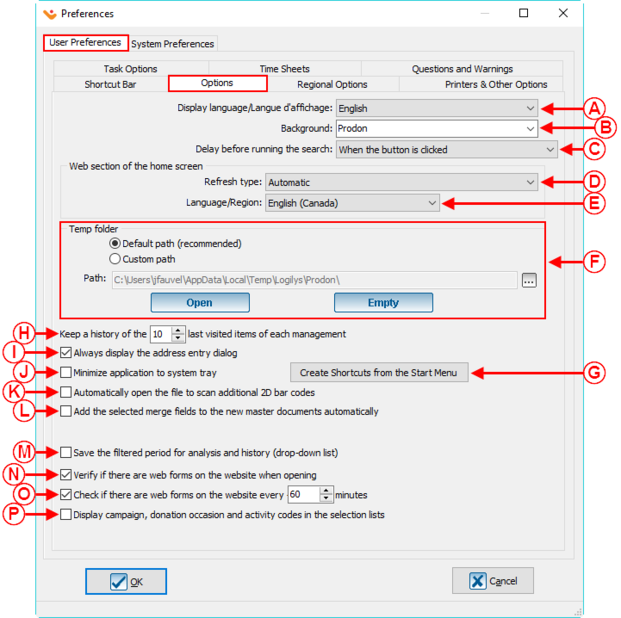
| |
|
A: Allows a user to choose the display language of the software. |
B: Allows the user the option to change the background color between Prodon (orange) or Prolys (purple). |
| C: When searching, if the option " When the button is clicked " is selected, click on the button " Search " of the Search Bar or press the " Enter " key on the keyboard to start the search once the search criteria is specified. Also, a delay can be selected to automatically launch the search when the time criteria is complete. | D: Allows the user the choice of selecting when the Web Section of the main page will be refreshed. For example, the user can choose if the refresh type will be done as soon as Logilys modifies something, when the user starts up the software, or to not display (not recommended). |
|
E: Allows the user to choose the language in which the Web section of the main page will be displayed. |
F: Allows for the customization of the path to the temporary folder. This configuration is usually done by the technicians at Logilys. |
|
G: Allows the user to choose which of the available shortcuts are to be created in the Start menu. The shortcuts available are: Prodon, the Support Center, the backup software, the web update software, the Wiki documentation, and the Logilys web site. |
H: Prodon automatically keeps a history of the last item visited. This option allows the users to choose how many items they want to keep in their history. |
|
I: Allows a window to open up which contains address fields (number, type of road, road name, point of call, etc.) to help users to use a consistent template for their client files. |
J: Allows the minimization of Prodon and places it in the notification zone of Windows at the bottom right of the screen. |
| K: Allows to automatically open the scan file for additionnal 2D bar codes. | L: This option will allow you to automatically add the selected merge fields to be inserted in a new Master Documents when it opens for the first time. |
| M: Allows the last filtered period to be automatically selected at the top right corner of the Analysis and history of transactions grid when opening it again. | N: If this box is activated, Prodon will display a window informing the user that there are online donations to import at each opening of the software (the " Online Donation Module " must be activated to be able to see this box). |
| O: If this box is activated, Prodon will display a window informing the user that there are online donations to import every X minutes (the " Online Donation Module " must be activated to be able to see this box). A number of minutes can be set for each user. | P: Allows the codes for the campaigns, occasions, and activities to be displayed in the selection lists. |
" Regional Options " Tab
NOTE: This tab is only displayed in the " User Preferences " if the option has been activated in the " System Preferences ", see " Regional Options " point A in the " System Preferences ".
Printers and other options
Task options

| |
|
A: Allows a deadline to be determined by default when adding a new task.
|
B: If the box " Active " is checked, it will be possible to quickly add a task by pressing the " Ctrl " + " Alt " + " T " keys from any management list in Prodon. |
|
C: These two options are associated to reminders for tasks. It is possible to choose between the two choices, the default value that will be assigned when creating a new task. For more informations about these options, consult the " Reminder Tab " section of the " Task and History Management " document. |
D: Allows the default delay for the repeat of the reminders to be set. |
Time sheet
Questions and warnings
System Preferences
System preferences can only be edited by the " Supervisor " profile in Prodon. In the Network Version, please be advised that the changes done to these preferences will be applied to all of the users of Prodon.
Security and languages
Standard Version
Network Version
Regional Options
Clients
Addresses
Means of communication
Duplicates
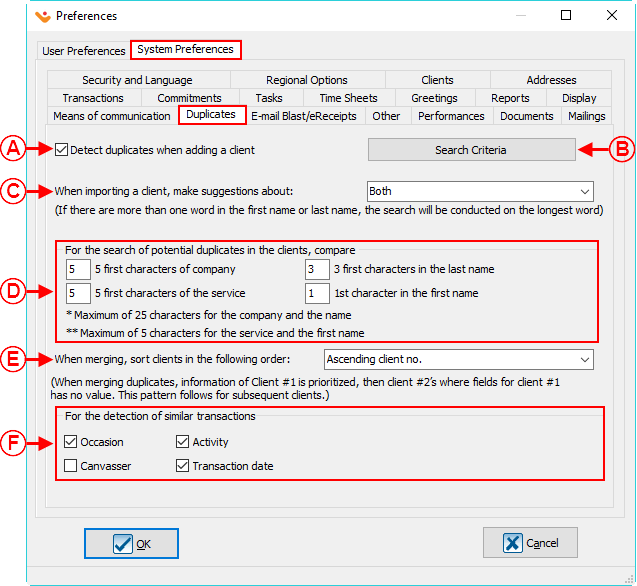
| |
|
A: Allows the detection of potential duplicates when creating a new client file. |
B: Allows the search criteria for duplicates to be defined. |
|
C: Allows the user to choose the detection method for duplicates when importing client files. This option is only available with the " Importation Modules ". |
D: Allows the user to choose how many characters Prodon will use to search for duplicates. |
|
E: Allows the user to choose the order of sorting the clients when merging duplicates. |
F: Allows the selection of which fields Prodon will use to detect the identical transactions. |
| NOTE: For the search and the deletion of potential duplicates in the database, go to this procedure. | |
Transactions
Commitments
NOTE: This tab is only visible and these options are only editable if the " Commitments Module " is activated in the database.
Tasks
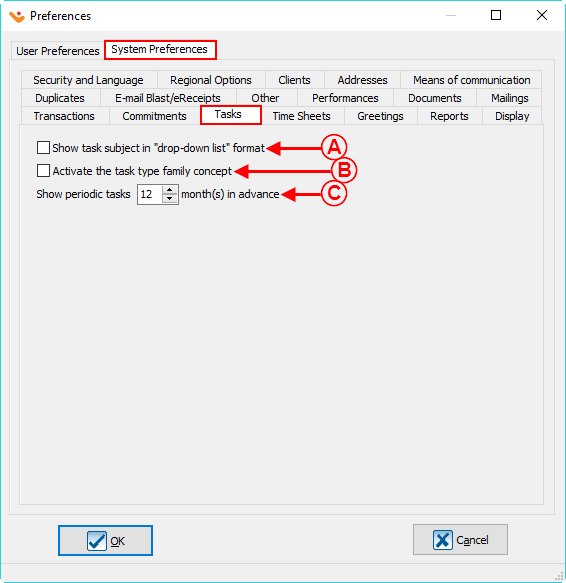
| |
|
A: Allows the task subject to be displayed in " drop-down list " format. |
B: Allows tasks to be gathered in a family type concept. |
|
C: Allows periodic tasks to be seen in advance. | |
Time Sheets
Greetings
Reports
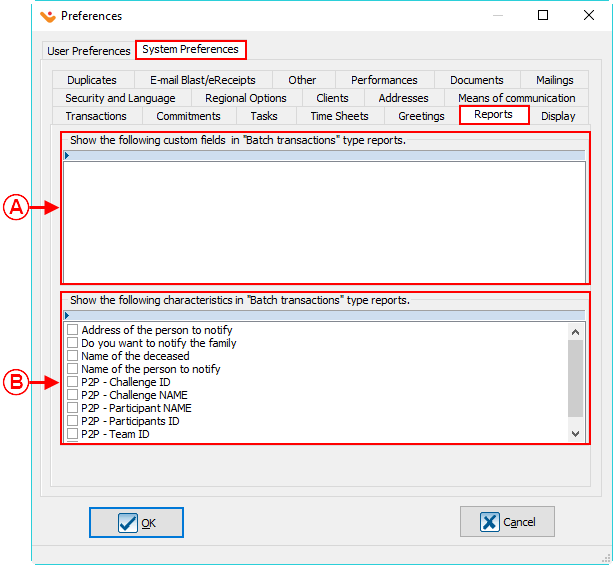
| |
|
A : Allows the desired custom fields to be displayed in the " Batch Transactions " type reports. |
B : Allows the desired characteristics to be displayed in the " Batch Transactions " type reports. |
Display
E-mail Blast / eReceipts
NOTE: This tab is only visible and the options are only editable if the " E-mail Blast module " or " eReceipts " module is active.
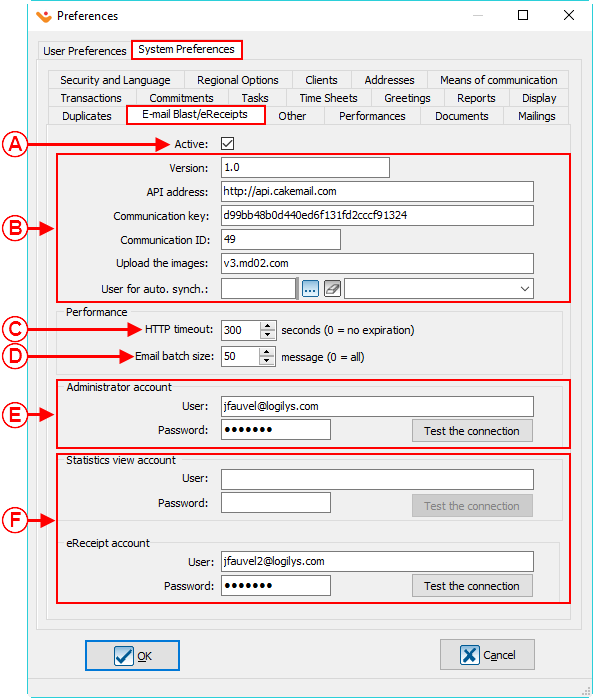
| |
|
A: Allows the " E-mail Blast / eReceipts Modules " to be activated. |
B: These options are technical configurations assumed by Logilys. |
| C: Allows the time to be set before calling the delay expiration for the synchronization of lists. | D: Allows the size of the email batches to be set for the synchronization of lists. |
|
E: Allows the definition of the administrator accounts. Again, this option is a configuration assumed by Logilys. |
F: Allows the definition of the Statistics view account and the eReceipt account. Again, this option is a configuration assumed by Logilys. |
Other
Performances
Documents
When receipts or documents (e.g.: Thank-you letters) are generated, it is now possible to specify in which order they will be opened for the purpose of having them printed in a precise order. Thus, if, for example a receipt series and a document series must be printed, both categories of documents will be printed in the same order.
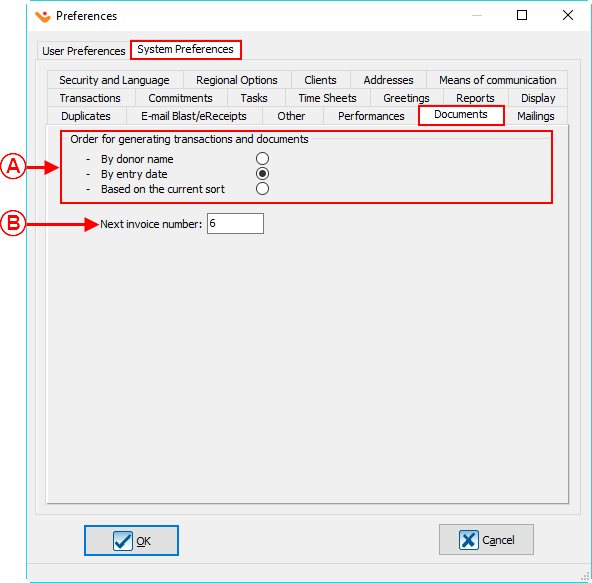
| |
|
A: Allows the user to generate documents in a preset order. |
B: Allows the setting of the next invoice number. NOTE : This field is only available if the " Invoicing module " is activated in the database. |
Mailings
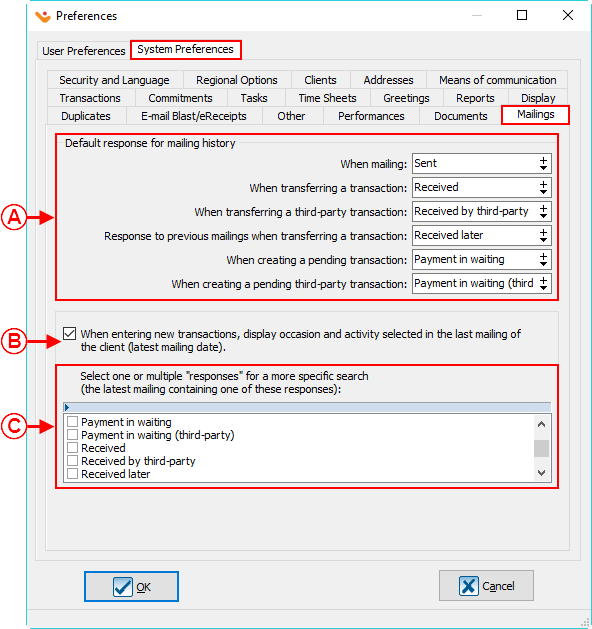
| |
|
A: Allows the configuration of the default responses for Mailing history. |
B: If this option is checked, the selected occasion and activity used in the last mailing for the client (latest mailing date) will be displayed when entering new transactions. |
|
C: These options are only available if the option in B is checked and allows to search a mailing by " Responses ". For example, you want the occasion and activity of the last mailing that has " Payment in waiting " to be automatically entered when you are entering the next transaction. |
NOTE : For more information about Mailing History, click here. |
Document name: ProDon:Preferences
Version : 5.0.5