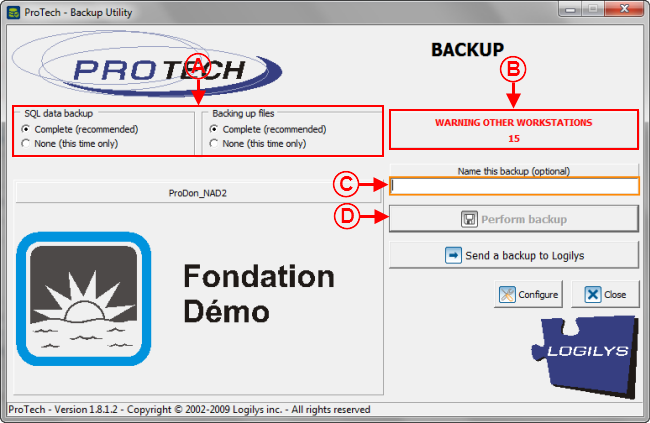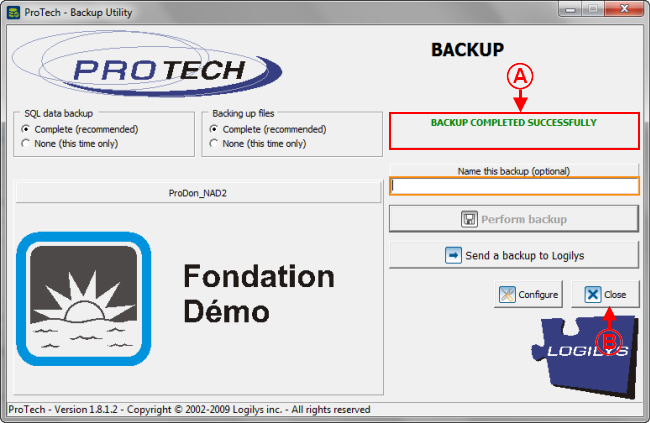Difference between revisions of "Common functions:Performing Data Backup"
| (8 intermediate revisions by 2 users not shown) | |||
| Line 1: | Line 1: | ||
| − | {{ | + | {{Header_TOC}}<br> |
== Introduction == | == Introduction == | ||
| − | Data backup is an essential procedure that must be performed regularly in order to avoid the loss of valuable information. | + | Data backup is an essential procedure that must be performed regularly in order to avoid the loss of valuable information. |
| − | Nobody is immune against errors or computer problems. | + | Nobody is immune against errors or computer problems. |
| − | '''NOTE: '''This process causes the closure of the application on all the workstations that use it. | + | '''NOTE: '''This process causes the closure of the application on all the workstations that use it. |
== Performing Data Backup == | == Performing Data Backup == | ||
| − | {| | + | {| width="420" cellspacing="1" cellpadding="1" border="1" class="wikitable" |
|- | |- | ||
| | | | ||
| − | From the software home page, click on the "File" menu, then select "[[Image: | + | From the software home page, click on the "File" menu, then select "[[Image:Bouton Sauvegarder les données.png]] Perform backup". |
|- | |- | ||
| − | | | + | | [[Image:Performing Data Backup 001.png]] |
|} | |} | ||
<br> | <br> | ||
| − | {| | + | {| width="292" cellspacing="1" cellpadding="1" border="1" class="wikitable" |
|- | |- | ||
| | | | ||
| − | After clicking on "[[Image: | + | After clicking on "[[Image:Bouton Sauvegarder les données.png]] Perform backup", this window opens. |
|- | |- | ||
| − | | | + | | [[Image:Performing Data Backup 002.png]] |
|- | |- | ||
| | | | ||
| − | Click on the "[[Image: | + | Click on the "[[Image:Button Check mark Confirm.png]] Yes" button. |
|} | |} | ||
| Line 37: | Line 37: | ||
<br> | <br> | ||
| − | {| | + | {| width="50%" cellspacing="1" cellpadding="1" border="1" class="wikitable" |
|- | |- | ||
| colspan="2" | | | colspan="2" | | ||
| − | After clicking on the "[[Image: | + | After clicking on the "[[Image:Button Check mark Confirm.png]] Yes" button, the backup utility opens. |
|- | |- | ||
| − | | colspan="2" | | + | | colspan="2" | [[Image:Performing Data Backup 003.png]] |
|- | |- | ||
| width="50%" | | | width="50%" | | ||
| − | '''<span style="color: rgb(255, 0, 0);">A: </span>'''Select the option "Complete (recommended)" in both cases. | + | '''<span style="color: rgb(255, 0, 0);">A: </span>'''Select the option "Complete (recommended)" in both cases. |
| width="50%" | | | width="50%" | | ||
| − | '''<span style="color: rgb(255, 0, 0);">B: </span>''ProTech''''' warns the other users of the database that a backup will be performed and that the software will | + | '''<span style="color: rgb(255, 0, 0);">B: </span>''ProTech''''' warns the other users of the database that a backup will be performed and that the software will shut down in 30 seconds. The button at <span style="color: rgb(255, 0, 0);">'''D'''</span> will be available when the time is up. |
| − | '''NOTE: '''If the "Network" ( | + | '''NOTE: '''If the "Network" (multi-user) module is not active, there will not be any warning, it will therefore be possible to backup immediately. |
|- | |- | ||
| width="50%" | | | width="50%" | | ||
| − | '''<span style="color: rgb(255, 0, 0);">C: </span>'''Allows you to name the backup. If nothing is entered, the name of the backup will be the | + | '''<span style="color: rgb(255, 0, 0);">C: </span>'''Allows you to name the backup. If nothing is entered, the name of the backup will be the date and time at which the backup was performed. |
| width="50%" | | | width="50%" | | ||
| − | '''<span style="color: rgb(255, 0, 0);">D: </span>'''Once the right options have been selected at <span style="color: rgb(255, 0, 0);">'''A'''</span>, and the warning time of the other workstations is up at '''<span style="color: rgb(255, 0, 0);">B</span>''' and that the backup is named(if desired) at '''<span style="color: rgb(255, 0, 0);">C</span>''', click on the "[[Image: | + | '''<span style="color: rgb(255, 0, 0);">D: </span>'''Once the right options have been selected at <span style="color: rgb(255, 0, 0);">'''A'''</span>, and the warning time of the other workstations is up at '''<span style="color: rgb(255, 0, 0);">B</span>''' and that the backup is named (if desired) at '''<span style="color: rgb(255, 0, 0);">C</span>''', click on the "[[Image:Bouton Sauvegarder disquette.png]] Perform backup" button. |
|} | |} | ||
| Line 64: | Line 64: | ||
<br> | <br> | ||
| − | {| | + | {| width="396" cellspacing="1" cellpadding="1" border="1" class="wikitable" |
|- | |- | ||
| | | | ||
| − | After clicking on the "[[Image: | + | After clicking on the "[[Image:Bouton Sauvegarder disquette.png]] Perform backup" button, this window opens while the backup is being done. |
|- | |- | ||
| − | | | + | | [[Image:Performing Data Backup 004.png]] |
|- | |- | ||
| | | | ||
| − | '''NOTE: '''This window automatically closes at the end of the backup. | + | '''NOTE: '''This window automatically closes at the end of the backup. |
|} | |} | ||
| Line 79: | Line 79: | ||
<br> | <br> | ||
| − | {| | + | {| width="50%" cellspacing="1" cellpadding="1" border="1" class="wikitable" |
|- | |- | ||
| colspan="2" | | | colspan="2" | | ||
| − | Once the backup is | + | Once the backup is completed, '''''ProTech''''' goes back to the backup utility window. |
|- | |- | ||
| − | | colspan="2" | | + | | colspan="2" | [[Image:Performing Data Backup 005.png]] |
|- | |- | ||
| width="50%" | | | width="50%" | | ||
| − | '''<span style="color: rgb(255, 0, 0);">A: </span>'''Once | + | '''<span style="color: rgb(255, 0, 0);">A: </span>'''Once the backup is done, the statement "Backup successfully completed" is written here. |
| − | | width="50%" | '''<span style="color: rgb(255, 0, 0);">B: </span>'''Then click on the "[[Image: | + | | width="50%" | |
| + | '''<span style="color: rgb(255, 0, 0);">B: </span>'''Then click on the "[[Image:Bouton annuler.png]] Close" button to close the backup utility. | ||
|} | |} | ||
| Line 96: | Line 97: | ||
<br> | <br> | ||
| − | {| | + | {| width="295" cellspacing="1" cellpadding="1" border="1" class="wikitable" |
|- | |- | ||
| | | | ||
| − | After clicking on the "[[Image: | + | After clicking on the "[[Image:Bouton annuler.png]] Close" button, this window opens. |
|- | |- | ||
| − | | | + | | [[Image:Performing Data Backup 006.png]] |
|- | |- | ||
| | | | ||
| − | + | Click on the "[[Image:Button Check mark Confirm.png]] Yes" button to restart the application now. | |
|} | |} | ||
| Line 111: | Line 112: | ||
<br> | <br> | ||
| − | To learn how to perform a data | + | To learn how to perform a data restore, see [[Common functions:Restoring Data|this document]]. |
| − | {{Footer_Common_Functions}} | + | {{Footer_Common_Functions}}<br> |
Latest revision as of 15:54, 4 May 2016
| Performing Data Backup |
Contents
Introduction
Data backup is an essential procedure that must be performed regularly in order to avoid the loss of valuable information.
Nobody is immune against errors or computer problems.
NOTE: This process causes the closure of the application on all the workstations that use it.
Performing Data Backup
|
From the software home page, click on the "File" menu, then select " |
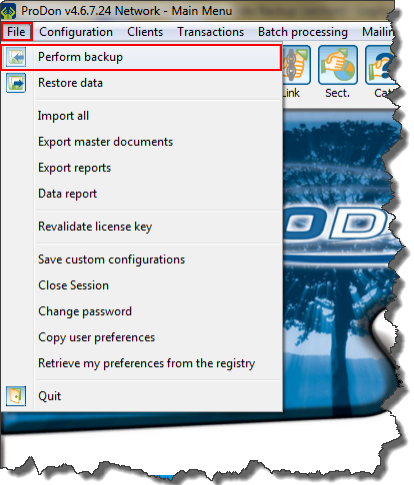
|
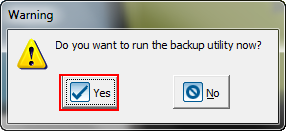
|
|
After clicking on the " |
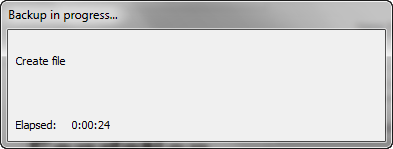
|
|
NOTE: This window automatically closes at the end of the backup. |
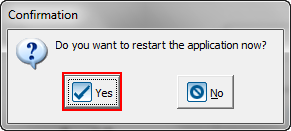
|
To learn how to perform a data restore, see this document.
Document name: Common functions:Performing Data Backup