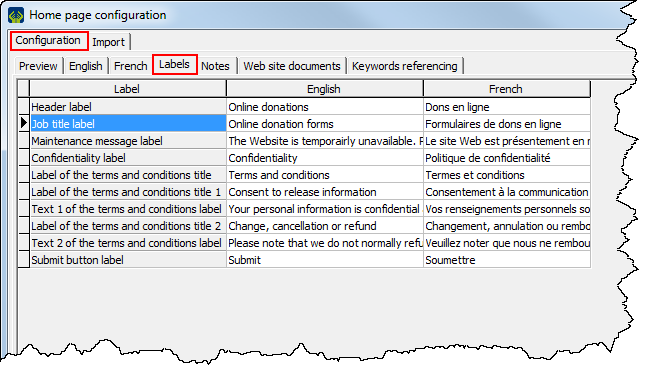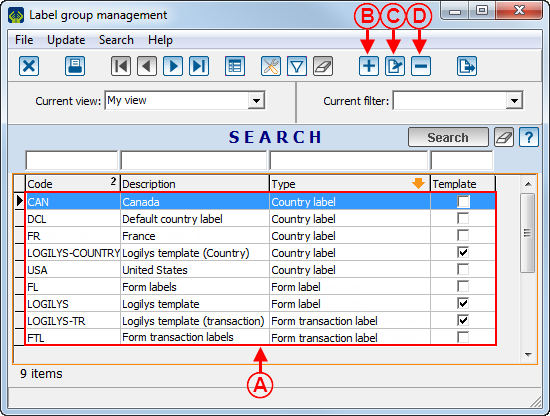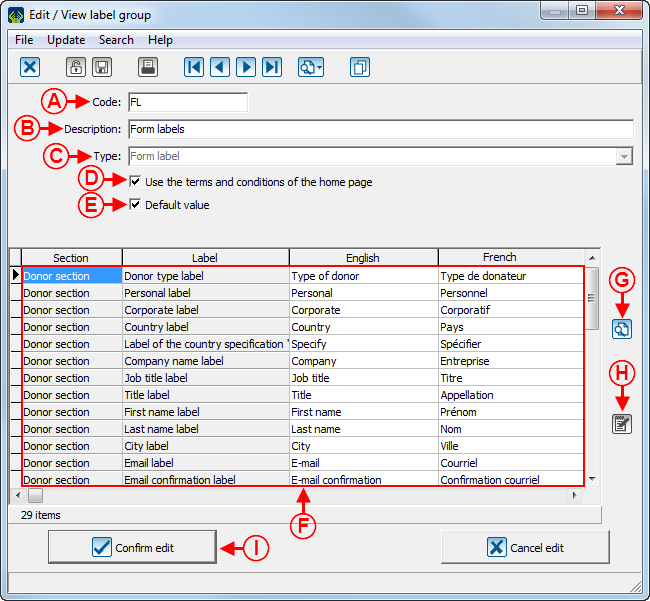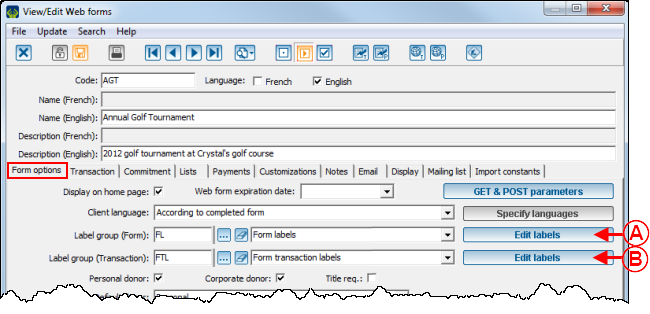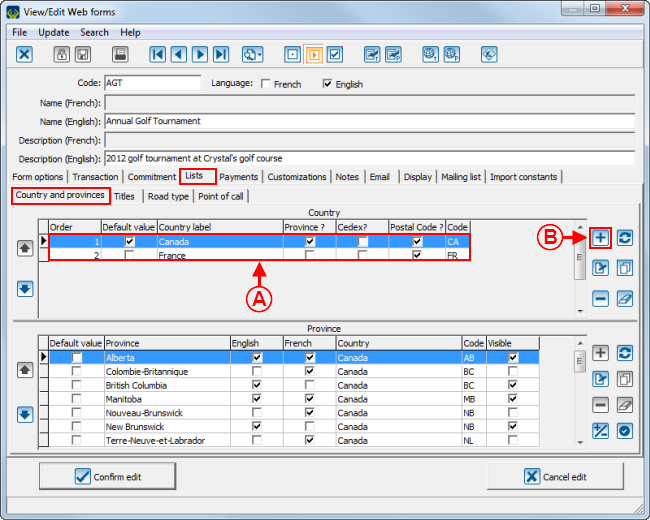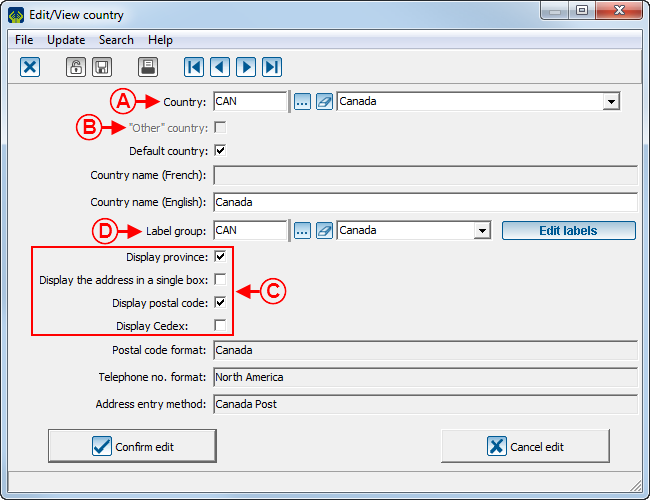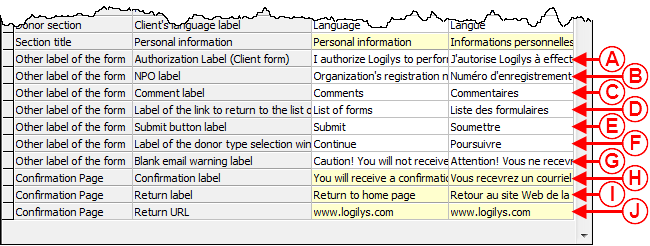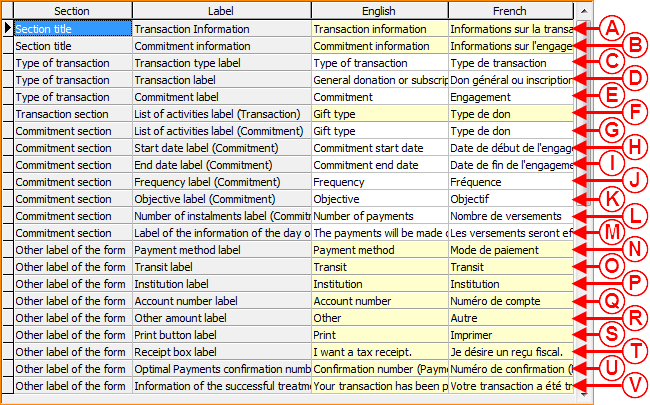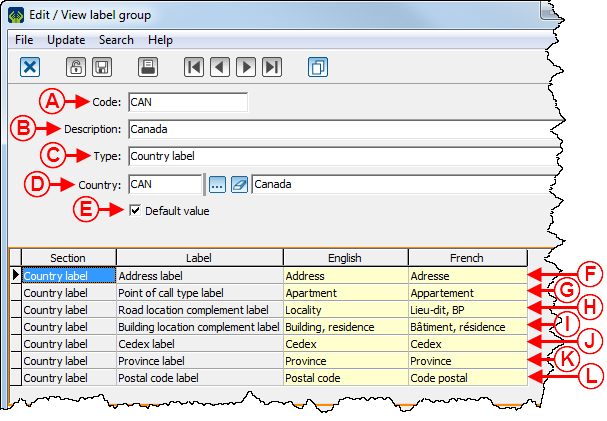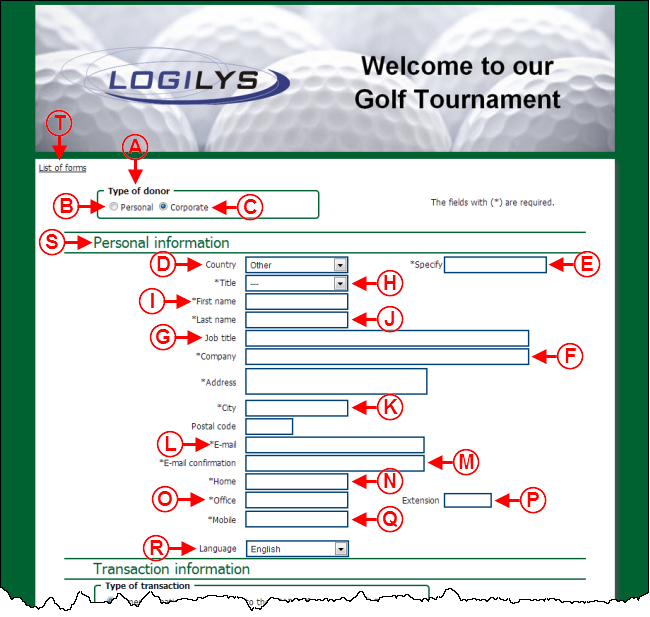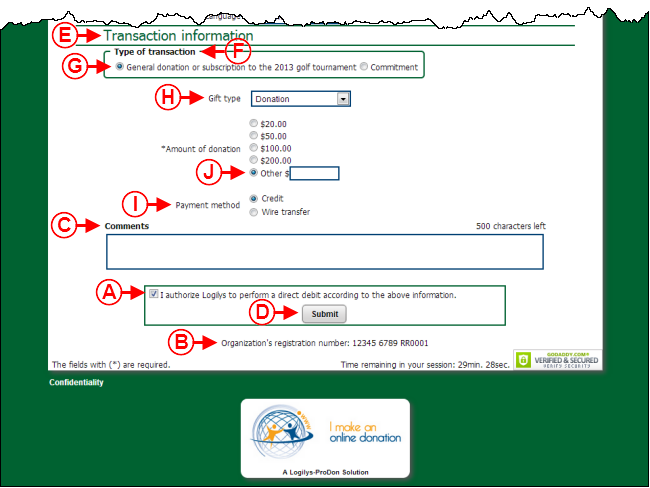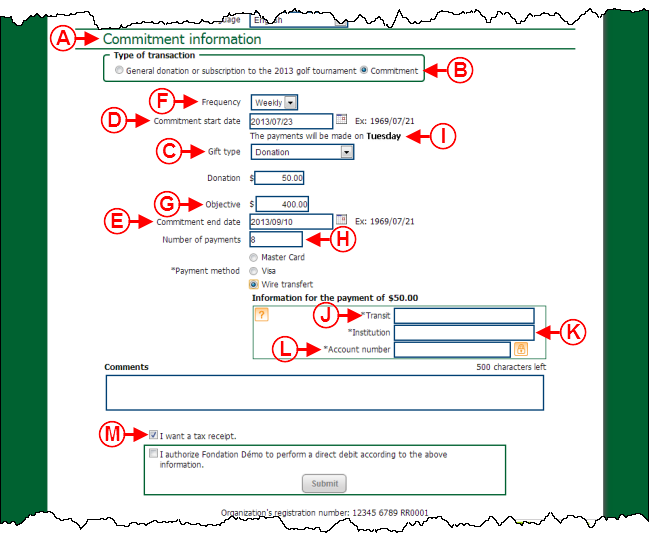Difference between revisions of "ProDon:Label Configuration"
(→Web Form Label Examples) |
|||
| Line 551: | Line 551: | ||
|- | |- | ||
| width="50%" | | | width="50%" | | ||
| − | <span style="color: rgb(255, 0, 0);">'''A | + | <span style="color: rgb(255, 0, 0);">'''A:'''</span> Label of the "Donor type" section. |
| width="50%" | | | width="50%" | | ||
| − | <span style="color: rgb(255, 0, 0);">'''B | + | <span style="color: rgb(255, 0, 0);">'''B:'''</span> Label of the checkbox allowing you to specify that the donor is an individual. |
|- | |- | ||
| | | | ||
| − | <span style="color: rgb(255, 0, 0);">'''C | + | <span style="color: rgb(255, 0, 0);">'''C:'''</span> Label of the checkbox allowing you to specify that the donor is a company. |
| | | | ||
| − | <span style="color: rgb(255, 0, 0);">'''D | + | <span style="color: rgb(255, 0, 0);">'''D:'''</span> Label of the field allowing the donor to specify his or her country. |
|- | |- | ||
| | | | ||
| − | <span style="color: rgb(255, 0, 0);">'''E | + | <span style="color: rgb(255, 0, 0);">'''E:'''</span> Label of the field allowing you to specify a country. |
| − | '''NOTE | + | '''NOTE:''' This field is displayed only if the "Other" option is available in the drop-down list of the "Country" field at <span style="color: rgb(255, 0, 0);">'''D'''</span>. |
| | | | ||
| − | <span style="color: rgb(255, 0, 0);">'''F | + | <span style="color: rgb(255, 0, 0);">'''F:'''</span> Label of the field allowing you to specify the name of the company. |
| − | '''NOTE | + | '''NOTE:''' This field is displayed only if the "Corporate" donor type is checked at <span style="color: rgb(255, 0, 0);">'''C'''</span>. |
|- | |- | ||
| | | | ||
| − | <span style="color: rgb(255, 0, 0);">'''G | + | <span style="color: rgb(255, 0, 0);">'''G:'''</span> Label of the field allowing the donor to specify his or her job title. |
| − | '''NOTE | + | '''NOTE:''' This field is displayed only if the "Corporate" donor type is checked at <span style="color: rgb(255, 0, 0);">'''C'''</span>. |
| | | | ||
| − | <span style="color: rgb(255, 0, 0);">'''H | + | <span style="color: rgb(255, 0, 0);">'''H:'''</span> Label of the field allowing the donor to specify his or her title. |
|- | |- | ||
| | | | ||
| − | <span style="color: rgb(255, 0, 0);">'''I | + | <span style="color: rgb(255, 0, 0);">'''I:'''</span> Label of the field allowing the donor to specify his or her first name. |
| | | | ||
| − | <span style="color: rgb(255, 0, 0);">'''J | + | <span style="color: rgb(255, 0, 0);">'''J:'''</span> Label of the field allowing the donor to specify his or her last name. |
|- | |- | ||
| | | | ||
| − | <span style="color: rgb(255, 0, 0);">'''K | + | <span style="color: rgb(255, 0, 0);">'''K'''</span><span style="color: rgb(255, 0, 0);">''':'''</span> Label of the field allowing the donor to specify his or her address. |
| | | | ||
| − | <span style="color: rgb(255, 0, 0);">'''L | + | <span style="color: rgb(255, 0, 0);">'''L:'''</span> Label of the field allowing the donor to specify his or her city. |
|- | |- | ||
| | | | ||
| − | <span style="color: rgb(255, 0, 0);">'''M | + | <span style="color: rgb(255, 0, 0);">'''M:'''</span> Label of the field allowing the donor to specify his or her e-mail address. |
| | | | ||
| − | <span style="color: rgb(255, 0, 0);">'''N | + | <span style="color: rgb(255, 0, 0);">'''N:'''</span> Label of the field allowing the donor to confirm his or her e-mail address. |
|- | |- | ||
| | | | ||
| − | <span style="color: rgb(255, 0, 0);">'''O | + | <span style="color: rgb(255, 0, 0);">'''O:'''</span> Label of the field allowing the donor to specify his or her home phone number. |
| | | | ||
| − | <span style="color: rgb(255, 0, 0);">'''P | + | <span style="color: rgb(255, 0, 0);">'''P:'''</span> Label of field allowing the donor to specify his or her office phone number. |
|- | |- | ||
| | | | ||
| − | <span style="color: rgb(255, 0, 0);">'''Q | + | <span style="color: rgb(255, 0, 0);">'''Q:'''</span> Label of the field allowing the donor to specify his or her extension at work. |
| | | | ||
| − | <span style="color: rgb(255, 0, 0);">'''R | + | <span style="color: rgb(255, 0, 0);">'''R:'''</span> Label of the field allowing the donor to specify his or her mobile phone number. |
|- | |- | ||
| | | | ||
| − | <span style="color: rgb(255, 0, 0);">'''S | + | <span style="color: rgb(255, 0, 0);">'''S:'''</span> Label of the field allowing the donor to specify his or her language. |
| | | | ||
| − | <span style="color: rgb(255, 0, 0);">'''T | + | <span style="color: rgb(255, 0, 0);">'''T:'''</span> Label of the "Personal information" section title. |
|- | |- | ||
| Line 805: | Line 805: | ||
|} | |} | ||
| − | <br> | + | <br> |
=== Country Label Examples === | === Country Label Examples === | ||
Revision as of 14:11, 16 October 2013
Contents
[hide]Introduction
The Online Donation Donation module allows donors to make donations directly through the Web.
In order for donors to make donations, a website must first be created and configured. The creation of an online donation website includes the configuration of the home page, as well as the vreation of different Web forms.
While configuring the website and the different Web forms, virtually all the fields can be renamed. The name assigned to each field is called a label. To learn how to modify the labels of the website, see this section. To learn how to modify the labels of the Web forms, see this section.
Label Configuration
To configure labels, first open the "Web form management".
|
To do so, click on the "Configuration" menu, then select " | |
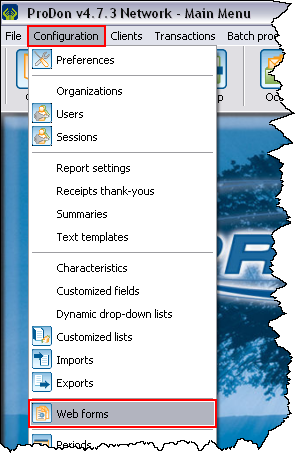
|
Website Label Configuration
The labels of the website are the ones present on the home page, the website maintenance page and on the terms and conditions page.
|
After clicking on the " | |
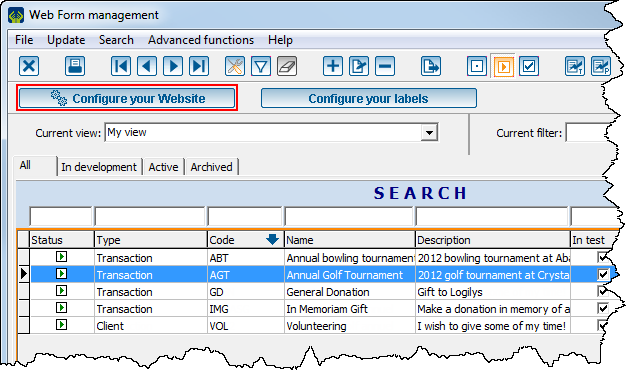 | |
Web Form Label Configuration
Each Web form consists of different label groups:
- 1 group of form labels
- 1 group of form transaction labels
- 1 or more groups of country labels
To configure label groups, see this section.
To assign label groups to a Web form, see this section.
To modify the labels of the different groups, see this section.
Label Group Configuration
|
After clicking on the " | |
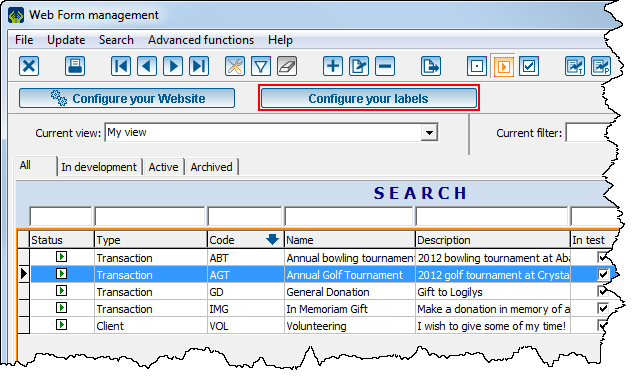
| |
Add/Edit Label Group
Assignment of Label Groups to a Web Form
To assign a label group to a Web form, you must go to the Web form edit window.
|
To open the Web form edit window, from the Web form management, double-click on the Web form for which label groups must be modified. | |
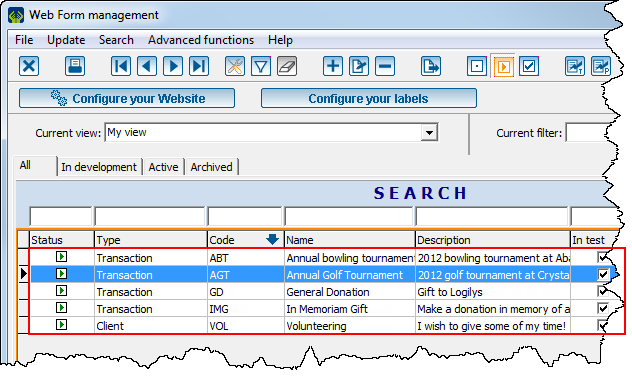 |
To learn how to assign the "Form labels" and "Form transaction labels" groups to a Web form, see this section.
To learn how to assign country label groups to a Web form, see this section.
"Form Labels" and "Form Transaction Labels" Label Groups
To learn how to configure the labels of the "Transactions" section of the Web form, click here.
To learn how to configure all the other labels of the Web form, click here.
Country Label Groups
A country label group must be assigned to each country added to the Web form.
To learn how to configure country labels, click here.
Editing Labels of Different Label Groups
To modify a label, double-click on the label to be modified.
Form Labels
Form Transaction Labels
Country Labels
Label Examples
Web Form Label Examples
Example 1
Example 2
Example 3
Example 4
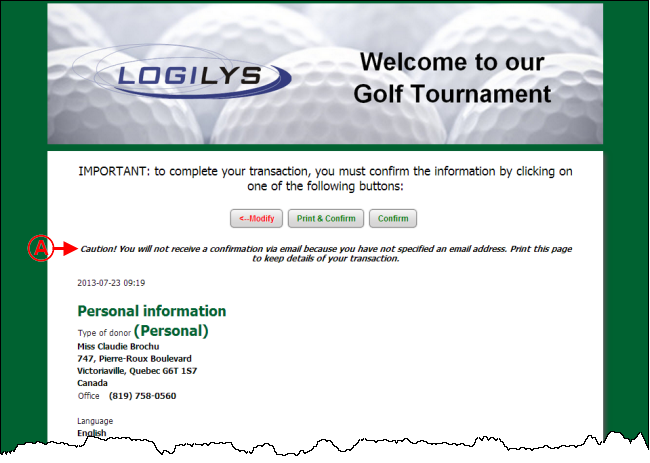 | |
|
A : Libellé informant qu'aucun courriel de confirmation ne sera envoyé puis qu'aucune adresse n'a été saisie dans la page précédente. NOTE : Cette fenêtre apparaît seulement pour les paiements Pivotal. Pour un paiement Optimal, la saisie du courriel est obligatoire. De plus, pour que ce libellé apparaîsse, il faut que la case obligeant la saisie du courriel soit décochée lors de la configuration des options du formulaire Web. Pour savoir comment rendre la saisie du courriel facultative, voir les lettres N et O de la section « Onglet « Options du formulaire » », du document « Création d'un formulaire Web ». |
Example 5
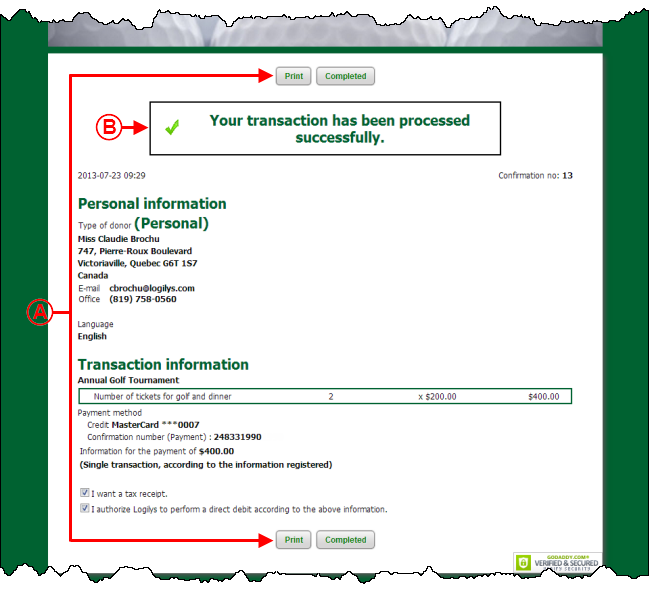 | |
|
A : Libellé du bouton permettant d'imprimer les informations de la transaction. |
B : Libellé confirmant que la transaction a été traitée avec succès. |
Example 6
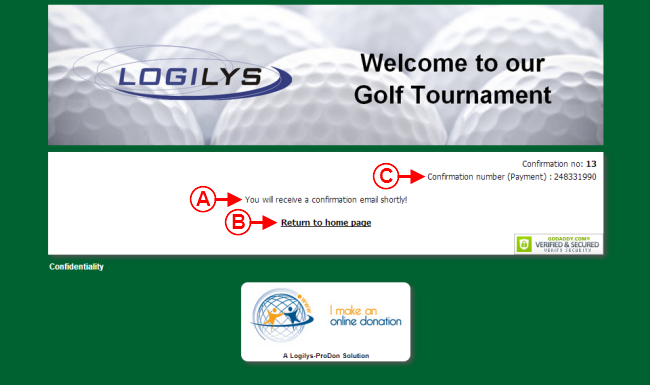 | |
|
A : Libellé informant le donateur qu'il recevra un courriel sous peu. |
B : Libellé du lien vers l'adresse du site Web de la fondation. Ce lien retourne vers l'adresse spécifiée à la lettre J de la deuxième image de cette section. |
|
C : Libellé présentant le numéro de confirmation du paiement « Optimal ». NOTE : Ce libellé apparaît seulement lorsqu'un paiement « Optimal » a été effectué. |
|
Example 7
 | |
|
A : Libellé du bouton permettant de confirmer le choix du type de donateur lorsqu'il doit être spécifié avant la saisie du formulaire. NOTE : Cette fenêtre s'ouvre uniquement si l'option « Demander avant la saisie du formulaire » est activée lors de la création du formulaire Web. Pour savoir comment activer cette option, voir la lettre L de la section « Onglet « Options du formulaire » », du document « Création d'un formulaire Web ». |
Country Label Examples
Example 1
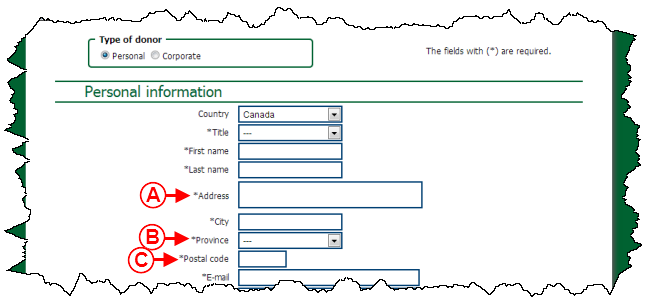
| |
|
A : Libellé du champ permettant au donateur de spécifier son adresse. NOTE : La case « Afficher l'adresse dans une seule boîte » de la lettre C de cette fenêtre a été cochée. |
B : Libellé du champ permettant au donateur de spécifier sa province. |
|
C : Libellé du champ permettant au donateur de spécifier son code postal. |
NOTE : Pour apparaître sur le formulaire, le champ doit être coché en C de cette fenêtre, puis activé dans les configurations du pays. |
Example 2
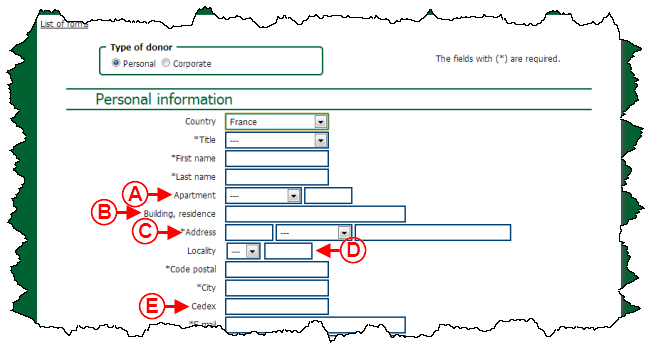
| |
|
A : Libellé du champ permettant au donateur de spécifier le type de point de remise. NOTE : Ce champ est utilisé principalement en Europe. |
B : Libellé du champ permettant au donateur de spécifier le complément de spécialisation du bâtiment. NOTE : Ce champ est utilisé principalement en Europe. |
|
C : Libellé du champ permettant au donateur de spécifier son adresse. NOTE : La case « Afficher l'adresse dans une seule boîte » de la lettre C de cette fenêtre n'a pas été cochée. |
D : Libellé du champ permettant au donateur de spécifier le complément de localisation de la voie. NOTE : Ce champ est utilisé principalement en Europe. |
|
E : Libellé du champ permettant au donateur de spécifier le cedex. NOTE : Ce champ est utilisé principalement en Europe. |
NOTE : Pour apparaître sur le formulaire, le champ doit être coché en C de cette fenêtre, puis activé dans les configurations du pays. |
Document name: ProDon:Label Configuration