Difference between revisions of "ProDon:Configuration of a Standard Type Receipt"
| Line 13: | Line 13: | ||
== Configuration of a Standard Type Receipt == | == Configuration of a Standard Type Receipt == | ||
| − | In the "Edit/View organization settings" window, the tabs "Receipt", "Receipt (opt.)" and "Receipt (pos.)" are avilable to configure the receipt. The first tab allows you to perform the general configuration of the receipt and the two others allow you to configure the standard type receipt | + | In the "Edit/View organization settings" window, the tabs "Receipt", "Receipt (opt.)" and "Receipt (pos.)" are avilable to configure the receipt. The first tab allows you to perform the general configuration of the receipt and the two others allow you to configure the standard type receipt. |
| − | |||
| − | |||
| + | The structure of the standard receipt is built by the '''''Logilys''''' team. The only elements that can be modified are run from the following two tabs. | ||
| + | <br> | ||
=== "Receipt (opt.)" Tab === | === "Receipt (opt.)" Tab === | ||
| Line 28: | Line 28: | ||
|- | |- | ||
| colspan="2" | | | colspan="2" | | ||
| − | '''For the following examples, refer to the | + | '''For the following examples, refer to the "Examples of Receipt Options" section.''' |
|- | |- | ||
| Line 48: | Line 48: | ||
|- | |- | ||
| width="50%" | | | width="50%" | | ||
| − | '''<span style="color: rgb(255, 0, 0);">E: </span>'''Allows you to indicate or not on the receipt, the activities for which the donor donated. To know where the activities are inserted on the receipt, see letter <span style="color: rgb(255, 0, 0);">'''C'''</span>. | + | '''<span style="color: rgb(255, 0, 0);">E: </span>'''Allows you to indicate or not on the receipt, the activities for which the donor donated. To know where the activities are inserted on the receipt, see letter <span style="color: rgb(255, 0, 0);">'''C'''</span>. |
| width="50%" | | | width="50%" | | ||
| − | '''<span style="color: rgb(255, 0, 0);">F: </span>'''Allows you to indicate or not the country of the person to whom the receipt is intended. To know where the country is entered when the box is checked, see letter <span style="color: rgb(255, 0, 0);">'''D'''</span>. | + | '''<span style="color: rgb(255, 0, 0);">F: </span>'''Allows you to indicate or not the country of the person to whom the receipt is intended. To know where the country is entered when the box is checked, see letter <span style="color: rgb(255, 0, 0);">'''D'''</span>. |
|- | |- | ||
| width="50%" | | | width="50%" | | ||
| − | '''<span style="color: rgb(255, 0, 0);">G: </span>'''When this box is checked, lines separating each receipt copy are printed. To know where and how the separation is marked, see letter <span style="color: rgb(255, 0, 0);">'''E'''</span>. | + | '''<span style="color: rgb(255, 0, 0);">G: </span>'''When this box is checked, lines separating each receipt copy are printed. To know where and how the separation is marked, see letter <span style="color: rgb(255, 0, 0);">'''E'''</span>. |
| width="50%" | | | width="50%" | | ||
| − | '''<span style="color: rgb(255, 0, 0);">H: </span>'''Displays or not the suffix, if applicable, following the family name of the person to whom the receipt is intended. To know wherethe suffix is inserted on the receipt, see letter <span style="color: rgb(255, 0, 0);">'''F'''</span>. | + | '''<span style="color: rgb(255, 0, 0);">H: </span>'''Displays or not the suffix, if applicable, following the family name of the person to whom the receipt is intended. To know wherethe suffix is inserted on the receipt, see letter <span style="color: rgb(255, 0, 0);">'''F'''</span>. |
|- | |- | ||
| width="50%" | | | width="50%" | | ||
| − | '''<span style="color: rgb(255, 0, 0);">I: </span>'''Allows you to modify the nomenclatures that are on the receipt. Only French and English mentions are provided with the software, if translations to other languages are necessary, they will have to be done. | + | '''<span style="color: rgb(255, 0, 0);">I: </span>'''Allows you to modify the nomenclatures that are on the receipt. Only French and English mentions are provided with the software, if translations to other languages are necessary, they will have to be done. |
| width="50%" | | | width="50%" | | ||
| Line 76: | Line 76: | ||
|- | |- | ||
| width="50%" | | | width="50%" | | ||
| + | '''<span style="color: rgb(255, 0, 0);">A: </span>'''Location of the title. | ||
| + | |||
| width="50%" | | | width="50%" | | ||
| + | '''<span style="color: rgb(255, 0, 0);">B: </span>''' Location of the name of the organization that issues the receipt. If the organization name should not be displayed and that the box "Insert an empty row when the organization name is not displayed" is checked, the line will be empty. | ||
| + | |||
|- | |- | ||
| width="50%" | | | width="50%" | | ||
| + | '''<span style="color: rgb(255, 0, 0);">C: </span>'''Location of the listing of activities. | ||
| + | |||
| width="50%" | | | width="50%" | | ||
| + | '''<span style="color: rgb(255, 0, 0);">D: </span>'''Location of the country. | ||
| + | |||
|- | |- | ||
| width="50%" | | | width="50%" | | ||
| + | '''<span style="color: rgb(255, 0, 0);">E: </span>'''Location of the cutting line. | ||
| + | |||
| width="50%" | | | width="50%" | | ||
| + | '''<span style="color: rgb(255, 0, 0);">F: </span>'''Location if the suffix, if applicable. | ||
| + | |||
|} | |} | ||
| − | <br> | + | <br> |
=== "Receipt (pos.)" Tab === | === "Receipt (pos.)" Tab === | ||
| + | |||
| + | The "Receipt (pos.)" tab allows you to configure the standard type receipts only. For the configuration of the '''''Word''''' type receipts, do not consider this tab. | ||
| + | |||
| + | This tab allows you to define the positioning of certain elements on the receipt and all the movement information is in millimetres. | ||
{| cellspacing="1" cellpadding="1" border="1" width="50%" class="wikitable" | {| cellspacing="1" cellpadding="1" border="1" width="50%" class="wikitable" | ||
|- | |- | ||
| colspan="2" | | | colspan="2" | | ||
| + | '''For the next examples, refer to the "Example of Positioning of Elements on the Receipt" section. | ||
| + | |||
|- | |- | ||
| − | | colspan="2" | | + | | colspan="2" | [[Image:Configuration_of_a_Standard_Type_Receipt_003.png]] |
|- | |- | ||
| width="50%" | | | width="50%" | | ||
Revision as of 11:42, 21 September 2011
Contents
Introduction
The standard receipt is available in many formats, but its customizability is limited. This receipt is constantly updated by Logilys and is complying with the CRA (Canada Revenue Agency) and with the Canadian standards. Therefore, if the software version is updated regularly, the receipt is updated as well.
General Configuration of the Receipt
NOTE: Before undertaking the configuration of the receipt type, you need to perform the general configuration.
To configure a Word type receipt, consult this procedure.
Configuration of a Standard Type Receipt
In the "Edit/View organization settings" window, the tabs "Receipt", "Receipt (opt.)" and "Receipt (pos.)" are avilable to configure the receipt. The first tab allows you to perform the general configuration of the receipt and the two others allow you to configure the standard type receipt.
The structure of the standard receipt is built by the Logilys team. The only elements that can be modified are run from the following two tabs.
"Receipt (opt.)" Tab
The "Receipt (opt.)" tab allows you to configure the standard type receipts only. For the configuration of the Word type receipts, do not consider this tab.
This tab allows you to define certain options of the receipt.
|
For the following examples, refer to the "Examples of Receipt Options" section. | |
|
A: Allows you to determine what will be in the letter header for the thank you letters integrated to the receipts. |
B: Displays or not the title before the name of the person to whom the receipt is intended. To know where the title is inserted on the receipt, see letter A. |
|
C: Displays or not on the receipt the name of the organization that issues the receipt. To know where the organization name is inserted on the receipt, see letter B. |
D: If the preceding box is not checked, this box allows you to leave a blank line instead of the organization name. To see where the blank line is inserted on the receipt, see letter B. |
|
E: Allows you to indicate or not on the receipt, the activities for which the donor donated. To know where the activities are inserted on the receipt, see letter C. |
F: Allows you to indicate or not the country of the person to whom the receipt is intended. To know where the country is entered when the box is checked, see letter D. |
|
G: When this box is checked, lines separating each receipt copy are printed. To know where and how the separation is marked, see letter E. |
H: Displays or not the suffix, if applicable, following the family name of the person to whom the receipt is intended. To know wherethe suffix is inserted on the receipt, see letter F. |
|
I: Allows you to modify the nomenclatures that are on the receipt. Only French and English mentions are provided with the software, if translations to other languages are necessary, they will have to be done. |
|
Examples of Receipt Options
|
A: Location of the title. |
B: Location of the name of the organization that issues the receipt. If the organization name should not be displayed and that the box "Insert an empty row when the organization name is not displayed" is checked, the line will be empty. |
|
C: Location of the listing of activities. |
D: Location of the country. |
|
E: Location of the cutting line. |
F: Location if the suffix, if applicable. |
"Receipt (pos.)" Tab
The "Receipt (pos.)" tab allows you to configure the standard type receipts only. For the configuration of the Word type receipts, do not consider this tab.
This tab allows you to define the positioning of certain elements on the receipt and all the movement information is in millimetres.
|
For the next examples, refer to the "Example of Positioning of Elements on the Receipt" section. | |
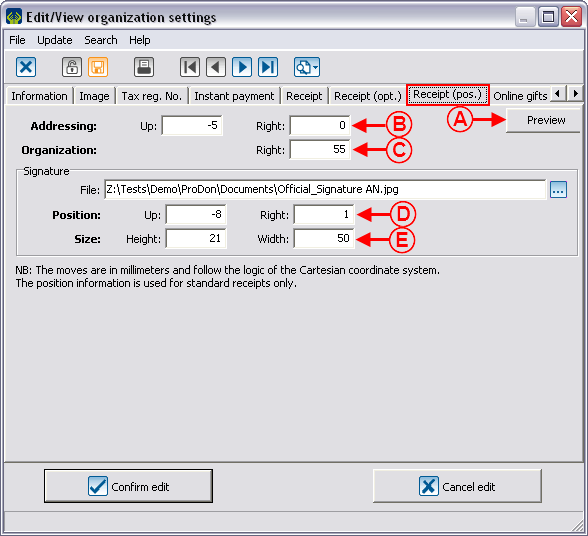
| |
Example of Positioning of Elements on the Receipt
To generate the receipts, consult the "Processing of receipts to be issued" procedure.
Document name: ProDon:Configuration of a Standard Type Receipt