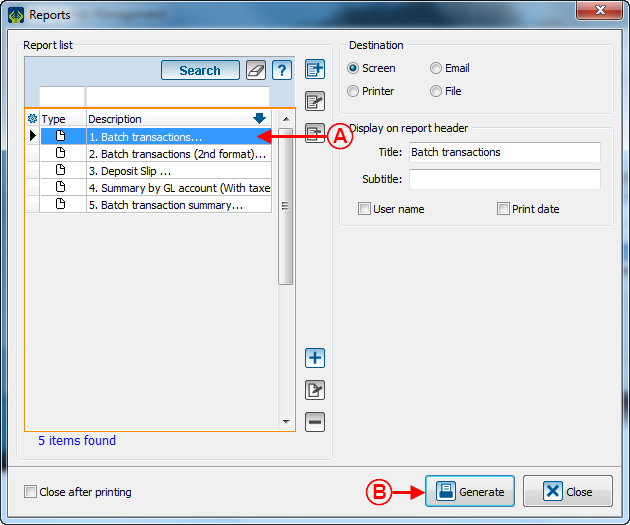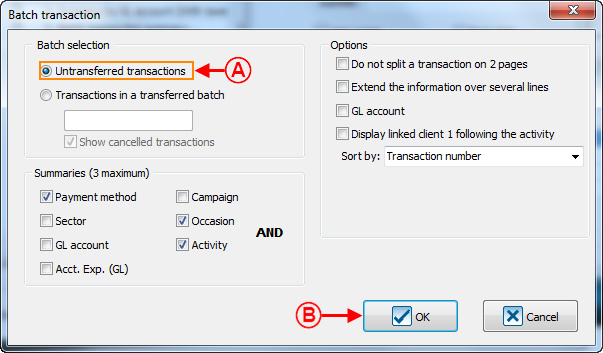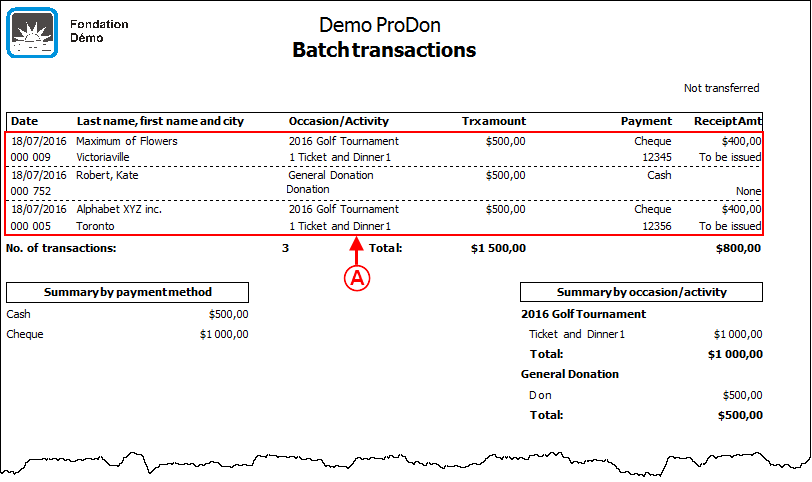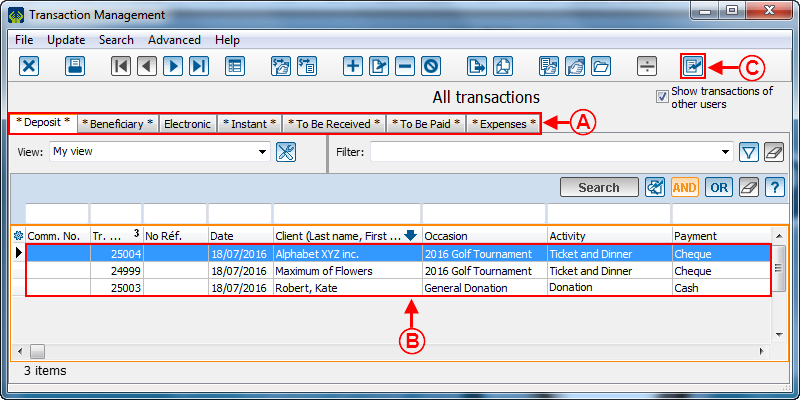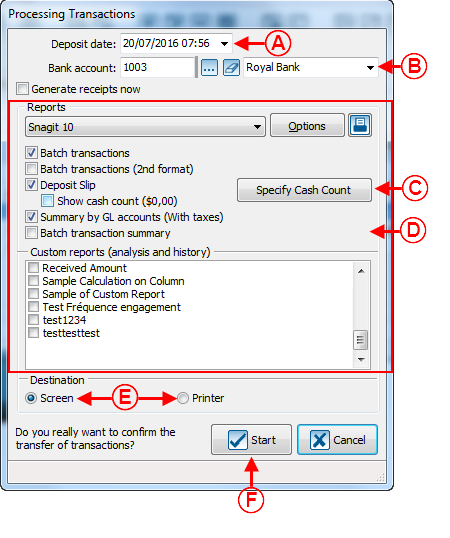ProDon Validation and Transfer of a Transaction Batch (ProDon5)
| ProDon Validation and Transfer of a Transaction Batch (ProDon5) |
CAUTION: This document is for ProDon 5. To view ProDon 4 document, click here.
Introduction
Once all the transactions of a batch are entered, you must perform the transaction transfer. To learn how to enter transactions, see this document.
It is recommended to validate with a report, prior to transferring the transactions; in order to make sure there are no mistakes. To learn how to validate the batch before transferring it, click here.
Once the validation is made, the transaction transfer (deposit) can be made. To learn how to transfer transactions, click here.
Validation of the Transaction Batch
To validate a transaction batch before transferring it, go to the "Transaction management".
|
To make sure there are no mistakes in the transactions to transfer, generate a report of the transaction batch. | |

| |
|
A: Go to the tab for which the transactions must be transferred. |
B: Conduct a search or apply a filter in order to only display the elements to transfer in the current list |
|
NOTE: Under the "Deposit" tab, there are transactions by cheque, in cash, but also donations in goods and services. When transferring transactions by cheque or in cash, make sure the transactions of the donations in goods and services are not in the current list, or vice-versa. | |
|
A: Select the "1, Batch transactions..." report. |
|
|
After clicking on the " | |
|
A: Select the "Untransferred transactions" option. |
|
|
A: Validate each transaction to make sure there are no mistakes before transferring them. |
If there are mistakes in the transactions, correct them before transferring the transaction batch.
To correct a transaction, return to the transaction management, and double-click on the transaction to correct.
Transaction Transfer
Once the transactions have been validated and they do not contain any mistakes, transfer the transaction batch.
|
A: Select the tab for which the transactions must be transferred. |
B: Conduct a search or apply a filter in order to display only the elements to transfer in the current list. |
|
NOTE: It is not possible to transfer all the transactions of all the tabs of the "Transaction management" at the same time. You must therefore transfer the transactions of each tab one at a time. | |
The transactions have now been transferred, removed from the current list of transaction management and sent to Analysis and History.
After transferring transactions, do not forget to generate the receipts and documents related to the transferred transactions.
For more details concerning the processing of receipts to be issued, see this document.
For more details concerning the processing of documents to be issued, see this document.
Document name: ProDon Validation and Transfer of a Transaction Batch (ProDon5)
Version : 5.0.2.11