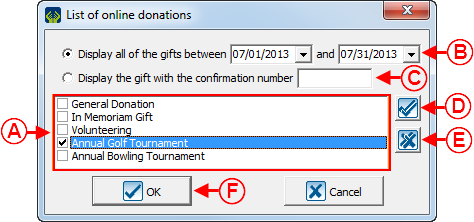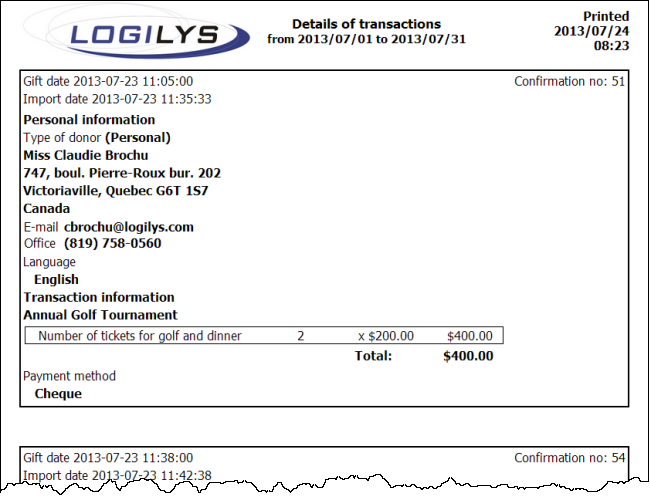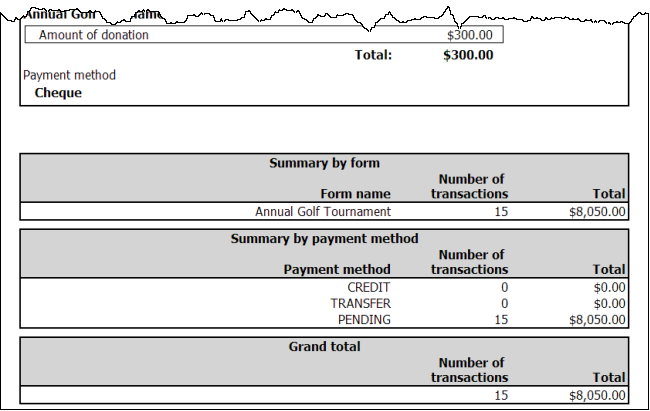ProDon:Viewing Donations
| Viewing Donations |
Contents
Introduction
The Online Donation module allows donors to make donations directly through the Web.
In order for donors to make donations, a website must first be created and configured. The creation of the online donation website includes the configuration of the website home page as well as the creation of different Web forms. Each Web form is attached to a donation occasion, so that Internet users can subscribe online to the fundraising activities of the organization, or make a donation directly through the Web.
Moreover, when an Internet user makes a donation or subscribes to an activity from a Web form, ProDon automatically adds him or her to the database during the import of the donations. The import process allows you to import into ProDon all the data of the Web form completed by donors.
Viewing of the Donations
To view the imported forms. first go to the "Web form management".
|
To do so, click on the "Configuration" menu, then select the " | |
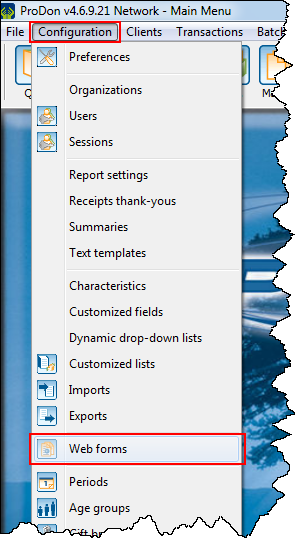
|
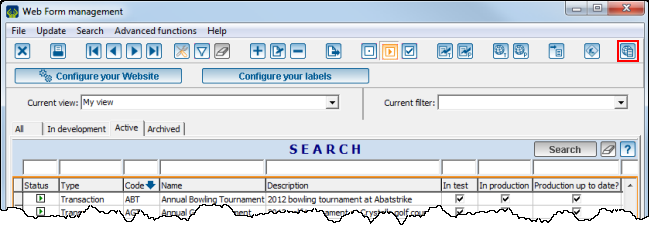
| |
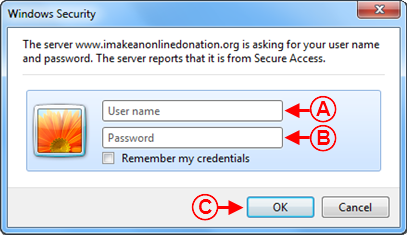
| |
|
A: Enter username. NOTE: Usually, the username is the acronym of the organization. |
B: Enter password. NOTE: The password was chosen from this page, when creating the IMakeAnOnlineDonation website. |
|
C: After entering the username and the password, click on the " |
NOTE: If the username or the password has been forgotten, contact Logilys. |
Document name: ProDon:Viewing Donations
Version : 4.6.9.6