Common functions:Search Bar (Version 4)
| Search Bar (Version 4) |
Contents
CAUTION : This document is for VERSION 4 of Prodon. To go to the document for version 5, click here.
Introduction
The search bar is present virtually everywhere in the software, it is very useful for finding information quickly. This tool allows you to search with a key word, with a word portion or with the shortcut codes presented in the legend which is available by clicking on ![]() at the right of the search bar.
at the right of the search bar.
If the search bar is not visible, for instance, in the tabs at the bottom of a client file, it is often possible to click on the ![]() button or press the "F9" key of the keyboard to activate it.
button or press the "F9" key of the keyboard to activate it.
Using the search Bar
Get positioned on the proper management to conduct a search (e.g. in the "Client management" to do a search on clients' information).
The blank boxes at the top of each column (search boxes) allow you to search with a key word or with a word portion. Each column represents a field of the database, therefore it is possible to search on virtually anything in the software (e.g. by phone number, e-mail address, address, etc.).
|
A search can be done on one or several fields at the same time. In this example, the search contains the "Mrs." whose address partly contains the letters "front" and whose province is "On" (this example has three conditions). | |
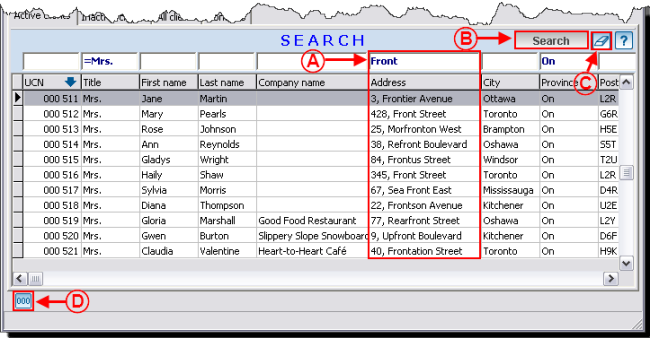
| |
|
A: By entering "Front" on top of the "Address" column, the software finds all the files containing this word portion in the address. No matter where the word is, the search is conducted on the word portion. Therefore, it is not necessary to remember if it is a street, a boulevard, an avenue, etc. |
B: According to the preferences configured in the software, this button is not always available. If it is available when all the search criteria are entered in the search bar, click on the "Search" button or press on the "Enter" key of the keyboard. If the button is not available, the search will be done automatically. For more details regarding the preferences, click here. |
|
C: This button allows you to quickly erase the search. |
D: By clicking on the |
|
NOTE: The "=" symbol in front of the "Mrs." means that the search must be identical to "Mrs.". For more details on the shortcut codes, click on the It is also possible to copy the information of a line in the search bar. To do so, get positioned on the line containing the information to copy, then double-click in the blank box on top of the column to be copied. The information in the search bar will then become "=" to the information of the selected line. | |
Document name: Common functions:Search Bar (Version 4)