| ProDon Procedure to add a client
|
|
Caution : This document is only for the version 5 of ProDon.
Introduction
This procedure is the simplified process for adding a client in ProDon.
For more explanation about Client Management, go to "Client Management".
Add a client
|
1. Go to Client Management  or "Client" menu / " or "Client" menu / "  Clients" Clients"
|
|
2. Go to the "Clients" tab
|
|
3. Click on  to add a new client to add a new client
|
|
4. Fill the required information for the client:
- Check the company box if the client is a company;
- Enter the name of the company if the client is a company;
- Enter the title, the first name and the last name if the client is an Individual;
- Enter the client's information (address, phone, email, etc.);
- Add relations if required (especially for companies);
- Document the characteristics and the categories if required.
|
|
5. Once all required information have been entered, click on 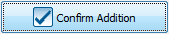
|
Document name: ProDon Procedure to add a client
Version : 5.0.2.11
