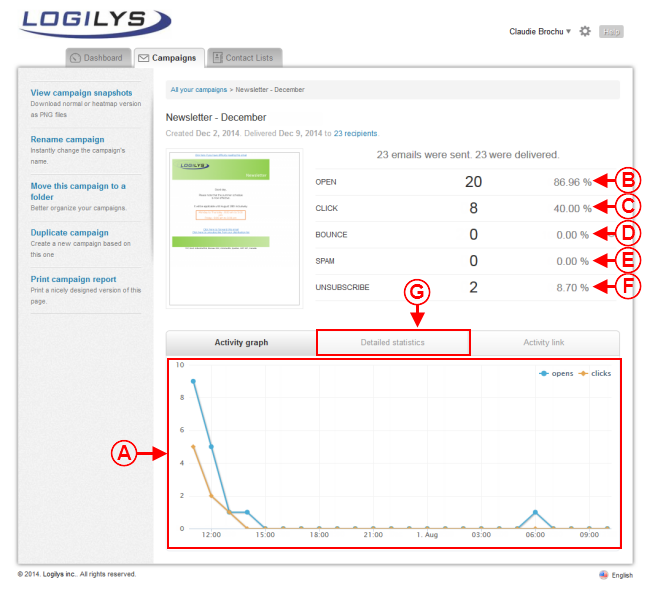Difference between revisions of "ProDon:Viewing Mailing Statistics"
| Line 20: | Line 20: | ||
== Viewing the Mailing Statistics == | == Viewing the Mailing Statistics == | ||
| − | To view the mailing statistics of an E-mail Blast, first go to the | + | To view the mailing statistics of an E-mail Blast, first go to the "E-mail Blast mailing management". |
{| width="200" cellspacing="1" cellpadding="1" border="1" class="wikitable" | {| width="200" cellspacing="1" cellpadding="1" border="1" class="wikitable" | ||
|- | |- | ||
| colspan="2" | | | colspan="2" | | ||
| − | To do so, click on the "Mailings" menu | + | To do so, click on the "Mailings" menu from the software's home page, then select "[[Image:Send E-mail Blast button.png]] E-mail Blast - Mailings". |
|- | |- | ||
| Line 36: | Line 36: | ||
|- | |- | ||
| colspan="2" | | | colspan="2" | | ||
| − | After clicking on "[[Image: | + | After clicking on "[[Image:Send E-mail Blast button.png]] E-mail Blast - Mailings", this window opens. |
|- | |- | ||
| Line 45: | Line 45: | ||
| width="50%" | | | width="50%" | | ||
| − | <span style="color: rgb(255, 0, 0);">'''B:'''</span> Click on the [[Image: | + | <span style="color: rgb(255, 0, 0);">'''B:'''</span> Click on the [[Image:Mailing statistics button.png]] button. |
|} | |} | ||
| Line 54: | Line 54: | ||
|- | |- | ||
| colspan="2" | | | colspan="2" | | ||
| − | After clicking on the [[Image: | + | After clicking on the [[Image:Mailing statistics button.png]] button, this window opens. |
|- | |- | ||
| Line 60: | Line 60: | ||
|- | |- | ||
| width="50%" | | | width="50%" | | ||
| − | <span style="color: rgb(255, 0, 0);">'''A:'''</span> These are the lines of progression of the opening rate of the mailing, as well as the rate of clicks on the hyperlinks | + | <span style="color: rgb(255, 0, 0);">'''A:'''</span> These are the lines of progression of the opening rate of the mailing, as well as the rate of clicks on the hyperlinks in the email. |
| width="50%" | | | width="50%" | | ||
| − | <span style="color: rgb(255, 0, 0);">'''B:'''</span> | + | <span style="color: rgb(255, 0, 0);">'''B:'''</span> This is the opening rate of the mailing. |
|- | |- | ||
| | | | ||
| − | <span style="color: rgb(255, 0, 0);">'''C:'''</span> | + | <span style="color: rgb(255, 0, 0);">'''C:'''</span> This is the rate of clicks on the hyperlinks in the email. |
| | | | ||
| − | <span style="color: rgb(255, 0, 0);">'''D:'''</span> | + | <span style="color: rgb(255, 0, 0);">'''D:'''</span> This is the rate of undelivered emails. |
|- | |- | ||
| | | | ||
| − | <span style="color: rgb(255, 0, 0);">'''E:'''</span> | + | <span style="color: rgb(255, 0, 0);">'''E:'''</span> This is the rate of spam complaints. |
| | | | ||
| − | <span style="color: rgb(255, 0, 0);">'''F:'''</span> | + | <span style="color: rgb(255, 0, 0);">'''F:'''</span> This is the rate of unsubscriptions. |
|- | |- | ||
Revision as of 17:02, 13 February 2015
Introduction
The E-mail Blast module allows you to perfom massive emailing and to compile statistics for each email made, in order to evaluate the efficiency of the mailings. Moreover, a reject management is also integrated to avoid ay problems with spam.
The statistics compiled are the following:
- The number of emails sent
- The opening rate of the mailings
- The rate of clicks on the hyperlinks contained in the email
- The number of undelivered emails
- The number of spam complaints
- The number of unsubscriptions
Viewing the Mailing Statistics
To view the mailing statistics of an E-mail Blast, first go to the "E-mail Blast mailing management".
|
To do so, click on the "Mailings" menu from the software's home page, then select " | |
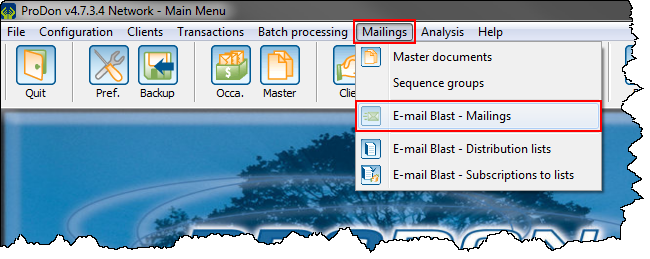
|
|
After clicking on " | |
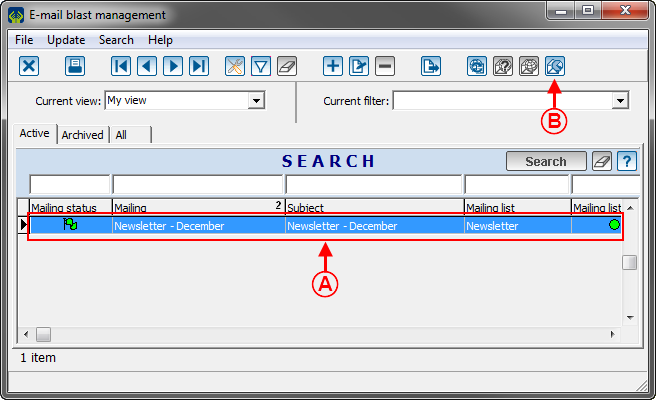
| |
|
A: Select the mailing for which the statistics must be viewed. |
|
Document name: ProDon:Viewing Mailing Statistics