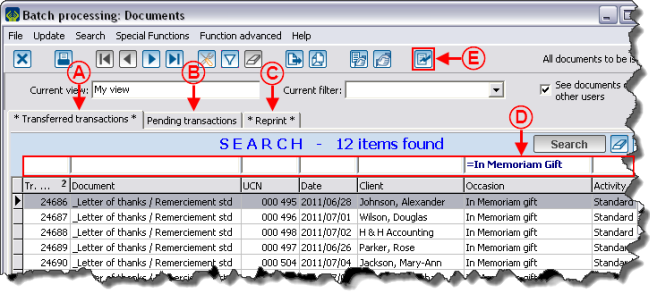Difference between revisions of "ProDon:Processing Documents to be Issued (version 4)"
(→Introduction) |
|||
| Line 13: | Line 13: | ||
| − | == Processing Documents to be Issued == | + | == Processing Documents to be Issued == |
| + | To proceed with the printing of the documents to be issued, go to "Batch processing: Documents". | ||
| − | + | {| cellspacing="1" cellpadding="1" border="1" class="wikitable" style="width: 495px; height: 271px;" | |
| − | {| | ||
|- | |- | ||
| | | | ||
| + | To do so, from the software home page, click on the "Batch processing" menu, then select "Documents". | ||
| + | |||
|- | |- | ||
| − | | | + | | [[Image:Processing_Documents_001.png]] |
|} | |} | ||
| − | + | <br> | |
{| width="50%" cellspacing="1" cellpadding="1" border="1" class="wikitable" | {| width="50%" cellspacing="1" cellpadding="1" border="1" class="wikitable" | ||
|- | |- | ||
| colspan="2" | | | colspan="2" | | ||
| + | After clicking on "Documents", the "Batch processing: Documents" window opens. | ||
| + | |||
|- | |- | ||
| − | | colspan="2" | | + | | colspan="2" | [[Image:Processing_Documents_002.png]] |
|- | |- | ||
| colspan="2" | | | colspan="2" | | ||
| + | '''CAUTION: '''Before starting, close '''''Word''''', if applicable. | ||
| + | |||
|- | |- | ||
| width="50%" | | | width="50%" | | ||
| + | '''<span style="color: rgb(255, 0, 0);">A: </span>'''The "Transferred transactions" tab contains the list of documents for which the transaction has been transferred. | ||
| + | |||
| width="50%" | | | width="50%" | | ||
| + | '''<span style="color: rgb(255, 0, 0);">B: </span>'''The "Pending transactions" tab contains the list of documents for which the transaction has not been transferred yet. | ||
| + | |||
|- | |- | ||
| width="50%" | | | width="50%" | | ||
| + | '''<span style="color: rgb(255, 0, 0);">C: </span>'''The "Reprint" tab contains the list of documents to reprint. In a previous printing, if the documents have not been successfully printed, they are moved to this tab, which allows reprinting. | ||
| + | |||
| width="50%" | | | width="50%" | | ||
| + | '''<span style="color: rgb(255, 0, 0);">D: </span>'''It is therefore possible to create an active list of documents to be issued by conducting a search or making a filter, so that only the documents part of the active list would be generated. | ||
| + | |||
|- | |- | ||
| width="50%" | | | width="50%" | | ||
| + | <span style="color: rgb(255, 0, 0);">'''E: '''</span>After preparing the active list in the chosen tab, click on the [[Image:Button_Generate_transfer.png]] button. | ||
| + | |||
| width="50%" | | | width="50%" | | ||
| + | '''NOTE: '''In order for the documents to be in the "Transferred transactions" or the "Pending transactions" tabs, the options <span style="color: rgb(255, 0, 0);">'''K'''</span> and '''<span style="color: rgb(255, 0, 0);">L</span>''' of the "Main screen" part of the "Master document management" document have to be checked. Depending on the checked option, the document will be in the right tab. | ||
| + | |||
|} | |} | ||
| − | + | <br> | |
{| width="50%" cellspacing="1" cellpadding="1" border="1" class="wikitable" | {| width="50%" cellspacing="1" cellpadding="1" border="1" class="wikitable" | ||
|- | |- | ||
| colspan="2" | | | colspan="2" | | ||
| + | After clicking on the [[Image:Button_Transfer_the_transactions.png]] button, the "generate documents" window opens. | ||
| + | |||
|- | |- | ||
| colspan="2" | | | colspan="2" | | ||
| Line 64: | Line 84: | ||
|} | |} | ||
| − | + | <br> | |
{| width="50%" cellspacing="1" cellpadding="1" border="1" class="wikitable" | {| width="50%" cellspacing="1" cellpadding="1" border="1" class="wikitable" | ||
| Line 75: | Line 95: | ||
|} | |} | ||
| + | <br> | ||
| − | + | <br> | |
| − | |||
{{Footer_ProDon}} | {{Footer_ProDon}} | ||
Revision as of 12:29, 4 October 2011
Introduction
Following the transfer of transactions, it is possible to issue the document linked to the transactions, such as thank-you letters. The processing of documents is done from the "Batch processing: Documents". It is possible to issue them either in part, by conducting a search or making a filter, or in whole.
In order for a document to be issued following the transfer of a transaction, the document to be issued must have been chosen in the donation occasion configuration. Once the document is checked in the donation occasion configuration, the document to be issued will automatically be in the "Batch processing: Documents", in the transfer of the transactions linked to the donation occasion.
Diagram
Processing Documents to be Issued
To proceed with the printing of the documents to be issued, go to "Batch processing: Documents".
|
To do so, from the software home page, click on the "Batch processing" menu, then select "Documents". |
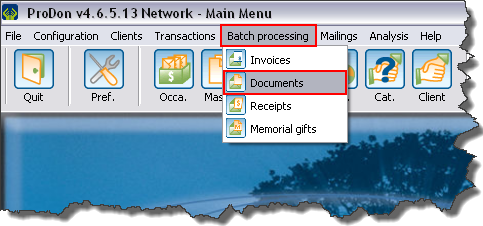
|
|
After clicking on the | |
Document name: ProDon:Processing Documents to be Issued (version 4)