Difference between revisions of "ProDon:Origin Code Management"
(→Origin Code Management) (Tag: Visual edit) |
(→Origin Code Management) (Tag: Visual edit) |
||
| Line 14: | Line 14: | ||
|- | |- | ||
| | | | ||
| − | To do so, from the software home page, click on the " Transactions " menu and then select " | + | To do so, from the software home page, click on the " Transactions " menu and then select " Origins ". |
|- | |- | ||
| Line 28: | Line 28: | ||
|- | |- | ||
| − | | colspan="2" | [[File:PRodon5 Origin Code Management 002.png]] | + | | colspan="2" | [[File:PRodon5 Origin Code Management 002.png|516x516px]] |
|- | |- | ||
| − | | | + | |'''<span style="color: rgb(255, 0, 0);">A: </span>'''The [[Image:Button add plus.png]] button allows you to create a new origin code. To learn how to fill out the addition or editing of an origin code window, [[ProDon:Origin Code Management#Add_.2F_Edit_an_Origin_Code|click here]]. |
| − | '''<span style="color: rgb(255, 0, 0);">A: </span>''' | + | |'''<span style="color: rgb(255, 0, 0);">B: </span>'''The [[Image:Button Edit.png]] button allows you to modify an origin code from the list in <span style="color: rgb(255, 0, 0);">'''D'''</span>. To learn how to fill in the addition or editing of an origin code window, [[ProDon:Origin Code Management#Add_.2F_Edit_an_Origin_Code|click here]]. |
| − | |||
| − | | | ||
| − | '''<span style="color: rgb(255, 0, 0);">B: </span>'''The [[Image:Button | ||
| − | |||
|- | |- | ||
| width="50%" | | | width="50%" | | ||
| − | '''<span style="color: rgb(255, 0, 0);">C: </span>'''The [[Image:Button | + | '''<span style="color: rgb(255, 0, 0);">C: </span>'''The [[Image:Button Minus remove delete.png]] button allows you to delete an origin code from the list in <span style="color: rgb(255, 0, 0);">'''D'''</span>. |
| width="50%" | | | width="50%" | | ||
| − | '''<span style="color: rgb(255, 0, 0);">D: </span>''' | + | '''<span style="color: rgb(255, 0, 0);">D: </span>'''It is a list of all the existing origin codes in '''''Prodon'''''. |
|} | |} | ||
Revision as of 09:49, 18 July 2018
| Origin Code Management |
Introduction
The origin code management allows you to create the origin codes necessary in the database. Actually, the origin codes allow you to group donation transaction and beneficiary transaction types. (e.g. donation, fundraising activities, grant, volunteer work hours, etc.).
NOTE: If the " Beneficiaries Module " is active, you have to create origin codes for donation transactions and beneficiary transactions.
Origin Code Management
To add or modify origin codes, you must first go to the " Origin Code Management ".
|
To do so, from the software home page, click on the " Transactions " menu and then select " Origins ". |
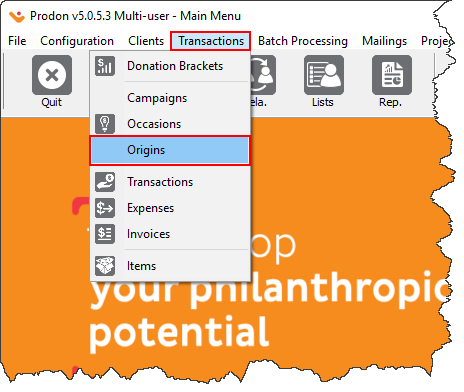
|
|
After clicking on " Origin codes ", this window opens up. | |
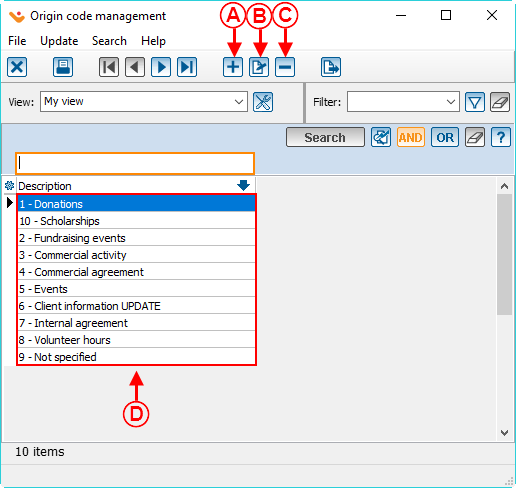
| |
| A: The |
B: The |
|
C: The |
D: It is a list of all the existing origin codes in Prodon. |
Add / Edit an Origin Code
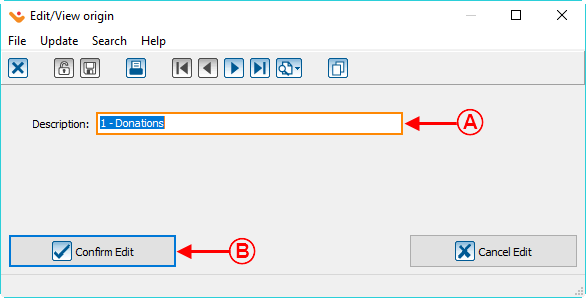
| |
|
A: Enter the name of the origin code that will be visible in Prodon. |
|
Document name: ProDon:Origin Code Management
Version : 5.0.5