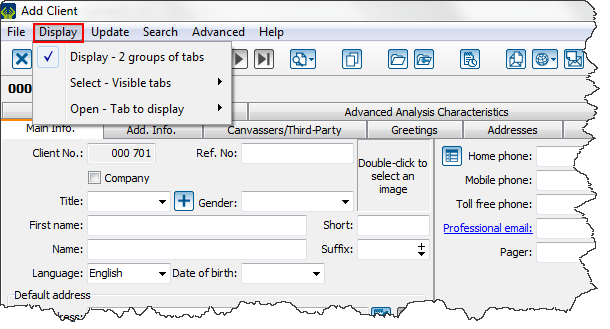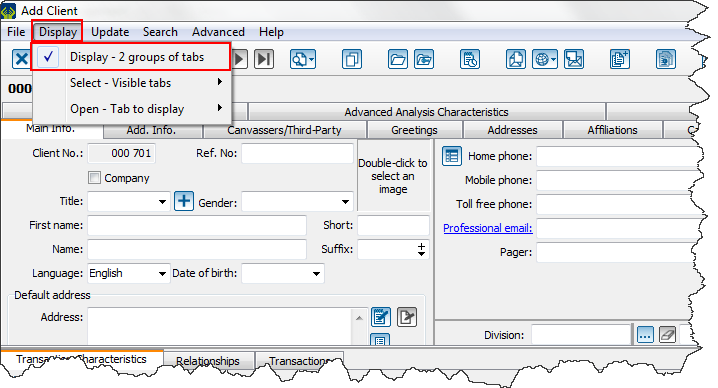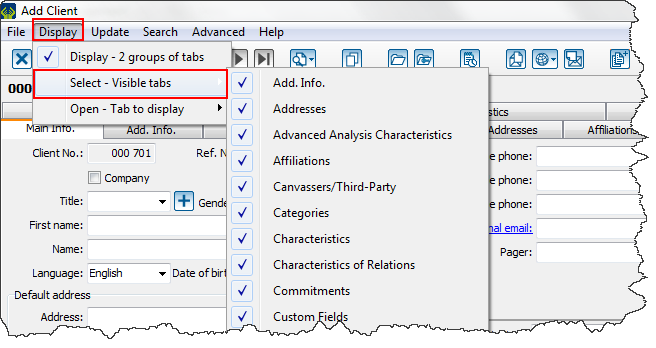Difference between revisions of "ProDon:Manipulation of client file tabs"
Jguillemette (talk | contribs) |
|||
| (17 intermediate revisions by 2 users not shown) | |||
| Line 1: | Line 1: | ||
| − | {{Header_TOC}}<br><br>''' | + | {{Header_TOC}}<br><br>''' |
| + | '''<u>CAUTION</u>''' : This document is for '''VERSION''' '''5''' of '''''Prodon'''''. To go to the document for version 4, [[ProDon:Manipulation_of_client_file_tabs (Version 4)|click here]]. | ||
| − | <span style="color: rgb(255, 0, 0);">''' | + | <br><span style="color: rgb(255, 0, 0);">'''WARNING : This document is currently being edited/revised, it is possible that some parts are missing or obsolete.'''</span> |
== Introduction == | == Introduction == | ||
| − | '''''ProDon''''' | + | '''''ProDon''''' offers the possibility to edit the display of the client file if needed.<br>For getting to the client management from the homepage, click on the menu "Clients", then select "[[File:Clients_button_colour.png]] Clients". |
<br> | <br> | ||
| Line 15: | Line 16: | ||
{| class="wikitable" border="1" cellpadding="1" cellspacing="1" width="200" | {| class="wikitable" border="1" cellpadding="1" cellspacing="1" width="200" | ||
|- | |- | ||
| − | |[[File: | + | |[[File:ProDon5_Manipulation_of_client_file_tabs_001.png|thumb|872x872px]] |
|- | |- | ||
| width="50%" | | | width="50%" | | ||
| − | + | Allows the tabs of the client file to be edited if needed. If changes are needed, select the "Display" menu from a client file. | |
|} | |} | ||
| − | == Display 2 | + | == Display 2 groups of tabs == |
{| class="wikitable" border="1" cellpadding="1" cellspacing="1" width="200" | {| class="wikitable" border="1" cellpadding="1" cellspacing="1" width="200" | ||
|- | |- | ||
| − | |[[File: | + | |[[File:ProDon5_Manipulation_of_client_file_tabs_002.png|thumb|872x872px]] |
|- | |- | ||
| width="50%" | | | width="50%" | | ||
| − | By selecting | + | By selecting "Display - 2 groups of tabs" the user is able to split all the tabs into 2 groups: one group at the top of the file and the other at the bottom. If the option is unchecked, all the tabs will be on top of the client file. |
|} | |} | ||
| − | + | == Select - visible tabs == | |
| − | |||
| − | == | ||
{| class="wikitable" border="1" cellpadding="1" cellspacing="1" width="200" | {| class="wikitable" border="1" cellpadding="1" cellspacing="1" width="200" | ||
|- | |- | ||
| − | |[[File: | + | |[[File:ProDon5_Manipulation_of_client_file_tabs_003.png|thumb|731x731px]] |
|- | |- | ||
| width="50%" | | | width="50%" | | ||
| − | + | By selecting "Select - visible tabs" the user will be able to choose which tabs will be displayed in the client file. | |
|} | |} | ||
| − | + | == Open - Tabs to display == | |
| − | == | ||
{| class="wikitable" border="1" cellpadding="1" cellspacing="1" width="200" | {| class="wikitable" border="1" cellpadding="1" cellspacing="1" width="200" | ||
|- | |- | ||
| − | |[[File: | + | |[[File:ProDon5_Manipulation_of_client_file_tabs_004.png|thumb|928x928px]] |
|- | |- | ||
| width="50%" | | | width="50%" | | ||
| − | + | Selecting "Open - Tabs to display" allows the user to display and to go to the tab in one move. | |
|} | |} | ||
| − | + | Also, the user is able to move the tabs. Only drag them where they have to be. They can even be moved from a group to another. | |
| − | |||
| − | |||
| − | |||
| − | |||
{{Footer_ProDon_Version|5.0.2.11}} | {{Footer_ProDon_Version|5.0.2.11}} | ||
Latest revision as of 11:29, 17 May 2019
| Manipulation of client file tabs |
CAUTION : This document is for VERSION 5 of Prodon. To go to the document for version 4, click here.
WARNING : This document is currently being edited/revised, it is possible that some parts are missing or obsolete.
Introduction
ProDon offers the possibility to edit the display of the client file if needed.
For getting to the client management from the homepage, click on the menu "Clients", then select "![]() Clients".
Clients".
Information about client file management
|
Allows the tabs of the client file to be edited if needed. If changes are needed, select the "Display" menu from a client file. |
Display 2 groups of tabs
|
By selecting "Display - 2 groups of tabs" the user is able to split all the tabs into 2 groups: one group at the top of the file and the other at the bottom. If the option is unchecked, all the tabs will be on top of the client file. |
Select - visible tabs
|
By selecting "Select - visible tabs" the user will be able to choose which tabs will be displayed in the client file. |
Open - Tabs to display
|
Selecting "Open - Tabs to display" allows the user to display and to go to the tab in one move. |
Also, the user is able to move the tabs. Only drag them where they have to be. They can even be moved from a group to another.
Document name: ProDon:Manipulation of client file tabs
Version : 5.0.2.11