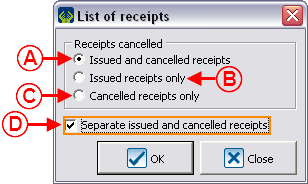Difference between revisions of "ProDon:List of Issued and/or Cancelled Receipts"
| Line 9: | Line 9: | ||
== Consulting, Searching and Producing Reports of Issued and/or Cancelled Receipts == | == Consulting, Searching and Producing Reports of Issued and/or Cancelled Receipts == | ||
| − | {| cellspacing="1" cellpadding="1" border="1 | + | {| cellspacing="1" cellpadding="1" border="1" style="width: 434px; height: 467px;" class="wikitable" |
|- | |- | ||
| | | | ||
| − | From the software home page, click on the "Transactions" menu, then select "Issued receipts". | + | From the software home page, click on the "Transactions" menu, then select "Issued receipts". |
|- | |- | ||
| − | | [[Image: | + | | [[Image:Issued and,or Cancelled Receipts 001.png]] |
|} | |} | ||
| Line 23: | Line 23: | ||
|- | |- | ||
| colspan="2" | | | colspan="2" | | ||
| − | After clicking on "Issued receipts", this window opens. | + | After clicking on "Issued receipts", this window opens. |
|- | |- | ||
| − | | colspan="2" | [[Image: | + | | colspan="2" | [[Image:Issued and,or Cancelled Receipts 002.png]] |
|- | |- | ||
| width="50%" | | | width="50%" | | ||
| − | '''<span style="color: rgb(255, 0, 0);">A: </span>'''Search, using the search bar, the receipts that must be part of the list. | + | '''<span style="color: rgb(255, 0, 0);">A: </span>'''Search, using the [[Common_functions:Search_Bar|search bar]], the receipts that must be part of the list. |
| width="50%" | | | width="50%" | | ||
| − | '''<span style="color: rgb(255, 0, 0);">B: </span>'''Click on the [[Image: | + | '''<span style="color: rgb(255, 0, 0);">B: </span>'''Click on the [[Image:Button Print Report.png]] button in order to generate or print the list of issued and/or cancelled receipts. |
|} | |} | ||
| Line 41: | Line 41: | ||
|- | |- | ||
| colspan="2" | | | colspan="2" | | ||
| − | After clicking on the [[Image: | + | After clicking on the [[Image:Button Print Report.png]] button, this window opens. |
|- | |- | ||
| − | | colspan="2" | [[Image: | + | | colspan="2" | [[Image:Issued and,or Cancelled Receipts 003.png]] |
|- | |- | ||
| width="50%" | | | width="50%" | | ||
| − | '''<span style="color: rgb(255, 0, 0);">A: </span>'''Displays onscreen the list of receipts. | + | '''<span style="color: rgb(255, 0, 0);">A: </span>'''Displays onscreen the list of receipts. |
| width="50%" | | | width="50%" | | ||
| − | '''<span style="color: rgb(255, 0, 0);">B: </span>'''Allows you to print the list of receipts. | + | '''<span style="color: rgb(255, 0, 0);">B: </span>'''Allows you to print the list of receipts. |
|- | |- | ||
| colspan="2" | | | colspan="2" | | ||
| − | '''<span style="color: rgb(255, 0, 0);">C: </span>'''Click on the "[[Image: | + | '''<span style="color: rgb(255, 0, 0);">C: </span>'''Click on the "[[Image:Button Print Report.png]] Generate" button to print or generate the list. |
|} | |} | ||
| Line 60: | Line 60: | ||
<br> | <br> | ||
| − | {| cellspacing="1" cellpadding="1" border="1 | + | {| cellspacing="1" cellpadding="1" border="1" style="width: 318px; height: 268px;" class="wikitable" |
|- | |- | ||
| colspan="2" | | | colspan="2" | | ||
| − | After clicking on "[[Image: | + | After clicking on "[[Image:Button Print Report.png]] Generate", this window opens. |
|- | |- | ||
| − | | colspan="2" | [[Image: | + | | colspan="2" | [[Image:Issued and,or Cancelled Receipts 004.png]] |
|- | |- | ||
| width="50%" | | | width="50%" | | ||
| − | '''<span style="color: rgb(255, 0, 0);">A: </span>'''Displays the list of issued and cancelled receipts. | + | '''<span style="color: rgb(255, 0, 0);">A: </span>'''Displays the list of issued and cancelled receipts. |
| width="50%" | | | width="50%" | | ||
| − | '''<span style="color: rgb(255, 0, 0);">B: </span>'''Displays the issued receipts only. | + | '''<span style="color: rgb(255, 0, 0);">B: </span>'''Displays the issued receipts only. |
|- | |- | ||
| width="50%" | | | width="50%" | | ||
| − | '''<span style="color: rgb(255, 0, 0);">C: </span>'''Displays the cancelled receipts only. | + | '''<span style="color: rgb(255, 0, 0);">C: </span>'''Displays the cancelled receipts only. |
| width="50%" | | | width="50%" | | ||
| − | '''<span style="color: rgb(255, 0, 0);">D: </span>'''This box is available only if the option in <span style="color: rgb(255, 0, 0);">'''A'''</span> has been activated and allows you to separate the issued receipts from the cancelled receipts. | + | '''<span style="color: rgb(255, 0, 0);">D: </span>'''This box is available only if the option in <span style="color: rgb(255, 0, 0);">'''A'''</span> has been activated and allows you to separate the issued receipts from the cancelled receipts. |
|} | |} | ||
| Line 88: | Line 88: | ||
|- | |- | ||
| | | | ||
| − | Here is an overview of the "List of Receipts" report, integrated to '''''ProDon'''''. | + | Here is an overview of the "List of Receipts" report, integrated to '''''ProDon'''''. |
| − | '''NOTE: '''It is also possible to create a custom report. For more information on custom reports, consult this document. | + | '''NOTE: '''It is also possible to create a custom report. For more information on custom reports, consult this document. |
|- | |- | ||
| − | | [[Image: | + | | [[Image:Issued and,or Cancelled Receipts 005.png]] |
|} | |} | ||
Revision as of 17:09, 14 February 2012
Introduction
In ProDon, it is possible to view the list of all the issued and/or cancelled receipts, conduct searches and print reports.
Consulting, Searching and Producing Reports of Issued and/or Cancelled Receipts
|
From the software home page, click on the "Transactions" menu, then select "Issued receipts". |
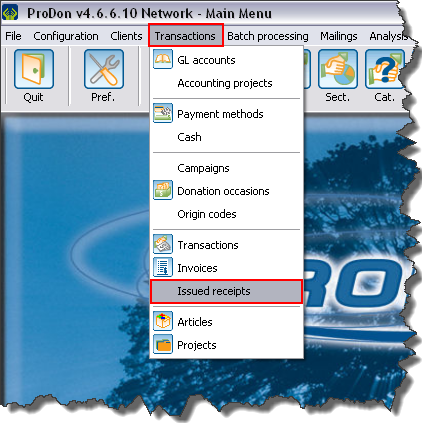
|
|
After clicking on "Issued receipts", this window opens. | |
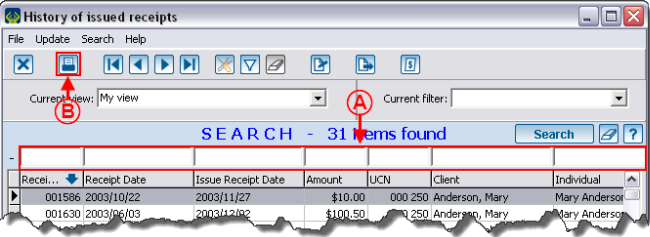
| |
|
A: Search, using the search bar, the receipts that must be part of the list. |
B: Click on the |
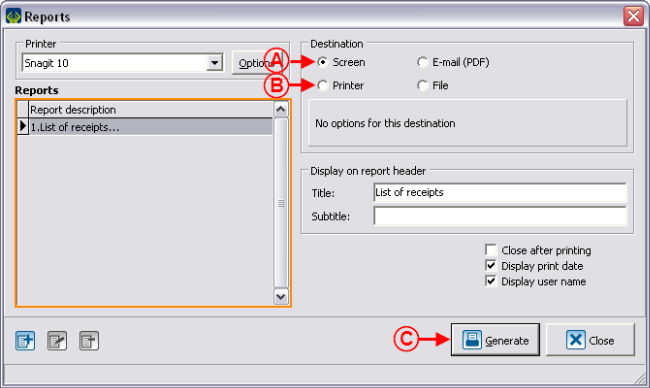
| |
|
A: Displays onscreen the list of receipts. |
B: Allows you to print the list of receipts. |
|
C: Click on the " | |
|
Here is an overview of the "List of Receipts" report, integrated to ProDon. NOTE: It is also possible to create a custom report. For more information on custom reports, consult this document. |
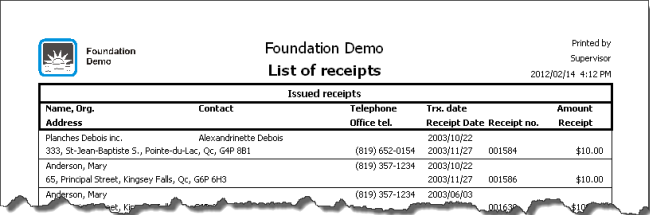
|
Document name: ProDon:List of Issued and/or Cancelled Receipts