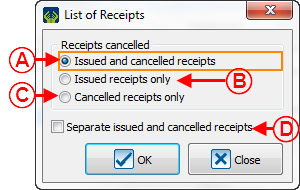Difference between revisions of "ProDon:List of Issued and/or Cancelled Receipts"
(Tag: Visual edit) |
|||
| (18 intermediate revisions by 4 users not shown) | |||
| Line 1: | Line 1: | ||
| − | {{ | + | {{Header_TOC}}<br> |
| − | |||
| + | '''<u>CAUTION</u>''': This document is for '''VERSION''' '''5''' of '''''Prodon'''''. To go to the version 4 document, [[ProDon:List_of_Issued_and/or_Cancelled_Receipts_(Version4)|click here]]. <br> | ||
| + | <br> | ||
== Introduction == | == Introduction == | ||
| − | In '''''ProDon''''', it is possible to view the list of all | + | In '''''ProDon''''', it is possible to view the list of all issued and/or cancelled receipts, conduct searches and print reports. |
== Consulting, Searching and Producing Reports of Issued and/or Cancelled Receipts == | == Consulting, Searching and Producing Reports of Issued and/or Cancelled Receipts == | ||
| − | {| cellspacing="1" cellpadding="1" border="1" | + | {| cellspacing="1" cellpadding="1" border="1" style="width: 434px; height: 467px;" class="wikitable" |
|- | |- | ||
| | | | ||
| + | From the software homepage, click on the "Analysis" menu, then go to "History" tab and select "Issued receipts". | ||
| + | |||
|- | |- | ||
| − | | | + | | [[File:ProDon5_List_of_Issued_and_or_Cancelled_Receipts_001.png]] |
|} | |} | ||
<br> | <br> | ||
| − | {| cellspacing="1" cellpadding="1" border="1 | + | {| width="654" cellspacing="1" cellpadding="1" border="1" class="wikitable" |
|- | |- | ||
| colspan="2" | | | colspan="2" | | ||
| + | After clicking on "Issued receipts", this window opens. | ||
| + | |||
|- | |- | ||
| − | | colspan="2" | | + | | colspan="2" | [[File:ProDon5_List_of_Issued_and_or_Cancelled_Receipts_002.png]]<br> |
|- | |- | ||
| width="50%" | | | width="50%" | | ||
| + | '''<span style="color: rgb(255, 0, 0);">A: </span>'''Search, using the [[Common functions:Search Bar|search bar]], the receipts that must be part of the list. | ||
| + | |||
| width="50%" | | | width="50%" | | ||
| + | '''<span style="color: rgb(255, 0, 0);">B: </span>'''Click on the [[Image:Button Print Report.png]] button in order to generate or print the list of issued and/or cancelled receipts. | ||
| + | |||
|} | |} | ||
<br> | <br> | ||
| − | {| cellspacing="1" cellpadding="1" border="1 | + | {| width="655" cellspacing="1" cellpadding="1" border="1" class="wikitable" |
|- | |- | ||
| colspan="2" | | | colspan="2" | | ||
| + | After clicking on the [[Image:Button Print Report.png]] button, this window opens. | ||
| + | |||
|- | |- | ||
| − | | colspan="2" | | + | | colspan="2" | [[File:ProDon5_List_of_Issued_and_or_Cancelled_Receipts_003.png]] |
|- | |- | ||
| width="50%" | | | width="50%" | | ||
| + | '''<span style="color: rgb(255, 0, 0);">A: </span>'''Displays onscreen the list of receipts. | ||
| + | |||
| width="50%" | | | width="50%" | | ||
| + | '''<span style="color: rgb(255, 0, 0);">B: </span>'''Allows the list of receipts to be printed. | ||
| + | |||
|- | |- | ||
| colspan="2" | | | colspan="2" | | ||
| + | '''<span style="color: rgb(255, 0, 0);">C: </span>'''Click on the "[[Image:Button Print Report.png]] Generate" button to print or generate the list. | ||
| + | |||
|} | |} | ||
<br> | <br> | ||
| − | {| cellspacing="1" cellpadding="1" border="1" | + | {| cellspacing="1" cellpadding="1" border="1" style="width: 318px; height: 268px;" class="wikitable" |
|- | |- | ||
| colspan="2" | | | colspan="2" | | ||
| + | After clicking on "[[Image:Button Print Report.png]] Generate", this window opens. | ||
| + | |||
|- | |- | ||
| − | | colspan="2" | | + | | colspan="2" | [[File:ProDon5_List_of_Issued_and_or_Cancelled_Receipts_004.png]] |
|- | |- | ||
| width="50%" | | | width="50%" | | ||
| + | '''<span style="color: rgb(255, 0, 0);">A: </span>'''Displays the list of issued and cancelled receipts. | ||
| + | |||
| width="50%" | | | width="50%" | | ||
| + | '''<span style="color: rgb(255, 0, 0);">B: </span>'''Displays the issued receipts only. | ||
| + | |||
|- | |- | ||
| width="50%" | | | width="50%" | | ||
| + | '''<span style="color: rgb(255, 0, 0);">C: </span>'''Displays the cancelled receipts only. | ||
| + | |||
| width="50%" | | | width="50%" | | ||
| + | '''<span style="color: rgb(255, 0, 0);">D: </span>'''This box is available only if the option in <span style="color: rgb(255, 0, 0);">'''A'''</span> has been activated and allows the issued receipts to be separated from the cancelled receipts. | ||
| + | |||
|} | |} | ||
<br> | <br> | ||
| − | {| cellspacing="1" cellpadding="1" border="1 | + | {| width="50%" cellspacing="1" cellpadding="1" border="1" class="wikitable" |
|- | |- | ||
| | | | ||
| + | Here is an overview of the "List of receipts" report, integrated to '''''ProDon'''''. | ||
| + | |||
| + | '''NOTE: '''It is also possible to create a custom report. For more information on custom reports, consult [[ProDon:Custom Reports|this document]]. | ||
| + | |||
|- | |- | ||
| − | | | + | | [[File:ProDon5_List_of_Issued_and_or_Cancelled_Receipts_005.png]] |
|} | |} | ||
| Line 70: | Line 101: | ||
<br> | <br> | ||
| − | {{ | + | {{Footer_ProDon_Version|5.0.3}}<br> |
Latest revision as of 14:42, 17 May 2019
| List of Issued and/or Cancelled Receipts |
CAUTION: This document is for VERSION 5 of Prodon. To go to the version 4 document, click here.
Introduction
In ProDon, it is possible to view the list of all issued and/or cancelled receipts, conduct searches and print reports.
Consulting, Searching and Producing Reports of Issued and/or Cancelled Receipts
|
From the software homepage, click on the "Analysis" menu, then go to "History" tab and select "Issued receipts". |
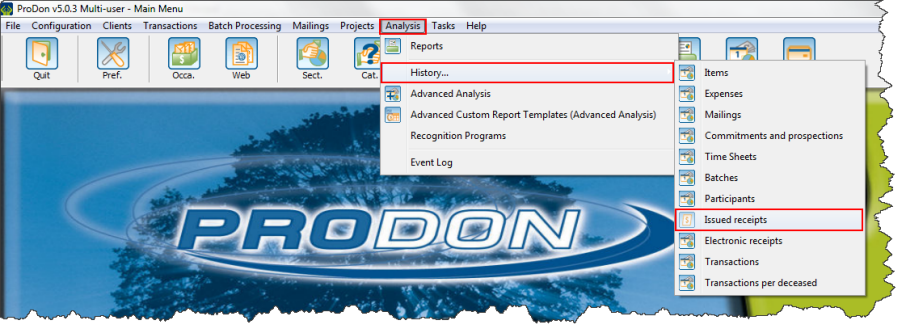
|
|
After clicking on "Issued receipts", this window opens. | |
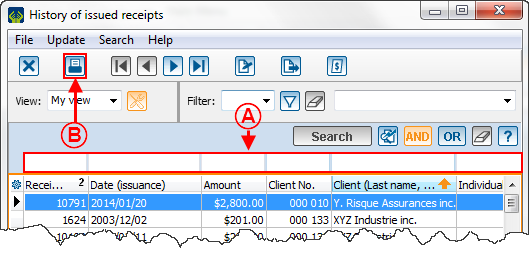 | |
|
A: Search, using the search bar, the receipts that must be part of the list. |
B: Click on the |
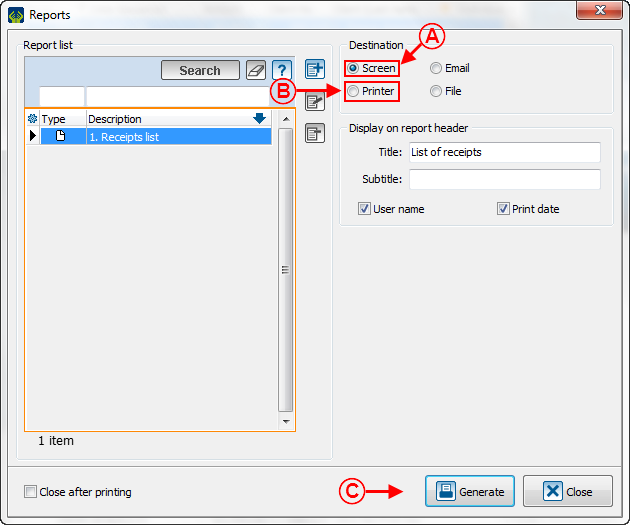
| |
|
A: Displays onscreen the list of receipts. |
B: Allows the list of receipts to be printed. |
|
C: Click on the " | |
|
Here is an overview of the "List of receipts" report, integrated to ProDon. NOTE: It is also possible to create a custom report. For more information on custom reports, consult this document. |
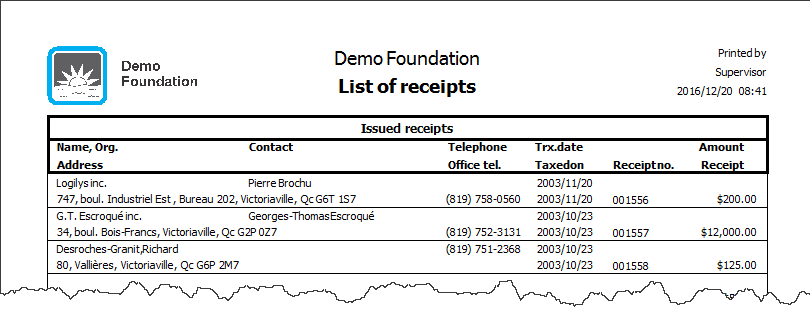
|
Document name: ProDon:List of Issued and/or Cancelled Receipts
Version : 5.0.3