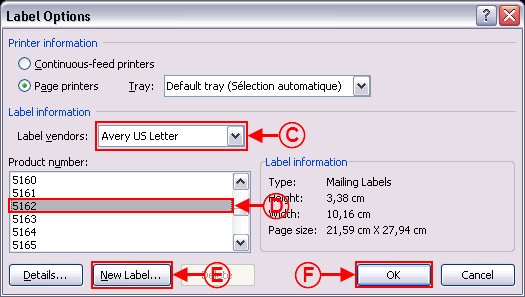ProDon:Labels or Envelopes Word 2007
Contents
Introduction
This procedure explains the steps to create a labels or envelopes master document.
Master document configuration
From the software home page, click on the "Mailings" menu, then select "Master documents".
In the "Master document management" window, click on ![]() button.
button.
Choose the "Client" document type, select the language and choose the wanted merge fields.
When the master document is configured, click on the ![]() button, then open the document in the editor.
button, then open the document in the editor.
NOTE: If the option "Use a document by language" has been chosen, a button for each language will be available.
For more information concerning the master document configuration, consult the section "Master document configuration" of the "Master document management" procedure.
Creating a "Labels" master document
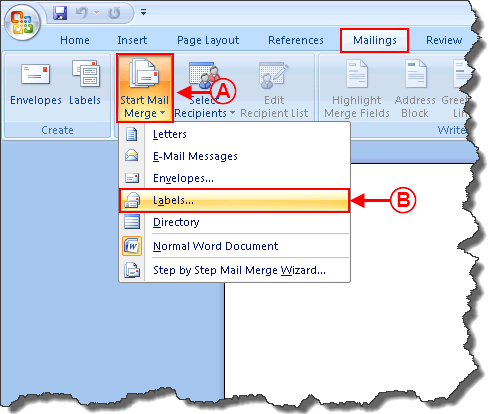
| |
|
A: In the "Mailings" tab of the Word editor, click on "Start Mail Merge". |
B: Select the option "Labels". |
Creating an "Envelope" master document
| | |
| |
|
| | |
| |
|
| |
|
Document name: ProDon:Labels or Envelopes Word 2007