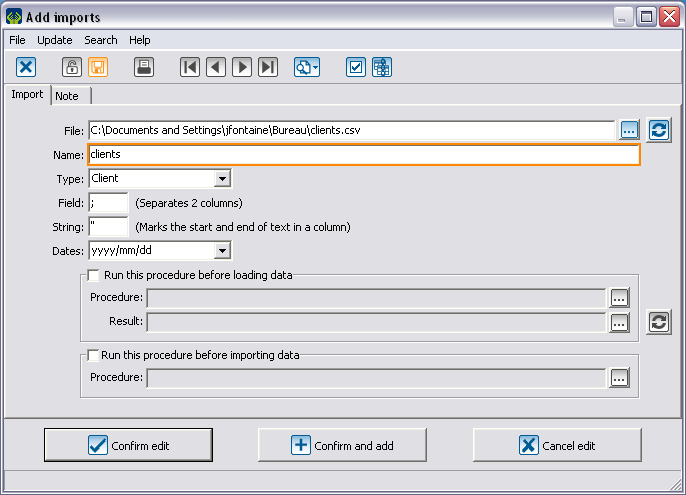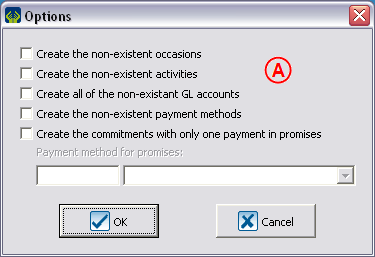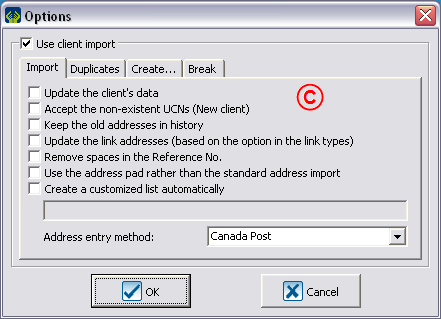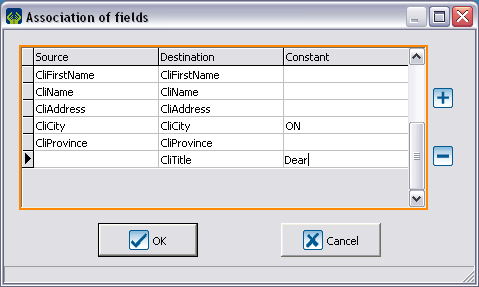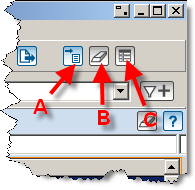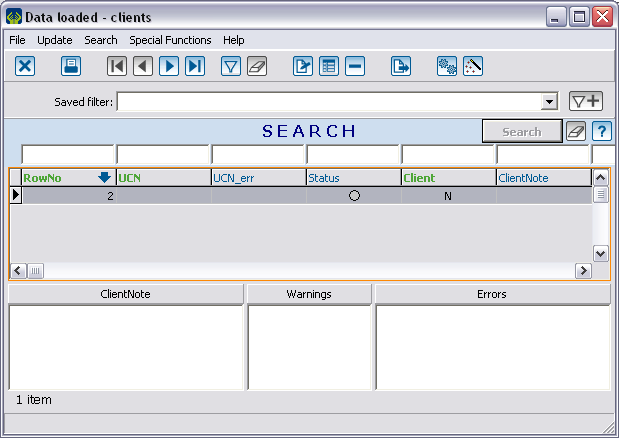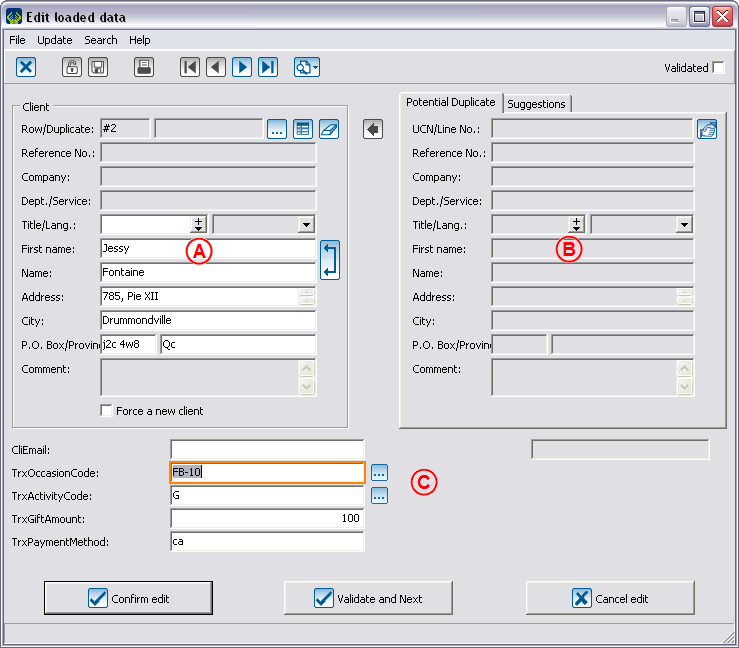ProDon:Importation Modules
Contents
[hide]General Explanations
Les modules sont tous regroupés en un même endroit. Vous avez la possibilité d’analyser vos données The modules are all grouped in a single location. You can analyze your data before confirming the import to detect any errors that might have slipped into the data. Because the modules are independent, you will only be able to access features offered by the module(s) that you own.
Importing is generally performed from an Excel file saved in .CSV format. Because this file type uses a semicolon (;) as a delimiter, you must ensure that the data do not contain semicolons. Import of .TXT files is also supported, but if you use this file type you will need to indicate both the delimiter that separates data entries as well as the text qualifier that indicates the beginning and end of an entry.
The first row in the file contains column headers. To facilitate the process, the headers should match the labels or abbreviations used in the relevant sections.
Labels are not case-sensitive and do not take accented characters into account, except for the cedilla (ç).
The contents of the Specific Properties column are clickable and point toward an explanation.
The required fields for each type of import are indicated above the corresponding list in the field list.
Shared fields are used mainly to link a file that you wish to import to your database. If both fields contain data, the UCN will take precedence.
| Full Label | Abbreviation 1 | Abbreviation 2 | Possible Values | Maximum Length | Specific Properties |
|---|---|---|---|---|---|
| UCN | NoClient | NoCli | Existing client number | 7 | |
| ReferenceNo | Ref. | RefNo | |
25 | |
Module d'importation et mise à jour client
Ce module répond à une vaste gamme de besoins. Il sert principalement à créer et corriger massivement les clients de votre base de données. Il est fréquemment utilisé conjointement avec les modules d'importation de transactions ou d'engagements (voir sections respectives pour plus de détails).
Champs obligatoires pour la création d'un nouveau client
Clinom OR CliCompany
AND
CliCharacteristicLabel (if characteristics are required for clients in ProDon)
Required fields for detecting duplicates
(CliFirstName AND CliName) OR CliCompany
AND
CliAddress
AND
CliPostalCode
Required fields for creating contacts
ConOperation
AND
ConLink
Required fields for creating links
UCN2 OR ReferenceNo2
AND
LinkOperation
AND
Link
You can view the complete list of clients, contacts and liens fields, as well as their specific properties.
Transaction import module
When used by itself, the transaction import module allows you to create transactions for clients that already exist in ProDon and requires that you use the UCN or ReferenceNo field in order to link each client to the corresponding transaction being created. If you have the client import module, you can replace the UCN or ReferenceNo field with a series of client fields. This will enable the system to retrieve a given client if it already exists or to create the client if it does not already exist.
Receipts can only be imported into transactions that already exist in ProDon. Caution: if you import a receipt into a transaction that already has one, the import will overwrite the existing receipt.
Required fields for creating transactions
(UCN or ReferenceNo) OR (((CliFirstName and CliName) or CliCompany) AND (CliAddress and CliPostalCode))
AND
TrxOccasionCode
AND
TrxActivityCode (if marked as required in the selected occasion)
AND<brTrxGLCode (if marked as required in the activity AND no account is selected in the activity)
AND
TrxGiftAmount OR TrxQuantity
AND
TrxPaymentMethod AND related fields if payment is electronic (card number, account number, RIB key, etc.)
AND
TrxCharacteristicLabel if characteristics are required for the transactions
Required fields for creating receipts
RecTrxNo
AND
RecRecdNo
You can view the complete list of transactions and reçus, as well as their specific properties.
Commitment import module
When used by itself, the commitment import module allows you to create commitments for clients that already exist in ProDon and requires that you use the UCN or ReferenceNo field in order to link each client to the corresponding commitment being created. If you have the client import module, you can replace the UCN or ReferenceNo field with a series of client fields. This will enable the system to retrieve a given client if it already exists or to create the client if it does not already exist..
Required fields for creating an "Objective"-type commitment
(UCN or ReferenceNo) OR (((CliFirstName and CliName) OR CliCompany) AND (CliAddress et CliPostalCode)
AND
CommType
AND
CommCharacteristicLabel if characteristics are required for commitments
Required fields for creating an "Automatic"-type commitment
(UCN or ReferenceNo) OR (((CliFirstName and CliName) OR CliCompany) AND (CliAddress and CliPostalCode))
AND
CommOccasion
AND
CommActivity (if marked as required in the selected occasion)
AND
CommCodeGL (if marked as required in the activity AND no account is selected in the activity)
AND
CommMethodPayment
AND
CommCharacteristicLabel if characteristics are required for commitments
You can view the complete list of engagements fields, as well as their specific properties.
Import Configuration and Process
This section presents the different import configuration screens as well as a general overview of the steps in the import process.
To enter import management, select the Configuration menu and then Import.
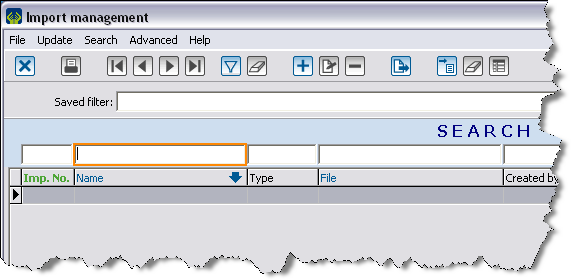
|
| Click |
When you click ![]() , you will access one or more option dialog boxes (depending on which modules are active and the type of import that you have selected).
, you will access one or more option dialog boxes (depending on which modules are active and the type of import that you have selected).
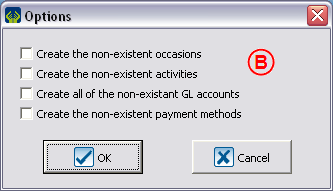 |
| B: The transaction options enable you to force the creation of certain items. |
En cliquant sur ![]() (dans la fenêtre d'ajout d'importation) une fenêtre s'ouvre permettant d'associer les champs du fichier Excel aux champs de la base de données. Utile s'il est impossible de changer l'entête des colonnes du fichier source ou pour repérer des erreurs de nomenclature.
(dans la fenêtre d'ajout d'importation) une fenêtre s'ouvre permettant d'associer les champs du fichier Excel aux champs de la base de données. Utile s'il est impossible de changer l'entête des colonnes du fichier source ou pour repérer des erreurs de nomenclature.
En cliquant sur ![]() la fenêtre suivante apparaît.
la fenêtre suivante apparaît.
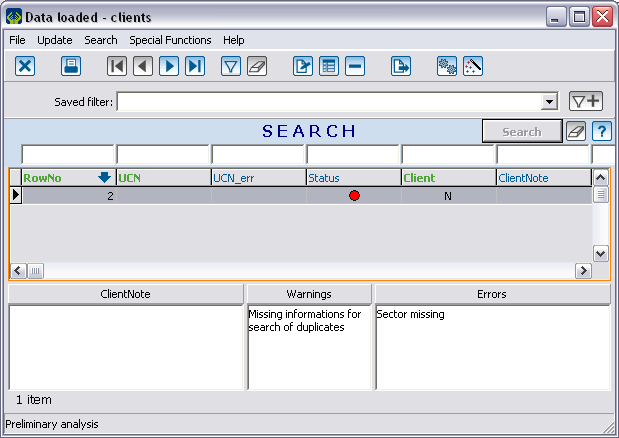 |
| Des notes seront inscrites dans les cases appropriées si présence de doublons potentiels, d'erreurs ou d'autres avertissements. |
Un code de couleur facilite le repérage des clients problématiques.
| Statut | Description |
|---|---|
 |
Il y a une erreur pour ce client. |
| Tout est en ordre. | |
| Il y a un avertissement. | |
| Il y a un avertissement validé. |
En double-cliquant sur une ligne, vous verrez s'ouvrir la fenêtre suivante.
En cliquant sur ![]() (dans la fenêtre de données chargées) vous lancez l'importation des données vers votre base actuelle. ATTENTION, CETTE PROCÉDURE EST DÉFINITIVE.
(dans la fenêtre de données chargées) vous lancez l'importation des données vers votre base actuelle. ATTENTION, CETTE PROCÉDURE EST DÉFINITIVE.
Utilitaire d'importation automatique
L’utilitaire d’importation automatique est un programme console qu’on appelle à partir d’une tâche planifiée Windows. Vous pouvez vous procurer l’utilitaire d’importation automatique en communiquant avec Logilys. Lors de l'installation de ce programme, vous devrez configurer certaines informations une première fois avant de planifier la tâche Windows. Ensuite vous pourrez planifier votre tâche avec les paramètres suivants.
Voici les paramètres d’appel pour l’utilisation :
On doit premièrement spécifier le chemin de l’exécutable qui doit être dans le même répertoire que le fichier « ProDon.exe ».
Exemple : C:\Logilys\ProDon\ImportAuto.Exe [paramètre]
/n=15
Ce paramètre est obligatoire
« 15 » réprésente une variable qui correspond à un numéro d'importation préalablament configuré dans ProDon.
/o=2
« 2 » représente une variable qui correspond au numéro de l’organisme, tel que défini dans ProDon.
Si ce paramètre est absent, l’organisme 1 sera utilisé.
/u=SUPERVISEUR
« SUPERVISEUR » représente une variable qui correspond au code de l’utilisateur ProDon qui sera utilisé pour l’importation
Si ce paramètre est absent, le code SUPERVISEUR sera utilisé
/c= "C:\Logilys\ProDon\Importation\Importation.csv"
Permet de spécifier l'emplacement du fichier à charger dans le module.
Si ce paramètre est absent, aucun chargement ne sera exécuté et le chargement de l'importation spécifié par « /n » doit avoir été exécuté manuellement au préalable.
Les guillemets anglais sont utilisés pour encadrer le nom du fichier afin que les espaces soient bien reconnus.
/i
Si ce paramètre est présent et que le paramètre /c est absent, on utilisera le fichier spécifié dans l’importation de ProDon
Si ce paramètre est absent, l’importation n’aura pas lieu
/d
Si ce paramètre est présent, le fichier utilisé pour le chargement ou l'importation sera détruit.
----
Document name: ProDon:Importation Modules