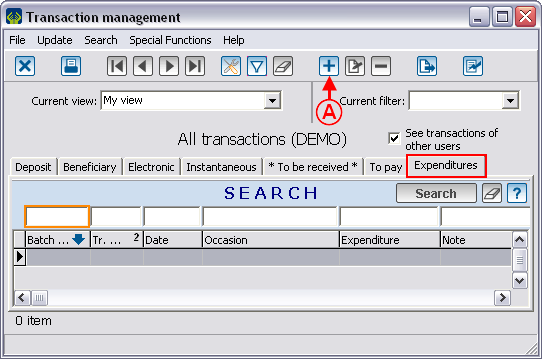Difference between revisions of "ProDon:Expenditure Transaction Logging"
| Line 5: | Line 5: | ||
'''''ProDon''''' allows you to log expenditure transactions linked to donation occasions that have previously been defined in the "Adding/Editing an Expenditure Activity" section of the "Donation Occasion Management" document.<br> | '''''ProDon''''' allows you to log expenditure transactions linked to donation occasions that have previously been defined in the "Adding/Editing an Expenditure Activity" section of the "Donation Occasion Management" document.<br> | ||
| − | == Adding an Expenditure Transaction<br> == | + | == Adding an Expenditure Transaction<br> == |
| − | {| cellspacing="1" cellpadding="1" border="1" | + | To add an expenditure transaction, first go to the "Transaction Management". |
| + | |||
| + | {| cellspacing="1" cellpadding="1" border="1" class="wikitable" style="width: 418px; height: 445px;" | ||
|- | |- | ||
| − | | | + | | |
| + | To do so, from the software home page, click on the "Transactions" menu, then select "[[Image:Bouton_transactions.png]] Transactions". | ||
| + | |||
|- | |- | ||
| − | | <br> | + | | [[Image:Expenditure_Transaction_Logging_001.png]]<br> |
|} | |} | ||
| − | <br> | + | <br> |
| − | {| cellspacing="1" cellpadding="1" border="1" | + | {| cellspacing="1" cellpadding="1" border="1" class="wikitable" style="width: 552px; height: 424px;" |
|- | |- | ||
| − | | | + | | |
| + | After clicking on "[[Image:Bouton_transactions.png]] Transactions", this window opens, go to the "Expenditures" tab. | ||
| + | |||
|- | |- | ||
| − | | <br> | + | | [[Image:Expenditure_Transaction_Logging_002.png]]<br> |
|- | |- | ||
| − | | < | + | | |
| + | '''<span style="color: rgb(255, 0, 0);">A: </span>'''In the "Expenditures" tab of the "Transaction management", click on the [[Image:Button_add_plus.png]] button, in order to add a new expenditure transaction. | ||
| + | |||
|} | |} | ||
| − | <br> | + | <br> |
{| cellspacing="1" cellpadding="1" border="1" width="50%" class="wikitable" | {| cellspacing="1" cellpadding="1" border="1" width="50%" class="wikitable" | ||
| Line 33: | Line 41: | ||
| colspan="2" | <br> | | colspan="2" | <br> | ||
|- | |- | ||
| − | | width="50%" | <br> | + | | width="50%" | <br> |
| width="50%" | <br> | | width="50%" | <br> | ||
|- | |- | ||
| − | | width="50%" | <br> | + | | width="50%" | <br> |
| width="50%" | <br> | | width="50%" | <br> | ||
|- | |- | ||
| − | | width="50%" | <br> | + | | width="50%" | <br> |
| width="50%" | <br> | | width="50%" | <br> | ||
|- | |- | ||
| − | | width="50%" | <br> | + | | width="50%" | <br> |
| width="50%" | <br> | | width="50%" | <br> | ||
|- | |- | ||
| − | | width="50%" | <br> | + | | width="50%" | <br> |
| width="50%" | <br> | | width="50%" | <br> | ||
|- | |- | ||
| − | | width="50%" | <br> | + | | width="50%" | <br> |
| width="50%" | <br> | | width="50%" | <br> | ||
|- | |- | ||
| − | | width="50%" | <br> | + | | width="50%" | <br> |
| width="50%" | <br> | | width="50%" | <br> | ||
|} | |} | ||
Revision as of 17:48, 7 February 2012
Contents
Introduction
ProDon allows you to log expenditure transactions linked to donation occasions that have previously been defined in the "Adding/Editing an Expenditure Activity" section of the "Donation Occasion Management" document.
Adding an Expenditure Transaction
To add an expenditure transaction, first go to the "Transaction Management".
|
To do so, from the software home page, click on the "Transactions" menu, then select " |
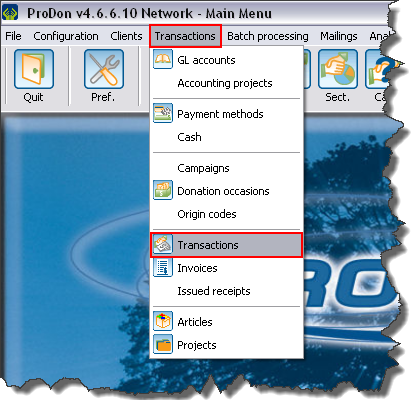 |
| | |
| | |
| |
|
| |
|
| |
|
| |
|
| |
|
| |
|
| |
|
Verification and Transfer of Expenditure Transactions
Verification of the Expenditure Transaction Batch
| | |
| | |
| |
|
| | |
| | |
| |
|
| | |
| | |
| |
|
| |
|
| |
| |
| |
Transfer of Expenditure Transactions
Document name: ProDon:Expenditure Transaction Logging