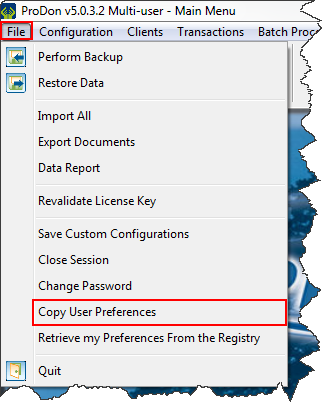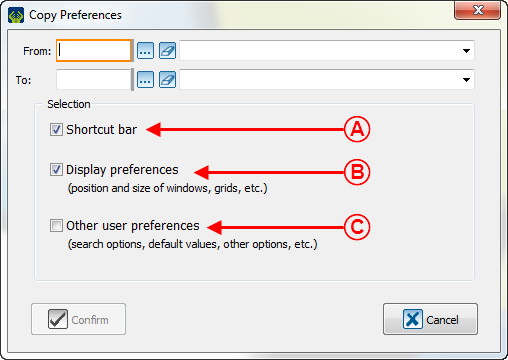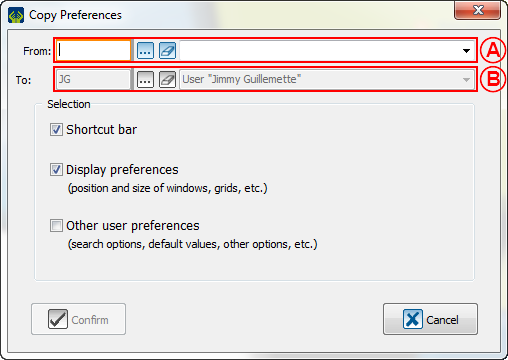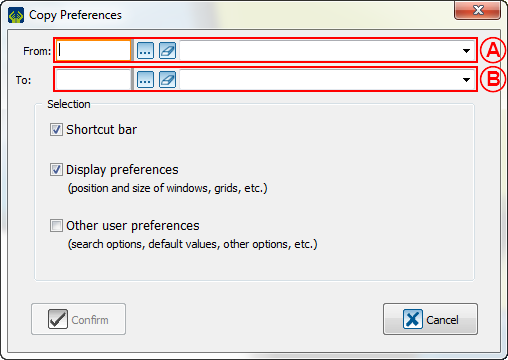Difference between revisions of "ProDon:Copy user preferences to another user"
Jguillemette (talk | contribs) |
Jguillemette (talk | contribs) |
||
| Line 9: | Line 9: | ||
Pour copier les préférences d'un utilisateur à un autre,il faut aller dans l'onglet « Fichier » de la page d'accueil et cliquer sur « copier les préférences d'utilisateur ». | Pour copier les préférences d'un utilisateur à un autre,il faut aller dans l'onglet « Fichier » de la page d'accueil et cliquer sur « copier les préférences d'utilisateur ». | ||
| − | [[ | + | [[File:ProDon5_Copy_user_preferences_to_another_user_001.png]] |
=== Explanation of the 3 options === | === Explanation of the 3 options === | ||
| Line 16: | Line 16: | ||
| colspan="2" | Then, this window will open: | | colspan="2" | Then, this window will open: | ||
|- | |- | ||
| − | | colspan="2" | [[ | + | | colspan="2" | [[File:ProDon5_Copy_user_preferences_to_another_user_002.png]] |
|- | |- | ||
| width="50%" | <span style="color: rgb(255, 0, 0);">'''A:'''</span> The "Shortcut bar" option is to copy the ProDon homepage shortcut bar for it to be identical to the aimed user. | | width="50%" | <span style="color: rgb(255, 0, 0);">'''A:'''</span> The "Shortcut bar" option is to copy the ProDon homepage shortcut bar for it to be identical to the aimed user. | ||
| Line 37: | Line 37: | ||
{| width="20%" cellspacing="1" cellpadding="1" border="1" class="wikitable" | {| width="20%" cellspacing="1" cellpadding="1" border="1" class="wikitable" | ||
|- | |- | ||
| − | | colspan="2" | [[ | + | | colspan="2" | [[File:ProDon5_Copy_user_preferences_to_another_user_003.png]] |
|- | |- | ||
| width="50%" | <span style="color: rgb(255, 0, 0);">'''A:'''</span> This box allows to choose the user whose options will be copied. | | width="50%" | <span style="color: rgb(255, 0, 0);">'''A:'''</span> This box allows to choose the user whose options will be copied. | ||
| Line 55: | Line 55: | ||
{| width="20%" cellspacing="1" cellpadding="1" border="1" class="wikitable" | {| width="20%" cellspacing="1" cellpadding="1" border="1" class="wikitable" | ||
| − | | colspan="2" | [[ | + | | colspan="2" | [[File:ProDon5_Copy_user_preferences_to_another_user_004.png]] |
|- | |- | ||
| width="50%" | <span style="color: rgb(255, 0, 0);">'''A:'''</span> This box allows to choose the user whose options will be copied. | | width="50%" | <span style="color: rgb(255, 0, 0);">'''A:'''</span> This box allows to choose the user whose options will be copied. | ||
Revision as of 12:48, 30 January 2017
| Copy user preferences to another user |
Introduction
ProDon have options to copy user preferences. This is a way to be sure that everyone is having the same interface. The advantage is to be able to have a common interface for all users.
Copy preferences
To copy preferences of a user to another, go to the "File" tab of the homepage and click on "Copy User Preferences".
Pour copier les préférences d'un utilisateur à un autre,il faut aller dans l'onglet « Fichier » de la page d'accueil et cliquer sur « copier les préférences d'utilisateur ».
Explanation of the 3 options
While being a user
While connected as a user, choose a user from which the options will be copied. Lorsque connecté en tant qu'utilisateur, il faudra choisir l'utilisateur duquel les options seront copiées.
While being the SUPERVISOR
While connected as the SUPERVISOR, choose a user from which the options will be copied and to which user they will be applied.
Lorsque connecté en tant que SUPERVISEUR, il faudra choisir l'utilisateur duquel les options seront copiées et à quel utilisateur elles seront appliquées.
Document name: ProDon:Copy user preferences to another user
Version : 5.0.3.1