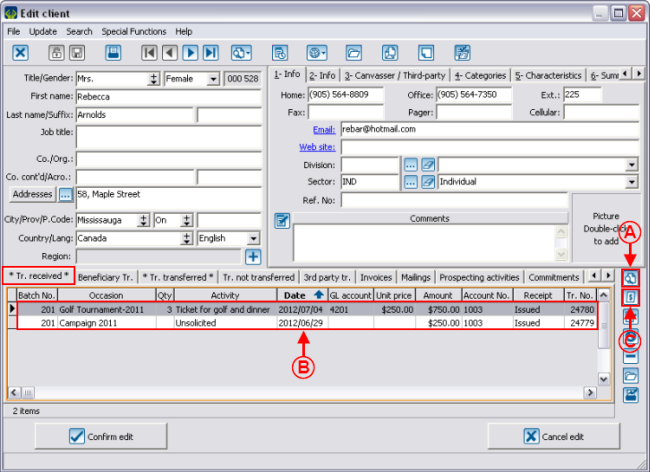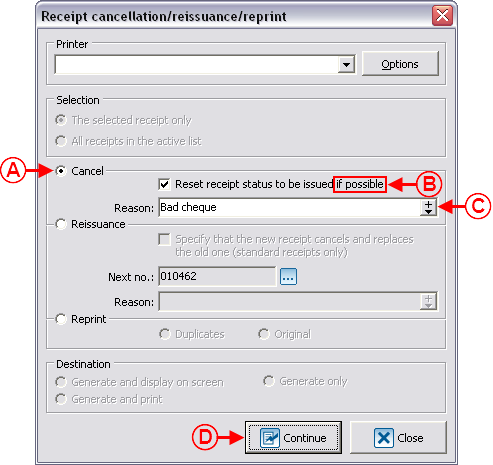ProDon:Cancelling, Reissuing and Reprinting Receipts
Contents
Introduction
Once a receipt has been issued, it is possible to cancel, reissue or reprint it. These three functions can be used in different situations. For instance, when a recipt is lost, you must reissue it, when you receive a bad cheque, you must cancel the receipt and credit or cancel the transaction. When a transaction has been entered and transferred by mistake, you must also cancel the receipt and credit or cancel the transaction, etc.
CAUTION: the reprinting of receipts should not be used, to the exception of internal use.
In ProDon, it is possible to cancel, reissue and reprint receipts from two different places; the client file and "Analysis and History".
Cancelling, Reissuing and Reprinting Receipts
To cancel, reissue or reprint the receipt of a particular client, open his or her client file.
By clicking on the ![]() button, these three option become available:
button, these three option become available:
- Receipt cancellation
- Receipt reissuance
- Receipt reprint
Cancelling a Receipt
Most of the time, if a receipt must be cancelled, the transaction that is linked to it must also be credited or cancelled.
In the event, for example, that you receive a bad cheque; the deposit has been done, but no payment has been received. You must therefore cancel the receipt and credit the transaction. If a payment is received subsequently, a new transaction will have to be entered and a new receipt will be issued for this new transaction. It is also possible, instead of crediting the transaction, to cancel the transaction linked to the receipt, but in this case you have to make sure that the information has been sent to the accounting software.
Cancelling or Crediting a Transaction of the Cancelled Receipt
Reissuing a Receipt from the Client File upon Receipt of a Payment
Reissuing a Receipt from "Batch processing: Receipts" upon Receipt of a Payment
Reissuing a Receipt
Reprinting a Receipt
Cancelling, Reissuing, Reprinting Receipts from "Analysis and History"
Document name: ProDon:Cancelling, Reissuing and Reprinting Receipts