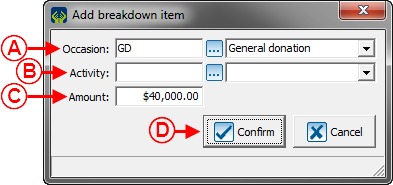Difference between revisions of "ProDon:Campaign Management"
| Line 101: | Line 101: | ||
|- | |- | ||
| colspan="2" | | | colspan="2" | | ||
| − | + | After clicking on the [[Image:Button add plus.png]] button to add a donation occasion to the campaign, the following window opens.<br> | |
|- | |- | ||
| Line 107: | Line 107: | ||
|- | |- | ||
| colspan="2" | | | colspan="2" | | ||
| − | + | If the donation occasion to be added to the campaign already exists in '''''ProDon''''', select it at <span style="color: rgb(255, 0, 0);">'''A'''</span>; then click on the "[[Image:Button Check mark Confirm.png]] Confirm" button at <span style="color: rgb(255, 0, 0);">'''B'''</span>.<br> | |
| − | + | If the donation occasion to be added to the campaign does not exist in '''''ProDon''''', click on the "[[Image:Button add plus.png]] New" at <span style="color: rgb(255, 0, 0);">'''C'''</span>; then follow the steps of the [[ProDon:Donation Occasion Management|"Donation Occasion Management"]] document from the [[ProDon:Donation Occasion Management#Adding_.2F_Editing_a_Donation_Occasion|"Adding/Editing a Donation Occasion"]] section. <br> | |
|- | |- | ||
| colspan="2" | | | colspan="2" | | ||
| − | '''NOTE | + | '''NOTE:''' It is also possible to add a donation occasion to a campaign from the [[ProDon:Donation Occasion Management#.22Other.22_Tab|"Other"]] tab of the [[ProDon:Donation Occasion Management#Adding_.2F_Editing_a_Donation_Occasion|addition/modification window of a donation occasion]]. <br> |
|} | |} | ||
| − | <br> | + | <br> |
==== Distribution of the Objective ==== | ==== Distribution of the Objective ==== | ||
Revision as of 18:43, 18 February 2015
Contents
Introduction
Campaigns allow you to group donation occasions and set an objective for the selected donation occasions, over a given period.
The campaign management allows you to create the desired campaigns in the database.
Campaign Management
To add or modify campaigns, you must first go to the "Campaign management".
|
To do so, from the software's home page, click on the "Transactions" menu, then select "Campaigns". | |
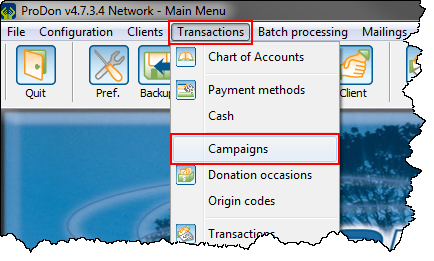
|
|
After clicking on "Campaigns", the following window opens. | |
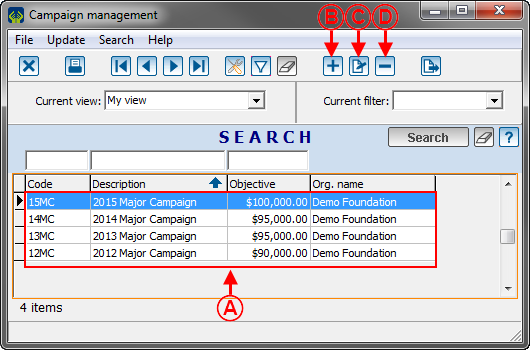
| |
|
A: This is the list of all the existing campaigns in ProDon. |
B: The |
|
C: The |
D: The |
Adding / Editing a Campaign
|
After clicking on the | |
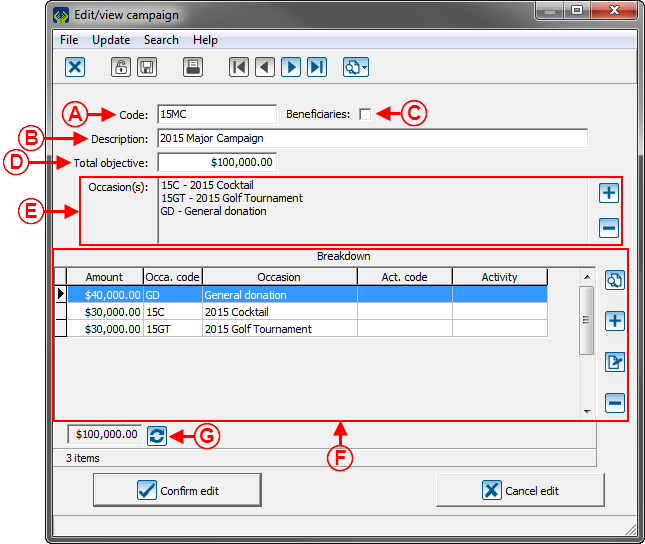 | |
|
A: Allows you to enter the campaign code. |
B: Allows you to name the campaign. |
|
C: It it is a beneficiary campaign, check this checkbox (only visible if the "Beneficiaries module" is active in ProDon.) |
D: Allows you to enter the objective of the campaign. To refresh this objective automatically so it is not the same the one at G, click on the |
|
E: This section allows you to select which donation occasions are part of the campaign. To add a donation occasion to the list, click on the To remove a donation occasion from the list, select the one that must ne removed, then click on the | |
|
F: This section allows you to distribute the objective of the campaign through the different donation occasions and activities that are part of it. This section is optional. To add an objectve for a donation occasion or for an activity, click on To delete one of the objectives from the list, select the objective to delete; then click on | |
|
G: This is the total amount of the objectives added at F. The | |
Selecting the Donation Occasions of the Campaign
|
After clicking on the | |
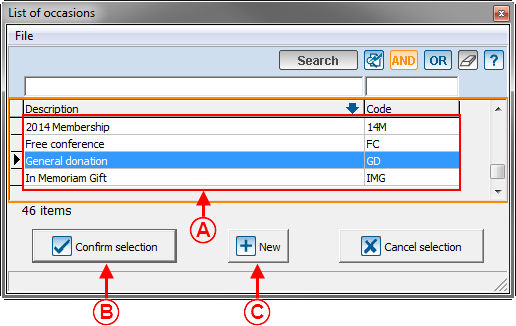 | |
|
If the donation occasion to be added to the campaign already exists in ProDon, select it at A; then click on the " If the donation occasion to be added to the campaign does not exist in ProDon, click on the " | |
|
NOTE: It is also possible to add a donation occasion to a campaign from the "Other" tab of the addition/modification window of a donation occasion. |
Distribution of the Objective
Il est possible de répartir l'objectif total de la campagne par occasion de dons ou par activité.
Document name: ProDon:Campaign Management