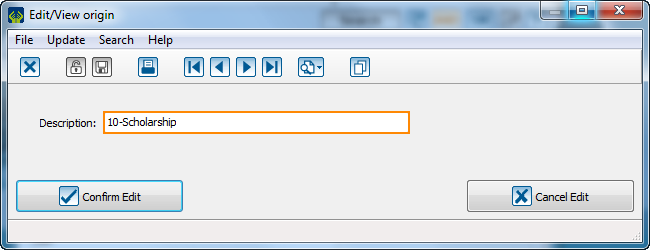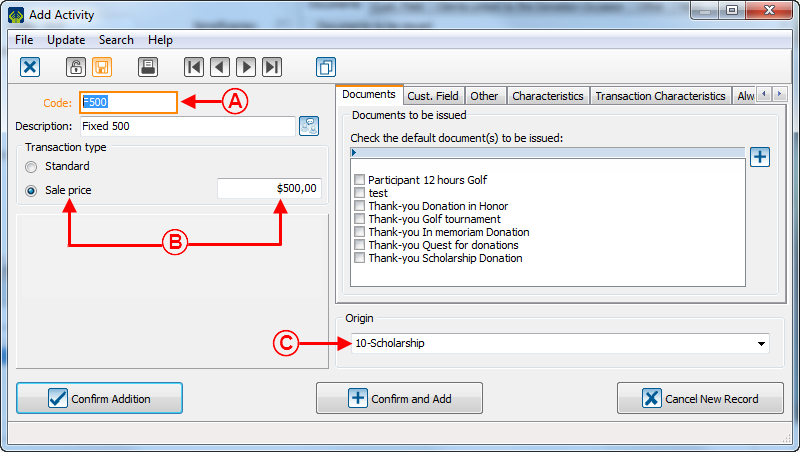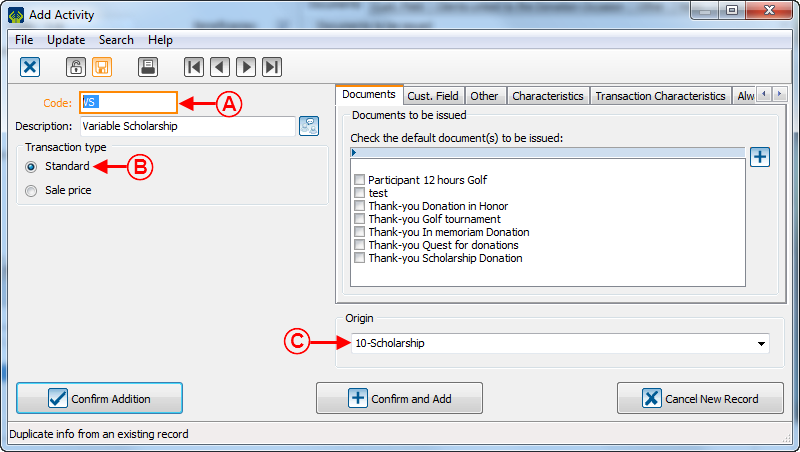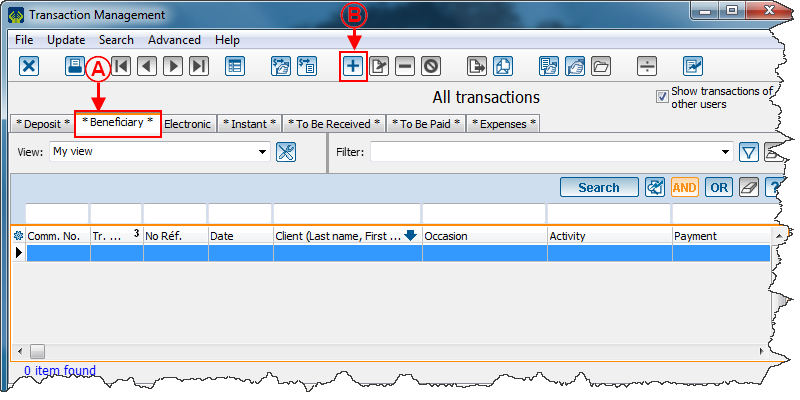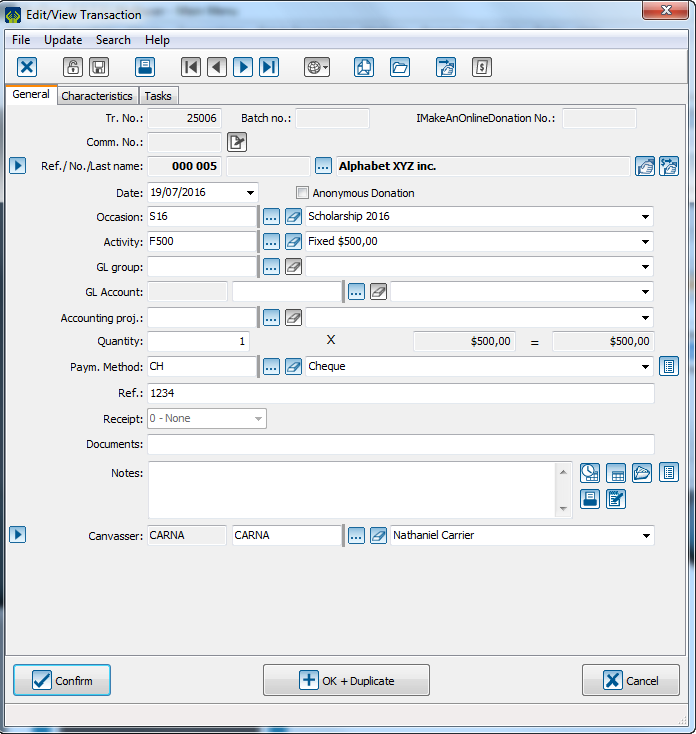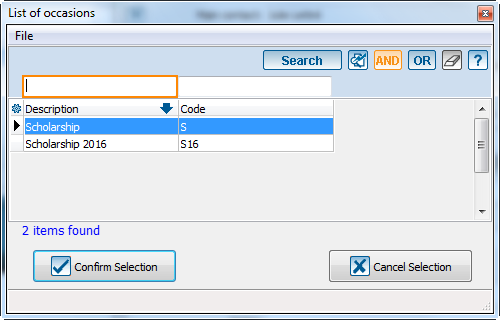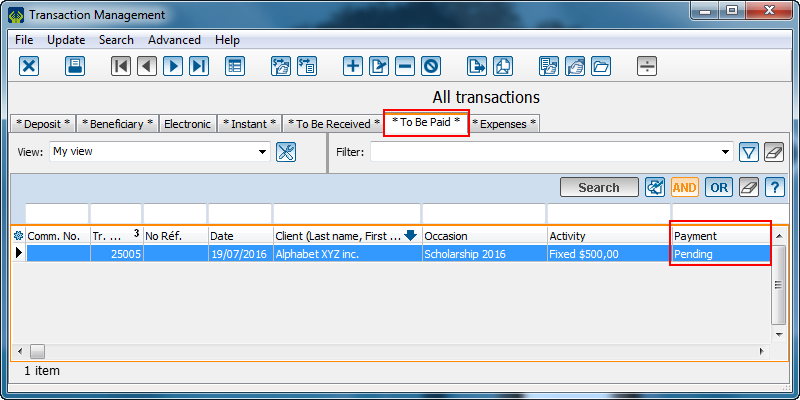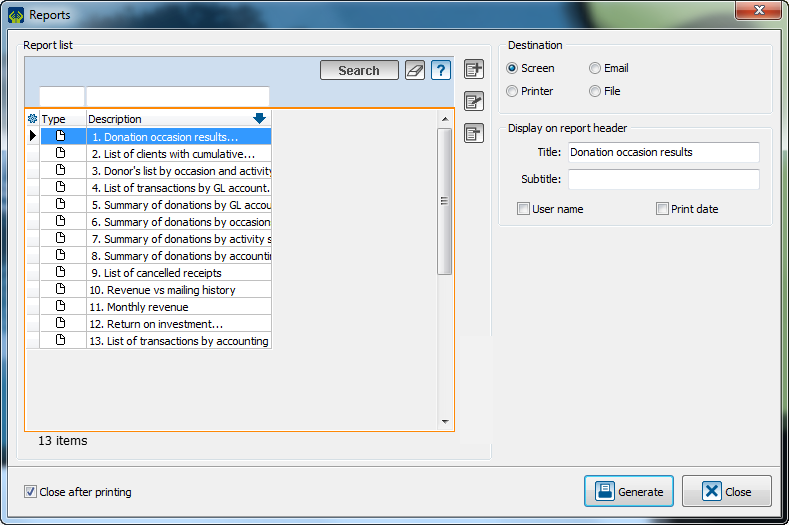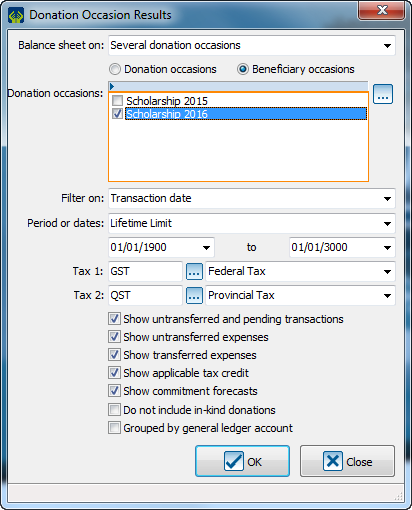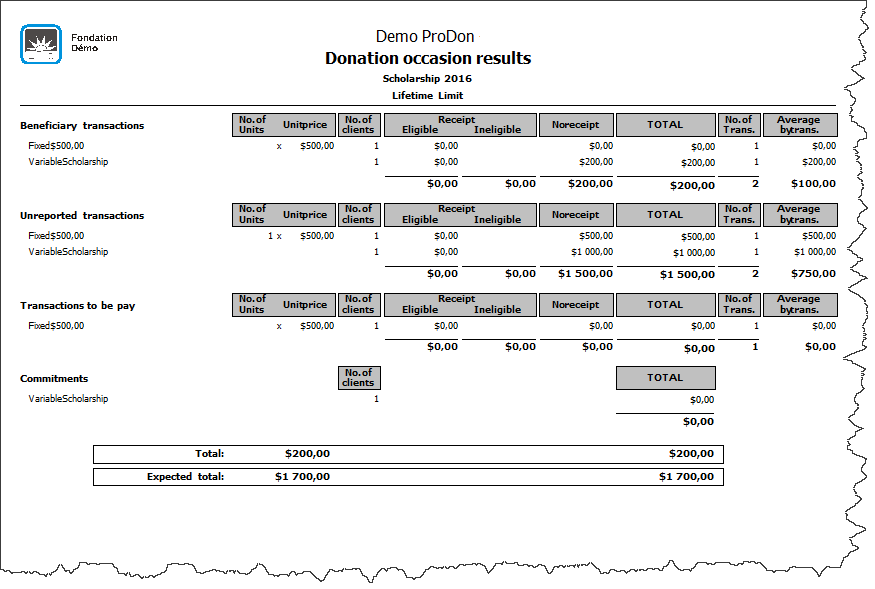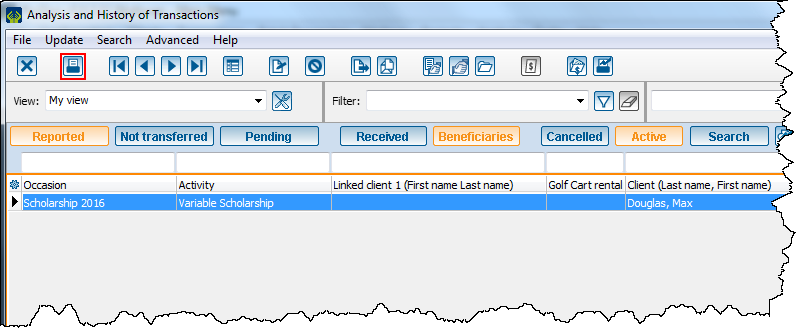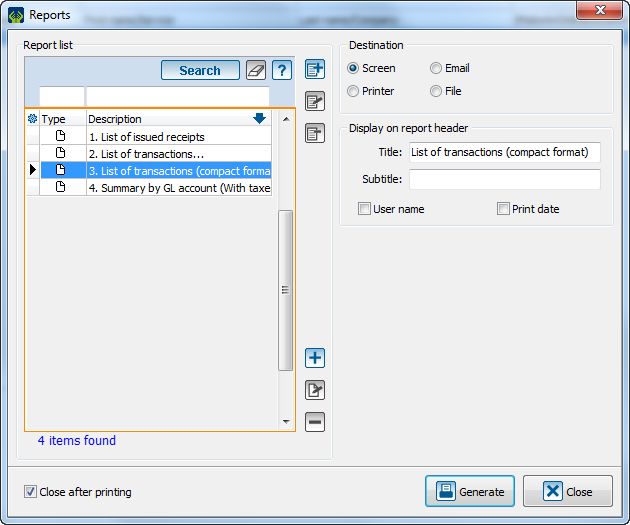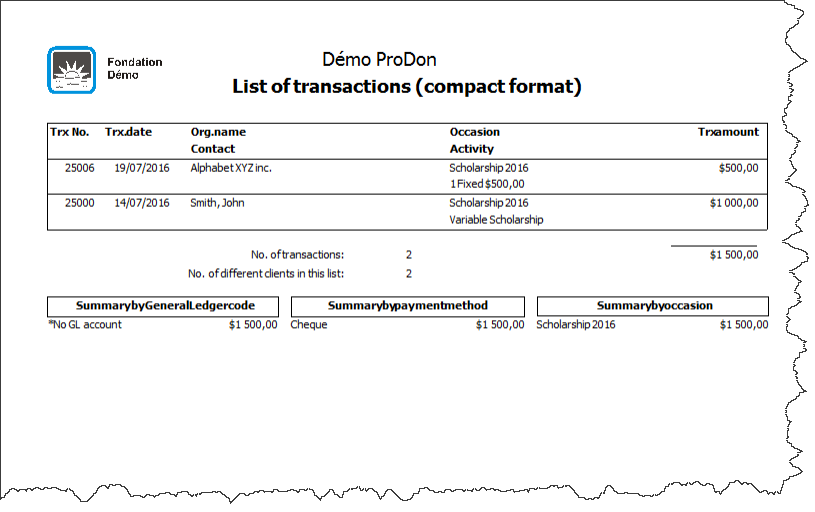Difference between revisions of "ProDon:Beneficiaries Module"
(Tag: Visual edit) |
(Tag: Visual edit) |
||
| Line 43: | Line 43: | ||
{| width="200" cellspacing="1" cellpadding="1" border="1" class="wikitable" | {| width="200" cellspacing="1" cellpadding="1" border="1" class="wikitable" | ||
|- | |- | ||
| − | | colspan="2" | | + | | colspan="2" | |
|- | |- | ||
| − | | width="50%" | <span style="color: rgb(255, 0, 0);">'''A'''</span>: You must check the box "Beneficiaries". | + | | width="50%" | [[File:Renommer.png]]<span style="color: rgb(255, 0, 0);">'''A'''</span>: You must check the box "Beneficiaries". |
| − | | <span style="color: rgb(255, 0, 0);">'''B'''</span>: You can create for activities which type is "Fixed unit price" so that you will be able to issue a fixed amount for an activity.<br> | + | | |
| + | |||
| + | <span style="color: rgb(255, 0, 0);">'''B'''</span>: You can create for activities which type is "Fixed unit price" so that you will be able to issue a fixed amount for an activity.<br> | ||
|- | |- | ||
| <span style="color: rgb(255, 0, 0);">'''C'''</span>: You can create activities which type is "standard", so you will be able to choose the amount to be issued during the transaction.<br> | | <span style="color: rgb(255, 0, 0);">'''C'''</span>: You can create activities which type is "standard", so you will be able to choose the amount to be issued during the transaction.<br> | ||
Revision as of 15:18, 28 July 2016
| Beneficiaries Module |
Introduction
The beneficiary module helps you track and process your issued donations' information.It offers the same management operations as ProDon for all the donations your company has issued. This module integrates into ProDon in a transparent way. The operations that ProDon lets you do with cash inflow, the Beneficiary Module enables you to do so with cash outflow.
Origin
To structure issued transactions, we recommend you to create an origin just for beneficiary activities:
 |
| First, you must access the origin management menu. In the main menu, click on "Transactions" and "Origin". |
| Name it according to your management needs. |
Payment Methods
It is possible to create specific payment methods for beneficiary transaction management.
| Here is an example: |
Beneficiary Occasion
First, open donation occasion management and click on ![]() to add a beneficiary occasion.
to add a beneficiary occasion.
A beneficiary occasion has approximately the same structure as a standard occasion.
Beneficiary Activities
There are two types of beneficiary activities: fixed and variable amount.
To create a fixed amount activity:
| A: Enter the code and the description of your activity. | B: Select the type "Sale price" and enter the amount. |
| C: Enter the origin of your activity. | |
To create an activity with a variable amount:
| A: Enter your activity code and description |
B: Select "Standard" type. |
| C: Enter the origin of your activity |
|
Beneficiary Transactions
To add a beneficiary type transaction, you must first go in transaction management.
| A: Click on the tab "Beneficiary". |
B: Click on |
| In the window where you add transaction, you just have to fill the field in the same way you fill a standard transaction field. |
| Note: You will only have access to "beneficiary" occasions. |
| You can create pending transactions. To do so, select an appropriate payment method as "File in Committee Evaluation" and the transaction will be in the "To Be Paid" tab. |
Once your "Batch" is completed, you can report it with ![]() just as a donation transaction batch.
just as a donation transaction batch.
Beneficiary Reports
Beneficiary Record
From the main menu, choose " Analysis", and "Reports":
| Then, select the report " 1. Donation Occasion Results... ". |
Select "Beneficiary occasions", then you can select the beneficiary occasions that you specifically need for your record:
| Name it, according to your management needs, then click on "Ok". |
| A record will be created according to the selected parameters. |
Transaction List
In "Analysis and History" you will see "Beneficiary" tab. Click on ![]() in that management:
in that management:
| Select the report "3. List of transactions (Compact format): |
| Select the report 3. List of transactions (Compact Format) |
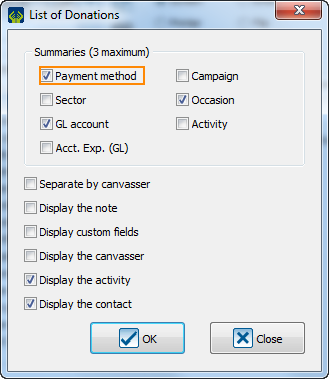
|
|---|
| Check the summary options and the options that you will need in your report and then click on "Ok". |
| A beneficiary transaction list will be generated according to the parameters that you will select. |