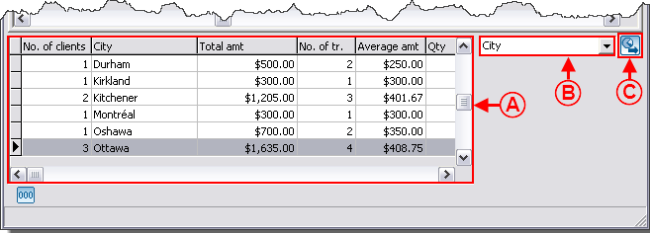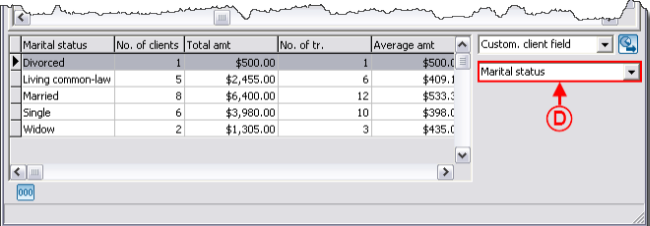Difference between revisions of "ProDon:Analysis Summary"
| Line 40: | Line 40: | ||
{| width="50%" cellspacing="1" cellpadding="1" border="1" class="wikitable" | {| width="50%" cellspacing="1" cellpadding="1" border="1" class="wikitable" | ||
|- | |- | ||
| − | | colspan="2" | | + | | colspan="2" | |
| + | The section intended for the summary presents three elements. | ||
| + | |||
|- | |- | ||
| − | | colspan="2" | <br> | + | | colspan="2" | [[Image:Analysis_Summary_002.png]]<br> |
|- | |- | ||
| − | | | + | | |
| − | | width="50%" | < | + | <span style="color: rgb(255, 0, 0);">'''A: '''</span>It is the result of the summary. |
| + | |||
| + | | width="50%" | | ||
| + | '''<span style="color: rgb(255, 0, 0);">B: </span>'''This drop-down list allows you to choose the type of summary that will be displayed in <span style="color: rgb(255, 0, 0);">'''A'''</span>. | ||
| + | |||
|- | |- | ||
| − | | width="50%" | < | + | | width="50%" | |
| + | '''<span style="color: rgb(255, 0, 0);">C: </span>'''This button allows you to export data to '''''Excel'''''. | ||
| + | |||
| width="50%" | <br> | | width="50%" | <br> | ||
|} | |} | ||
| Line 55: | Line 63: | ||
{| width="50%" cellspacing="1" cellpadding="1" border="1" class="wikitable" | {| width="50%" cellspacing="1" cellpadding="1" border="1" class="wikitable" | ||
|- | |- | ||
| − | | colspan="2" | | + | | colspan="2" | |
| + | Certain summaries require additional information. | ||
| + | |||
|- | |- | ||
| − | | colspan="2" | <br> | + | | colspan="2" | [[Image:Analysis_Summary_003.png]]<br> |
|- | |- | ||
| − | | width="50%" | < | + | | width="50%" | |
| − | | width="50%" | | + | '''<span style="color: rgb(255, 0, 0);">D: </span>'''This option depends on the type of summary selected in <span style="color: rgb(255, 0, 0);">'''B'''</span>. For instance, to use the "Custom. client field", which means "Customized client field", you must choose the name of the field on which the summary will be made. In this example, the "Marital status" field has been selected. |
| + | |||
| + | | width="50%" | | ||
| + | '''NOTE: '''There are several types of options: for characteristics and customized fields summaries, you have to choose the field or the characteristic proper to the summary to produce. For a donation occasion summary, there is an option to check. For a date summary, there are two options to select: the period of the summary (year, month or day) and if the summary is based onthe transaction date or on the deposit date. For all the other types of summary, there is no additional option to select. | ||
| + | |||
|} | |} | ||
Revision as of 16:25, 23 August 2011
Contents
Introduction
The "Analysis and history" management contains all the transacions of the database. It is common to want to highlight information for analysis purposes. Many of these analyses are possible thanks to the summaries available. For example:
- How many different clients were there for the 1,000 transactions of a targeted donation occasion?
- What is the distribution per city of these 1,000 transactions?
- What is the total amount of all the transactions of a targeted year?
- ...
Viewing Summaries
The summaries are always calculated based on the active list. The active list is the result of a search or a filter. For instance, if you want to compare the information of several editions of golf tournaments, you will first have to conduct a search, this way allowing you to view, onscreen only, the transactions attached to one of the golf tournaments. It is possible to search using the search bar or by making a filter.
When the search is done, click on the ![]() button to display the summaries.
button to display the summaries.
|
After clicking on the | |
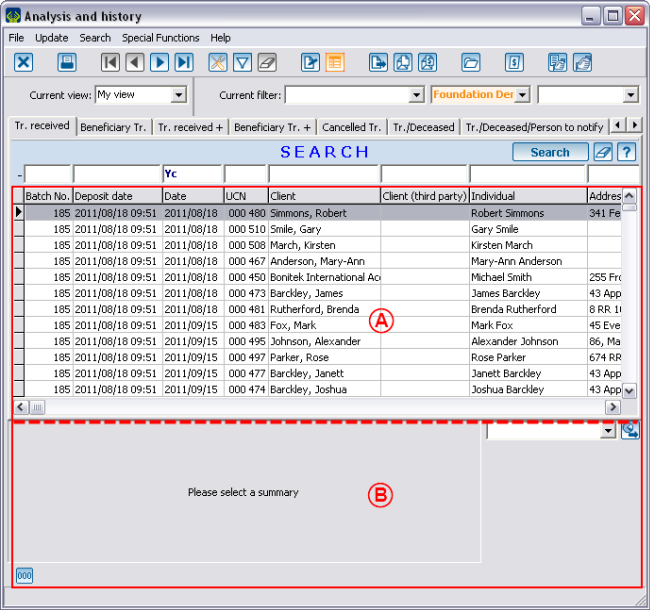 | |
|
A: The top part contains the active list. |
B: The bottom part allows you to select the analysis summary. |
Exporting Summaries to Excel
"Summaries" Tab
| | |
| | |
| |
|
| |
|
"Columns" Tab
| | |
| |
|
| | |
"Cumulative periods" Tab
"Options" Tab
Excel Functions on Summaries
Document name: ProDon:Analysis Summary