Common functions:Filter Data (Queries)
Template:Header Common Functions
Contents
Introduction
The filter tool allows to display on the screen elements that have something in common.Whether it is all the clients living in the same city, all the transactions of a golf tournament or all the GL accounts starting with 40. This tool is available in all the software managements and is represented by this icon: ![]() .
.
| By clicking on the |
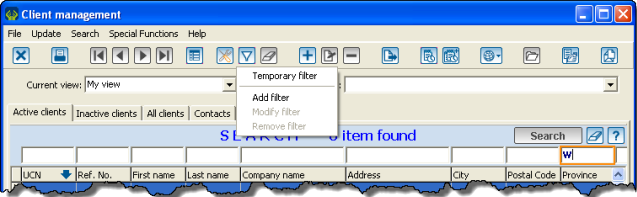 |
| If you choose the option "Add filter", you will have to name it and it will then be found in the "Current filter" drop-down menu. |
Temporary filter and current filter
Temporary filter
The option Temporary filter" displays the filter screen directly.
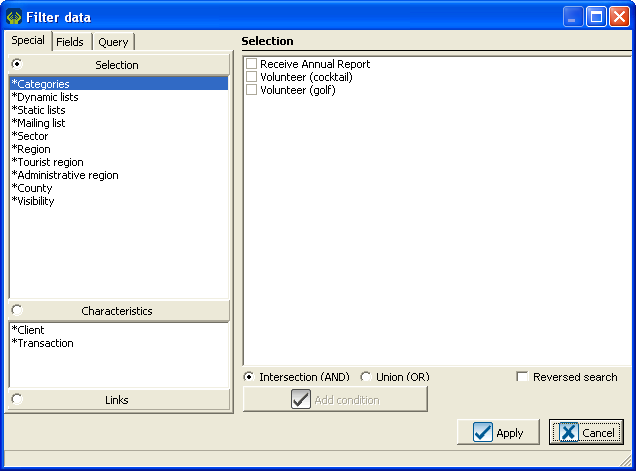
|
Current filter
The option "Add filter" allows to name a filter that is about to be created.
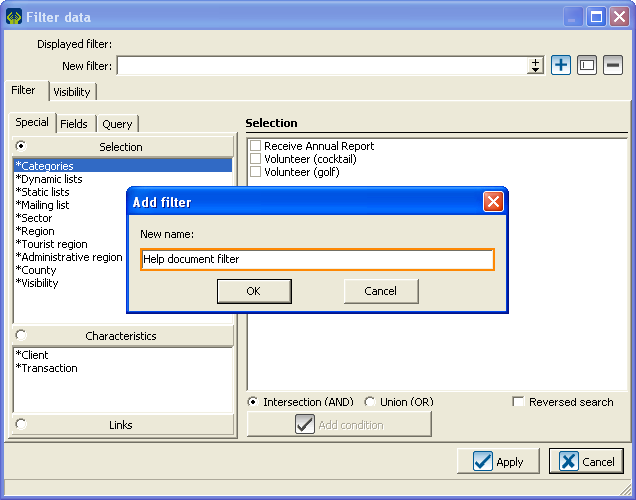
|
When the filter is created, it is then available in the "Current filter" drop-down menu for further use.
"Special" tab
Selection
When you filter a selection, it is important to remember that you can check more than one box to make your filter. There are two possible operations. Intersection (ET) or Union (OR). These operations apply only when you check more than one box.
Intersection (ET) allows you to filter all the clients corresponding to all the boxes you have checked.
Union (OR) allows you to filter the clients corresponding to at least one of the boxes you have checked.
Reversed search allows you to get the opposite results. You can therefore filter the elements that do not correspond toall the boxes (AND), or the elements that do not correspond to at least one of the checked boxes (OR).
- Example using the notion of client and of categories:
- The client, Robert, has the categories "Volunteer (cocktail)" and "Volunteer (golf)".
- The client, John, has the category "Volunteer (cocktail)", but he does not have the category "Volunteer (golf)".
- The client, David, does not have the category "Volunteer (cocktail)", nor the category "Volunteer (golf)".
- In the selection of the filter, the boxes corresponding to the categories "Volunteer (cocktail)" and "Volunteer (golf)" are both checked, as well as the option "Reversed search".
- By using the Intersection (AND), the client who do not have all the boxes checked will be found (the client may have one of the boxes checked, but not both). The result will include the clients David and John.
- By using the Union (OR), the clients having none of the boxes checked will be found. The result will only comprise David.
When the appropriate operation is selected, all there is left to do is to click on "Add condition".
Characteristics
It is possible to filter all the information found in one characteristic.
It is possible to filter elements that do not have any precise characteristic.
Links
It is possible to filter clients having a common link.
| |
|
| |
|
| |
|
| |
|
"Fields" tab
A field generally corresponds to the place where the information is entered in the software. For example, the box in which you enter the client's city corresponds to the fieldCity. Another way to approach this notion is to consider that if the requested information can not be found in the "Special" tab, it is probably a field.
| |
|
| |
|
| |
|
| |
|
Types of fields
| Type of field |
Description |
Example |
| Numeric without decimal |
Corresponds to a number/digit without decimal |
Age |
| Numeric with decimal |
Corresponds to a number with decimal |
Cumulatiuve for life |
| Date and/or time |
Corresponds to a date and/or a precise time |
Created on |
| Text |
Corresponds to data made with text characters |
|
| |
|
|
| |
|
|
Use of operations
is blank
is equal to ...
is between ? and ?
is in the list ...
is greater or equal to ...
is smaller or equal to ...
is true
contains ...
begins with ...
ends with ...
Others
List of choices
Example of simple filter
Example of a two-condition filter
Condition (AND) vs (OR)
"Query" tab
Process to filter several conditions