Difference between revisions of "Common functions:Filter Data (Queries)"
| Line 22: | Line 22: | ||
The option Temporary filter" displays the filter screen directly.<br> | The option Temporary filter" displays the filter screen directly.<br> | ||
| − | {| cellspacing="1" cellpadding="1" border="1" width="200" | + | {| cellspacing="1" cellpadding="1" border="1" width="200" class="wikitable" |
|- | |- | ||
| − | | [[Image: | + | | [[Image:Filter information 002.png]] |
|} | |} | ||
Revision as of 09:07, 1 June 2011
Template:Header Common Functions
Contents
Introduction
The filter tool allows to display on the screen elements that have something in common.Whether it is all the clients living in the same city, all the transactions of a golf tournament or all the GL accounts starting with 40. This tool is available in all the software managements and is represented by this icon: ![]() .
.
| By clicking on the |
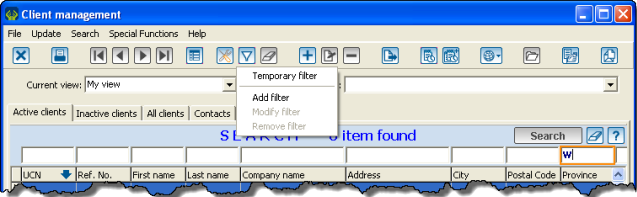 |
| If you choose the option "Add filter", you will have to name it and it will then be found in the "Current filter" drop-down menu. |
Temporary filter and current filter
Temporary filter
The option Temporary filter" displays the filter screen directly.
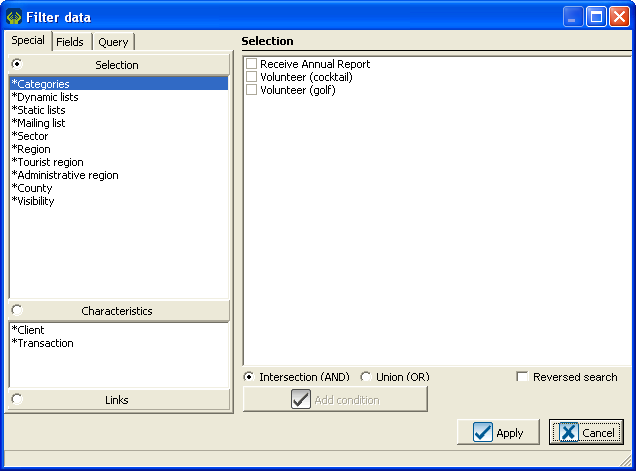
|
Current filter
The option "Add filter" allows to name a filter that is about to be created.
When the filter is created, it is then available in the "Current filter" drop-down menu for further use.
"Special" tab
Selection
When you filter a selection, it is important to remember that you can check more than one box to make your filter. There are two possible operations. Intersection (ET) or Union (OR). These operations apply only when you check more than one box.
Intersection (ET) allows you to filter all the clients corresponding to all the boxes you have checked.
Union (OR) allows you to filter the clients corresponding to at least one of the boxes you have checked.
Reversed search allows you to get the opposite results. You can therefore
Characteristics
Links
"Fields" tab
Types of fields
Use of operations
is blank
is equal to ...
is between ? and ?
is in the list ...
is greater or equal to ...
is smaller or equal to ...
is true
contains ...
begins with ...
ends with ...
Others
List of choices
Example of simple filter
Example of a two-condition filter
Condition (AND) vs (OR)
"Query" tab
Process to filter several conditions