Difference between revisions of "Common functions:Filter Data (Queries)"
(→Temporary filter) |
|||
| Line 29: | Line 29: | ||
<br> | <br> | ||
| − | === Current filter === | + | === Current filter === |
| + | |||
| + | The option "Add filter" allows to name a filter that is about to be created. | ||
== "Special" tab == | == "Special" tab == | ||
Revision as of 16:48, 31 May 2011
Template:Header Common Functions
Contents
Introduction
The filter tool allows to display on the screen elements that have something in common.Whether it is all the clients living in the same city, all the transactions of a golf tournament or all the GL accounts starting with 40. This tool is available in all the software managements and is represented by this icon: ![]() .
.
| By clicking on the |
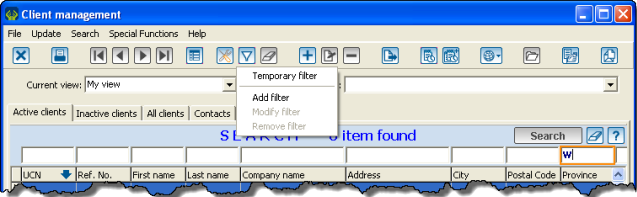 |
| If you choose the option "Add filter", you will have to name it and it will then be found in the "Current filter" drop-down menu. |
Temporary filter and current filter
Temporary filter
The option Temporary filter" displays the filter screen directly.
Current filter
The option "Add filter" allows to name a filter that is about to be created.
"Special" tab
Selection
Characteristics
Links
"Fields" tab
Types of fields
Use of operations
is blank
is equal to ...
is between ? and ?
is in the list ...
is greater or equal to ...
is smaller or equal to ...
is true
contains ...
begins with ...
ends with ...
Others
List of choices
Example of simple filter
Example of a two-condition filter
Condition (AND) vs (OR)
"Query" tab
Process to filter several conditions