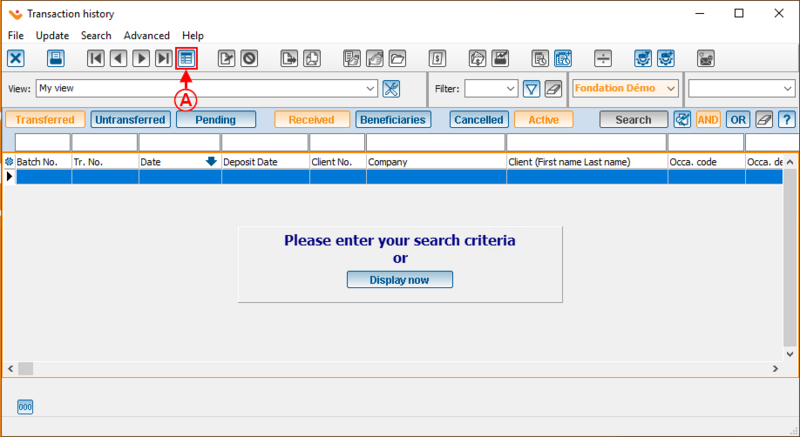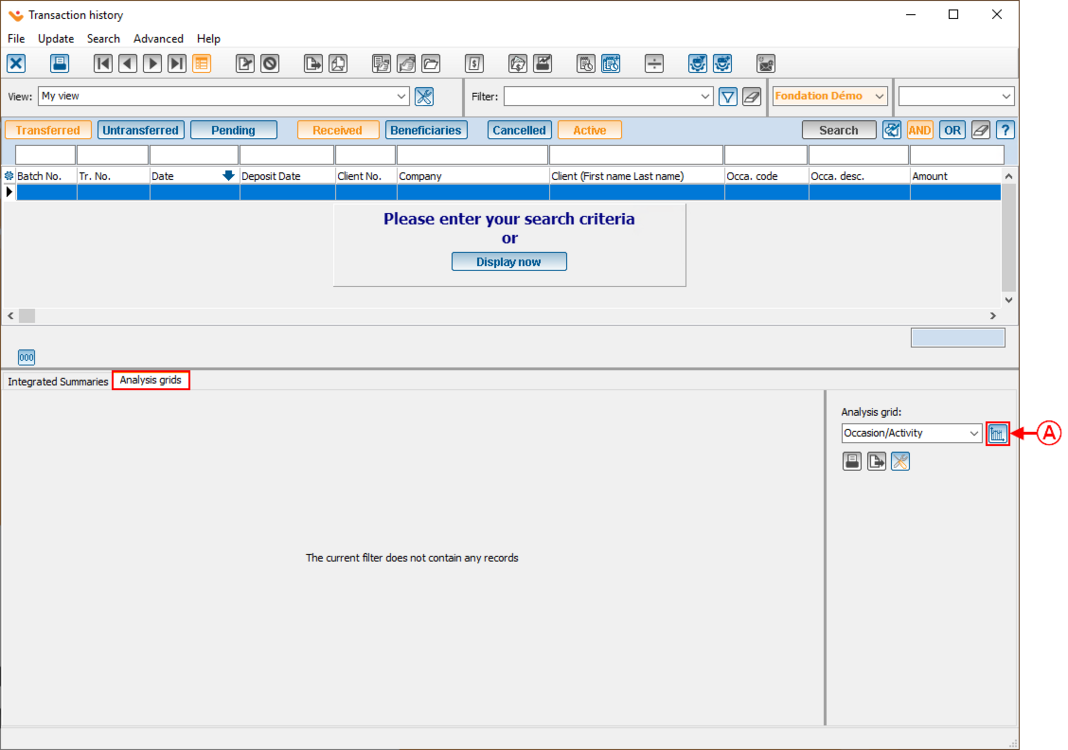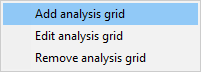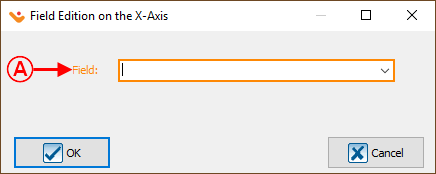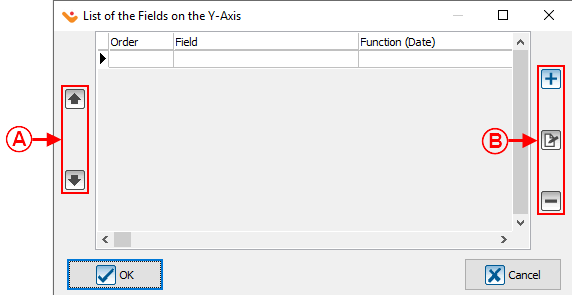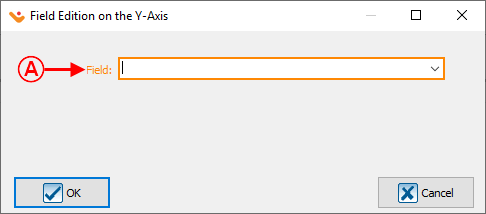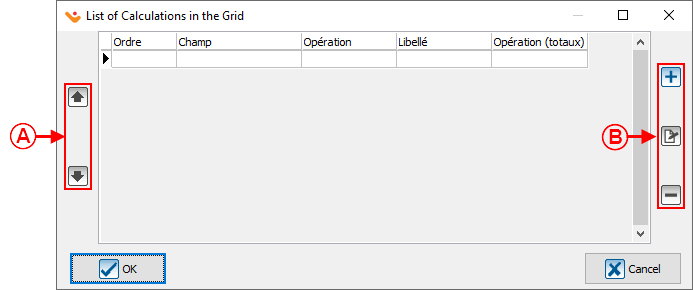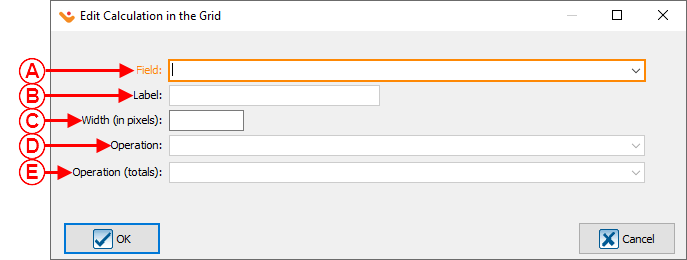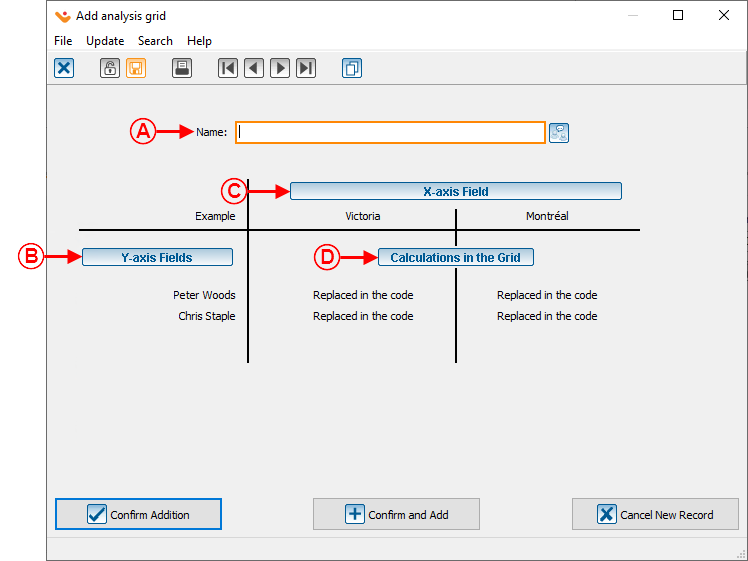Prodon:Table of Contents
CAUTION : This document is for VERSION 5 of Prodon. To go to the document for version 4, click here.
WARNING : This document is currently being edited/revised, it is possible that some parts are missing or obsolete.
Introduction
Analysis grids can be configured within various management screens in Prodon. To access the necessary data for a specific analysis, simply navigate to the relevant management screen.
This allows for both simple data extraction and cross-analysis.
Analysis grid configuration
In this example, the grid is created in the transaction history..
| Go to the "Analysis" menu, then "History", and finally "Transactions".
|
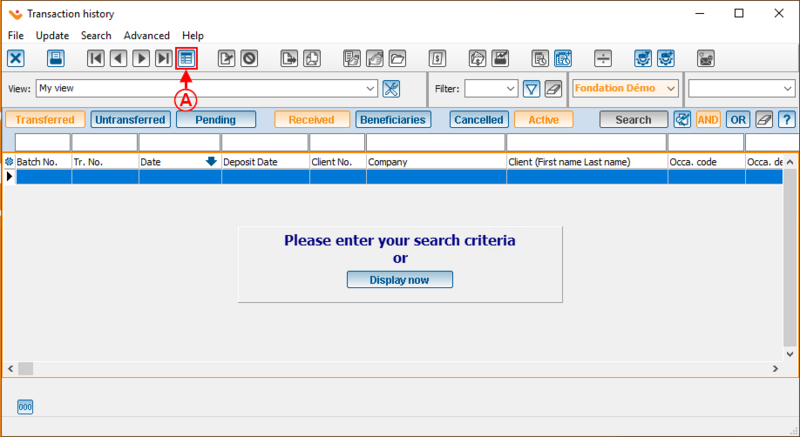
|
A : Click  to view the detailed grid and access the analysis grid. to view the detailed grid and access the analysis grid.
|
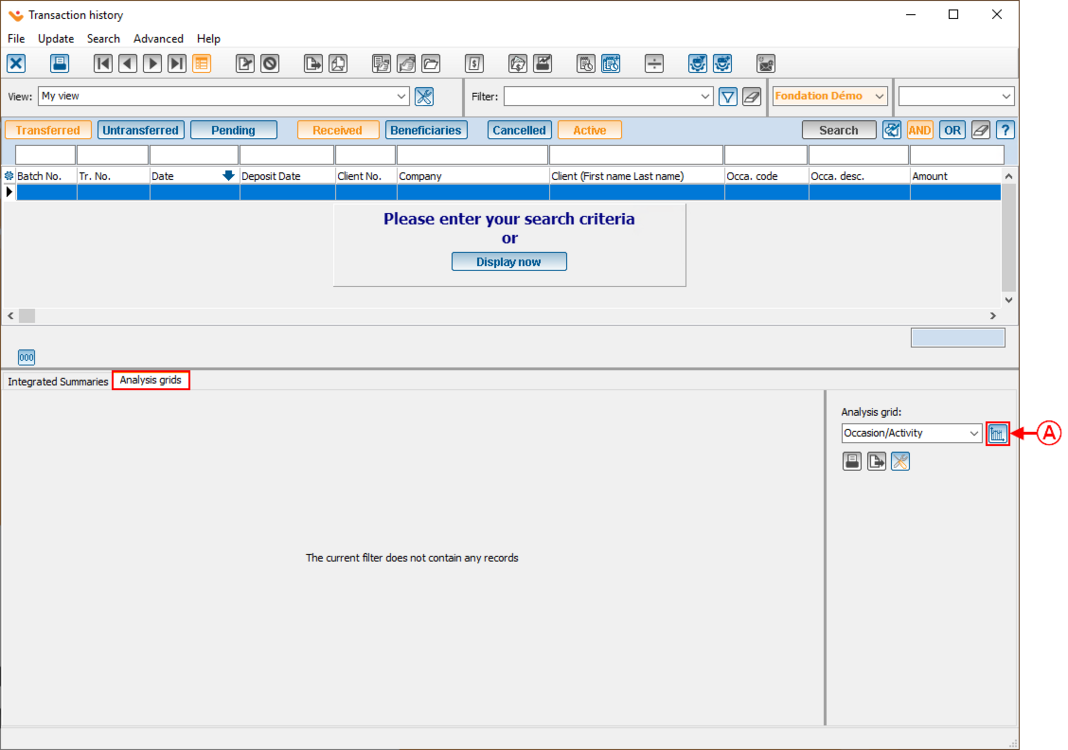
|
A : Click  to add, modify, or remove an analysis grid. to add, modify, or remove an analysis grid.
|
Upon clicking  , this window will appear: , this window will appear:
|
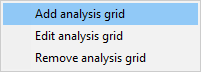
|
| Select the desired function to add, modify, or delete an analysis grid.
|
| Selecting "Add analysis grid" opens this window:
|
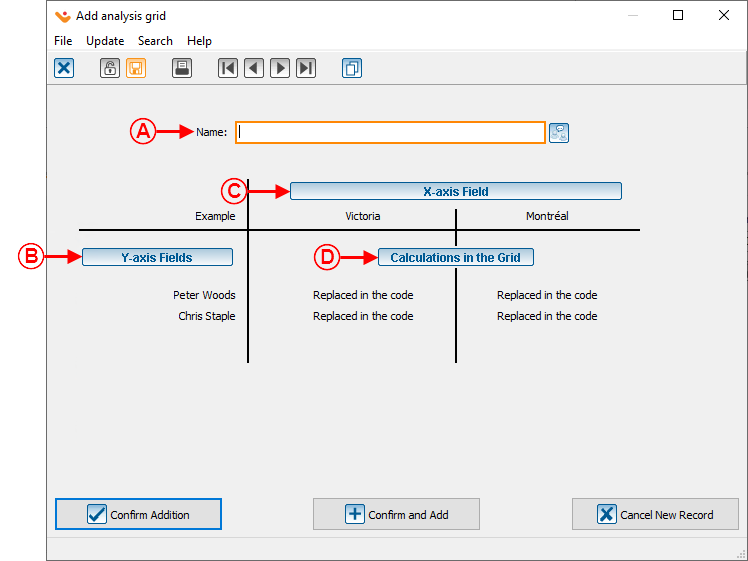
|
| A : Allows to name the analysis grid.
|
B : Allows to define the field that will be on the
X-axis
|
| C : Allows to define the field(s) that will be on the Y-axis
|
D : Allows to configure the calculation(s) within the grid.
|
Clicking  , ,
opens this window:
|
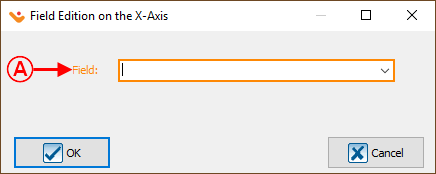
|
| A : Choose the desired field for the X-axis.
|
Clicking  , opens this window: , opens this window:
|
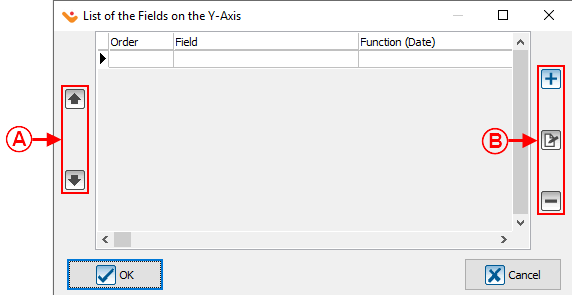
|
| A : Permits the reordering of fields.
|
B : Allows to add, modify, or remove a field from the Y-axis.
|
Clicking  , opens this window: , opens this window:
|
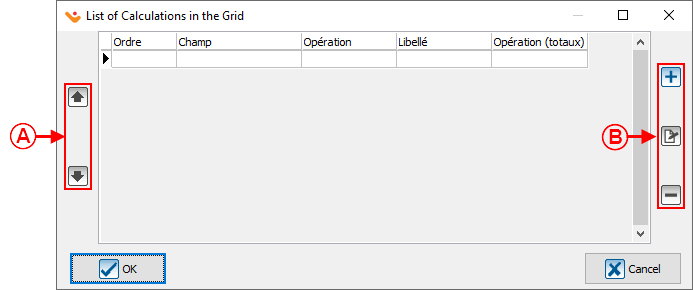
|
| A : Permits the reordering of calculations.
|
B : Allows to add, modify, or delete calculation formulas in the grid.
|