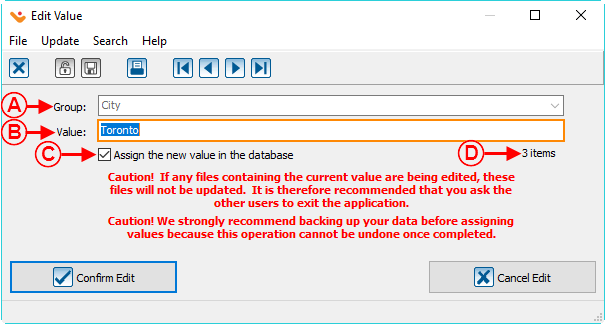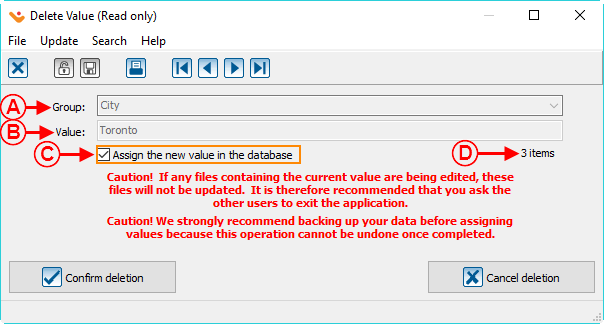Common functions:Dynamic Drop-down Lists (Version 4)
| Dynamic Drop-down Lists (Version 4) |
Contents
[hide]- 1 Introduction
- 1.1 Functionality of a Dynamic Drop-down List
- 1.2 Dynamic Drop-down List Management
- 1.2.1 Adding an option in the dynamic drop-down list from the " Dynamic Drop-down List Management "
- 1.2.2 Modifying an option in the dynamic drop-down list from the " Dynamic Drop-down List Management "
- 1.2.3 Removing an option from the dynamic drop-down list from the "Dynamic Drop-down List Management"
CAUTION : This document is for VERSION 4 of Prodon. To go to the document for version 5, click here.
Introduction
A dynamic drop-down list is a field in the database that is presented in the form of a list of options. It is possible to enter information directly in the field, or to select one of the predefined options.
The options presented in the list must be defined by a Prodon user directly in the field or in the " Dynamic Drop-down List Management ".
Functionality of a Dynamic Drop-down List
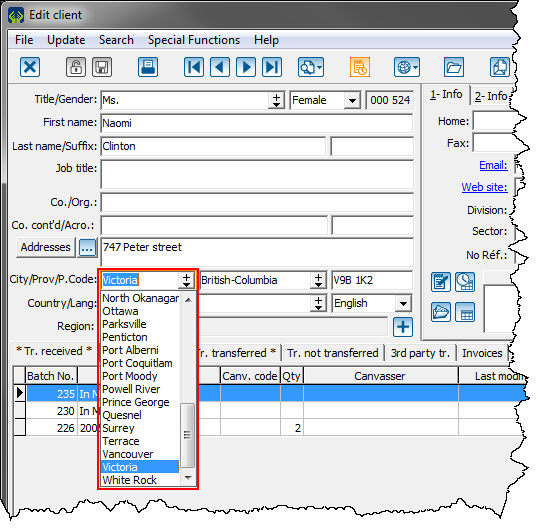
| |
|
There are 2 ways to specify a value in a the field of a dynamic drop-down list:
There are 2 ways to delete a value from the dynamic drop-down list:
To modify an option in the list, you must go through the '' Dynamic Drop-down List Management ". |
Adding a Value to the Predefined Options List from the Field
|
After entering a new value in a field for the dynamic drop-down list and that value is not listed in the predefined options list, the following window opens up. | |
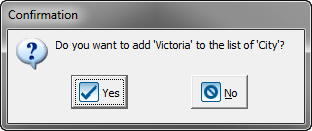
| |
|
Click on " By clicking on " NOTE: To define multiple new options, modify or delete certain options in the list, go to this section. |
Removing a value from the predefined options list from the field
|
After deleting a value from a dynamic drop-down list from a field, the following window opens up. | |
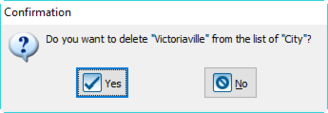
| |
|
Click on " NOTE: To delete multiple options, modify or add certain options in the list, go to this section. |
Dynamic Drop-down List Management
The " Dynamic Drop-down List Management " allows you to add, modify or delete predefined options from the different dynamic drop-down lists in Prodon.
|
First go to the " Dynamic Drop-down List Management ". | |
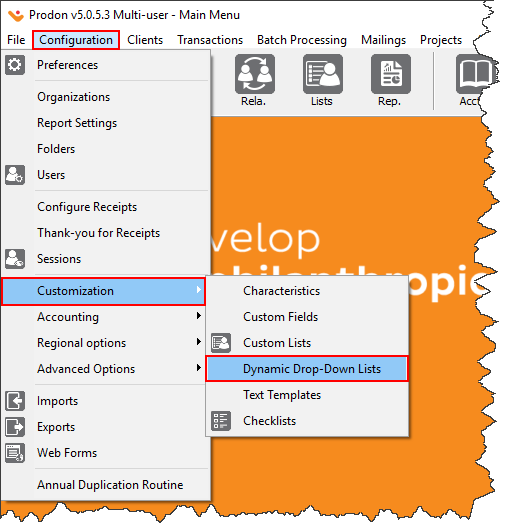
| |
|
To do this from the software's home page, click on the " Configuration " menu, '' Customization '' and select " Dynamic Drop-down Lists ". |
|
After clicking on the " Dynamic Drop-down Lists ", the following window opens up. | |
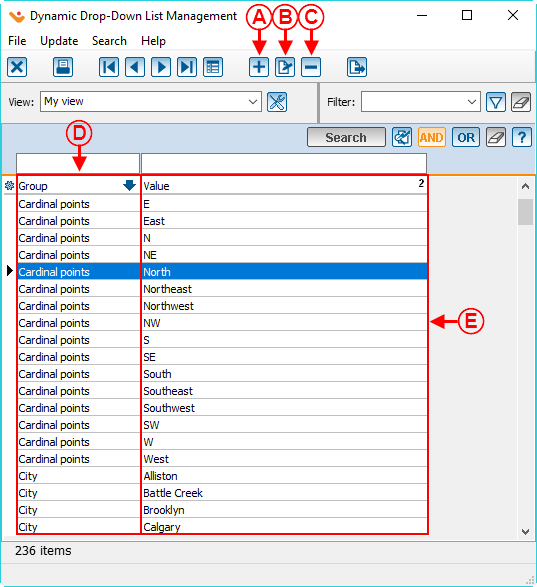
| |
|
A: These are the field groups in Prodon that are dynamic drop-down lists. |
B: These are the predefined options of all the dynamic drop-down lists in Prodon. |
|
C: The |
D: The |
|
E: The |
CAUTION: Make sure no items contain that value before deleting it, otherwise, the items that contain this value will now have that value emptied. For more information, see this section. |
Adding an option in the dynamic drop-down list from the " Dynamic Drop-down List Management "
|
After clicking on the | |
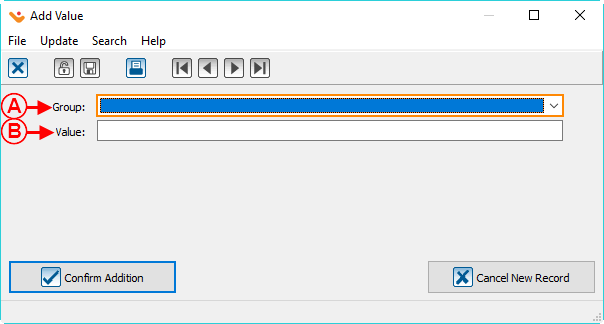
| |
|
A: Select the field group of the drop-down list for which an option will be added. |
B: Enter the value for the new predefined option. |
Modifying an option in the dynamic drop-down list from the " Dynamic Drop-down List Management "
Removing an option from the dynamic drop-down list from the "Dynamic Drop-down List Management"
Document name: Common functions:Dynamic Drop-down Lists (Version 4)