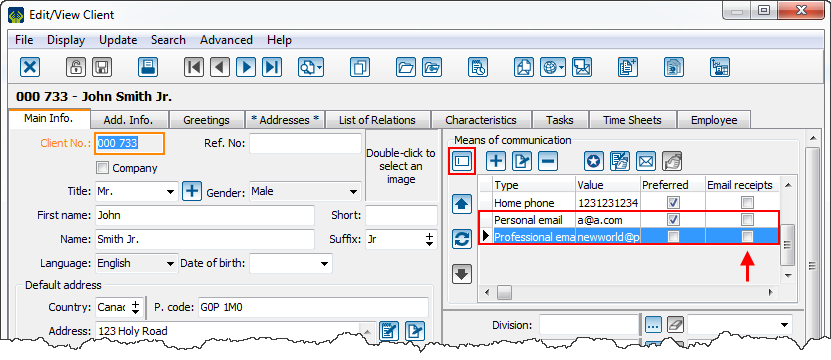ProDon:Client file's eReceipt options
| Client file's eReceipt options |
CAUTION: This document is currently being revised, it may be possible that some parts are missing or outdated
Introduction
The eReceipt Module allows the receipt to be massively sent by email.
The email sent with the receipt may be used as a thank-you, same as the thank-you letters (Master documents) and the integrated thank-you. It is even possible to customize the thank-you depending on the occasion or the activity for which the receipt has been sent.
Some options are available for the purpose of determining for each client if they wish to receive their receipts by email, and if they agree, to which email the receipt must be sent.
The present document explains in detail how to use the different functions of the client file.
Client file's options
In the client file, there are 2 options linked to the eReceipt module.
- The first option allows the selection of the client preference for their receipt format (electronic or paper).
- The second option allows the selection of the email to use when a client is wishing to receive their receipt by email.
Preferred option for the receipt format
In the file of every client, it is possible to select if they wish to receive their receipt by email or paper. This option is in the "Add. Info." tab of the client file.
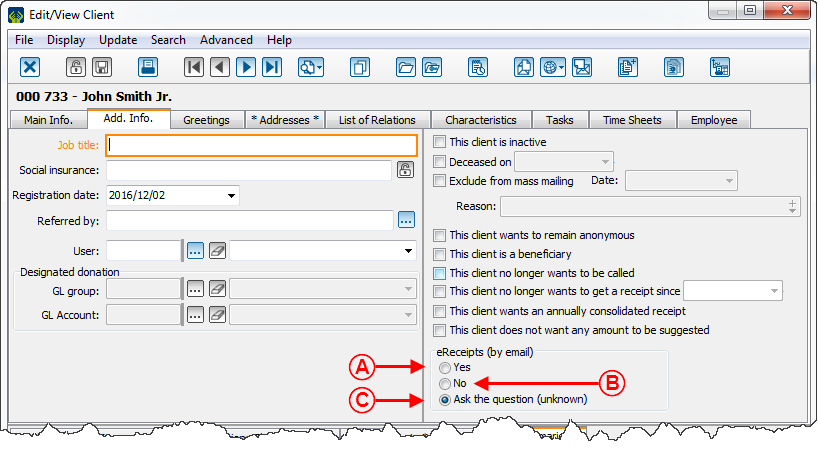
| |
| A: By selecting the "Yes" option, the client will automatically receive all their receipt electronically, if the occasions/activities for which they do their transaction are consequently configured. For more information about the eReceipt configuration in the occasions/activities, click here.
|
B : By selecting the "No" option, the client will automatically receive all their receipts in paper format, no matter the configuration of the occasions/activities for which they do their transactions.
|
| C : By selecting the "Ask the question (unknown)" option, ProDon will ask if a eReceipt or a paper receipt must be sent to the client when entering a transaction. | |
Selection of the email to use for the eReceipts / Sélection du courriel à utiliser pour les reçus électroniques
If the eReceipt options are at "Yes" or at "Ask the question (unknown)" for the client, one will have to indicate to which email adress the receipts must be sent. Si les options de reçus électroniques sont à « Oui » ou à « Poser la question (inconnu) » pour le client, il faudra indiquer à quelle adresse courriel les reçus doivent être acheminés.
If the client has only one email address in the client file, the receipt will be sent automatically to this email address. Si le client a une seule adresse courriel dans sa fiche client, le reçu sera évidemment envoyé automatiquement à cette adresse courriel.
But, if the client has several email adresses in their file, one will have to which address the receipt must be sent.
Par contre, si le client a plusieurs adresses courriel dans sa fiche, il faudra déterminer à quelle adresse le reçu doit être acheminé.
The selection of the email for receipts is done from the "Main Info." tab of the client file, in the "Means of communication" section.
La sélection du courriel pour les reçus s’effectue à partir de l’onglet « Info. principales » de la fiche client, dans la section « Moyens de communication ».

| |
| To verify if email for receipt is selected, the means of communication must be displayed in grid display mode. If the display is in "Quick entry mode", click on the Pour vérifier si un courriel pour reçus est sélectionné, les moyens de communication doivent être affichés en mode grille. Si l’affichage est en « mode saisie rapide », cliquer sur le bouton Fichier:Bouton groupes de formulaires.png afin de modifier l’affichage. Once in "Grid mode", the "Email for receipts" column shows which email is actually selected for the receipts. If no email is checked, double-click on the email to identify as email for receipts. Une fois en « mode grille », la colonne « Courriel pour reçus » indique quel courriel est actuellement sélectionné pour les reçus. Si aucun courriel n’est coché, double-cliquer sur le courriel afin de l’identifier comme courriel pour les reçus. |
Document name: ProDon:Client file's eReceipt options
Version : 5.0.3.4