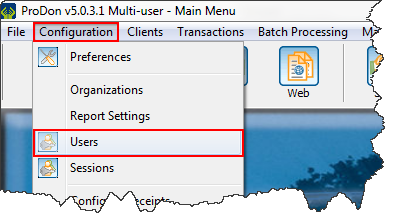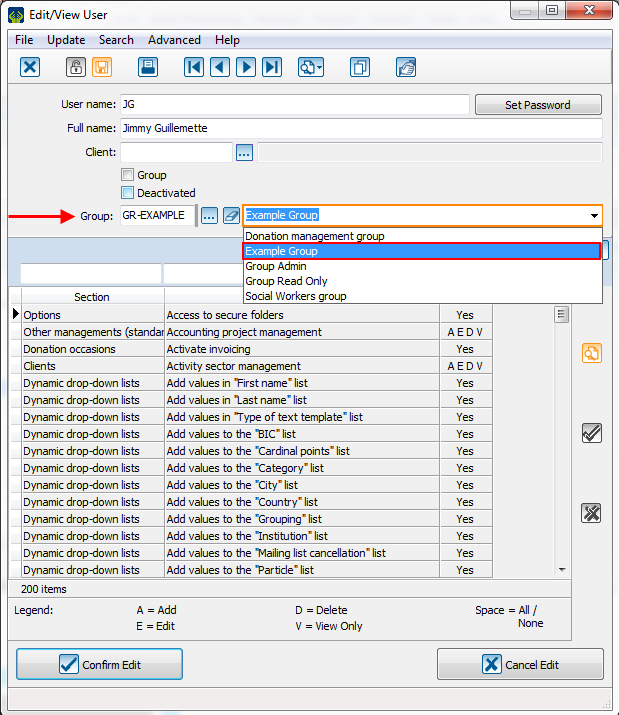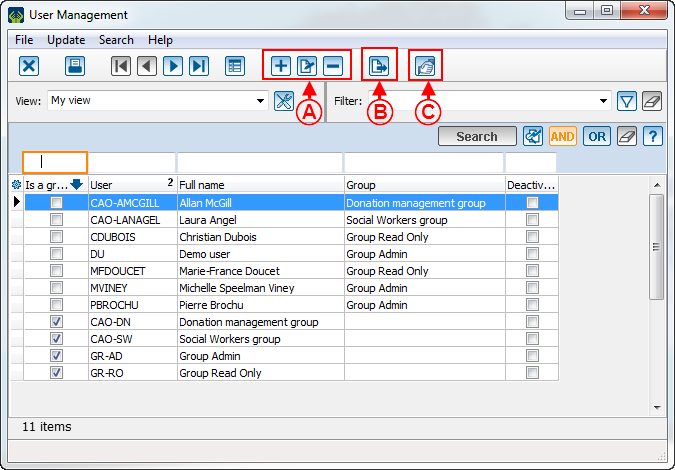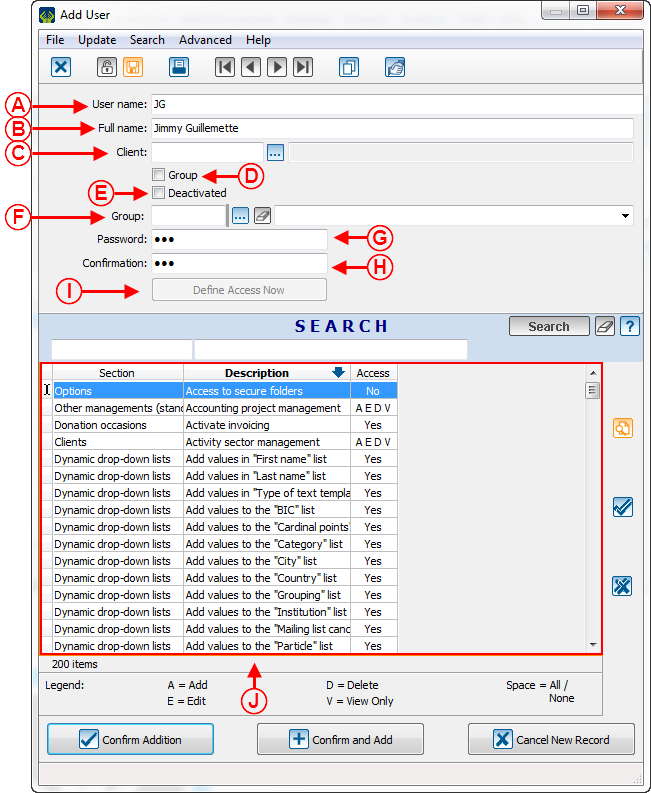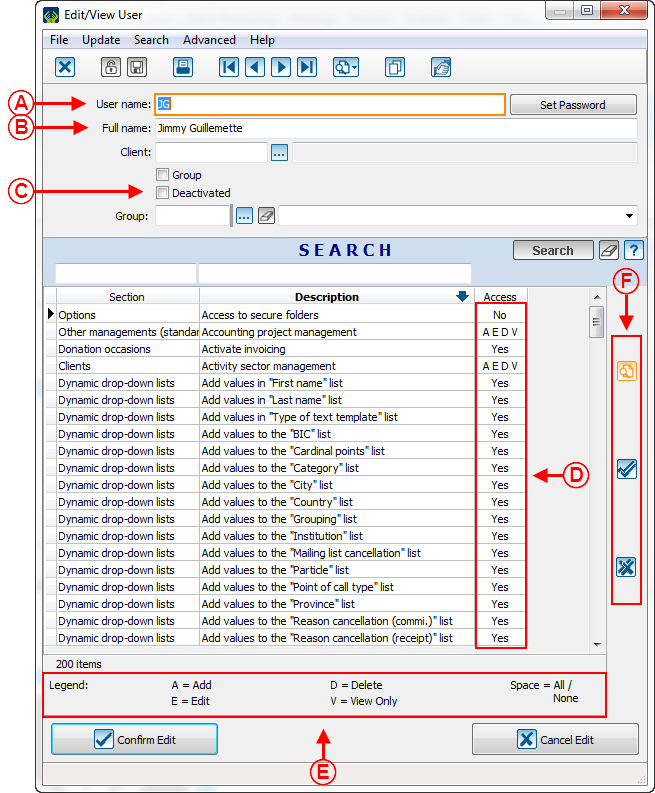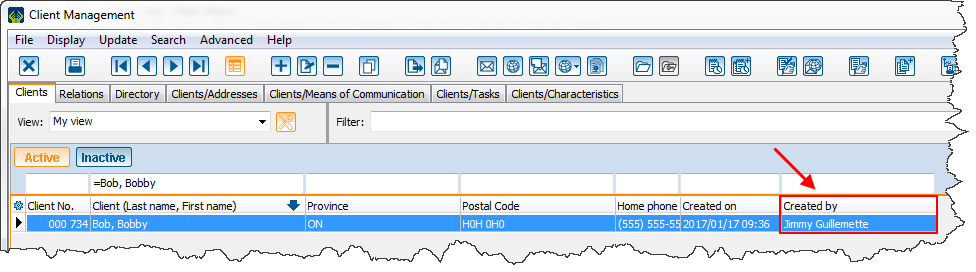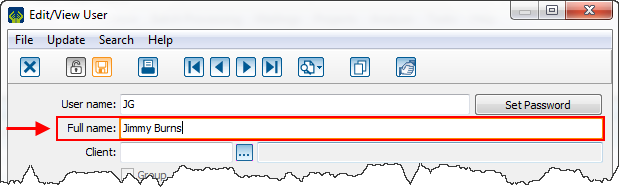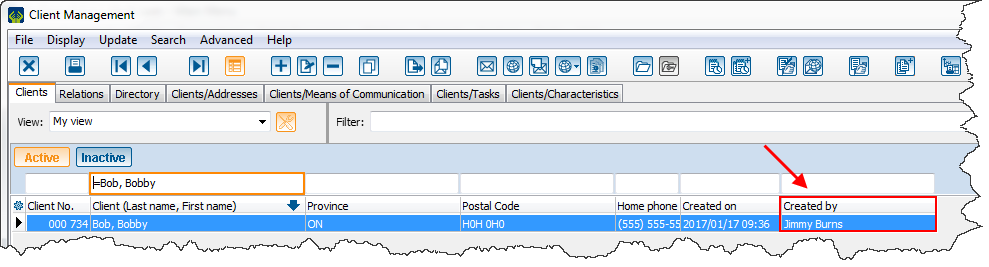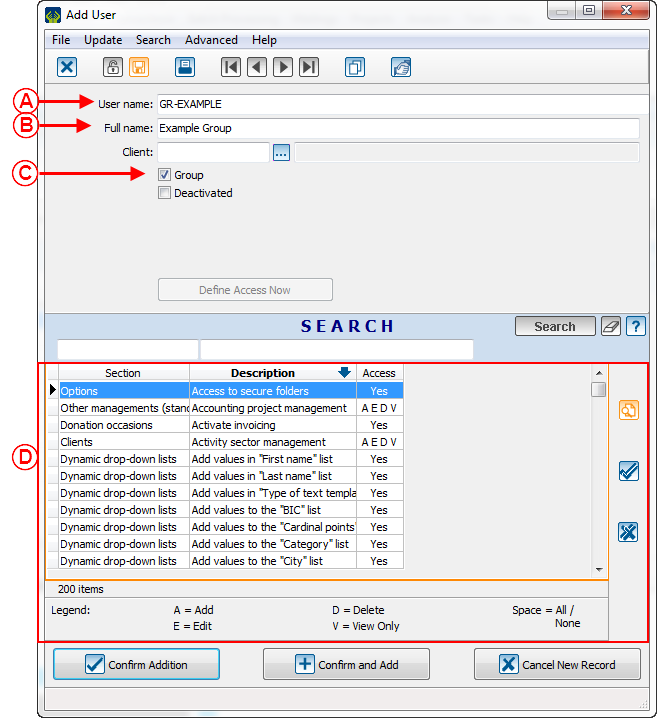Introduction
The user management is a very important part of ProDon to be able to create new users, to create user groups, to manage users' rights and accesses, and to edit users.
Add a user
To add a user, click on the "Configuration" menu and then select the "Users" option.
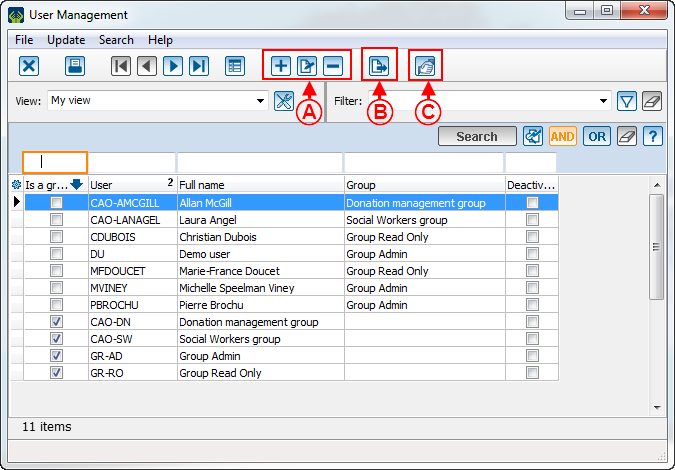
|
|
A: These three buttons are used to add  , edit , edit  or delete or delete  a user. a user.
|
B: The exportation and merge button allowing to export and merge items of the list.
|
|
C: Configuration allowing to choose to which organization the user is linked. This button is only available if there is the Multi-organization Module.
|
New user configuration
After clicking on  , this window will open: , this window will open:
|
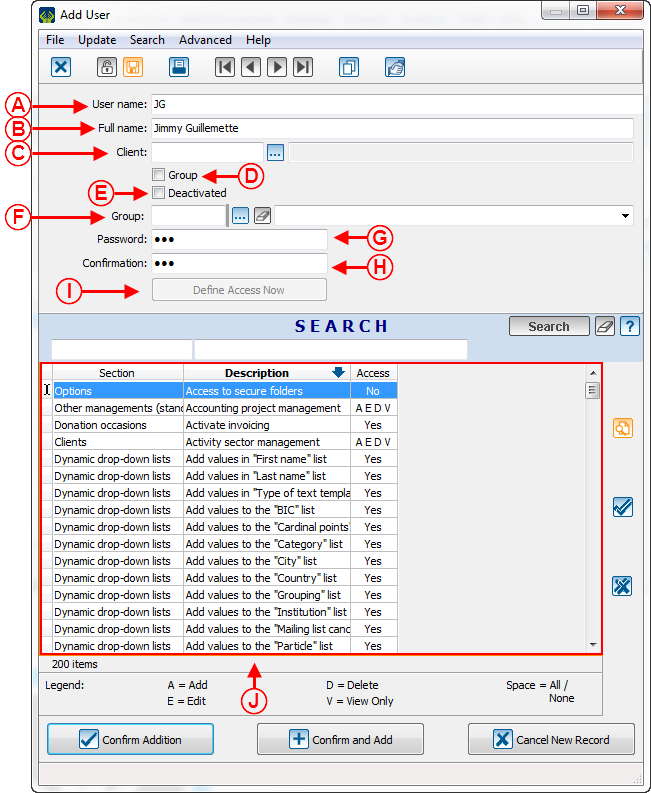
|
|
A: User name that will be used to log into the software.
|
B: User's full name.
|
|
C: This allows to link a user to their client file. You are not forced to link a user to a client.
|
D: This option allows to create a group. Set the accesses of the group first. Then, assign members to it by creating new users and by assigning the group to the option in F.
|
|
E: This option allows to deactivate a user. Ideally, never delete a user, because everything the user has done into the software is linked to this user. It is important to keep track of everything that has been done in ProDon.
|
F: This option allows to select the group which will set the user's accesses. It is not required to link a user to a group, but to save some work, it is recommended to create groups and class users according to their accesses.
|
|
G: Password choice.
|
H: Password confirmation.
|
|
I: This option allows to select the user accesses.
|
J: This window displays the accesses, their descriptions and the section in which they are.
|
Edit accesses, deactivate and rename a user
It is possible to edit, deactivate or rename a user. To do so, click on the edit button or double-click on the user.
After clicking on  , this window will open: , this window will open:
|
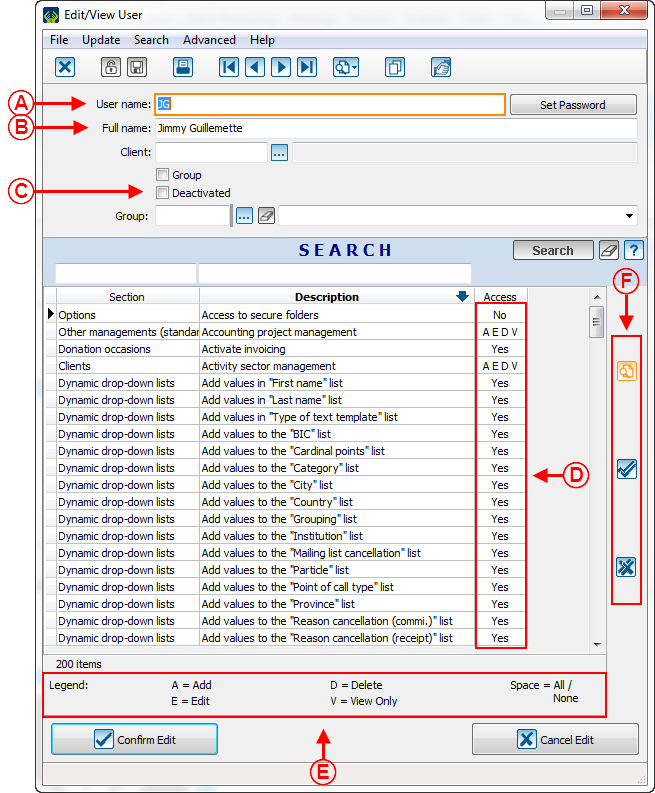
|
|
A: In this section, the user name can be edited.
|
B: To rename a user, enter the new information in this box.
CAUTION: Be extremely cautious, the name will be edited EVERYWHERE in ProDon. So, it is strongly advised against renaming a user to give it the name of a new user. For example, the user "Jimmy" is renamed into "Bobby". If "Jimmy" has created 1000 clients, now, it will be written into the software that "Bobby" has created those clients. So, for not losing tracks, the best idea is to deactivate the first user and create a new one.
|
|
C: For deactivating a user, click on this box.
|
D: To edit the accesses and securities of a user, select the security. There are 2 types of access rights: AEDV and Yes/No. The Yes/No access type can be changed by pushing the space bar on the keyboard.
|
| E: Here is the description of the AEDV accesses. To give or remove an access, push the letter in question on the keyboard. For example, to give the "Add" access, push the letter "A" and to give the "Edit" access, push the letter "E", etc. To give all the accesses, push the space bar on the keyboard.
|
F: The  button allows to activate them all and the button allows to activate them all and the  button allows to remove all of them. button allows to remove all of them.
|
Rename Example
This is an example of what happens in the software when renaming a user.
| In this example, see that the user "Jimmy Guillemette" has created the client "Bobby Bob".
|
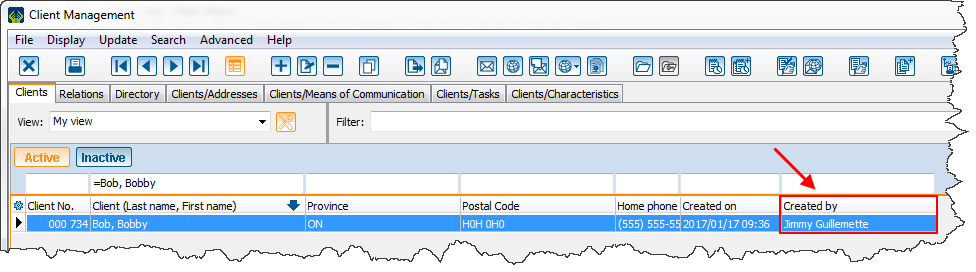
|
| Then, "Jimmy" announce that he has changed his last name. He has become "Jimmy Burns", so go to "Edit / View a user".
|
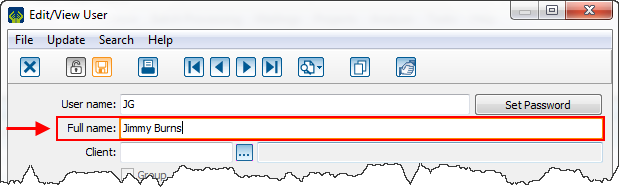
|
| When back to see who created the client "Bobby Bob", the name of the person who created it has been edited.
|
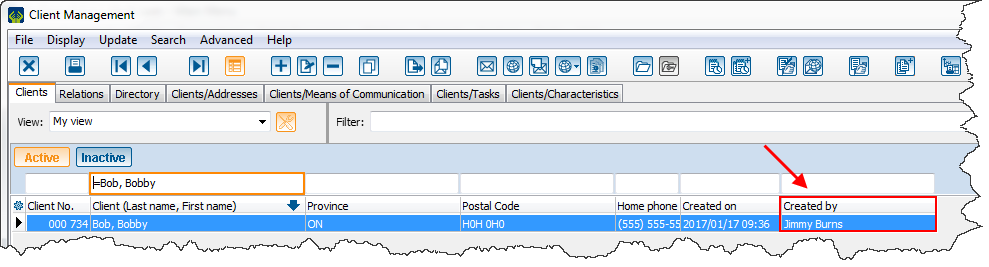
|
| This is why a renaming must not be taken lightly, because it will destroy important information.
|
Create an access group
It is very useful to create access group, because this will help avoiding to do this each time a user is to be add.
In the first window, click on the  button, this window will open: button, this window will open:
|
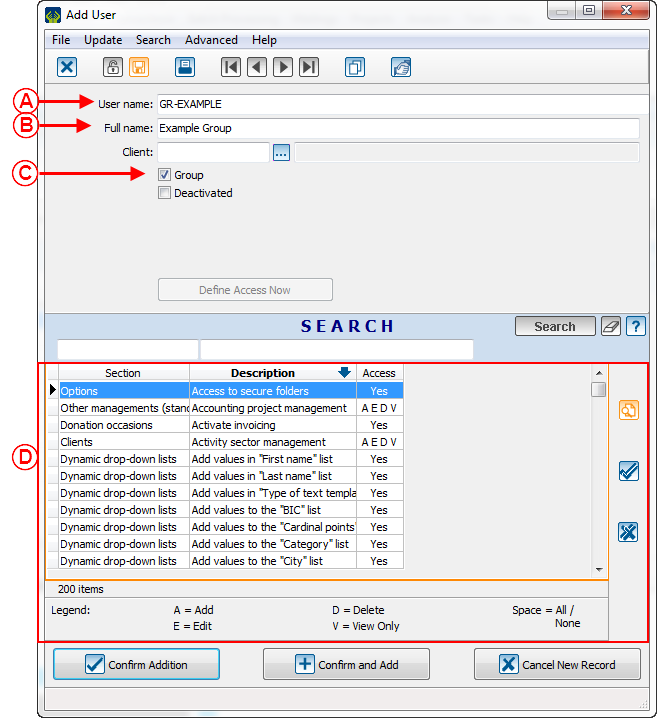
|
|
A: In this section, name the group.
|
B: In this box, enter the name of the group.
|
|
C: You must check this box to create a group.
|
D: Here, select accesses and securities for the group.
|
Then, to assign a user to a group, go into a user file, in the group box and select the group in question.
Document name: ProDon:User Management
Version : 5.0.3.1