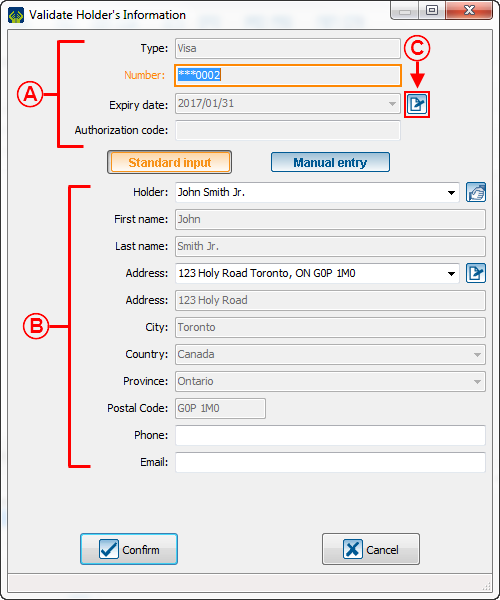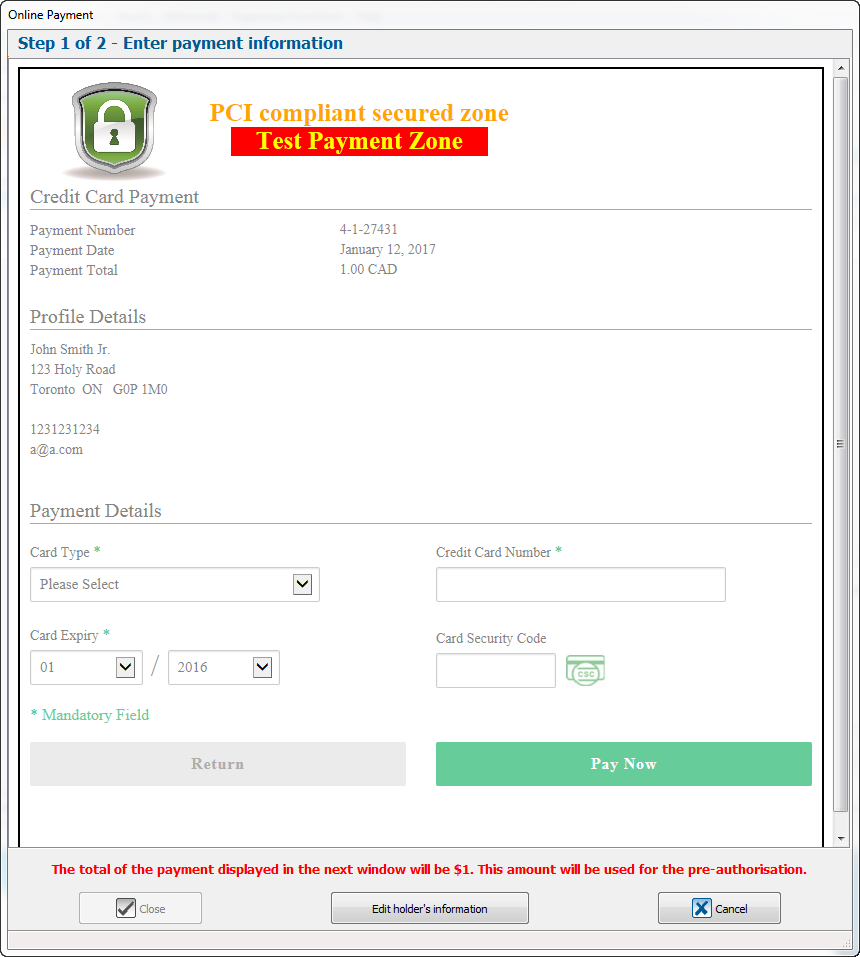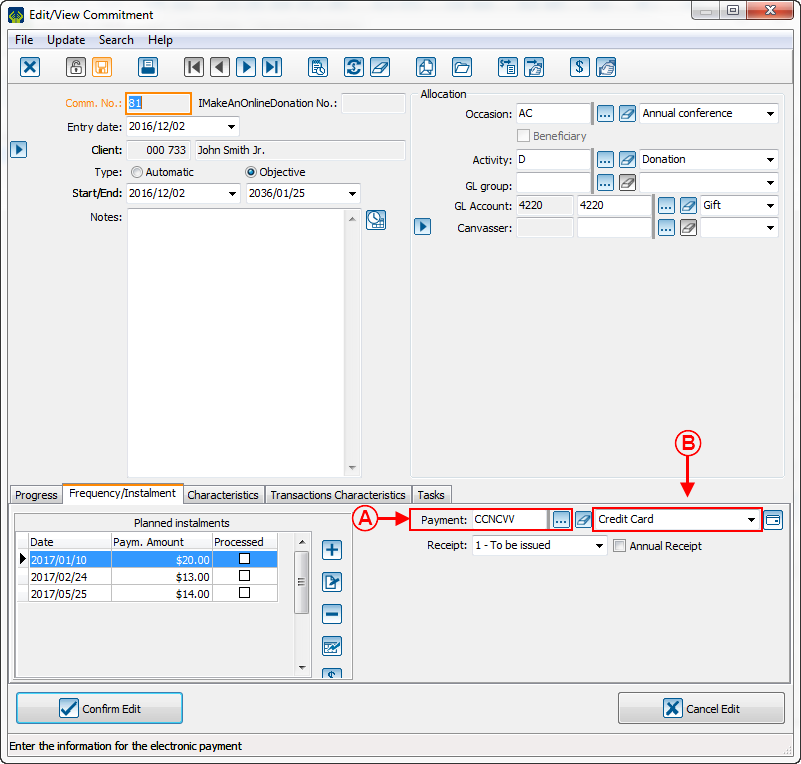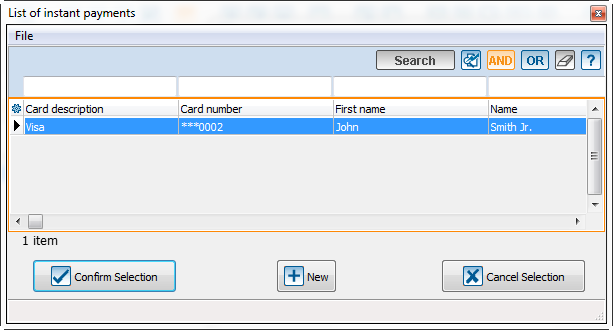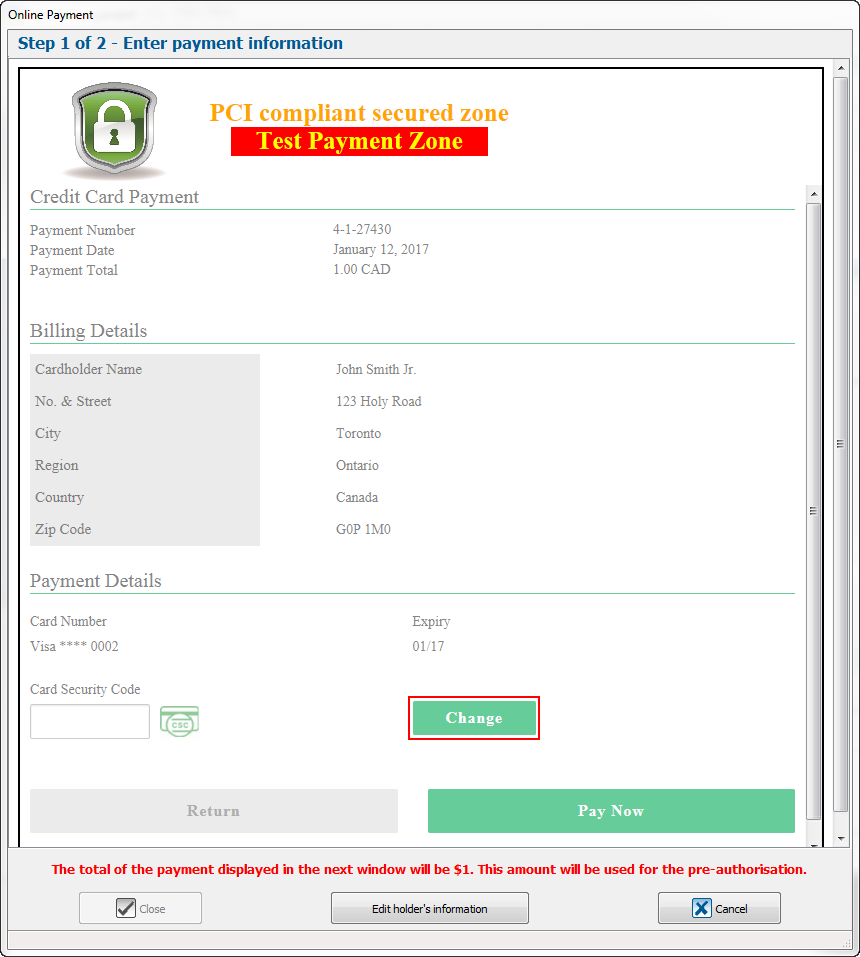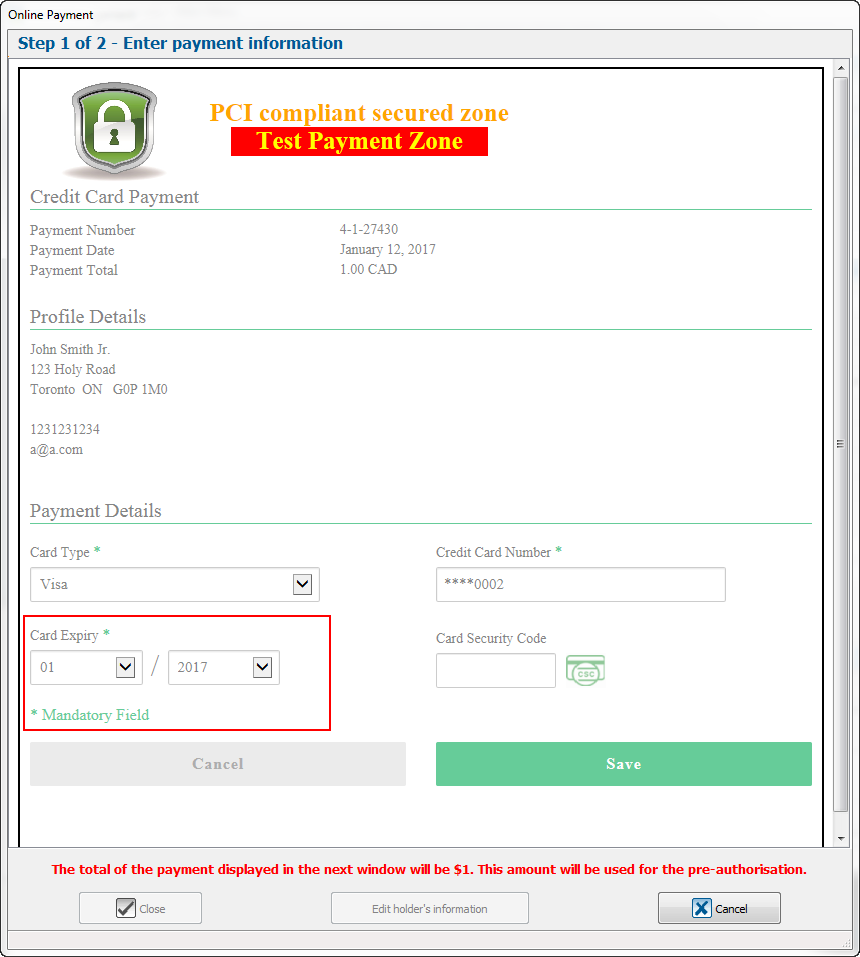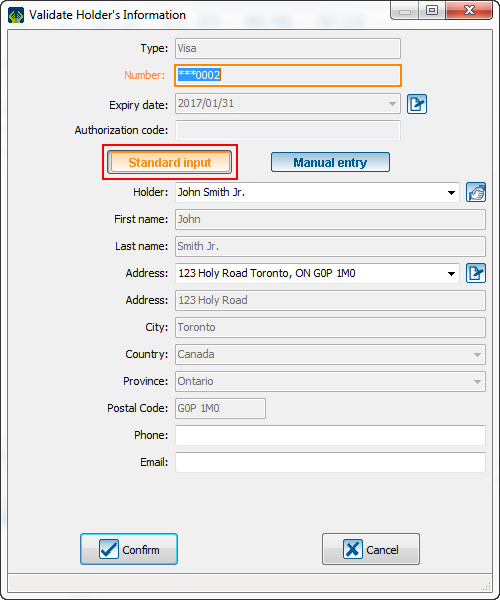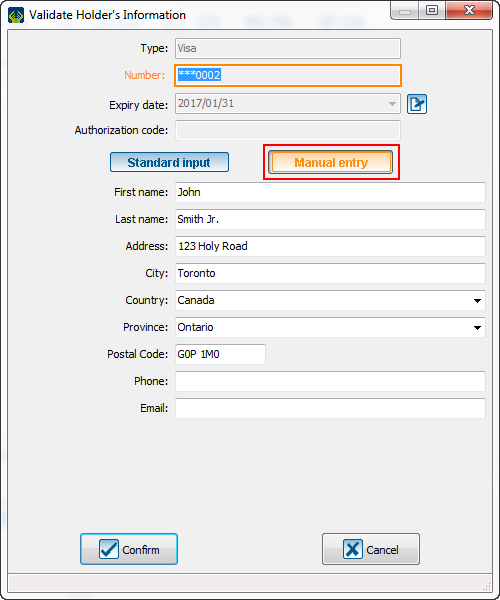| Edit Commitment Payment Information
|
|
Introduction
With all life hazards, it may be possible that a client contacts you to change their payment method used to complete their commitment. Here is the method to help you edit their payment information.
Change the Payment Method
When you want to enter a different payment method than the one already there, you must go into the commitment file, into the "Frequency/Instalment" tab and change it.
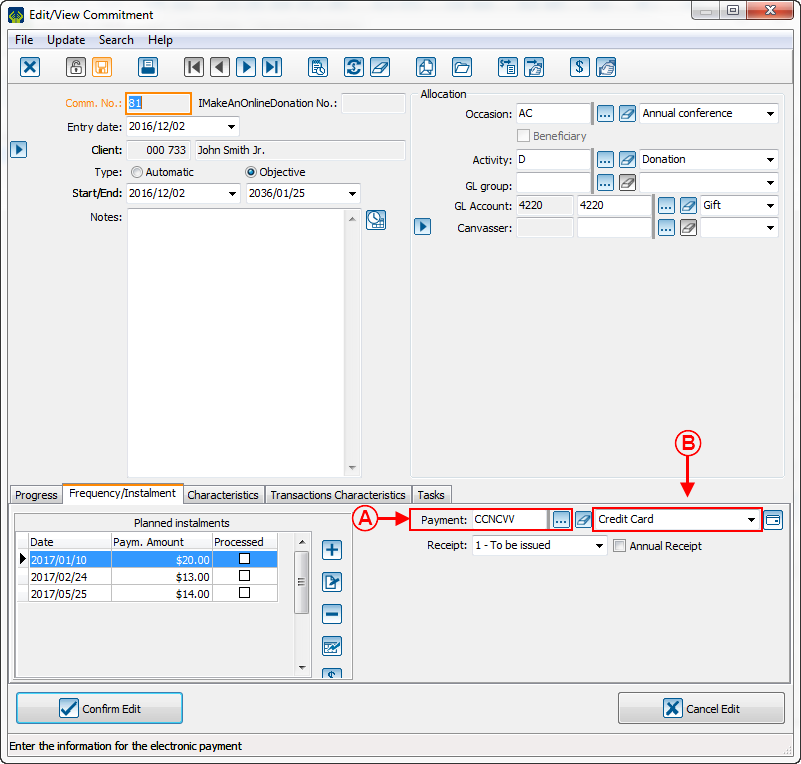
|
A: This section shows the current payment method. To edit, click on the  button. According to the payment method, a window will open to let you enter the client's payment information. If there is already a token for this client and this payment method, you may have only to select it in the window below. button. According to the payment method, a window will open to let you enter the client's payment information. If there is already a token for this client and this payment method, you may have only to select it in the window below.
|
B: To edit the payment method, you can also click on the drop-down list on the right. According to the payment method, a window will open to let you enter the client's payment information. If there is already a token for this client and this payment method, you may have only to select in the window below.
|
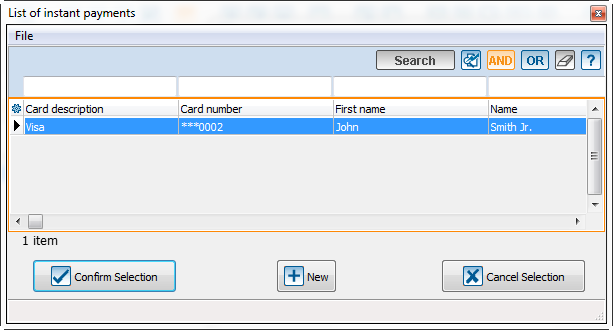
Edit or Add an instant payment method
The procedure to change the instant payment method is very important to follow. Also, you must be very careful for the clients with several commitments on several payment methods. Since ProDon works with a token system, you will have the choice to edit the token's information to apply new information to all commitments of this client or create a new token without replacing the information of the first token. We give you the example of credit card because they have expiration date.
If there already is a token
| By clicking on the [[]] button, this window will open:
En cliquant sur le bouton Fichier:Bouton_carte.png cette fenêtre ouvrira:
|
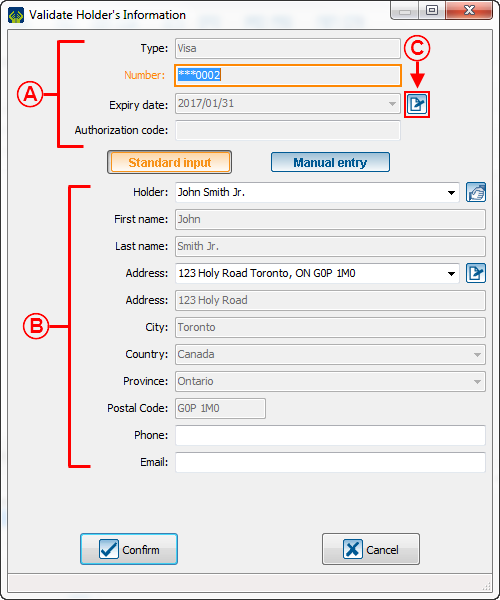
|
| A: This information group contain the token's details. We will take a credit card as example. There is the card type, the last 4 digits of the card, the expiration date and the authorization code which is on the back of the credit card.
Ce groupe d'informations contient les détails du jeton. Prenons l'exemple de cette carte de crédit. Il y a le type de carte, les 4 derniers chiffres de la carte, la date d'expiration et le code d'autorisation (lequel est donné par la compagnie de crédit).
|
B: This part shows the cardholder information.
Cette partie montre les informations du client détenteur de la carte.
|
Change the expiration date Changer la date d'expiration
C: This is the new way for changing the expiration date of cards. By clicking on thus button, this window will open:
C'est la nouvelle méthode pour changer la date d'expiration de la carte. En cliquant sur ce bouton, cette fenêtre ouvrira:
|
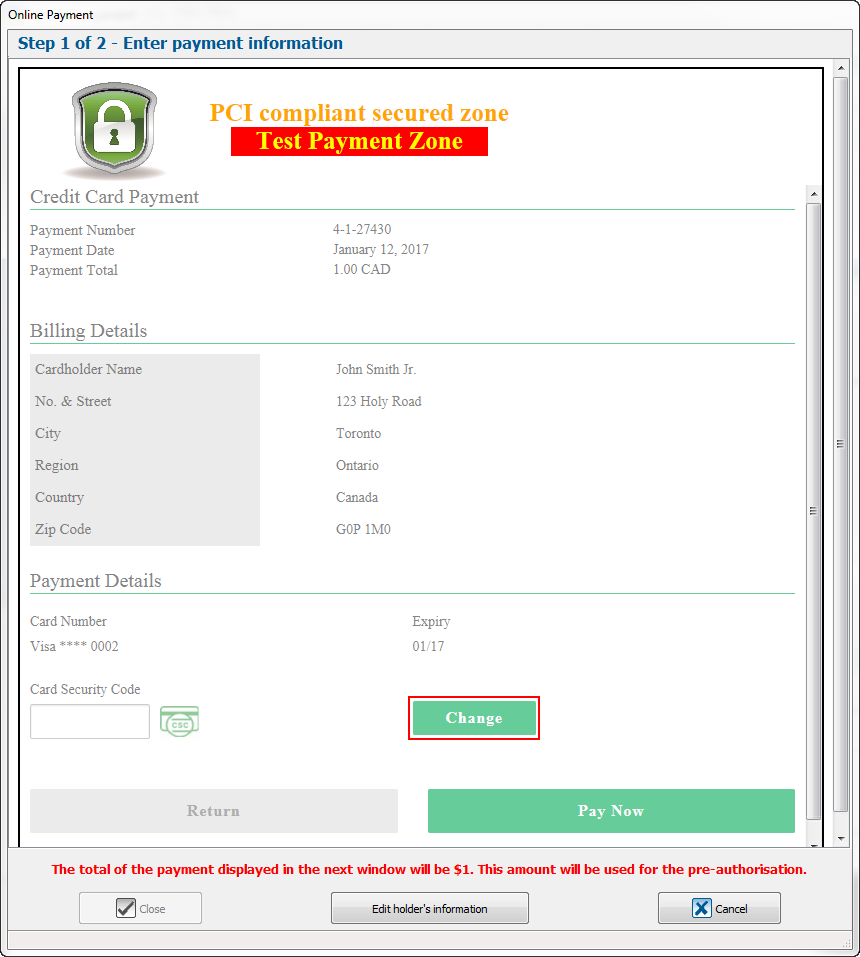
|
| In this window, click on the Edit button. The window will display these information:
Dans cette fenêtre, cliquez sur le bouton « Modifier ». La fenêtre vous présentera ces informations:
|
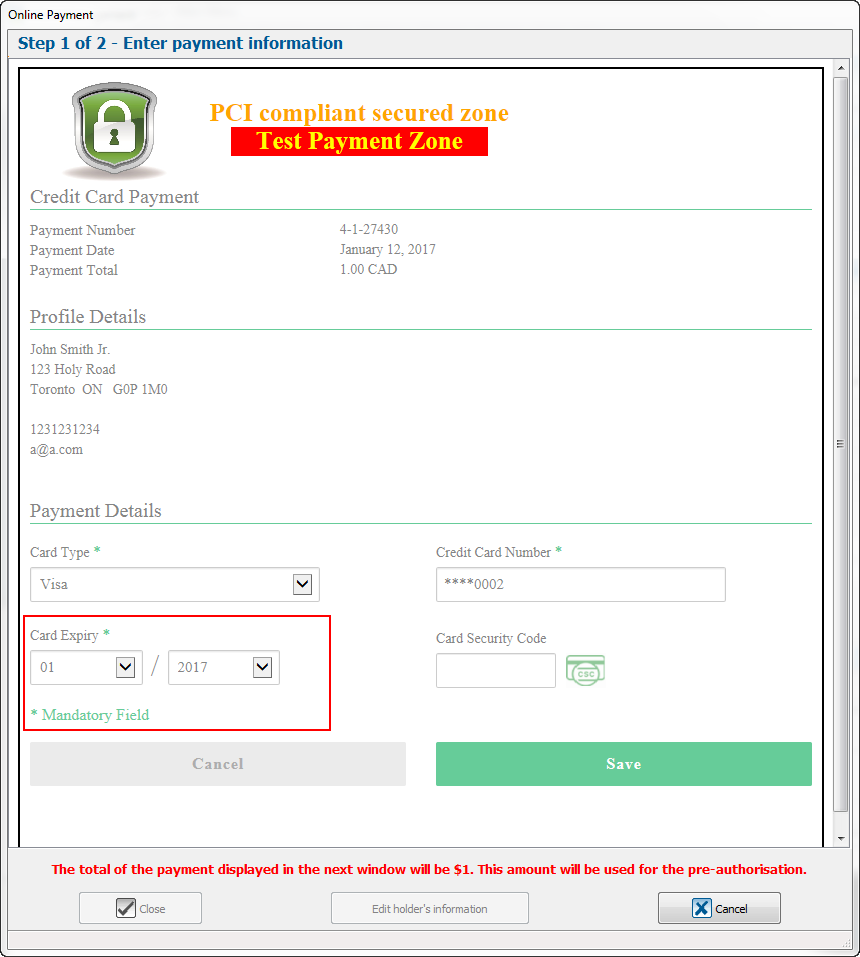
|
| CAUTION: Here, you will be able to edit all the client's information. You will even be able to change the client's credit card. To change the expiration date, limit yourselves to the field in question. You must also enter the card security code.
Ici vous pourrez modifier toutes les informations de paiement du client. Vous pourrez même changer la carte de crédit du client. Pour changer la date d'expiration, limitez-vous aux champs en questions. Vous devrez aussi entrer le numéro de contrôle de la carte afin de de confirmer le changement de carte.
|
| PARTICULAR CIRCUMSTANCE SITUATION PARTICULIÈRE: If the client changes their credit card and wish that this new card to be applied to ALL their commitments, by changing the card in this interface, the token will be updated. Be very careful with this procedure and be sure that is really what the client wants.
Si le client change de carte de crédit et il souhaite que cette nouvelle carte soit appliquée à TOUS ses engagements, en changeant la carte dans cet interface, le jeton sera mis à jour.
|
If there is no token S'il n'y a pas déjà de jeton
| By clicking on the button or by selecting another payment method this window will open:
En cliquant sur le bouton Fichier:Bouton_carte.png ou en sélectionnant un autre mode de paiement cette fenêtre ouvrira:
|
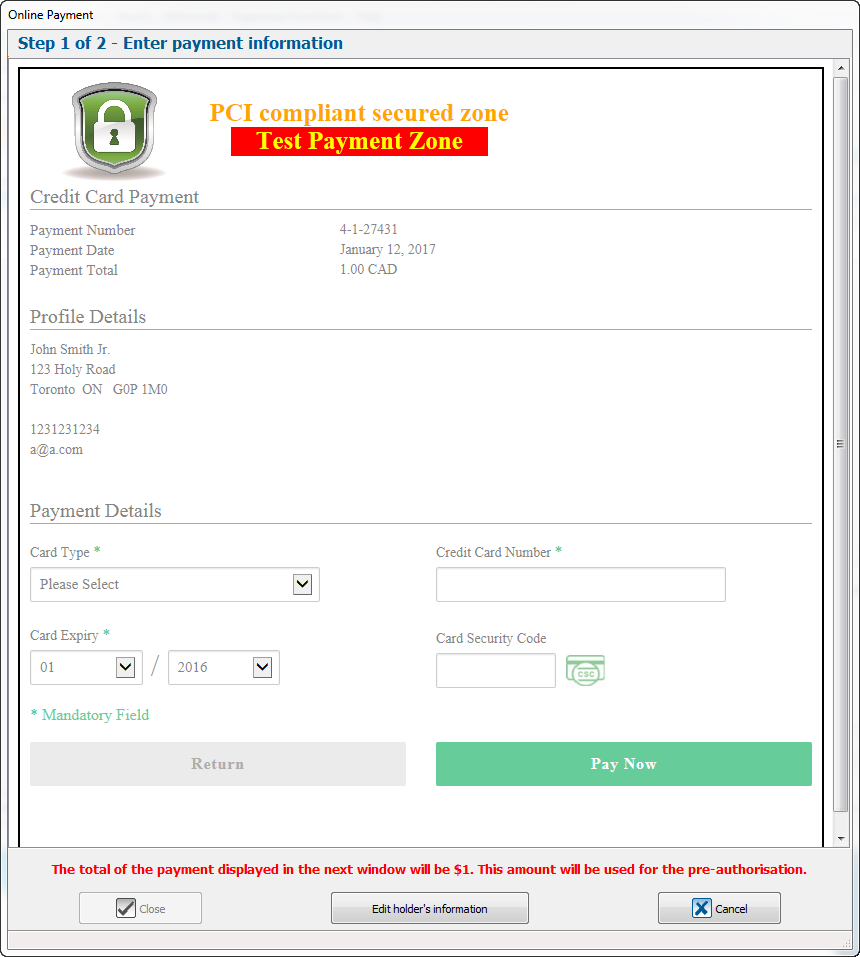
|
| In this window you must enter the client's information. You already see the client's profile information. According to the payment method, numerous information will be asked. For this example, you should enter credit card information.
Dans cette fenêtre vous devrez entrer les informations du client. Vous voyez déjà les informations du profil (client). Selon le mode de paiement, diverses informations vous seront demandées. Pour l'exemple, il faudrait entrer des informations de carte de crédit.
|
Standard Input vs Manual Entry Saisie Standard vs Saisie Manuelle
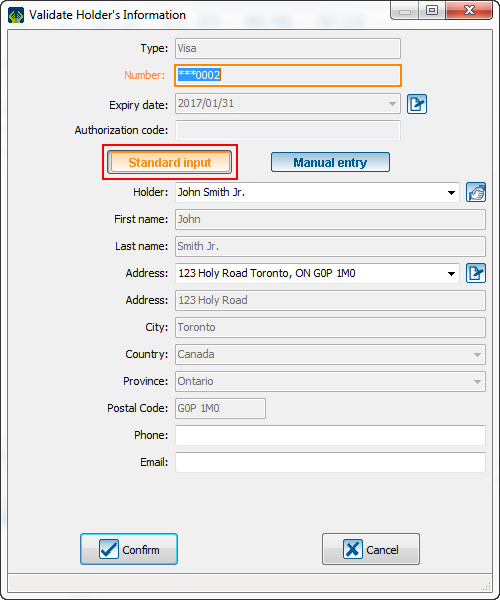
|
| The Standard Input shows the client's information. Well, it is possible to change the cardholder. You will have to choose within the client's relations. You will not be able to choose a client-company relation, because a company cannot be a cardholder of a credit card. You cannot change the cardholder if the client does not have a relation in your database.
Furthermore, if the client has change his address, you will have to change the card/account address in this window to be sure that there will be no problem.
La saisie standard montre les informations du client. Or, il est possible de changer le titulaire de la carte. Il faudra choisir parmi les relations du client. Il vous sera impossible de choisir une relation client-compagnie, car une compagnie ne peut être titulaire d'une carte de crédit. Vous ne pourrez pas changer le titulaire de la carte si le client n'a pas de relation dans votre base de donnée.
De plus, si le client a changé d'adresse, vous devrez changer l'adresse de la carte/compte dans cette fenêtre pour vous assurer qu'il n'y ait aucun problème.
|
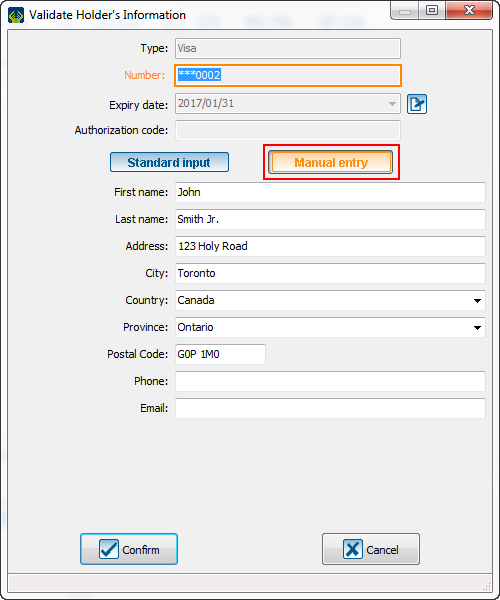
|
| The Manual Entry allows to enter the card's information without creating a client in the database. For example, a client commits themselves to give you money and they give you their spouse credit card. Then, you will have to enter all information manually. It is important to specify that the receipt will go to the client and not to the cardholder. In this case, you can change the address as soon as there is a change.
La saisie manuelle permet d'entrer les informations d'une carte sans pour autant créer un client dans la base de donnée. Par exemple, un client s'engage à vous donner de l'argent et vous donne la carte de crédit de sa conjointe. Vous devrez alors entrer toutes les informations manuellement. Il est important de spécifier que le reçu ira au client et non au titulaire de la carte. Dans ce cas, vous pouvez changer l'adresse.
|
Document name: ProDon:Edit Commitment Payment Information
Version : 5.0.3