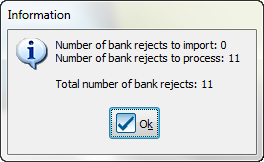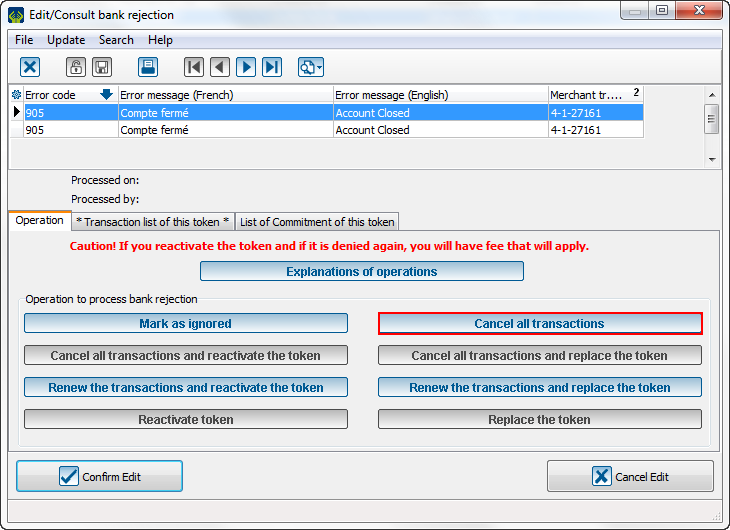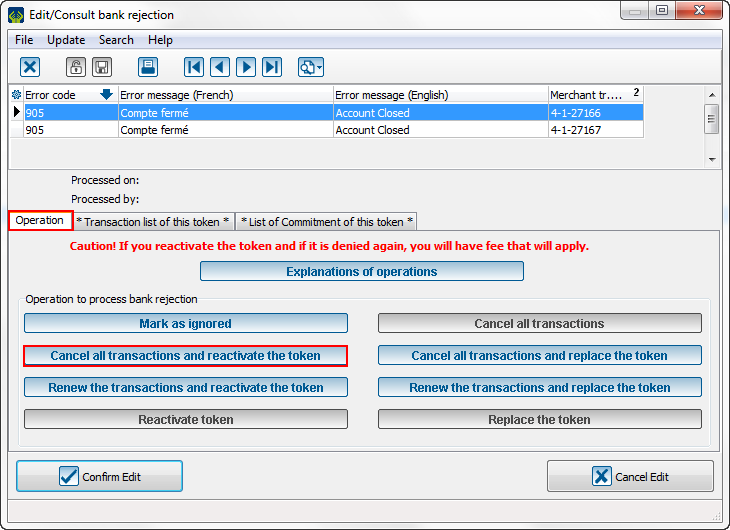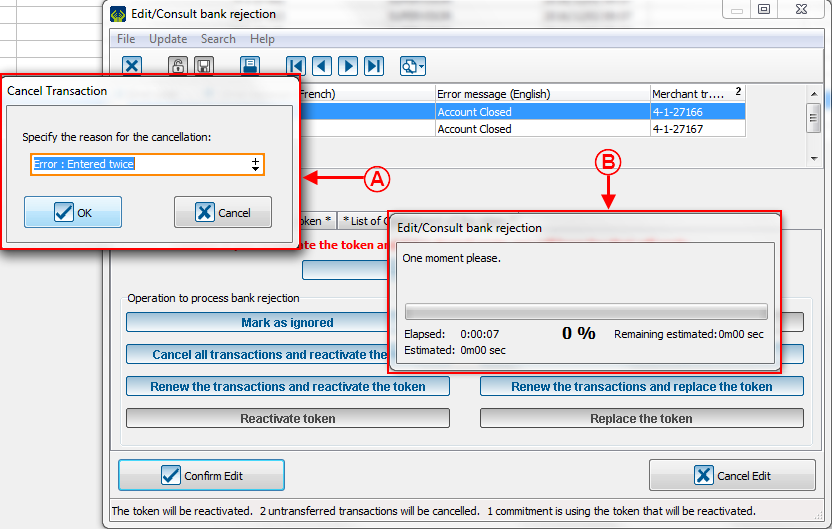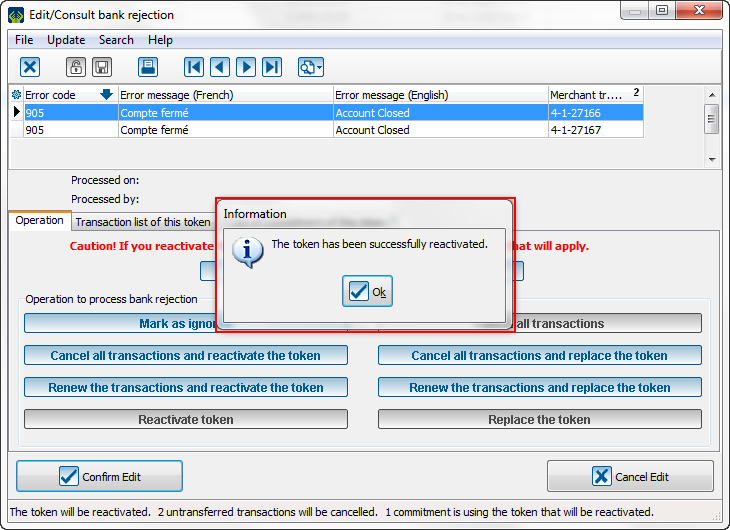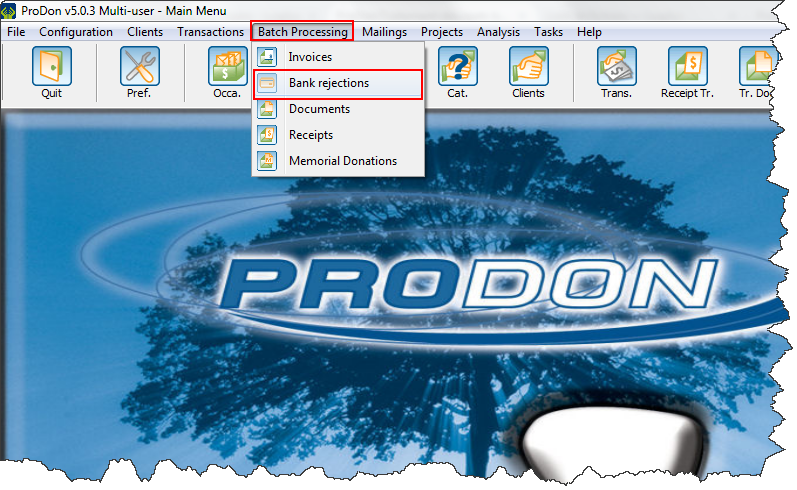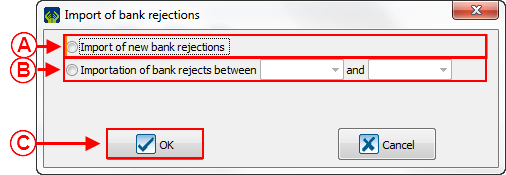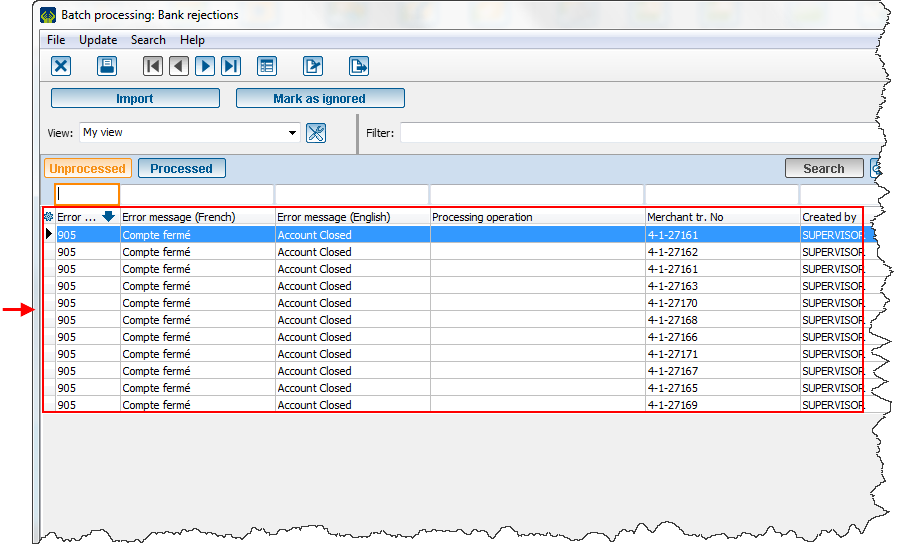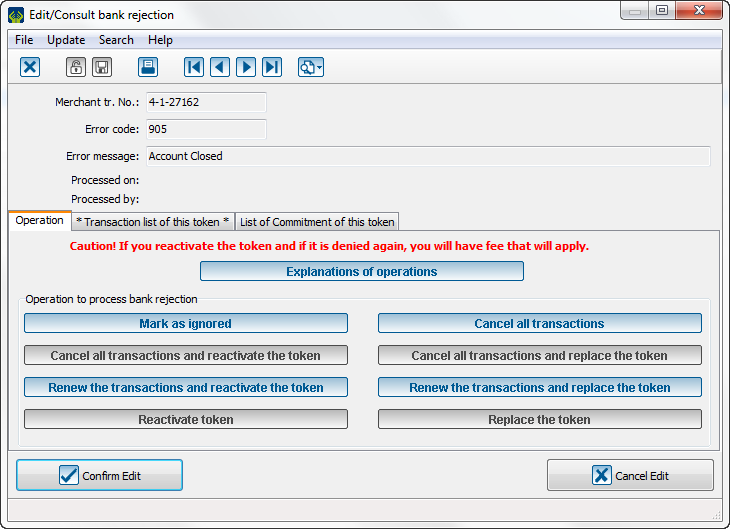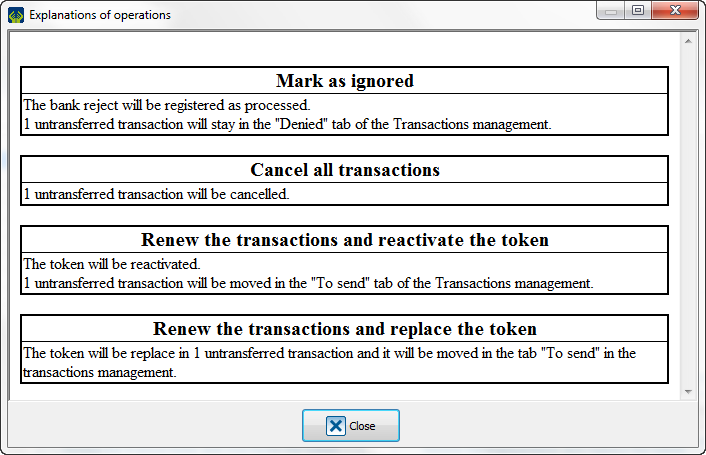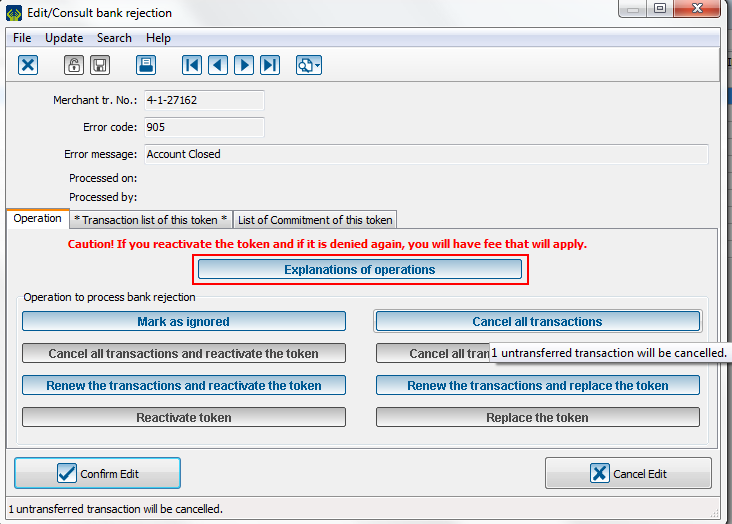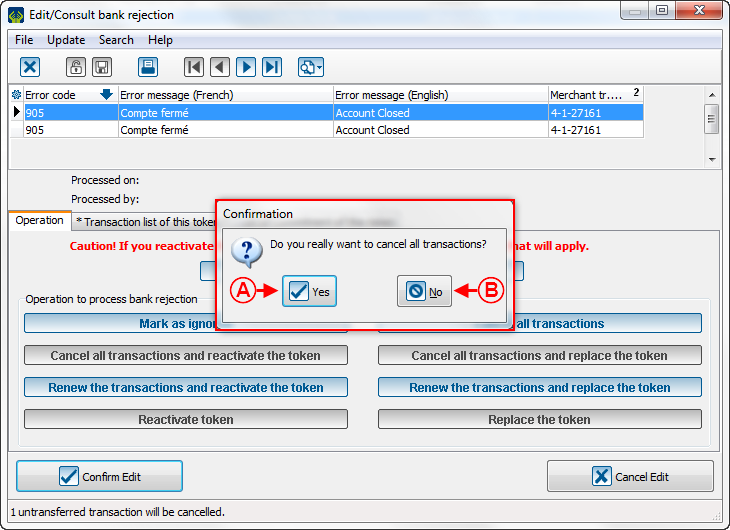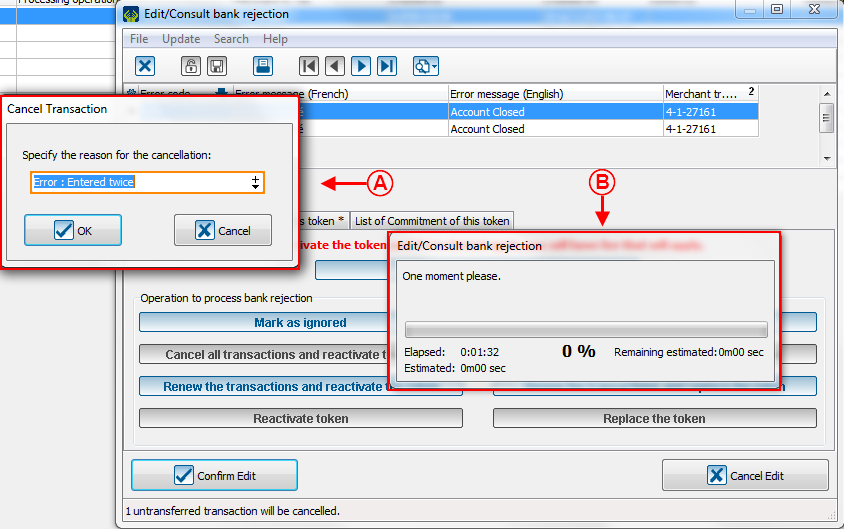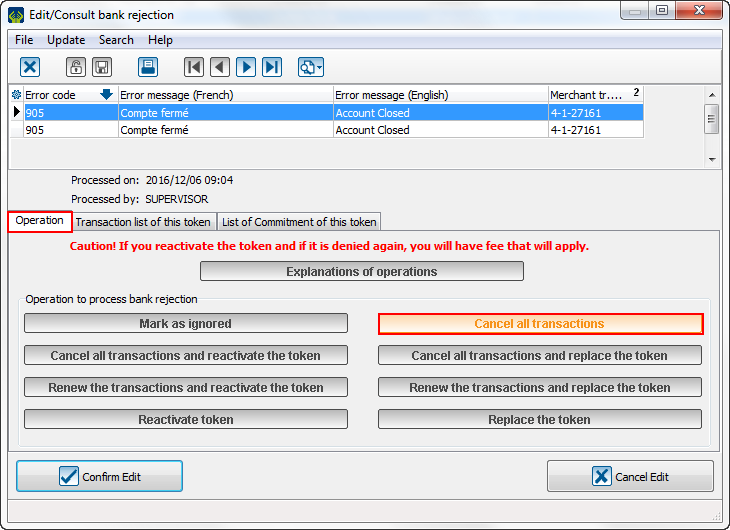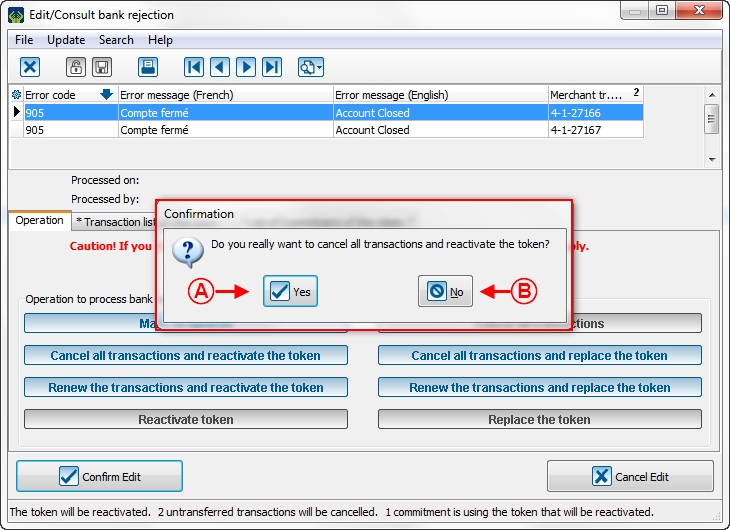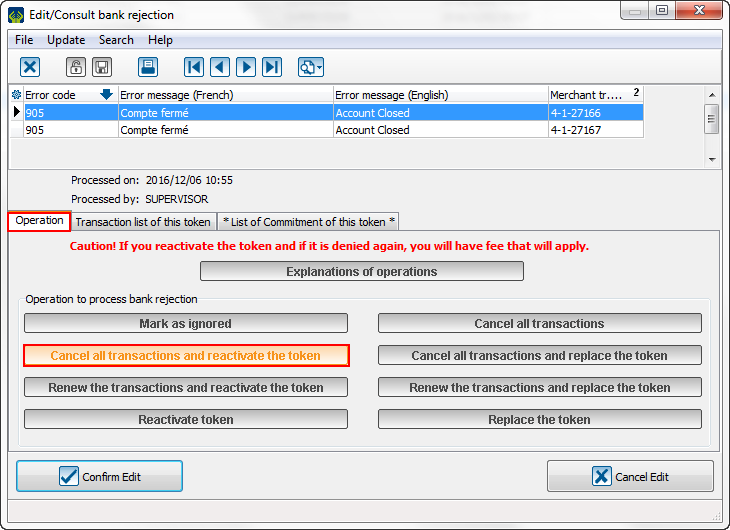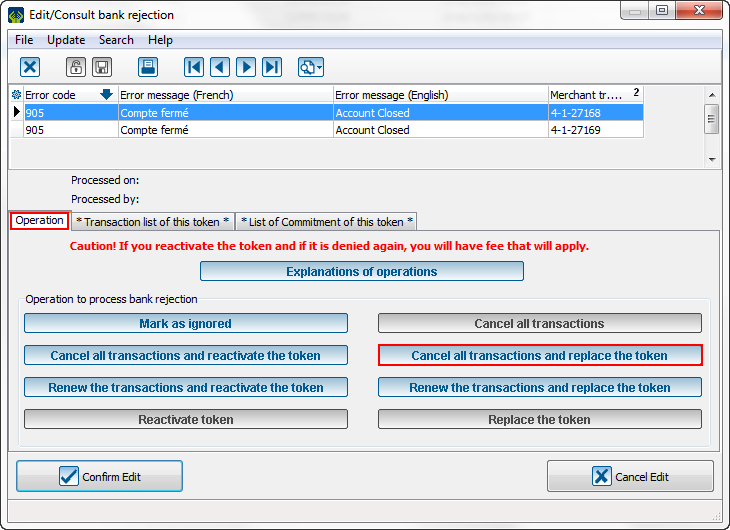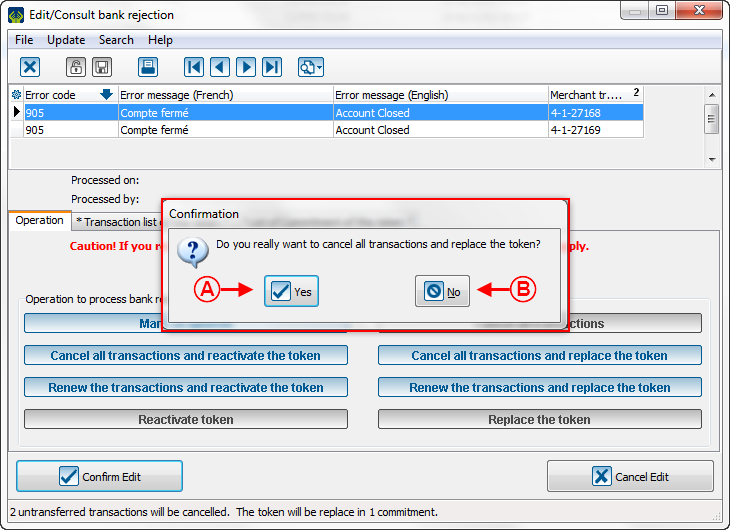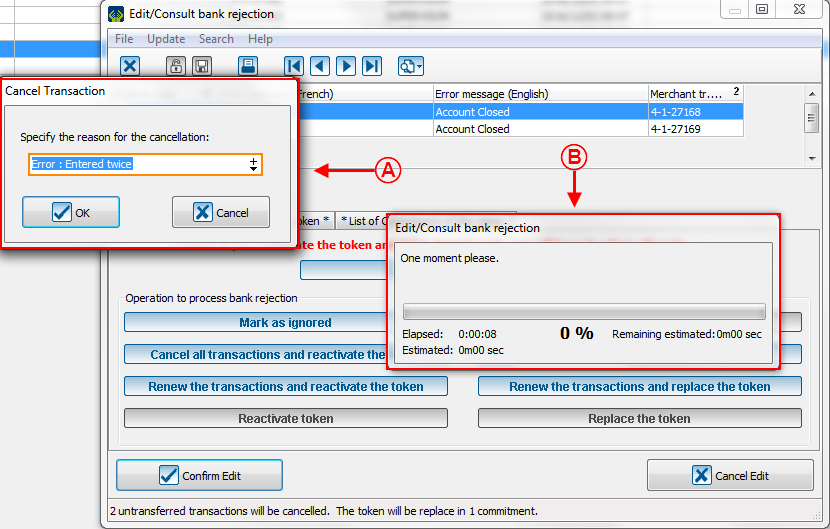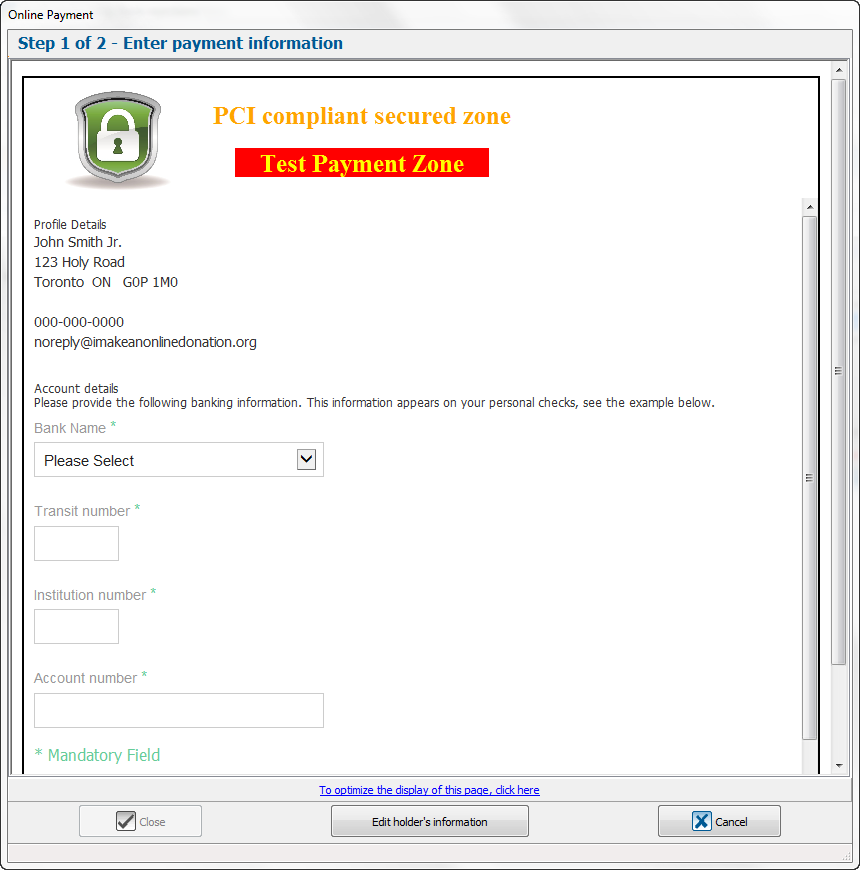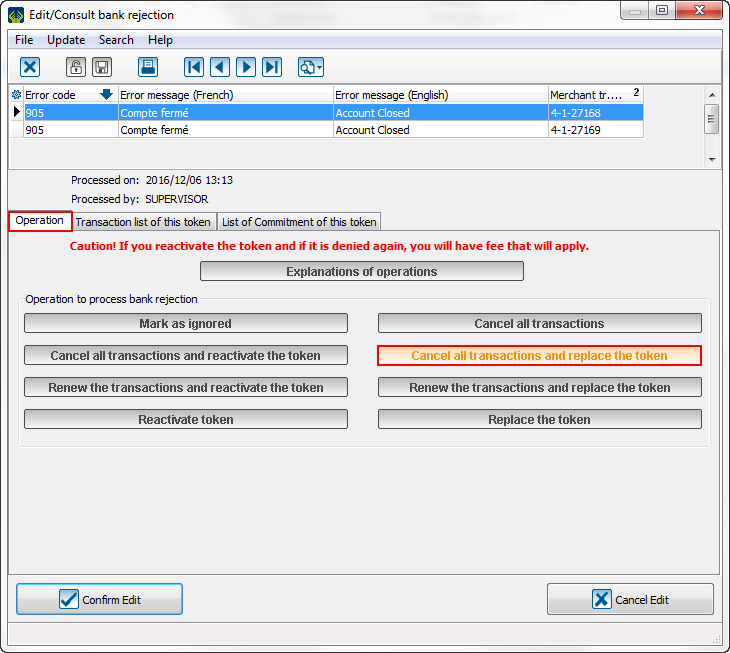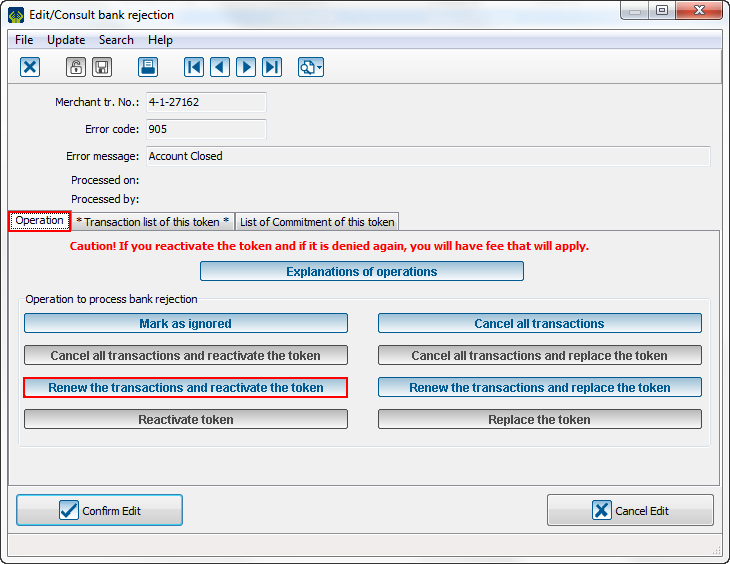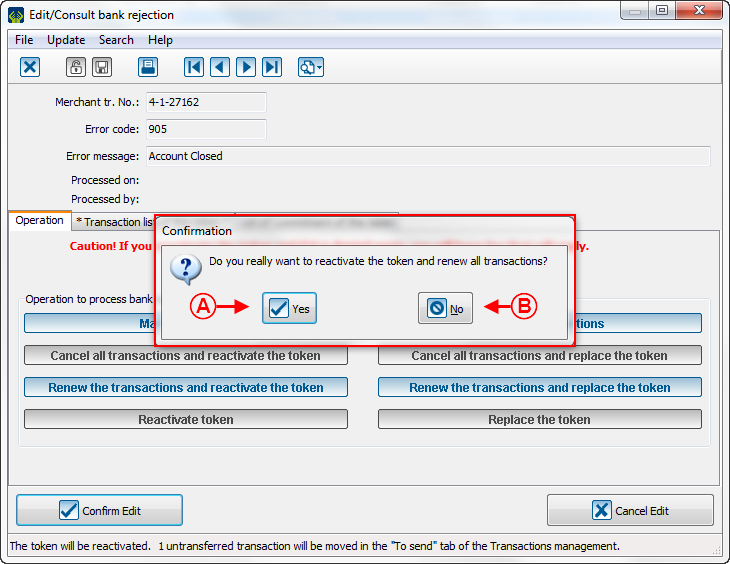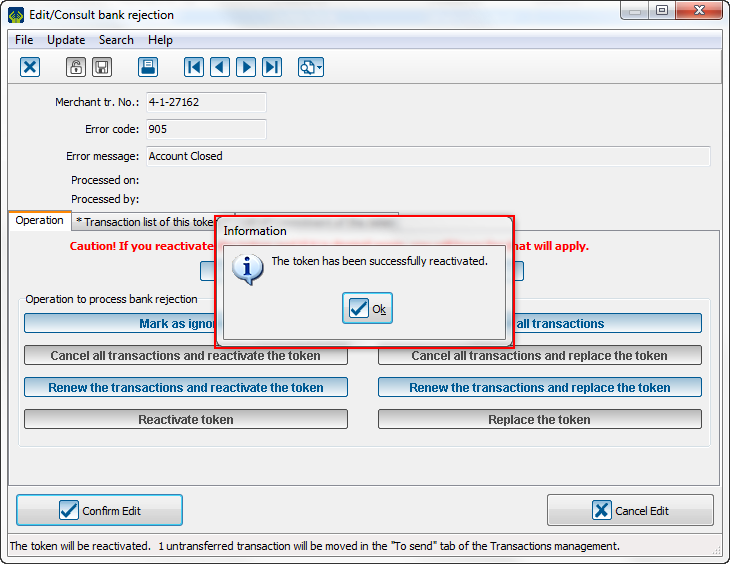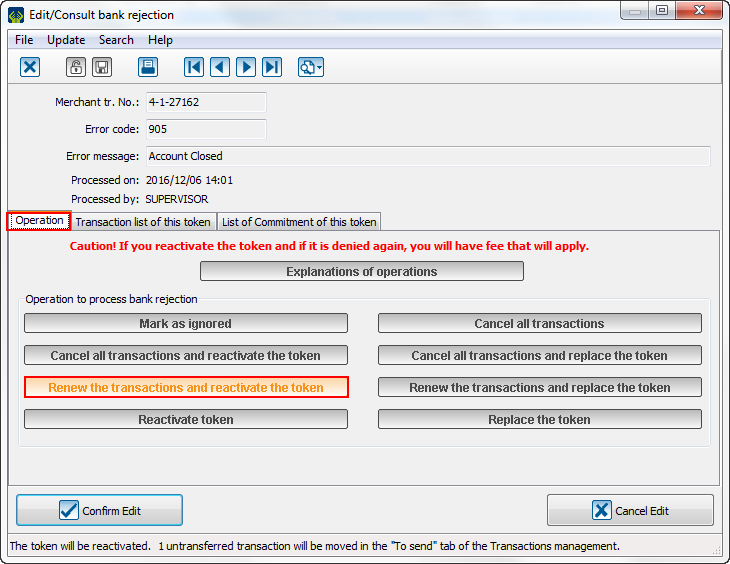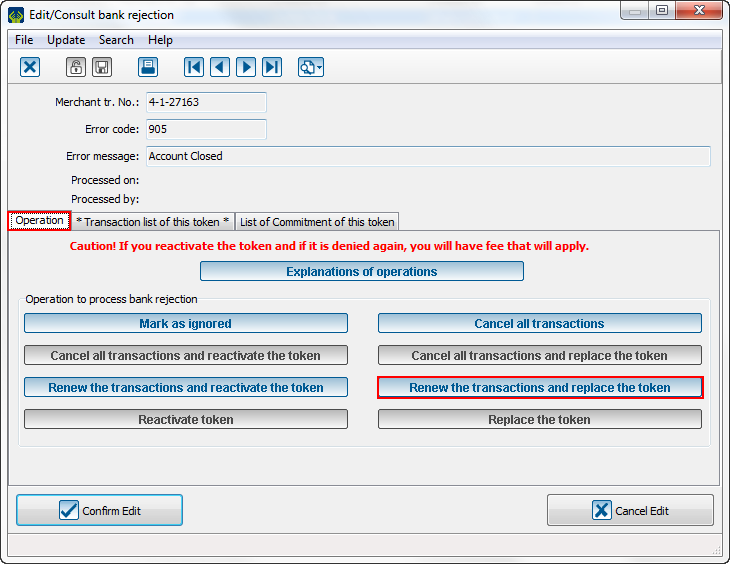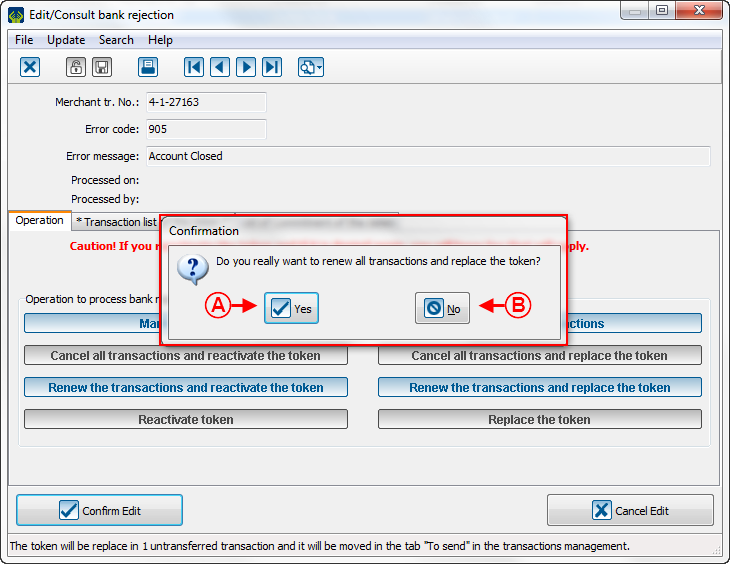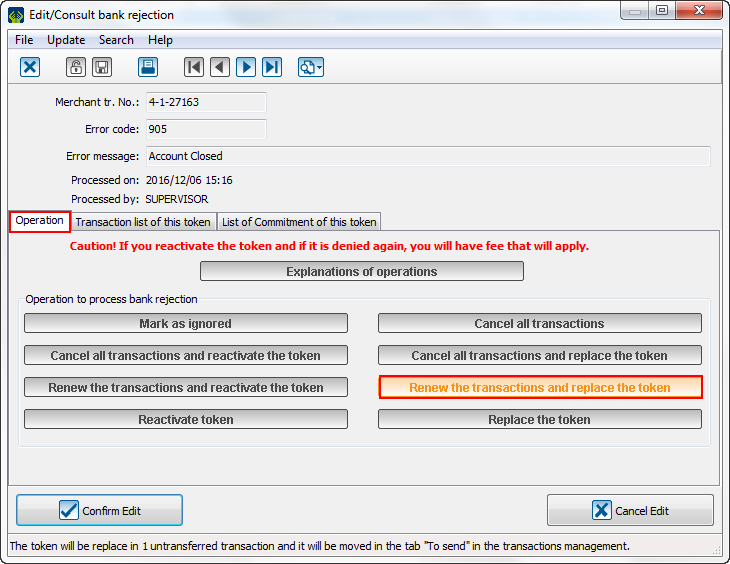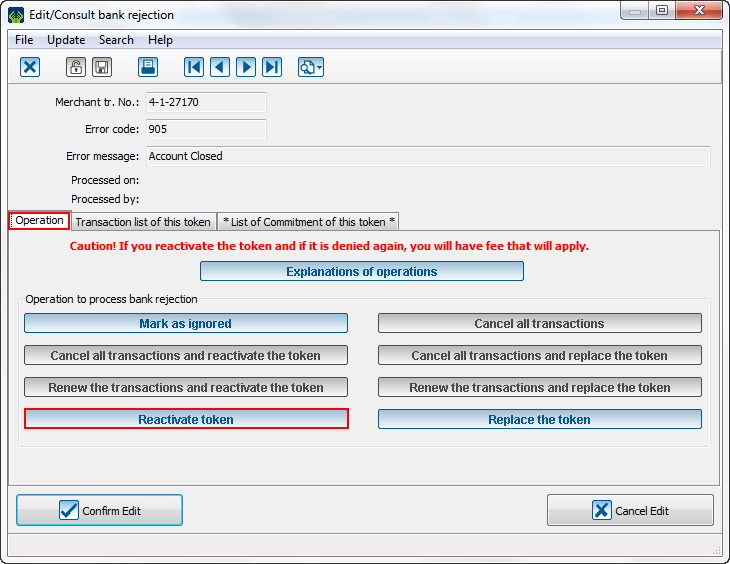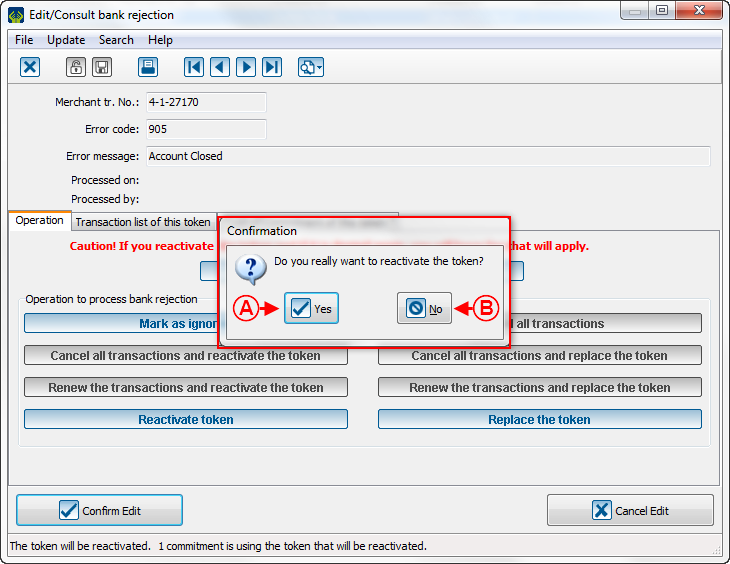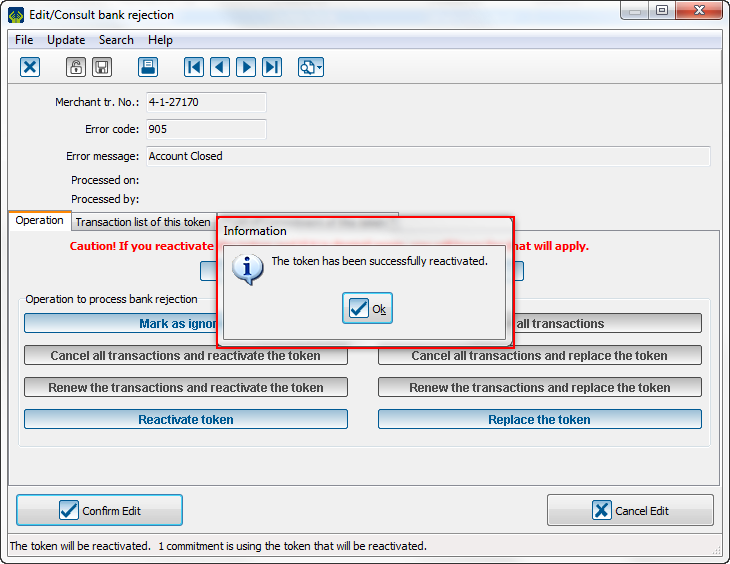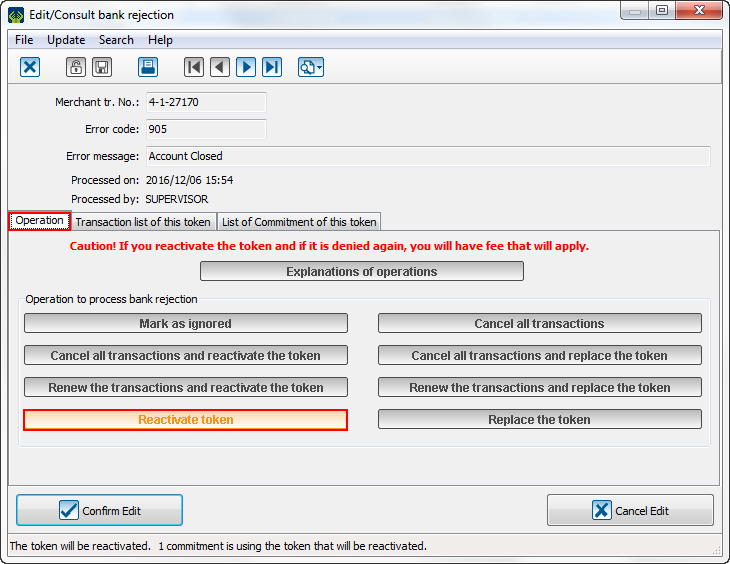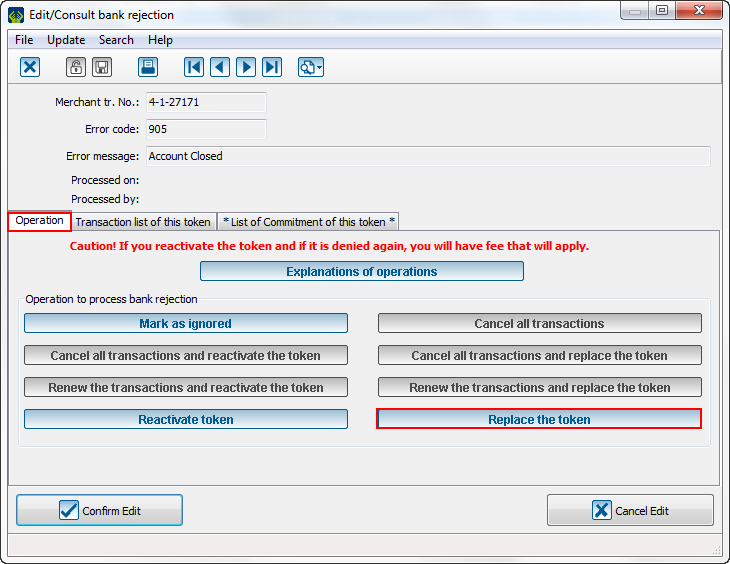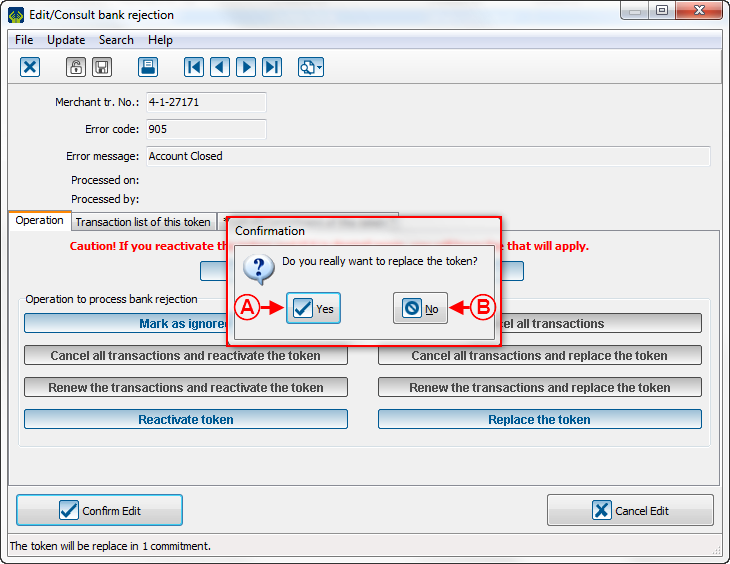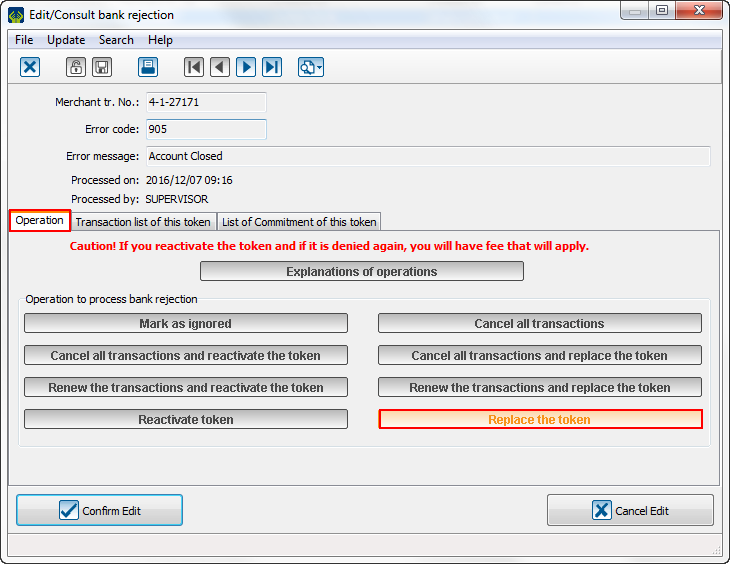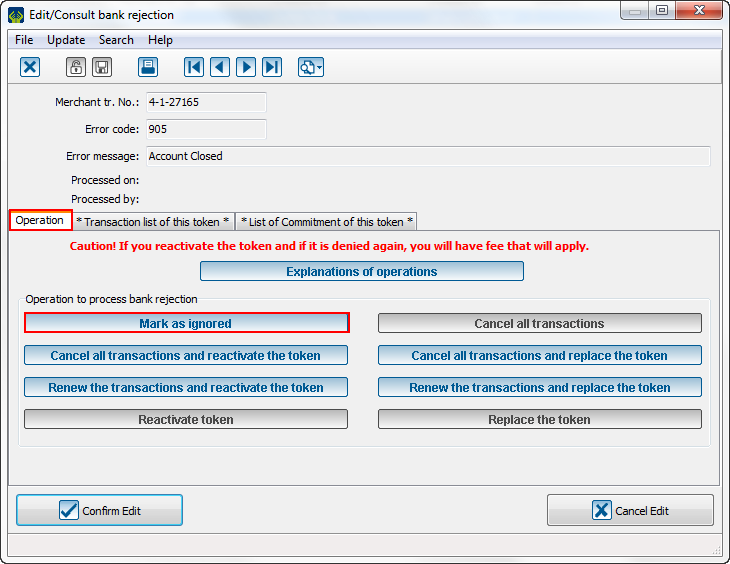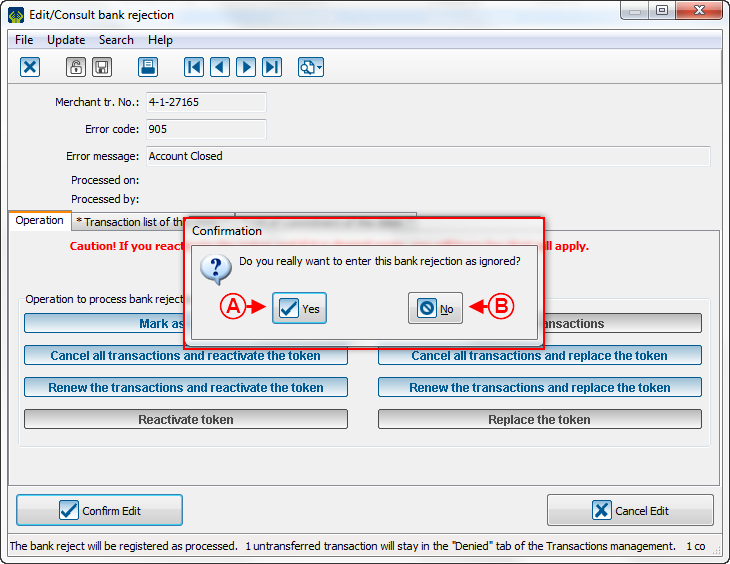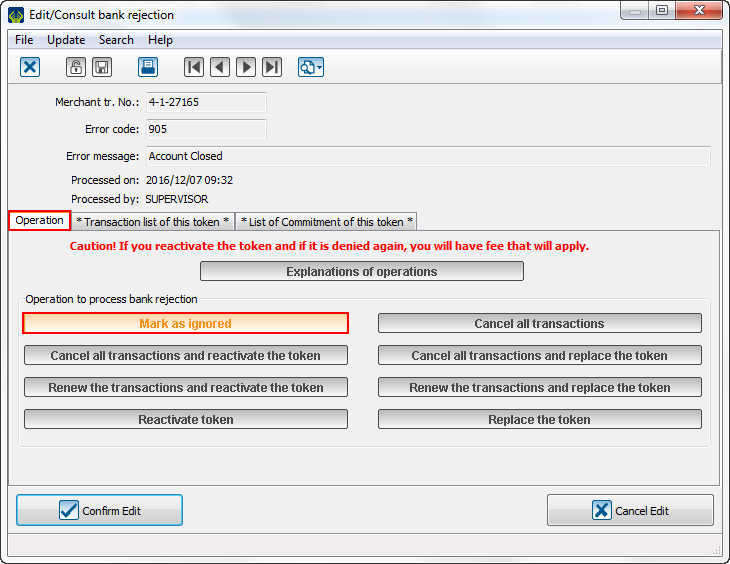Caution : This document is currently revised, it is possible that some parts are missing or outdated.
Introduction
Sometimes, it happen that a direct debit PaySafe transaction may be rejected. A bank reject is at least a transferred or an untransferred transaction, linked to a commitment or not, linked to a direct debit PaySafe token. No matter the reject reason, the transaction will get an error code and you will have to process this rejection with the help of ProDon's functions. Depending of the bank reject type, you will get different possibilities. You must have the Electronic Transaction module to access bank rejection.
Il arrive parfois qu'une transaction de débit direct PaySafe soit rejetée. Un rejet bancaire est au moins une transaction reportée ou non, liée à un engagement ou non, liée à un jeton débit direct PaySafe. Peu importe la raison du rejet, la transaction se retrouvera avec un code d'erreur et vous devrez aller traiter le rejet en question à l'aide des fonctionnalités de ProDon. Selon le type de rejet bancaire que vous aurez reçu, les possibilités qui s'offriront à vous seront différentes. Vous devez posséder le module de Electronic Transaction afin de pouvoir accéder aux rejets bancaires.
Importing bank rejections
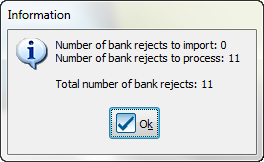
|
| At the opening of ProDon, if you have bank rejects to import, this window will pop up.
Dès l'ouverture de ProDon, si vous avez des rejets bancaires à importer, cette fenêtre apparaîtra.
|
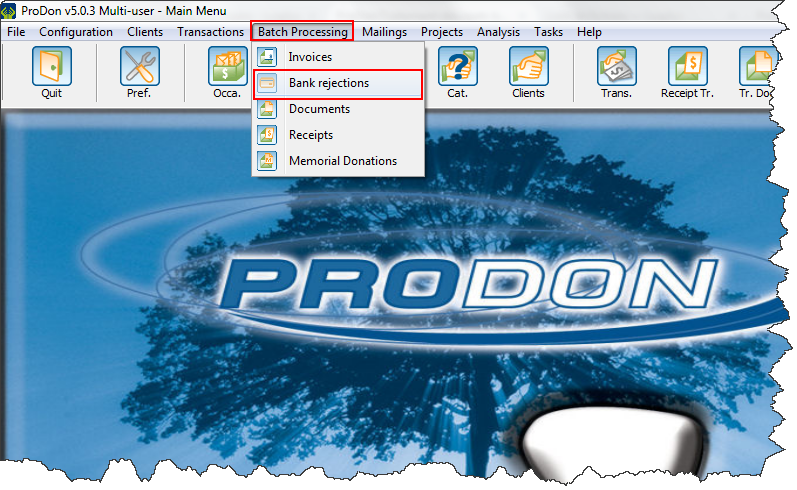
|
| To process the bank rejects, you will have to go to the "Batch Processing" tab and select "Bank rejections".
Ensuite, vous devrez aller dans l'onglet « Traitement par lots » et sélectionner « Rejets bancaires ».
|

|
| In this window, you will see the "Import" button at the left. To import rejects, click on it.
En arrivant dans cette interface, vous verrez le bouton « Importer » à gauche. Pour importer les rejets, cliquez dessus.
|
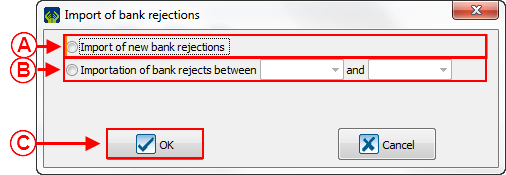
|
|
A : This option allows you to import all new bank rejects that have not already been imported.
Cette option vous permet d'importer tous les nouveaux rejets bancaires qui n'ont pas déjà été importés.
|
B : This option allows you to import again bank reject in a precise lap of time.
Cette option vous permet de réimporter des rejets bancaires sur une période précise.
|
|
C : When you have finished, click on "Ok" to confirm the bank rejects to import.
Quand vous avez terminé, cliquez sur « Ok » pour confirmer les rejets bancaires à importer.
|
| After you double-clicked on a bank reject, this window will open:
Après avoir double-cliqué sur un rejet bancaire, cette fenêtre ouvrira :
|
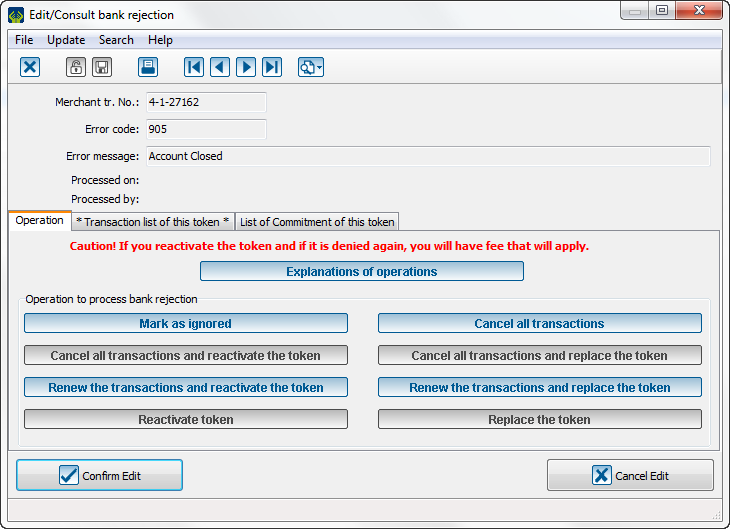
|
| This window content all operations applicable on a reject. The blue buttons are the one you can apply on the current rejection, the gray buttons are locked because they are not applicable.
Ce tableau contient toutes les opérations applicables sur un rejet. Les boutons bleus sont ceux que vous pouvez appliquer sur le présent rejet tandis que les boutons gris sont verrouillés, car ils ne sont pas applicables.
|
| CAUTION: The processing of a reject is an irreversible action.
Le traitement d'un rejet est une action irréversible.
|
| The "Explanations of operations" button will allow you to get explanations about operation available. When you click on it, this window will open:
Le bouton « Explication des opérations » vous permettra de recevoir des explications sur les opérations disponibles. Quand vous cliquez dessus, cette fenêtre ouvrira :
|
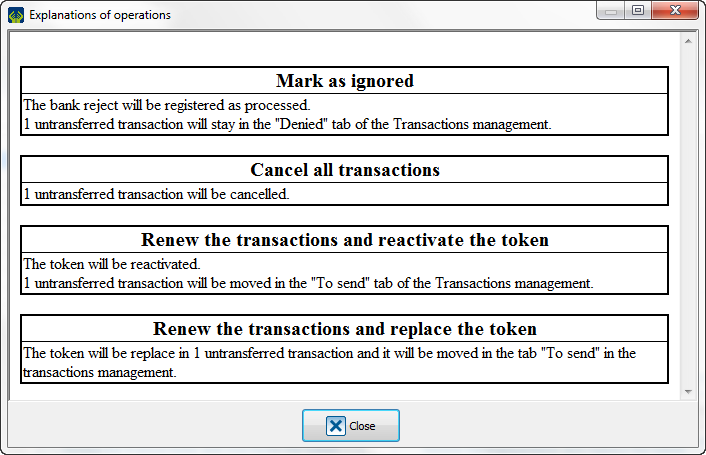
|
| Furthermore, placing the mouse pointer on the button will give you a hint to explain the operation. See below:
Aussi, placer le pointeur de la souris sur le bouton vous donnera des pistes d'explications comme dans l'exemple ci-dessous :
|
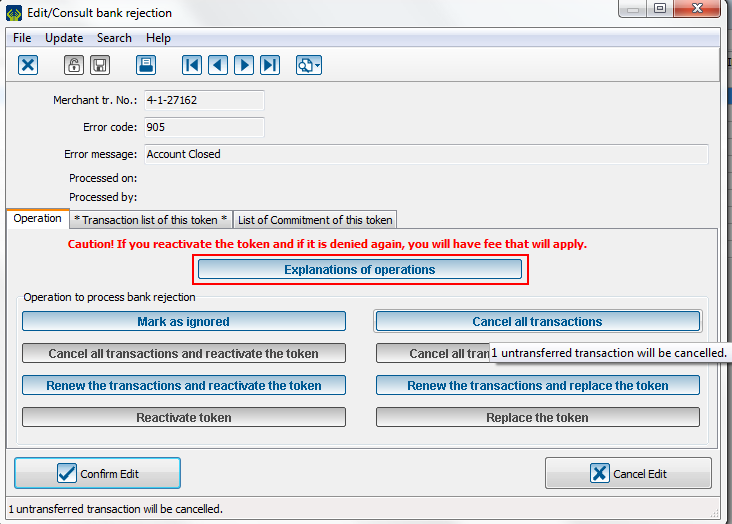
|
Cancel all transactions
The "Cancel all transactions" button is available as soon as there is at least a transaction without commitment. For example, a client make a donation directly on your website, but this donation is not linked to a commitment. This function will cancel all transactions related to a precise token.
est disponible dès qu’il y a au moins une transaction sans engagement. Par exemple, un client fait un don directement sur votre site, sans qu'il soit lié à un engagement. Cette fonction consiste à annuler toutes les transactions associées à un jeton particulier.
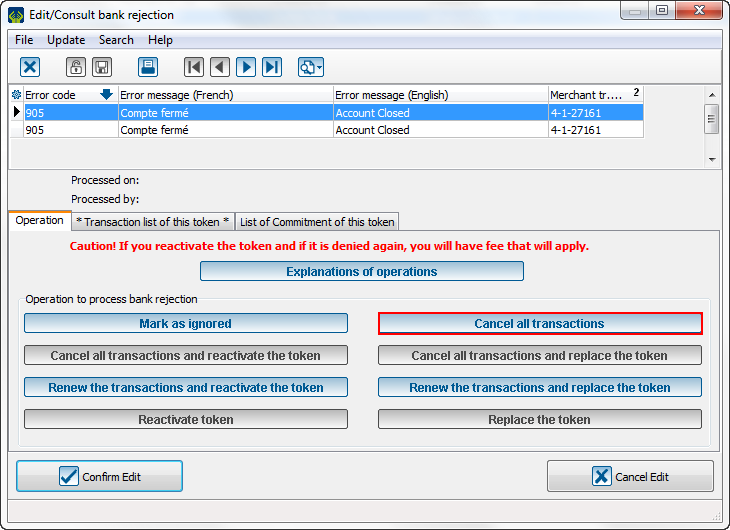
|
| From this window, click on "Cancel all transactions".
À partir de cette interface, cliquez sur « Annuler toutes les transactions ».
|
| Then, this window will open: Ensuite, cette fenêtre ouvre :
|
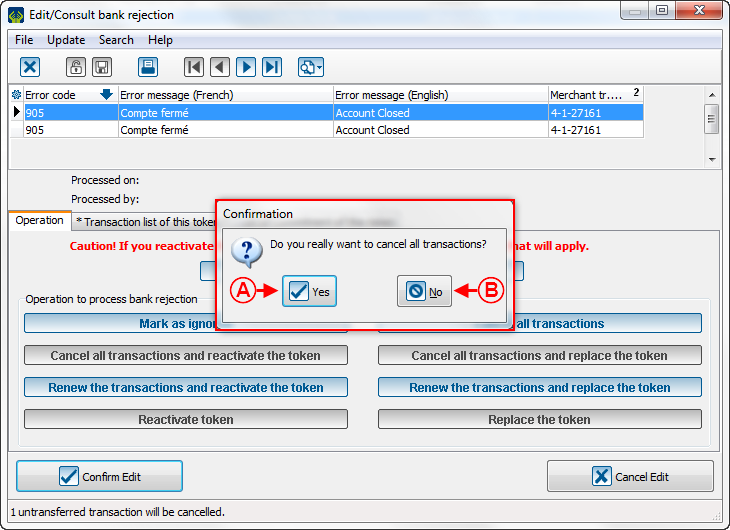
|
|
A: If you click on "Yes", you will move to the next step.
Si vous cliquez sur « Oui », vous passerez à l'étape suivante.
|
B: If you click on "No", you will move back to the last step.
Si vous cliquez sur « Non », vous reviendrez à l'étape précédente.
|
| So, these 2 windows will pop-up:
Alors, ces 2 fenêtres apparaissent :
|
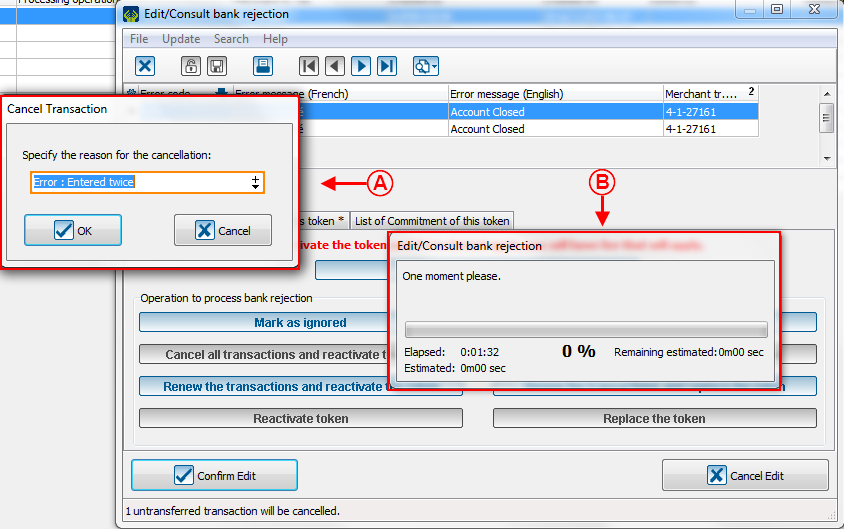
|
|
A: In this window, you must select a reason to process the reject. Once you chose, click on "Ok". After this step, all transaction will be cancelled.
Caution: After this step, you will not be able to go back anymore.
Dans cette fenêtre, vous devez nécessairement choisir une raison pour traiter le rejet. Une fois que vous aurez terminé, cliquez sur « Ok ». Après cette étape, toutes les transactions seront annulées.
Attention : Après cette étape, il ne sera plus possible de retourner en arrière.
|
B: You will not be able to touch this window. Its use is to show you the processing of the operation.
Vous ne pourrez pas toucher à cette fenêtre. Elle sert à vous montrer la progression de l'opération.
|
| Once all the steps are finished, this window will open:
Une fois toutes les étapes terminées, cette fenêtre s'affichera :
|
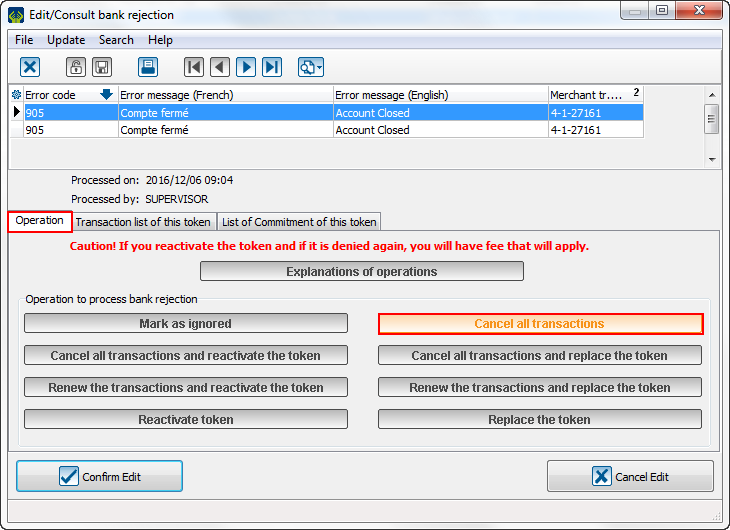
|
| Caution: See that the selected function is highlighted and all other functions are locked.
Remarquez que toutes les autres fonctions sont bloquées et la fonction choisie est affichée en orange.
|
Cancel all transactions and reactivate the token
The "Cancel all transactions and reactivate the token is available as soon as there is at least a transaction and a commitment. For example, the automatic instalment comes on Non-Sufficient Funds (NSF) in the client's account for his/her commitment. This function will cancel all transactions linked to this token and it will reactivate it. By reactivating it, it will be usable again.
Le bouton « Annuler toutes les transactions et réactiver le jeton » est disponible dès qu’il y a au moins une transaction et un engagement. Par exemple, le versement automatique arrive sur une insuffisance de fonds dans le compte du client pour son engagement. Cette fonction consiste à annuler toutes les transactions associées à un jeton et, en réactivant le jeton, cela vous permet de recommencer à utiliser ce jeton.
| When the reject window open, you will have these options:
Quand la fenêtre du rejet ouvre, vous aurez ces options :
|
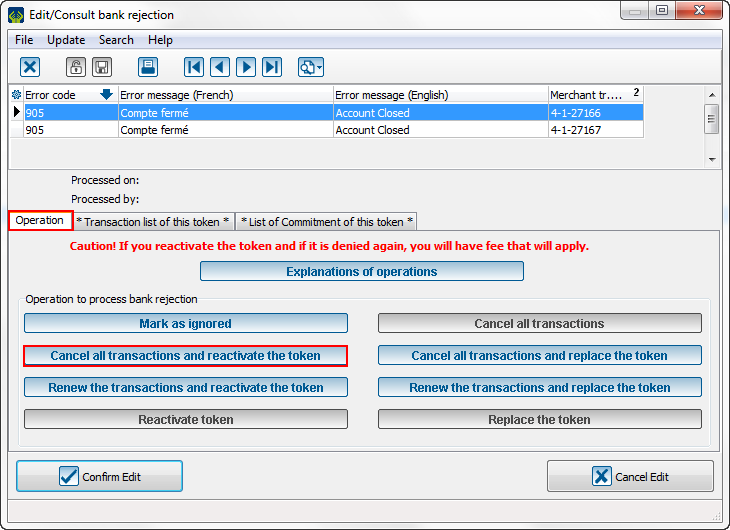
|
| To cancel all transaction and reactivate the token, you must select the button in question.
Pour annuler toutes les transactions et réactiver le jeton, vous devrez sélectionner le bouton en question.
|
| Then, after clicking on the button, this window will open:
Ensuite, après avoir cliqué sur le bouton, cette fenêtre ouvre :
|
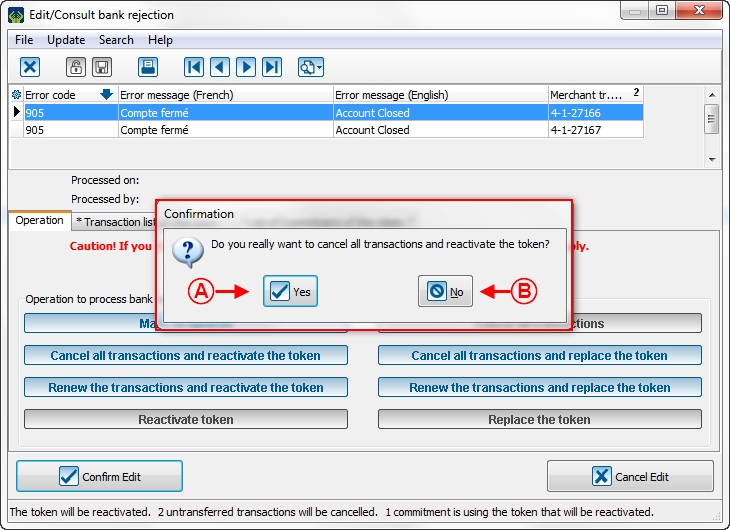
|
|
A: If you click on "Yes", you will continue to the next step.
Si vous cliquez sur « Oui », vous passerez à l'étape suivante.
|
B: If you clik on "No", you will go to the last step.
Si vous cliquez sur « Non », vous retournerez en arrière.
|
| So, these 2 windows will pop-up:
Alors, ces 2 fenêtres apparaissent :
|
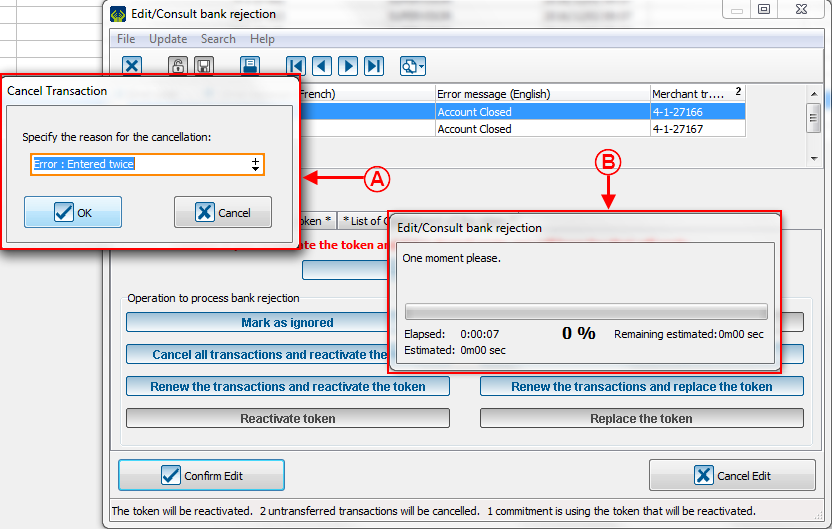
|
|
A: in this window, you must select a reason to process the reject. Once you have finished, click on "Ok". After this step, all transaction will be cancelled and the token will be reactivated.
Dans cette fenêtre, vous devez nécessairement choisir une raison pour traiter le rejet. Une fois que vous aurez terminé, cliquez sur « Ok ». Après cette étape, toutes les transactions seront annulées et le jeton sera réactivé.
Caution: After this step, you will not be able to go back anymore.
Après cette étape, il ne sera plus possible de retourner en arrière.
|
B: You will not be able to touch this window. Its use is to show you the processing of the operation.
Vous ne pourrez pas toucher à cette fenêtre. Elle sert à vous montrer la progression de l'opération.
|
| Then, this message will appear to confirm the token reactivation:
Ensuite, ce message vous apparait pour confirmer la réactivation du jeton :
|
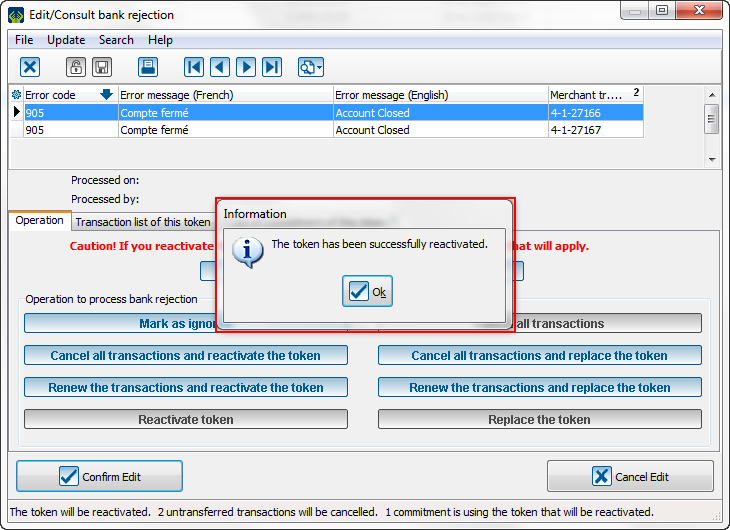
|
| Click on "Ok" to continue.
Cliquez sur « Ok » pour continuer.
|
| Once all steps finished, this window will be displayed: Une fois toutes les étapes terminées, cette fenêtre s'affichera :
|
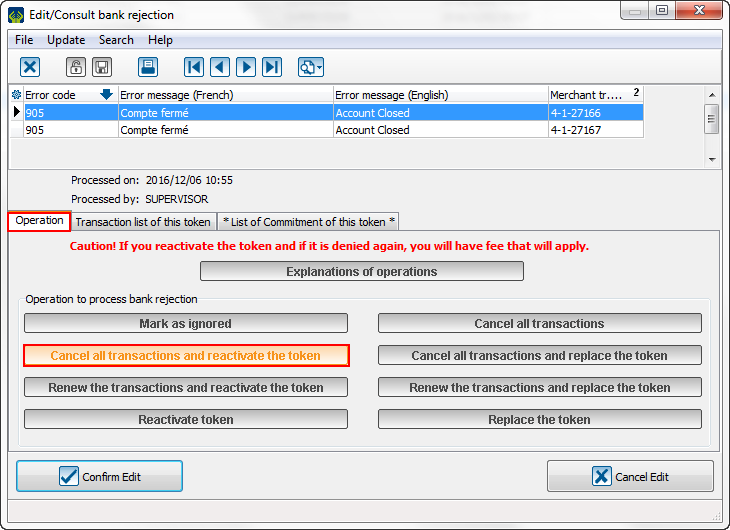
|
| Caution: See that the selected function is highlighted and all other functions are locked.
Remarquez que toutes les autres fonctions sont bloquées et la fonction choisie est affichée en orange.
|
Cancel all transactions and replace the token
The "Cancel all transaction and replace the token" button is available as soon as there is at least a transaction and a commitment. For example, the automatic instalment create a reject telling the account is closed. This function will cancel all transaction linked to this token and replace it. You will have to enter new bank information to link a new account to the client.
Le bouton « Annuler toutes les transactions et remplacer le jeton » est disponible dès qu’il y a au moins une transaction et un engagement. Par exemple, le versement automatique créé un rejet indiquant que le compte a été fermé. Cette fonction consiste à annuler toutes les transactions associées à ce jeton et, pour le remplacer, vous devrez entrer de nouvelles informations bancaires pour associer un nouveau compte au client.
| When the reject window open, you will have these options:
Quand la fenêtre du rejet ouvre, vous aurez ces options :
|
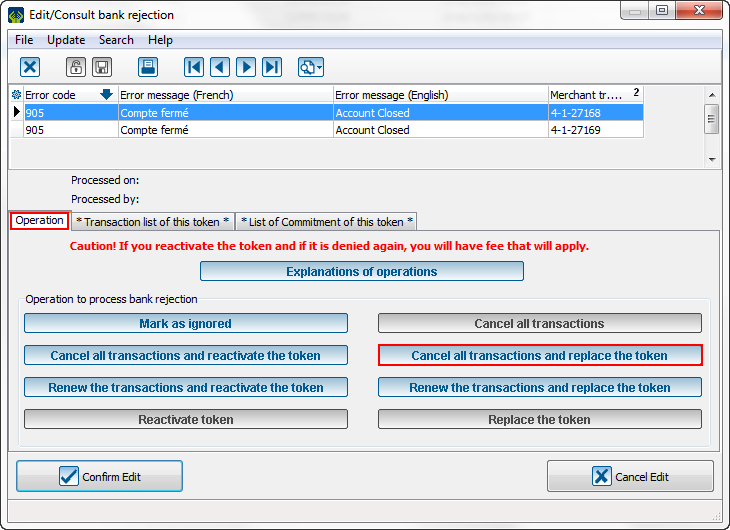
|
| To cancel all transactions and replace the token, you must select the button in question.
Pour annuler toutes les transactions et remplacer le jeton, vous devrez sélectionner le bouton en question.
|
| Then, after you have clicked on the button, this window opens:
Ensuite, après avoir cliqué sur le bouton, cette fenêtre ouvre :
|
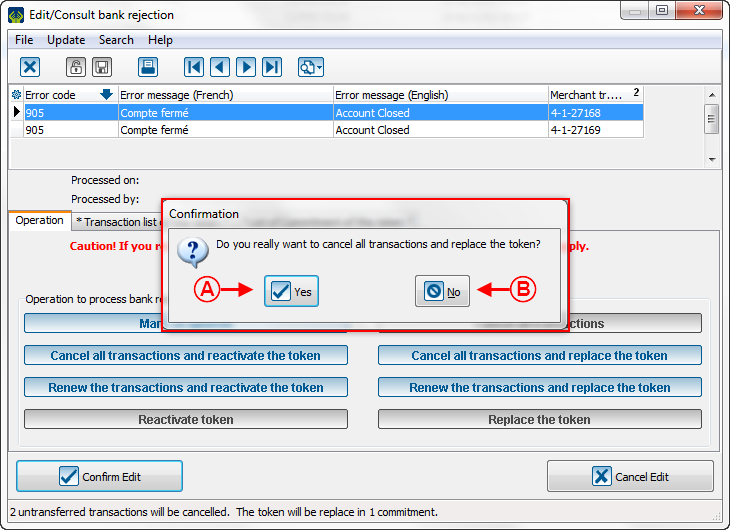
|
|
A: If you click on "Yes", you will continue to the next step.
Si vous cliquez sur « Oui », vous passerez à l'étape suivante.
|
B: If you click on "No", you will go back to the last step.
Si vous cliquez sur « Non », vous retournerez en arrière.
|
| So, these 2 windows open:
Alors, ces 2 fenêtres apparaissent :
|
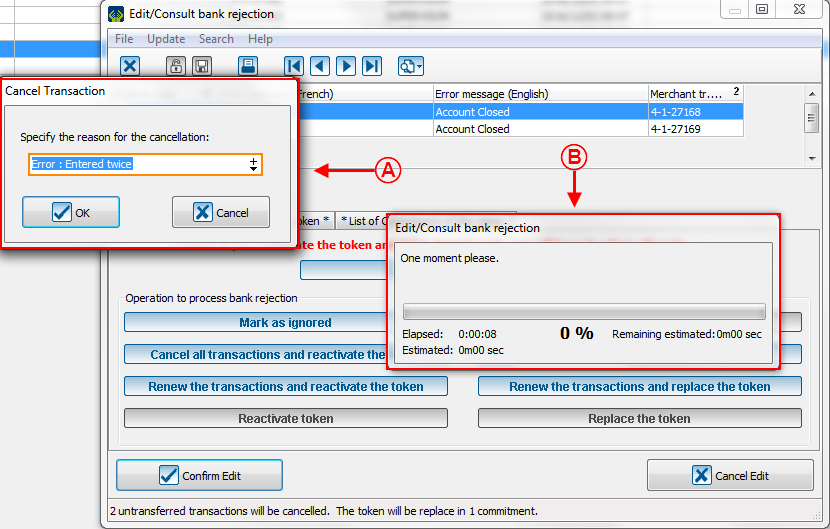
|
|
A: In this window, you must select a reason to process the reject. Once you have finished, click on "Ok". After this step, all transaction will be cancelled and the token will be replaced.
Dans cette fenêtre, vous devez nécessairement choisir une raison pour traiter le rejet. Une fois que vous aurez terminé, cliquez sur « Ok ». Après cette étape, toutes les transactions seront annulées et le jeton sera remplacé.
Caution: After this step, you will not be able to go back anymore.
Après cette étape, il ne sera plus possible de retourner en arrière.
|
B: You will not be able to touch this window. Its use is to show you the processing of the operation.
Vous ne pourrez pas toucher à cette fenêtre. Elle sert à vous montrer la progression de l'opération.
|
| Then, this page opens to allow you to create a new token which will replace the old one:
Ensuite, cette page s'ouvre pour vous permettre de recréer un jeton qui remplacera l'ancien :
|
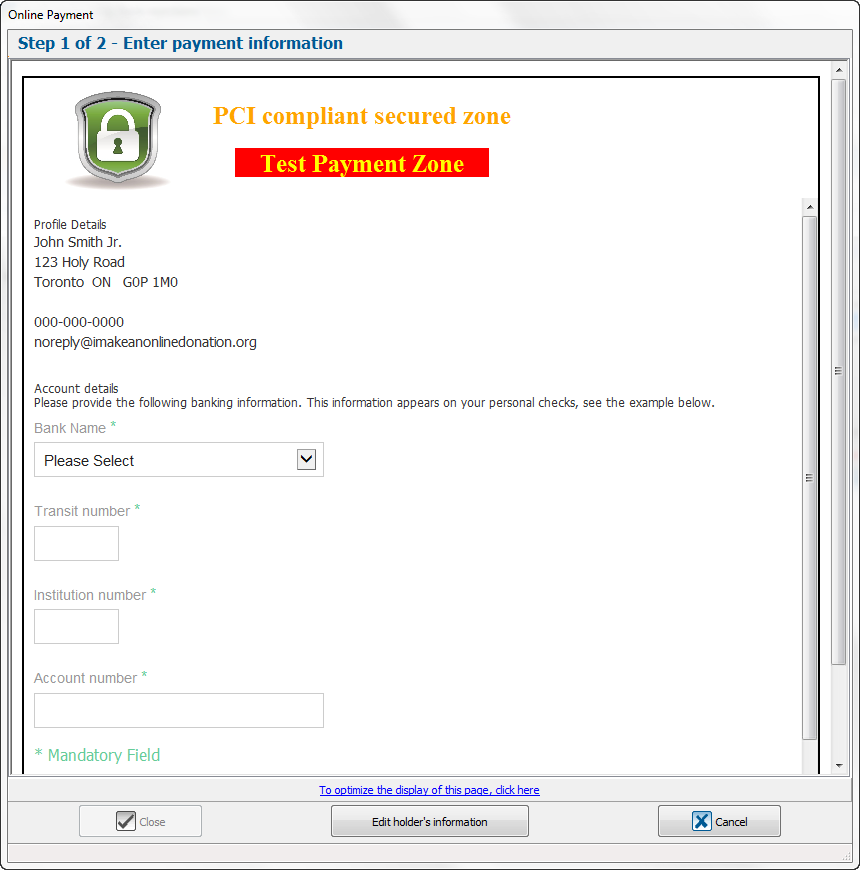
|
| You must enter the bank information of the client to continue.
Vous devez entrer les informations bancaires du client pour pouvoir continuer.
|
| The validation page is displayed if the information entered before are valid:
La page de validation s'affiche si les informations entrées précédemment sont valides :
|

|
| Once all steps finished, this window opens:
Une fois toutes les étapes terminées, cette fenêtre s'affichera :
|
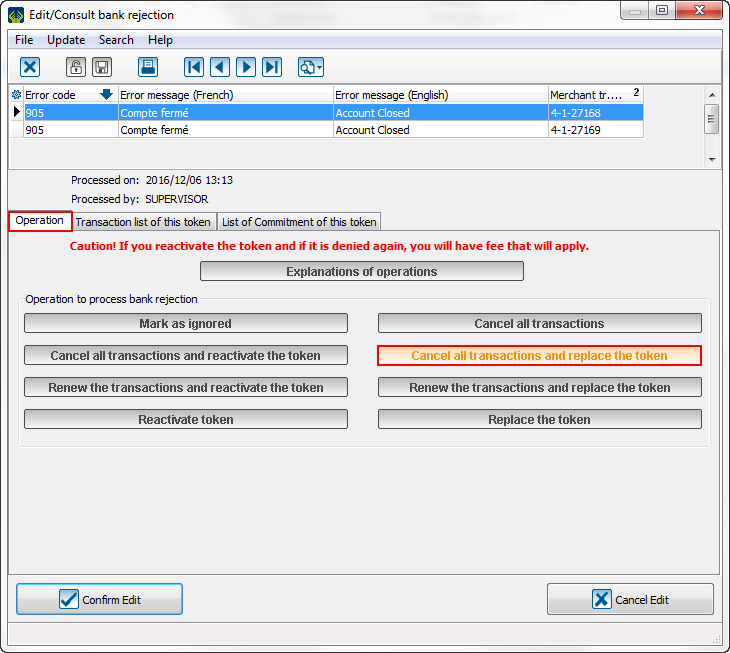
|
| Caution: See that the selected function is highlighted and all other functions are locked.
Remarquez que toutes les autres fonctions sont bloquées et la fonction choisie est affichée en orange.
|
Renew the transactions and reactivate the token
The "Renew the transactions and reactivate the token" button is available as soon as there is a transaction. For example, the transaction has been rejected, the client add some money in his account, he contact you to tell you to redo the transaction in the same account. This function will redo the transactions and reactivate the token. These transactions will be passed in the same account.
Le bouton « Relancer les transactions et réactiver le jeton » est disponible dès qu’il y a une transaction. Par exemple, la transaction a été rejetée, le client ajoute de l'argent à son compte et vous contacte pour vous dire que vous pouvez recommencer la transaction dans le même compte. Cette fonction consiste à renvoyer les transactions et, en réactivant le jeton, ces transactions repasseront dans le même compte.
| When the reject window open, you will have these options:
Quand la fenêtre du rejet ouvre, vous aurez ces options :
|
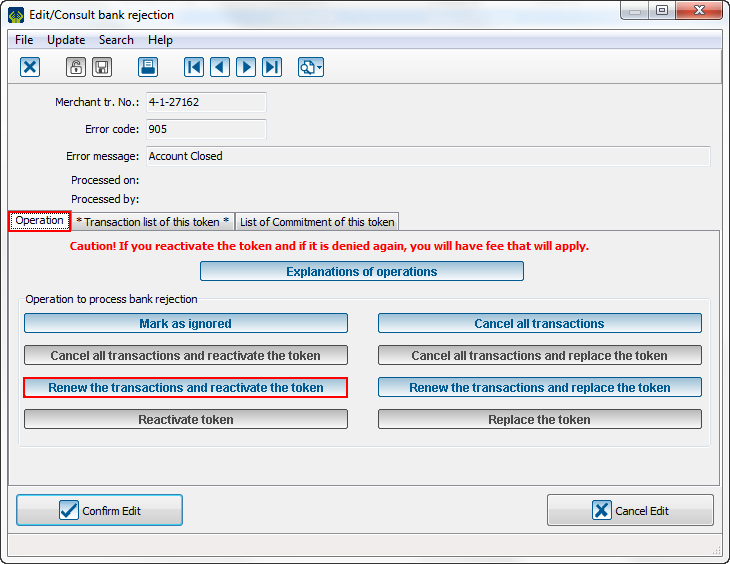
|
| To renew the transactions and reactivate the token, you must select the button in question.
Pour relancer les transactions et réactiver le jeton, vous devrez sélectionner le bouton en question.
|
| Then, this window will pop-up:
Alors, cette fenêtre apparait :
|
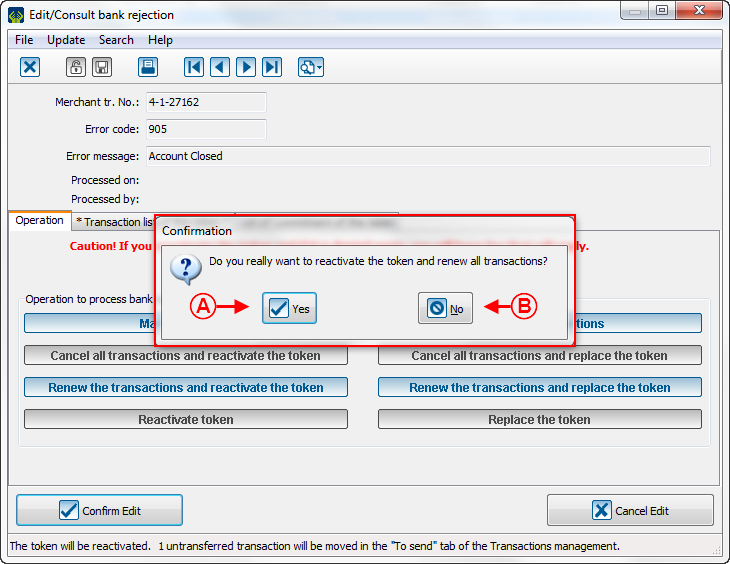
|
|
A: If you click on "Yes", you will continue to the next step. After this step, the transactions will be renewed and the token will be reactivated.
Si vous cliquez sur « Oui », vous passerez à la prochaine étape. Après cette étape, les transactions seront relancées et le jeton sera réactivé.
Caution: After this step, you will not be able to go back anymore.
Après cette étape, il ne sera plus possible de retourner en arrière.
|
B: If you click on "No", you will go back to the last step.
Si vous cliquez sur « Non », vous retournerez en arrière.
|
| So, this message will pop-up to confirm the reactivation of the token:
Ensuite, ce message vous apparait pour confirmer la réactivation du jeton :
|
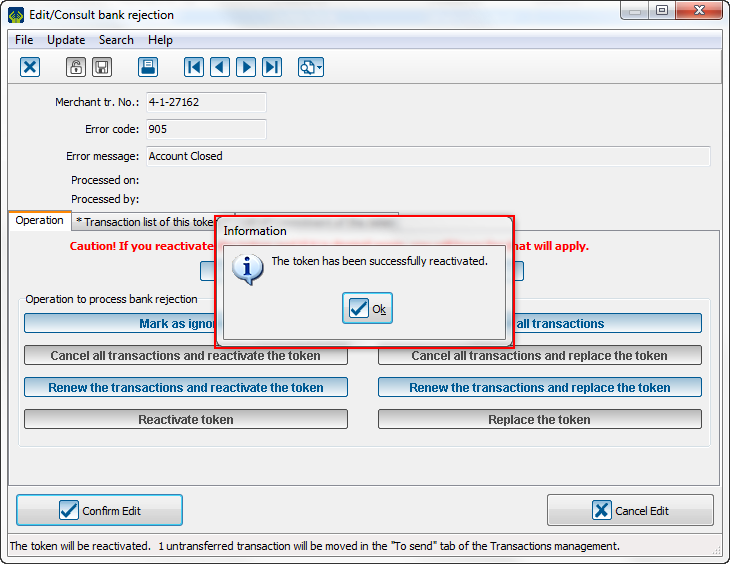
|
| Click on "Ok" to continue.
Cliquez sur « Ok » pour continuer.
|
| Once all steps finished, this window will be displayed:
Une fois toutes les étapes terminées, cette fenêtre s'affichera :
|
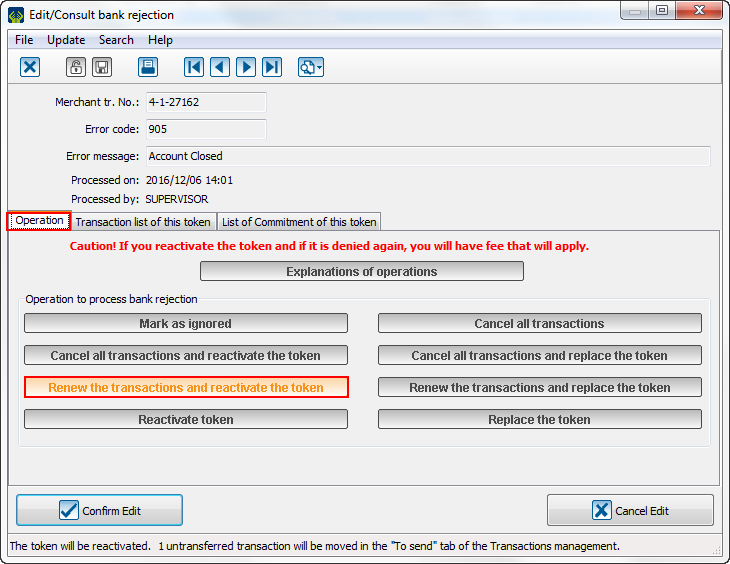
|
| Caution: See that the selected function is highlighted and all other functions are locked.
Remarquez que toutes les autres fonctions sont bloquées et la fonction choisie est affichée en orange.
|
Renew the transactions and replace the token
The "Renew the transactions and replace the token" button is available as soon as there is a transaction. For example, the transaction has been rejected, the client has change his account and contact you to give his new information and tells you taht you can redo the transaction in this new account. This function will redo the transactions and will replace the token. Then, the transactions will be done in this new account.
Le bouton « Relancer les transactions et remplacer le jeton » est disponible dès qu’il y a une transaction. Par exemple, la transaction a été rejetée, le client a changé de compte et vous contacte pour vous donner ses nouvelles informations et vous dire que vous pouvez recommencer la transaction dans ce nouveau compte. Cette fonction consiste à demander de nouveau de passer les transactions et, en remplaçant le jeton, ces transactions seront faites dans le nouveau compte que vous entrerez.
| When the reject window open, you will have these options:
Quand la fenêtre du rejet ouvre, vous aurez ces options :
|
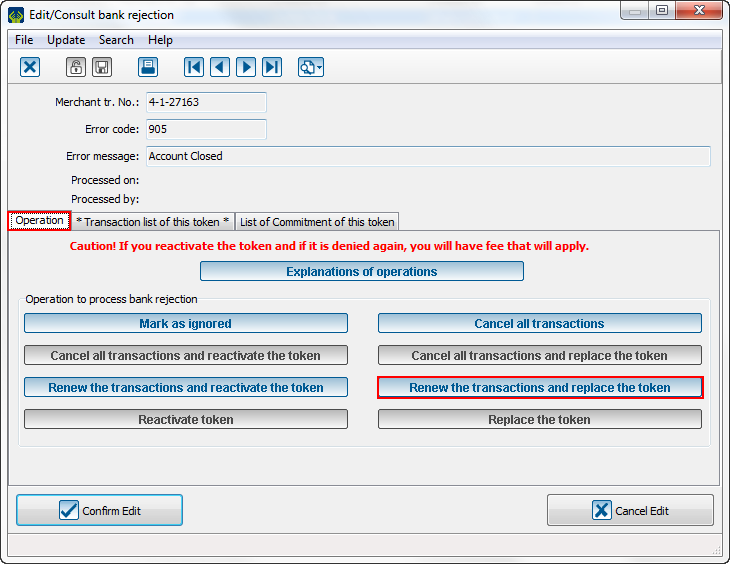
|
| To renew the transactions and replace the token, you must select the button in question.
Pour relancer les transactions et remplacer le jeton, vous devrez sélectionner le bouton en question.
|
| Then, after clicking on the button, this window will open:
Ensuite, après avoir cliqué sur le bouton, cette fenêtre ouvre :
|
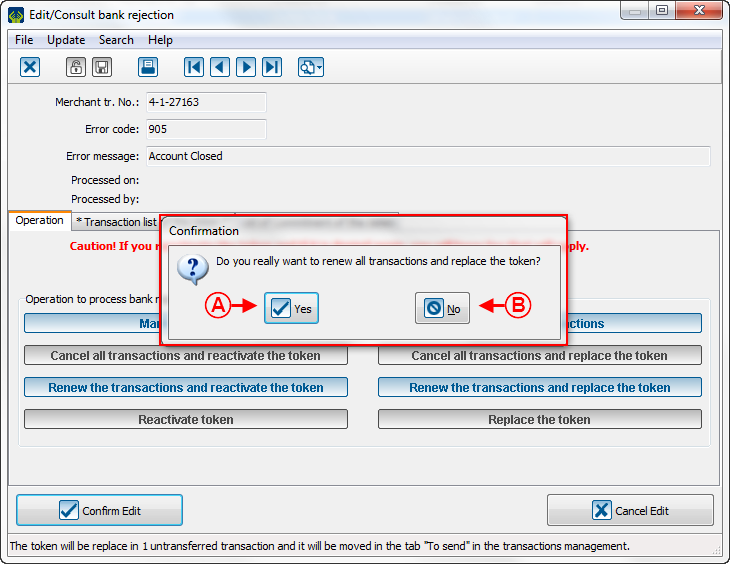
|
|
A: If you click on "Yes", you will continue to the next step.
Si vous cliquez sur « Oui », vous passerez à l'étape suivante.
|
B: If you click on "No", you will go back.
Si vous cliquez sur « Non », vous retournerez en arrière.
|
| Then, this page opens to allow you to create a new token which will replace the old one:
Ensuite, cette page s'ouvre pour vous permettre de recréer un jeton qui remplacera l'ancien :
|
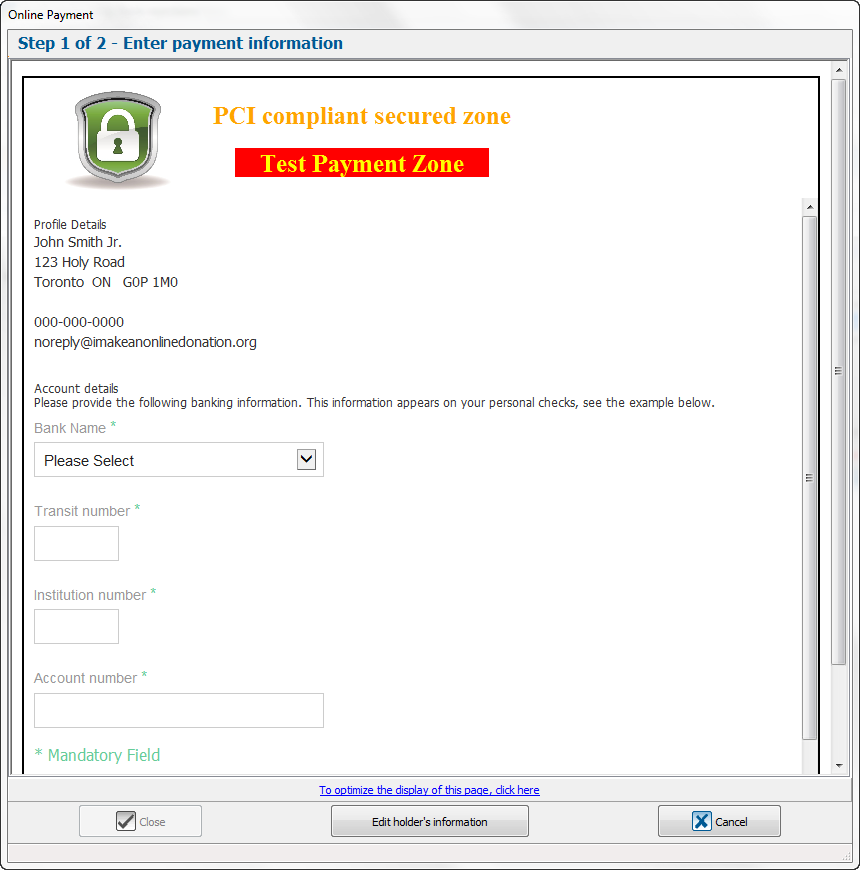
|
| You must enter the bank information of the client to continue.
Vous devez entrer les informations bancaires du client pour pouvoir continuer.
|
| The validation page is displayed if the information entered before are valid:
La page de validation s'affiche si les informations entrées précédemment sont valides :
|

|
| Once all steps finished, this window opens:
Une fois toutes les étapes terminées, cette fenêtre s'affichera :
|
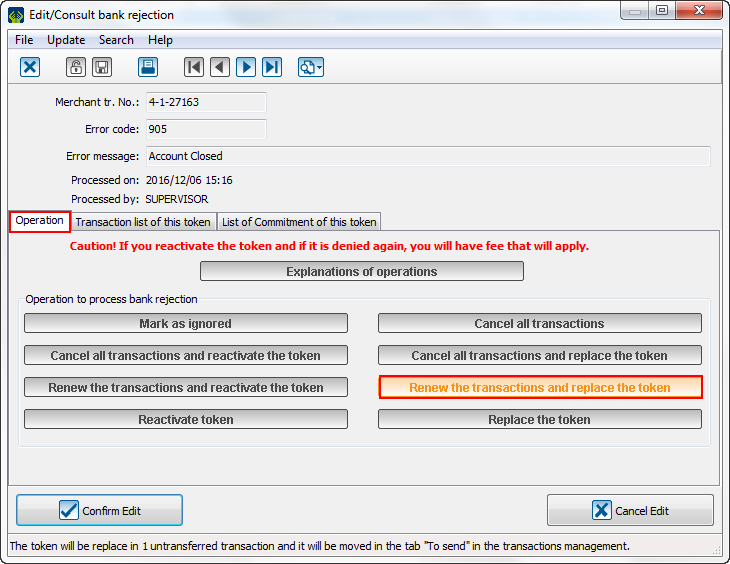
|
| Caution: See that the selected function is highlighted and all other functions are locked.
Remarquez que toutes les autres fonctions sont bloquées et la fonction choisie est affichée en orange.
|
Reactivate the token
The "Reactivate the token" is available as soon as there is a commitment without transaction. For example, the transaction has been rejected, the client contact you to cancel it, but she ask you to keep the same bank information, so you must reactivate them.
Le bouton « Réactiver le jeton » est disponible dès qu’il y a un engagement et aucune transaction. Par exemple, la transaction a été rejetée, le client vous contacte pour l'annuler, mais il vous dit de garder les mêmes informations bancaires, donc vous devez les réactiver. Cette fonction consiste à réactiver le jeton pour le rendre valide de nouveau pour faire des transactions.
| When the reject window opens, you will have these options:
Quand la fenêtre du rejet ouvre, vous aurez ces options :
|
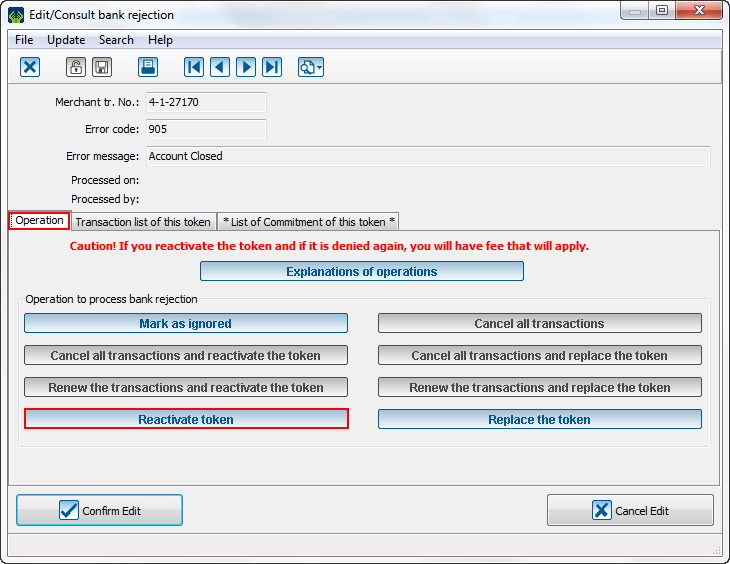
|
| To reactivate the token,you must select the button in question.
Pour réactiver le jeton, vous devrez sélectionner le bouton en question.
|
| Then, this window opens:
Alors, cette fenêtre apparait :
|
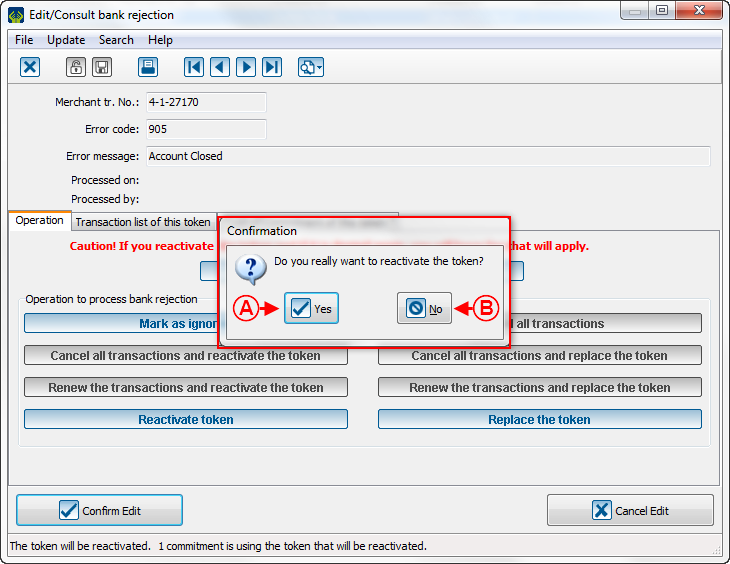
|
|
A: If you click on "Yes", you will continue to the next step. After this step, the token will be reactivated.
Si vous cliquez sur « Oui », vous passerez à la prochaine étape. Après cette étape, le jeton sera réactivé.
Caution: After this step, you will not be able to go back anymore.
Après cette étape, il ne sera plus possible de retourner en arrière.
|
B: If you click on "No", you will go back.
Si vous cliquez sur « Non », vous retournerez en arrière.
|
| Then, this message will pop-up to confirm the token reactivation:
Ensuite, ce message vous apparait pour confirmer la réactivation du jeton :
|
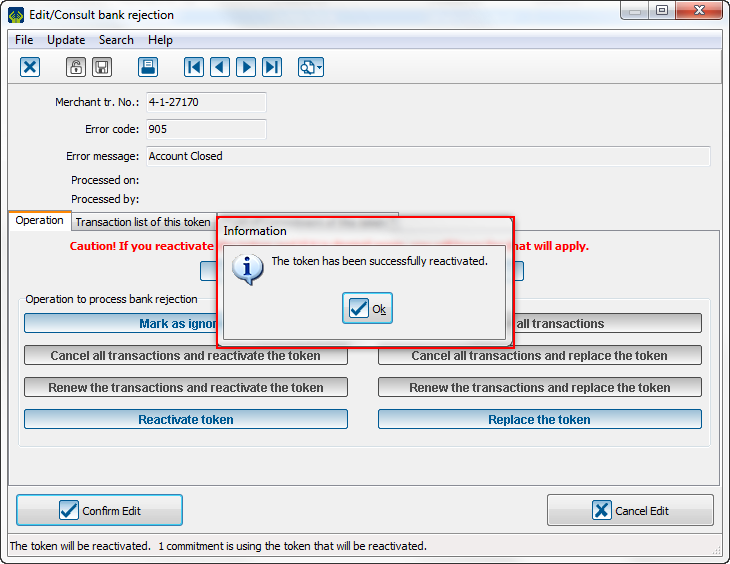
|
| Click on "Ok" to continue.
Cliquez sur « Ok » pour continuer.
|
| Once all step finished, this window will open:
Une fois toutes les étapes terminées, cette fenêtre s'affichera :
|
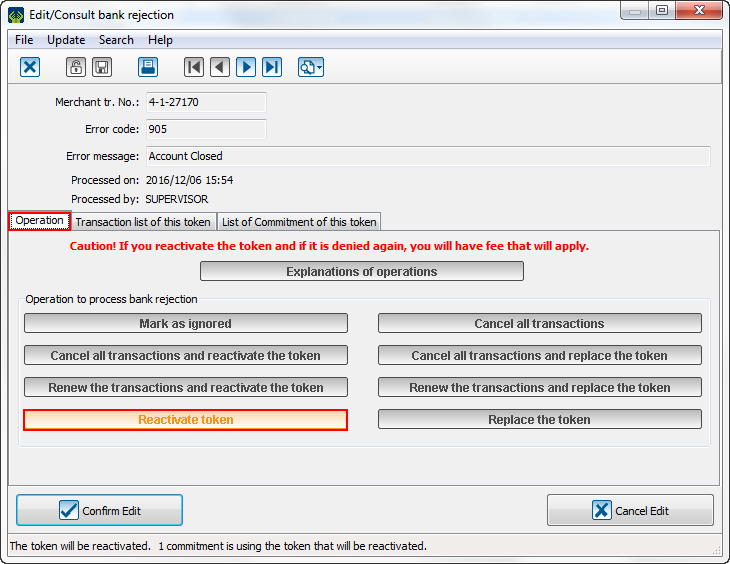
|
| Caution: See that the selected function is highlighted and all other functions are locked.
Remarquez que toutes les autres fonctions sont bloquées et la fonction choisie est affichée en orange.
|
Replace the token
The "Replace the token" button is available as soon as there is a commitment and no transaction. For example, the transaction has been rejected, the client, which is having a commitment with your organization, contact you to cancel the transaction and he gives you new bank information for the next transactions of the commitment. This function will replace the token to change the bank information of this commitment.
Le bouton « Remplacer le jeton » est disponible dès qu’il y a un engagement et aucune transaction. Par exemple, la transaction a été rejetée, le client, ayant un engagement avec vous, vous contacte pour annuler la transaction et il vous donne de nouvelles informations bancaires pour les prochaines transactions de l'engagement. Cette fonction consiste à remplacer le jeton pour changer les informations bancaires de cet engagement.
| When the reject window opens, you will have these options:
Quand la fenêtre du rejet ouvre, vous aurez ces options :
|
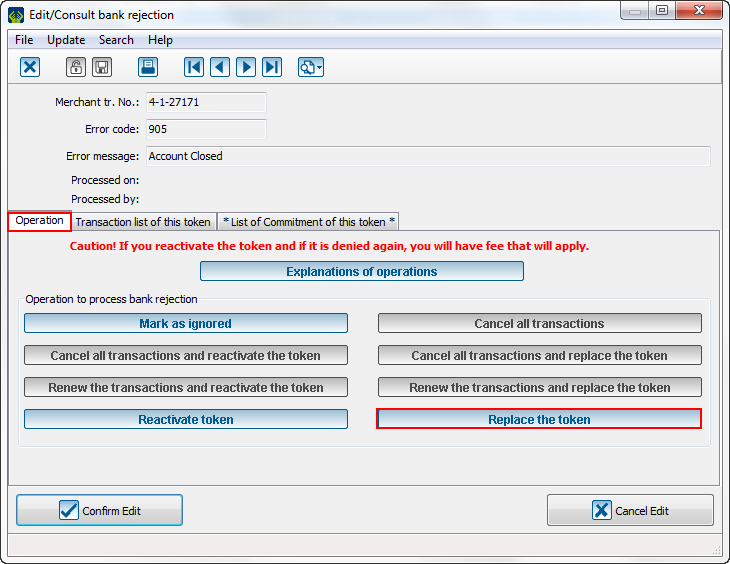
|
| To replace the token, you must select the button in question.
Pour remplacer le jeton, vous devrez sélectionner le bouton en question.
|
| Then, this window pop-up:
Alors, cette fenêtre apparait :
|
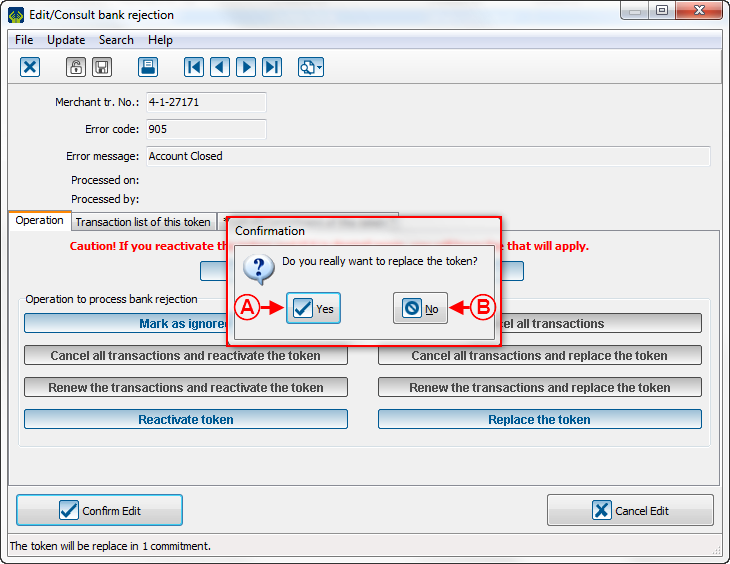
|
|
A: If you click on "Yes", you will continue to the next step.
Si vous cliquez sur « Oui », vous passerez à la prochaine étape.
|
B: If you click on "No", you will go back.
Si vous cliquez sur « Non », vous retournerez en arrière.
|
| Then, this page opens to allow you to create a new token which will replace the old one:
Ensuite, cette page s'ouvre pour vous permettre de recréer un jeton qui remplacera l'ancien :
|
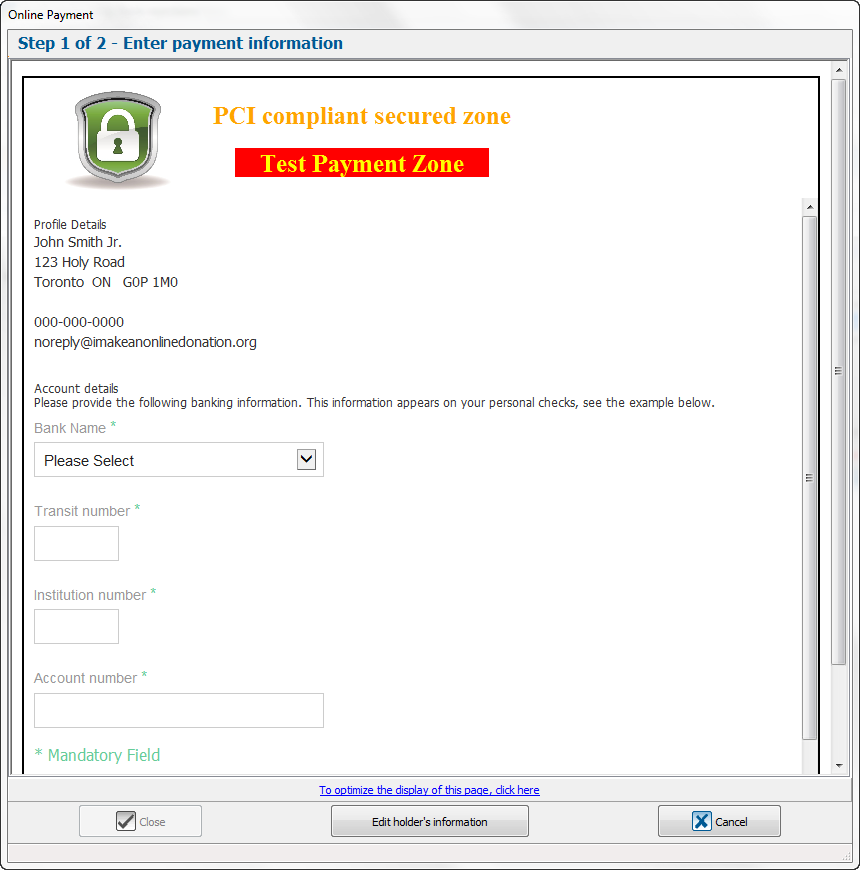
|
| You must enter the bank information of the client to continue.
Vous devez entrer les informations bancaires du client pour pouvoir continuer.
|
| The validation page is displayed if the information entered before are valid:
La page de validation s'affiche si les informations entrées précédemment sont valides :
|

|
| Une fois toutes les étapes terminées, cette fenêtre s'affichera :
|
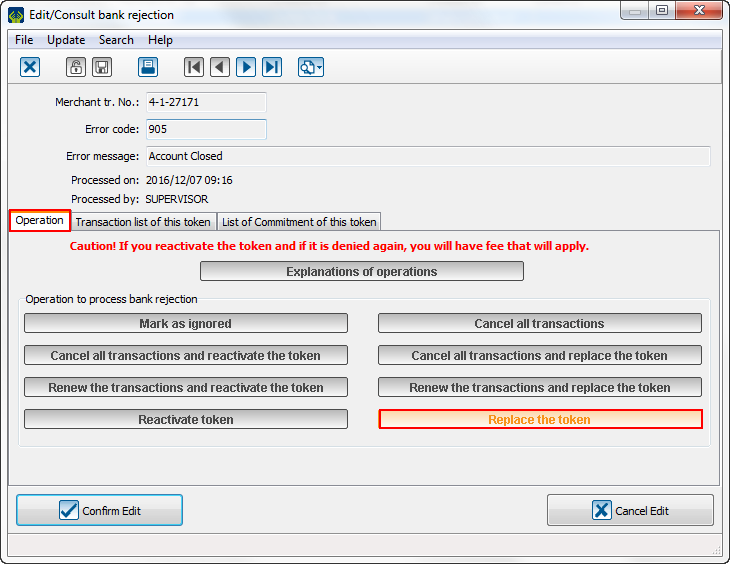
|
| Caution: See that the selected function is highlighted and all other functions are locked.
Remarquez que toutes les autres fonctions sont bloquées et la fonction choisie est affichée en orange.
|
Mark as ignored
The "Mark as ignored" button is always available. This function will ignore the reject while not touching the token. Without modification, the token cannot be used anymore.
Le bouton « Inscrire comme ignoré » est toujours disponible. Cette fonction consiste à ignorer le rejet sans toucher au jeton. Sans modification, le jeton ne sera plus utilisable.
| When the reject window opens, you will have these options:
Quand la fenêtre du rejet ouvre, vous aurez ces options :
|
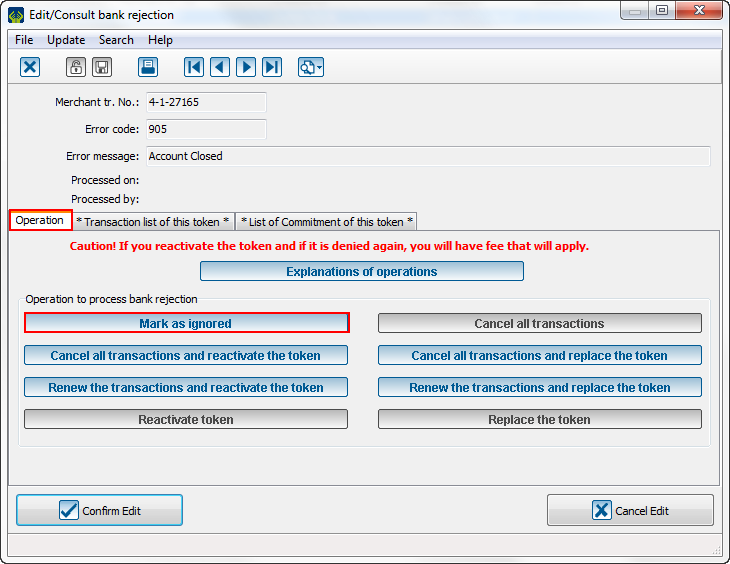
|
| To ignore the reject, you must select the button in question.
Pour ignorer le rejet, vous devrez sélectionner le bouton en question.
|
| Then, this window will pop-up:
Alors, cette fenêtre apparait :
|
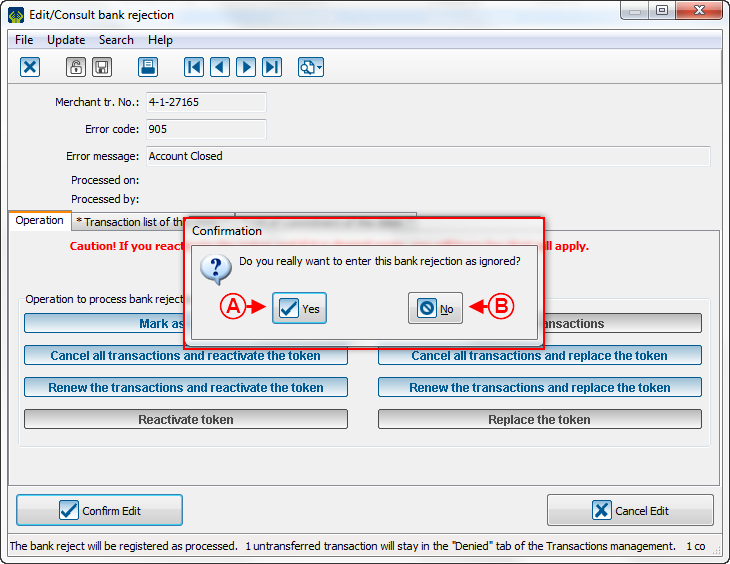
|
|
A: If you click on "Yes", you will ignore the reject.
Si vous cliquez sur « Oui », vous ignorerez le rejet.
Caution: After this step, you will not be able to go back anymore.
Après cette étape, il ne sera plus possible de retourner en arrière.
|
B: If you click on "No", you will go back.
Si vous cliquez sur « Non », vous retournerez en arrière.
|
| Once this step finished, this window opens:
Une fois cette étape terminée, cette fenêtre s'affichera :
|
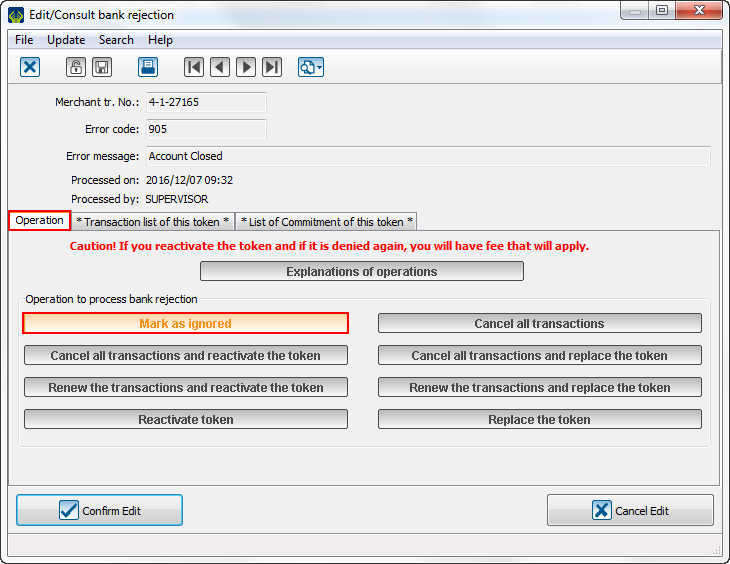
|
| Caution: See that the selected function is highlighted and all other functions are locked.
Remarquez que toutes les autres fonctions sont bloquées et la fonction choisie est affichée en orange.
|
Error code grid
| To help you to understand the errors, this is a grid of all error possible for bank rejection.
|
|
|
|
900
|
Edit Reject
|
|
901
|
NSF (Debit Only)
|
|
902
|
Account not found
|
|
903
|
Payment Stopped/Recalled
|
|
905
|
Account Closed
|
|
907
|
No Debit Allowed
|
|
908
|
Funds Not Cleared (Debit Only)
|
|
909
|
Currency/Account Mismatch
|
|
910
|
Payor/Payee Deceased
|
|
911
|
Account Frozen
|
|
912
|
Invalid/Incorrect Account No.
|
|
914
|
Incorrect Payor/Payee Name
|
|
915
|
No Agreement Existed
|
|
916
|
Not According to Agreement – Personal
|
|
917
|
Agreement Revoked – Personal
|
|
918
|
No Confirmation/Pre-Notification – Personal
|
|
919
|
Not According to Agreement - Business
|
|
920
|
Agreement Revoked – Business
|
|
921
|
No Confirmation/Pre-Notification – Business
|
|
922
|
Customer Initiated Return
|
|
990
|
Institution in Default
|
Document name: ProDon:Bank Rejections
Version : 5.0.3