ProDon:Update-Help - from ProDon 4 to ProDon 5
Contents
- 1 CAUTION, BEFORE USING THE MIGRATION ASSISTANT, YOU MUST CONTACT LOGILYS FOR THE PURPOSE OF STARTING A MIGRATION PROJECT. PLEASE, MAKE SURE YOU ARE AT VERSION 4.7.3.9 OR LATER IN ORDER TO BENEFIT FROM THE MOST RECENT VERSION OF THE MIGRATION ASSISTANT.
CAUTION, BEFORE USING THE MIGRATION ASSISTANT, YOU MUST CONTACT LOGILYS FOR THE PURPOSE OF STARTING A MIGRATION PROJECT. PLEASE, MAKE SURE YOU ARE AT VERSION 4.7.3.9 OR LATER IN ORDER TO BENEFIT FROM THE MOST RECENT VERSION OF THE MIGRATION ASSISTANT.
Introduction
The client files structure in ProDon 5 is quite different from the one in ProDon 4. Consequently, you cannot simply carry out the update with the Web Update Utility.
We have designed a Migration Assistant to update ProDon from version 4 to version 5, in which you must answer questions before being allowed to update to the new version.
As a first step, this documentation will explain you the impact of the update on your client files.
Then, we will explain you how to start and use the Migration Assistant.
CAUTION :
It is very important to fully understand the impact the update will have on your client files before you start answering the questions in the Migration Assistant,
Questions in the Migration Assistant FOCUS ONLY ON COMPANIES CLIENT FILES THAT HAVE A MAIN CONTACT. Meaning that the client file in Prodon 4 refers to both a company AND an individual.
"COMPANY ONLY" AND "INDIVIDUAL ONLY" CLIENT FILES WILL NOT BE AFFECTED BY THE UPDATE.
If you have any doubt you understood an explanation, please contact us so we can give you more detailed explanations.
General Warnings Concerning the Update to ProDon 5
Here are some very important warnings you should consider before updating to ProDon 5.
Because of the new structure of clients and the addition of the notion of relations, you might have to modify certain elements in Prodon 5.
- For each client file that have both a company and an individual, the update will create a new client file for the individual. Unless the contact (individual) of the company also has a link defined to it's personal client file, in that case, the relation will be created between the company and the individual existing file, the update will not create a new client file for the individual. Therefore, you will find more client files in client management. By splitting client files with both a company and an individual into two different client files, you migth have A LOT of duplicate client files to merge.
- All custom fields will be converted into characteristics.
- After the update, you will need to :
- Modify views containing contact fields.
- Modify filters in Client Management using contact fields as a criteria.
- Create in the new "Relations" tab, custom reports in Client Management might have to be created in the new "Relations" tab (unless it does not contain companies).
- Create in the new "Relations" tab, exportations in Client Management containing contact information (ex. : externaly conducted sollicitation).
- If you use the automatic importation tool (ImportAuto.exe), you will have to review the callup procedure of the tool.
- If you have website to IMakeAnOlineDonation web form integration ,you will have to review the integration process on your website.
- There might issues using the Default Canvasser if, in the same company, the canvasser differs between contacts.
Interesting New Feature for Online Donations
Logilys has created LogiZone. This is a web-based service which facilitates the use of IMakeAnOnlineDonation.
At the top of each web form, you will find a new section allowing the donor to create an account or to sign. This section will be activated automatically on all your forms once you updated to ProDon 5 and you will be unable to deactivate it.
A LogiZone account is a user profile in which the donor registers his/her contact information. There are two types of accounts: a personal account and an organization account.
- Personal account: Allows the donor to save its personal information and his/her family members as well.
- Organization account: Allows the donor to save its own contact information and his/her colleagues as well.
Creating a Logizone account saves a lot of time and prevents the donor from having to enter his/her contact information each time he/she fills in an online donation form. In addition to saving time, the LogiZone account will also make it possible for the donor to have access to his/her transactions history, have access to the tax receipts and even print them.
Impact of the Update on Client Files
In ProDon 4, it is possible to enter the name of an individual as well as a company name in the same client file.
Therefore, you sometimes find yourself with several client files with the same company name, but with different individuals with different names.
For example:
| |
First Name Last Name | Title | Company Name |
| File 1 |
Pierre Brochu | President | Logilys |
| File 2 |
Christian Dubois | VP-Operations | Logilys |
| File 3 |
Mélanie Bourgeois | Sales Director | Logilys |
In order to improve data structure in ProDon 5, it is no longer possible to enter the name of an individual in a corporate file.
Relations must now be used to document the name and the information of the contact person(s) for each company.
When updating from ProDon 4 to ProDon 5, client files will be edited consequently.
Here is the illustration of what will happen to corporate files containing the name of an individual.
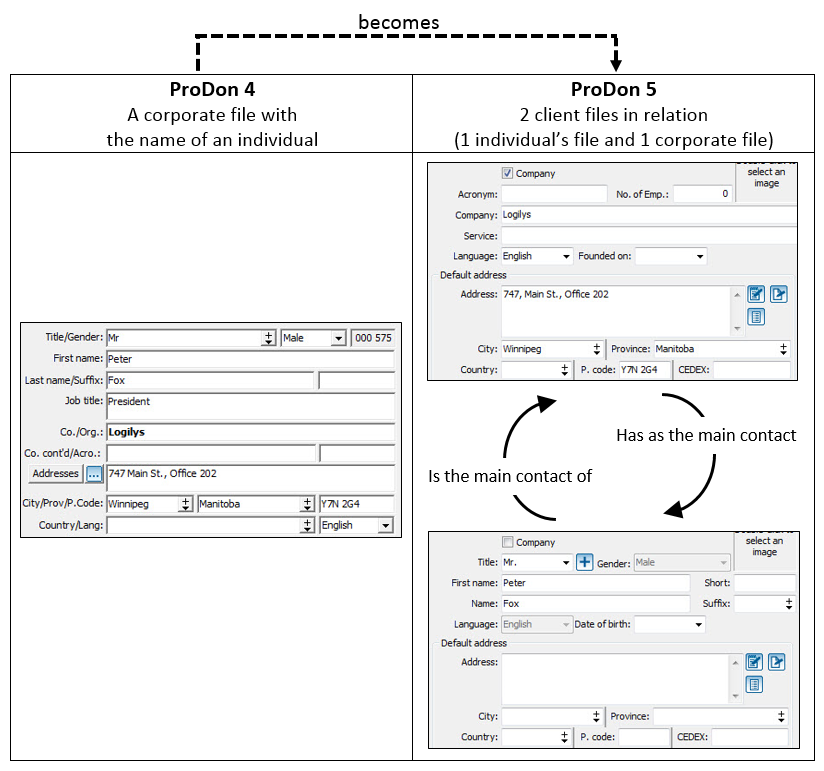
|
Therefore, if you had 3 client files for the Logilys company with 3 different individuals and different names in each file (as displayed in the table above), you will end up with 6 client files after the update:
| |
First Name Last Name | Title | Company Name |
| File 1 | |
|
Logilys |
| File 2 | |
|
Logilys |
| File 3 | |
|
Logilys |
| File 4 | Pierre Brochu |
President |
|
| File 5 | Christian Dubois |
VP-Operations |
|
| File 6 | Mélanie Bourgeois |
Sales Director |
|
Please note that this is completely normal, the second step of the update is going to merge the duplicates that will have been created.
Assigning Information to the right Client
Since a corporate client file (containing a company name and the name of an individual) in ProDon 4 will become 2 distinct files in ProDon 5, you have to choose where the file information originating from ProDon 4 must be stored in ProDon 5.
ProDon is configured to automatically transfer information either to the corporate file, to the individual's file, to both files or to the relation file between the company and the individual.
Then, for some informations, you will have to choose where the information will be stored (either in the corporate file, in the individual's file, in both files or in the relation file between the company and the individual).
NOTE : Corporate files not containing the name of an individual and individual's files (with no company name) will be stored in their current formulation. The choices you make will be applied to the files containing both a company name AND the name of an individual.
In order to choose in which file(s) the information must be stored, it is required to start the Update Support Tool.
To know how to start the tool, click here.
CAUTION :
In ProDon 4, the corporate file was linked to the individual's file with a name identical to the main contact of the corporate file. In ProDon 5, the individual's file will store all information documented in the individual's file originating from ProDon 4. Then it will receive some additional information originating from the corporate file in ProDon 5.
For more information, see the notes under the table below.
Here is a table detailing where each piece of information originating from the corporate file in ProDon 4 will be stored in ProDon 5, and for which information a choice will have to be made.
| Information originating from the corporate file in ProDon 4 |
Location Where Information Will Be Stored in ProDon 5 | |||||
| Corporate File |
Individual's File |
Relation File | Choice to be made | |||
| Tile, first name and last name |
|
X | |
| ||
| Title | |
|
X | | ||
| Company name and company name continuation | X | |
|
| ||
| Address1 |
X |
X |
|
| ||
| Means of communication2 |
X |
X |
|
| ||
| Division and sector |
X |
|
|
| ||
| Reference number |
X |
|
|
| ||
| Comment |
X |
|
|
| ||
| Picture of the client file |
|
|
|
X | ||
| Birthday | |
X |
|
| ||
| Entry date | X | |
|
| ||
| Box “This client wants to remain anonymous”3 | X |
X |
|
| ||
| Box “This client is inactive”3 | X |
X |
|
| ||
| Box “This client is a beneficiary” | |
|
|
X | ||
| Box “This client no longer wishes to receive calls3 | X |
X |
|
| ||
| Box “This client never wants receipts” with date | X |
|
|
| ||
| Box “This client wants an annually consolidated receipt” | X |
|
|
| ||
| Box “This client does not want any amount to be suggested”3 | X |
X |
|
| ||
| Box “Exclude from mass mailing” with date and reason3 | X |
X |
|
| ||
| Box “Deceased” with date of the death |
X |
|
|
| ||
| GL account for designated gifts | X |
|
|
| ||
| Checkbox “This client is a canvasser” | |
|
|
X | ||
| Default canvasser |
|
|
|
X | ||
| Default third-party client |
X | |
|
| ||
| Categories | |
|
|
X | ||
| Characteristics of the client file | |
|
|
X | ||
| Custom static lists | |
|
|
X | ||
| Custom dynamic lists | |
|
|
X | ||
| Custom fields of the client file | |
|
|
X | ||
| Advanced analysis characteristics | |
|
|
X | ||
| Instant payment tokens | X | |
|
| ||
| Warnings | X | |
|
| ||
| Documents recorded in the client folder | X | |
|
| ||
| Transactions | X | |
|
| ||
| Commitments | X | |
|
| ||
| Mailings | X | |
|
| ||
| Invoices | X | |
|
| ||
| Contacts and links (will become relations) | X | |
|
| ||
| Tasks | |
|
X |
| ||
| Visibility (functionality of the multiorganization module)4 | X |
X |
|
| ||
|
1 |
In ProDon 5, a file may contain more than one address (e.g.: default address, seasonal, work, etc). If the corporate file originating from ProDon 4 was linked to an individual's file with a name identical to the main contact of the corporate file, the individual's file in ProDon 5 would contain the address of the individual's file originating from ProDon 4 as a default address and the address of the corporate file originating from ProDon 4 as a secondary address. If the corporate file originating from ProDon 4 was not linked to an individual's file with a name identical to the main contact of the corporate file, the individual's file in ProDon 5 would only contain the address of the corporate file originating from ProDon 4 as a secondary address. |
|
2 |
A means of communication is either a telephone number, an email address or a website. In ProDon 5, a file may contain more than one email address, more than one cell phone number, more than one home phone number, etc. If the corporate file originating from ProDon 4 was linked to an individual's file with a name identical to the main contact of the corporate file, the individual's file in ProDon 5 would contain the means of communication of both the individual and the corporate file originating from ProDon 4. If the corporate file originating from ProDon 4 was not linked to an individual's file with a name identical to the main contact of the corporate file, the individual's file in ProDon 5 would only contain the means of communication of the corporate file originating from ProDon 4. |
|
3 |
If the corporate file originating from ProDon 4 was linked to an individual's file with a name identical to the main contact of the corporate file, the individual's file in ProDon 5 would retain the value of the individual's file originating from ProDon 4. If the corporate file originating from ProDon 4 was not linked to an individual's file with a name identical to the main contact of the corporate file, the individual's file in ProDon 5 would retain the value of the corporate file originating from ProDon 4. |
|
4 |
If the corporate file originating from ProDon 4 was linked to an individual's file with a name identical to the main contact of the corporate file, both files (corporate and individual) in ProDon 5 would retain the visibility which was assigned to them in ProDon 4. If the corporate file originating from ProDon 4 was not linked to an individual's file with a name identical to the main contact of the corporate file, both files (corporate and individual) in ProDon 5 would retain the visibility of the corporate file in ProDon 5. |
Using the Update Support Tool
The Update Support Tool is located in the folder where ProDon is installed.
To start the application, double-click on the icon.
CAUTION: All migration steps must absolutely be carried out in this order.
Steps 1 and 2
|
By double-clicking on the icon, the following window will open automatically. Here is how to carry out steps 1 and 2. | |
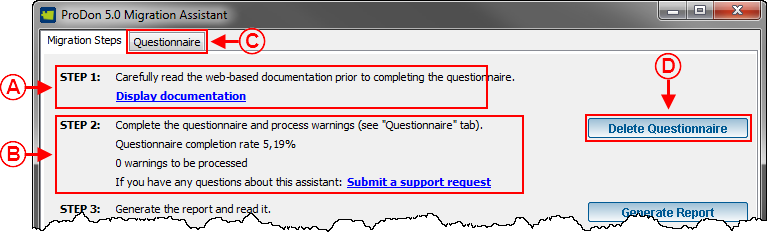
| |
|
Step 1 in A tells you to read this documentation before starting the migration assistant. Please note that it is very important to fully understand the explanations of the section: Impact of the Update on Client Files, before starting the second step. In case of any further clarification or any questions, please contact Logilys, by making a request for technical support. Step 2 in B tells you that after having read and fully understood the impact of the update on your client files, you must fill out the questionnaire. To access the questionnaire, click on the “Questionnaire” tab in C. The “Delete Questionnaire” button in D allows you to delete all the values that you have already selected in the questionnaire in C in order to start over again. |
Answering the Questionnaire
Earlier in the documentation, we have explained to you that for some informations of the corporate file originating from ProDon 4, you will have to choose if you wish to store it either in the corporate file, in the individual's file or in both files in ProDon 5.
The following questionnaire will allow you to make these choices. You will notice that some pieces of information have already been selected; these are the default choices that will be appropriate for most users.
CAUTION: Please note that choosing values in the assistant has NO impact on ProDon 4. These changes will apply once the update is carried out.
Please remember that your choices will only have an impact on the corporative files that were containing the name of an Individual.
The files "Individual only" OR "company only" will not be affected by the update.
|
By clicking on the "Questionnaire" tab, this is what will be displayed. | |
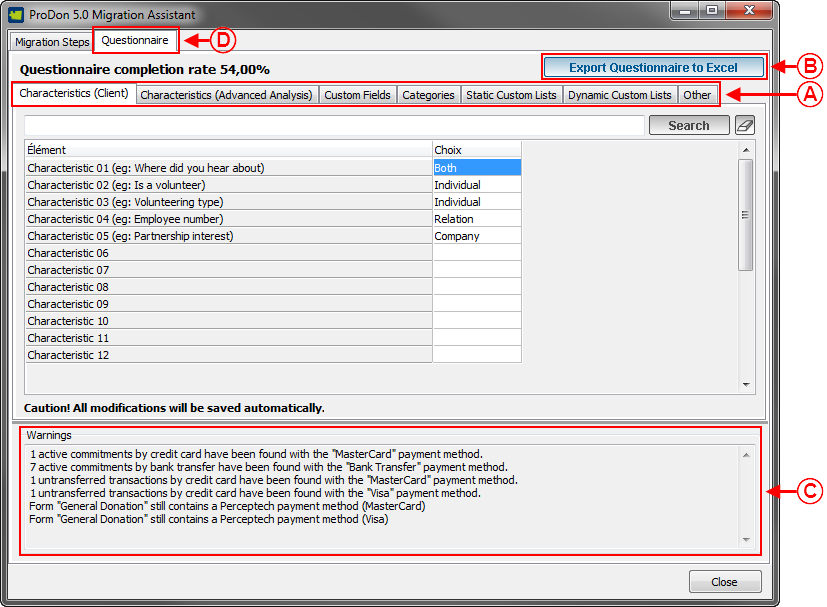
| |
|
A: Each tab contains a different type of information. All elements of all tabs must be completed before being able to start step 3. The percentage in D will be 100 when all is completed. Click here to learn about the choices available in the various tabs. |
B: This button allows you to export the full questionnaire to Excel (including all tabs in A). NOTE : The Excel file is for viewing only; it will not be possible to choose a value in the Excel file and then to reimport the data into the assistant. |
|
C: This section contains errors, which will have to be fixed before being able to start Step 3. For more information on possible errors, refer to this section. |
D: The questionnaire must be 100% completed in order to be able to start Step 3.Once the percentage is 100, continue with the following steps of the assistant. |
Choices Available in the Various Tabs
The choices that are available differ from one tab to another.
These are the 4 possible choices in the questionnaire:
- Individual: the value will be stored in the individual's file only.
- Company: the value will be stored in the company file only.
- Both: the value will be stored in the individual's file AND in the company file.
- Relation: the value will be stored in the relation file between the company and the individual.
“Characteristics (Client)” Tab
In regard to client characteristics, 4 choices will be available: individual, company, both or relation.
The “relation” choice must be used if information is assigned to the individual, but in a professional context (example: an employee number).
"Characteristics (Advanced Analysis)”, “Custom Field” and “Categories” Tabs
In regard to advanced analysis characteristics, custom fields and categories, 3 choices will be available: individual, company or both.
“Custom Static Lists” and “Custom Dynamic Lists” Tab
In regard to custom static lists, 4 choices will be available: individual, company, both or relation.
In regard to custom dynamic lists, only 2 choices will be available: company or relation.
As for the client characteristics, the “Relation” choice must be used if the list is assigned to the individual, but in a professional context (example: solicitation list for an event).
“Other” Tab
The "Other" tab contains 4 fields:
- Check box “This client is a beneficiary”
3 choices are available for this field: individual, company or both.
- Check box “This client is a canvasser”
Only 2 choices are available for this field: individual or company.
** Note that if the selected choice is the individual, then the company will be selected as contact of the canvasser, moreover if the company is selected, then the individual will be selected as contact of the canvasser. Therefore, both pieces of information will always be stored.
- Photo
3 choices are available for this field: individual, company or both.
- Default Canvasser
3 choices are available for this field: individual, company or both.
Possible Errors (Step 2)
- X active commitments by credit card have been found with the payment method Y.
- X active commitments by bank transfer have been found with the payment method Y.
- X untransferred transactions by credit card have been found with the payment method Y.
- X untransferred transactions by bank transfer have been found with the payment method Y.
- The X form always includes a Perceptech payment method (payment method description).
All these errors are related to the Perceptech payment methods.
An error will be displayed if the assistant detects untransferred transactions, unfinished commitments or web forms using a Perceptech payment method.
In fact, from now on, it will be impossible to use the Perceptech payment methods in ProDon 5. If you are still with this supplier, please contact Logilys, by making a request for technical support.
Steps 3 to 6
|
After completing steps 1 and 2, you must return to the “Migration Steps” tab, in order to take note of the following steps. | |
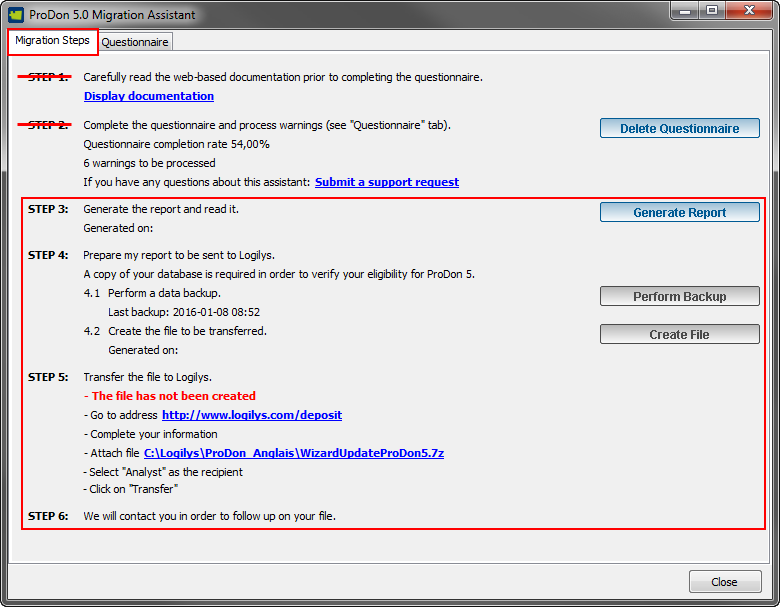
| |
|
STEP 3 : Some warnings can be generated according to the choices made in the questionnaire. By clicking on the “Generate Report” button, an Excel file containing the list of errors in step 2 and the warnings of step 3 will be displayed. CAUTION: Errors must be COMPLETELY fixed before being able to start step 4. Warnings will not block you from moving on to step 4. However, it is very important to take note of them. For more information on possible warnings, refer to this section.
STEP 4 : If you did not have any error or you have now fixed them and taken note of the warnings, you can now start step 4 in order to perform a backup and create the file. Note that the 2 buttons of this step will not be accessible as long as the errors are not fixed and the report in step 3 will not have been generated.
STEP 5 : If the file was not created in step 4, the “WizardUpdateProDon5.7z” file will not be available and the sentence “the file has not been created” will be displayed in red. Otherwise, you only have to send in the “WizardUpdateProDon5.7z” file by following the steps detailed in the image above.
STEP 6 : We will contact you within a week after receipt of the file in order to further assist you with the continuation of the update process. |
Possible Warnings (Step 3)
If an importation module is active in ProDon, you may you find this warning in the report.
- You will have to verify # imports after the update in order to ensure you that the associations comply with the new structure.
This warning indicates that due to the changes made to the client file, it might be necessary to re-instate some associations in your imports, once the update will have been carried out.
For the next warnings, please note that you will find, in the report, a warning by client file for which the situation is applicable.
- Unable to uncheck the "This client is a canvasser" option for company X (UCN).
This warning indicates that if you selected the choice “Individual” for the field “This client is a canvasser” ("other" tab) and the company file had already been used as canvasser in a transaction, the box “This client is a canvasser” will remain checked in the corporate file and will also be checked in the individual's file.
- Unable to uncheck the "This client is a canvasser" option for individual Y (UCN).
This warning indicates that if you selected the choice “Company” for the field “This client is a canvasser” ("other" tab) and the individual's file had already been used as canvasser in a transaction, the box “This client is a canvasser” will remain checked in the individual's file and will also be checked in the corporate file.
**Only if the individual's file was linked to the corporative file in ProDon 4.
- The company and the individual are both canvassers. The information of individual Y (UCN) will not be replaced with that of company X (UCN).
This warning indicates that regardless of your selection for the field “This client is a canvasser” ("other" tab), if both client files in relation (company and individual) had already been selected as canvassers in a transaction, the box “This client is a canvasser” will remain checked in both files.
**Only if the individual's file was linked to the corporative file in ProDon 4.
- Individual Y (UCN) already has a photo/picture/image. The photo/picture/image of company X (UCN) will be ignored.
This warning indicates that if you selected the choice “Individual” or “Both” for the photo/picture/image ("other" tab) and the individual's file already had a photo/picture/image, the photo/picture/image in the individual's file will be kept.
**Only if the individual's file was linked to the corporative file in ProDon 4.
- Individual Y (UCN) already has a default canvasser. The default canvasser of company X (UCN) will be ignored.
This warning indicates that if you selected the choice “Individual” or “Both” for the field “Default canvasser” ("other" tab) and the individual's file already had a default canvasser, the default canvasser in the individual's file will be kept.
**Only if the individual's file was linked to the corporative file in ProDon 4.
- Unable to uncheck the "This client is a beneficiary" option for company X (UCN).
This warning indicates that if you selected the choice “Individual” for the field “This client is a beneficiary” ("other" tab) and the company file had already been a beneficiary, the box “This client is a beneficiary” will remain checked in the corporate file and will also be checked in the individual's file.
- Unable to uncheck the "This client is a beneficiary" option for individual Y (UCN).
This warning indicates that if you selected the choice “Company” for the field “This client is a beneficiary” ("other" tab) and the individual's file had already been a beneficiary, the box “This client is a beneficiary” will remain checked in the individual's file and will also be checked in the corporate file.
**Only if the individual's file was linked to the corporative file in ProDon 4.
- Individual Y (UCN) already has a value for custom field Z. The value of company X (UCN) will replace the value of the individual.
This warning indicates that if you selected the choice “Individual” or “Both” for a custom field and and the individual's file already had a value for said custom field, the value the company file in relation with the individual will replace that of the individual's file.
**Only if the individual's file was linked to the corporative file in ProDon 4.
- Individual Y (UCN) already has a value for unique characteristic Z. The value of company X (UCN) will replace the value of the individual.
This warning indicates that if you selected the choice “Individual” or “Both” for a characteristic and the individual's file already had a value for said characteristic, the value the company file in relation with the individual will replace that of the individual's file.
**Only if the individual's file was linked to the corporative file in ProDon 4.
- Individual Y (UCN) already has the same value for multiple value characteristic Z as company X (UCN). The company note and group will be copied in the characteristic of the individual.
This warning indicates that if you selected the choice “Individual” or “Both” for a characteristic and the individual's file already had the same value as the corporate file with which it is in relation for said characteristic, the values of the note and group of the corporate file characteristic will be copied in the characteristic of the individual's file.
**Only if the individual's file was linked to the corporative file in ProDon 4.
- Individual Y (UCN) already has a value for unique characteristic Z for donation occasion ABC. The value of company X (UCN) will replace the value of the individual.
This warning indicates that if you selected the choice “Individual” or “Both” for an advanced analysis characteristic and the individual's file already had a value for said characteristic, the value the company file in relation with the individual will replace that of the individual's file.
**Only if the individual's file was linked to the corporative file in ProDon 4
- Individual Y (UCN) already has the same value for multiple value characteristic Z for donation occasion ABC as company X (UCN). The company note and group will be copied in the characteristic of the individual.
This warning indicates that if you selected the choice “Individual” or “Both” for an advanced analysis characteristic and the individual's file already had the same value as the corporate file with which it is in relation for said characteristic, the values of the note and group of the corporate file characteristic will be copied in the characteristic of the individual's file.
**Only if the individual's file was linked to the corporative file in ProDon 4.
After the Update
As explained earlier in the "Impact of the Update on Client Files", it will be mandatory to proceed with a mass merge of clients.
Refer to "Searching and Eliminating Duplicates" to learn about the detection and mass merge procedure of duplicates.
Moreover, if you have an importation module, do not forget to check the associations of all imports that you are going to use in the future.
Document name: ProDon:Update-Help - from ProDon 4 to ProDon 5